
Hot search terms: 360 Security Guard Office365 360 browser WPS Office iQiyi Huawei Cloud Market Tencent Cloud Store

Hot search terms: 360 Security Guard Office365 360 browser WPS Office iQiyi Huawei Cloud Market Tencent Cloud Store

web browsing Storage: 89.79MB Time: 2021-12-02
Software introduction: Maxthon Browser is a web browser that takes up less system resources, supports multiple platforms, and has rich functions. Maxthon Browser allows users to freely...
Does anyone know how to use the notepad function of Maxthon Browser? Let’s take a look.
Step 1: Open Maxthon Browser and find the "down arrow" on the toolbar in the upper right corner of the browser.
Step 2: Click the downward arrow and you will see "Maxthon Notepad".
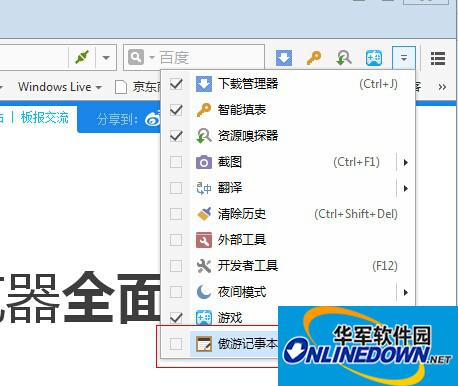
Notepad
Click to open
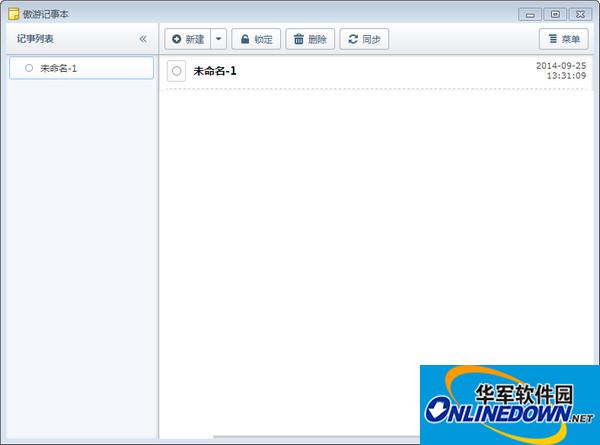
Maxthon Notepad
The functions are:
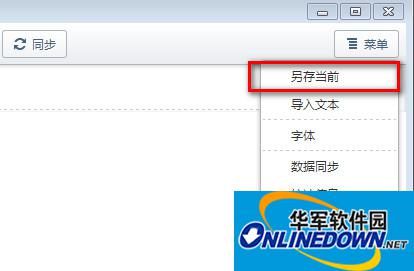
Function
(1) Save all as
Click the "Save All..." menu item to merge all tag contents into one txt document and save it.
(2) Import text
Click the "Import Text" menu item to select a txt file and import it into Notepad to become a label. The title of the Txt file will become the tag title.
(3) Data synchronization
Click the "Data Synchronization" menu item to immediately synchronize the current notepad content online.
(4) Notepad settings
After checking "Automatic synchronization", every time the user makes changes to the content of the notepad, the notepad will automatically synchronize the content online.
After checking "Quote Source URL", if the user copies the content from the web page and pastes it into Notepad, the URL of the source web page will be included at the end of the text.
Check "Always send to new label" and the user selects a piece of text on the web page and selects the "Send to Online Notepad" menu item from the right-click menu, and a new label will be automatically created containing the selected content on the web page.
 How to draw symmetrical graphics in coreldraw - How to draw symmetrical graphics in coreldraw
How to draw symmetrical graphics in coreldraw - How to draw symmetrical graphics in coreldraw
 How to copy a rectangle in coreldraw - How to draw a copied rectangle in coreldraw
How to copy a rectangle in coreldraw - How to draw a copied rectangle in coreldraw
 How to separate text from the background in coreldraw - How to separate text from the background in coreldraw
How to separate text from the background in coreldraw - How to separate text from the background in coreldraw
 How to edit text in coreldraw - How to edit text in coreldraw
How to edit text in coreldraw - How to edit text in coreldraw
 How to cut out pictures quickly in coreldraw - How to cut out pictures quickly in coreldraw
How to cut out pictures quickly in coreldraw - How to cut out pictures quickly in coreldraw
 WPS Office 2023
WPS Office 2023
 WPS Office
WPS Office
 Minecraft PCL2 Launcher
Minecraft PCL2 Launcher
 WeGame
WeGame
 Tencent Video
Tencent Video
 Steam
Steam
 CS1.6 pure version
CS1.6 pure version
 Eggman Party
Eggman Party
 Office 365
Office 365
 What to do if there is no sound after reinstalling the computer system - Driver Wizard Tutorial
What to do if there is no sound after reinstalling the computer system - Driver Wizard Tutorial
 How to switch accounts in WPS Office 2019-How to switch accounts in WPS Office 2019
How to switch accounts in WPS Office 2019-How to switch accounts in WPS Office 2019
 How to clear the cache of Google Chrome - How to clear the cache of Google Chrome
How to clear the cache of Google Chrome - How to clear the cache of Google Chrome
 How to practice typing with Kingsoft Typing Guide - How to practice typing with Kingsoft Typing Guide
How to practice typing with Kingsoft Typing Guide - How to practice typing with Kingsoft Typing Guide
 How to upgrade the bootcamp driver? How to upgrade the bootcamp driver
How to upgrade the bootcamp driver? How to upgrade the bootcamp driver