
Hot search words: 360 Security Guard Office365 360 browser WPS Office IQiyi Huawei Cloud Market Tencent Cloud Store

Hot search words: 360 Security Guard Office365 360 browser WPS Office IQiyi Huawei Cloud Market Tencent Cloud Store

Online game Occupy: 7.36MB Time: 2022-01-26
Software Introduction: World of Warcraft 3: Frozen Throne is a popular real -time strategy game produced by Blizzard Entertainment. Warcraft Bullet 3: Frozen Throne in the Frozen Throne ...

World of Warcraft is currently the most popular real -time strategy game in the world. The production company is the Blizzard company in the United States. It has many characteristics of many other similar games, such as its "hero" concept. The appearance of "hero" makes this game pay attention to both the team spirit and the idea of personal charm. Individuals cannot be compared with a army. Another feature is that he needs players to have superb operating skills, strong consciousness, subtle insights and wisdom brains! This game can be a lot of tactics.
Basic game interface
Alt-F4 or Alt-Q-Exit Warcraft III.
Alt -o -open option menu
Alt -h -Open the help menu
Alt -S -Open the deposit menu
Alt -l
F6 -Quickly save the game
F10 -Open/close the main menu
Ctrl -S -Open/Guan Sound
Ctrl -m -opening/care music
Enter -Open the default conversation window
Shift -Enter -Open the conversation window of the people in all games
Ctrl -ERTER -Open the conversation window to the ally
Print Screen -The screenshot of the screen is a file in a .tga format and saved it in your WC3 installation of the ScreenShots directory.
ESC -Back to the last menu
Insert -Rotate the lens to the left
Delete -Rotate the lens to the right
Mouse wheel: roll-amplify the lens
Mouse wheel: down-narrow the lens
Press the mouse wheel: -Chn the mouse to move on the map to move
Direction keys-can move on the map
Basic game instruction
Leave the mouse click-select unit, architecture, press the command button to specify the target.
· Select units and buildings on the screen.
· The instruction button of the activation unit.
· Confirm the goal of a command, architecture or treasure, and skill placement.
· Use a treasure in the hero's item bar.
· Discard or give it to other hero treasures.
· Click on the small map to move the screen to the click.
· If your troops are mixed, click on one unit to activate that unit to use special skills.
Right-click-Smart activities in the target unit/building, ground, or small map.
· Ground-mobile unit to the destination, even if there are enemies on the road, they will not fight back.
· Enemy unit/architecture-attack target.
· Your own unit or friendly army-follow the target.
· Tree/Gold Mine-mobile units to destination (if it is collecting resource units, it is the source of this capital).
· Treasure on the ground-Heroes walk over and pick up treasures.
· The treasure in the heroine bar-pick up the treasure.
· When determining the goals of spells, etc.-cancel the command.
· Right-click on the small map when determining the goals of spells-move the screen to the place where the small map is clicked.
Keyboard ESC -Cancel instructions.
TAB -Switch between the same unit in the formation.
Alt
Alt -G -Send a signal on a small map. After pressing, click on the small map to confirm the target of sending a signal to the allies.
Alt -T -Open/Kwan on the small map display the terrain.
Alt -A -Kai/Guan Simple color settings. (You have a color, all allies one color, and all enemies have a color.)
Alt -F -Opening/Customs formation mode. When it is opened, combat soldiers will automatically arrange in front of the remote attack soldier.
Ctrl (if you press the command while sending the command) -s only send a command to the selected soldiers.
Ctrl + # -Chide the selected troops into # 号 c.
Shift + # -Add the selected troops to the # s s.
# -Select#, press the screen twice in a row, then move the screen to the troops.
F1-F3-Select No. 1-3 Hero. Press two consecutive times and move the screen to the hero.
F8 -Selecting idle workers. Continue to switch between idle workers.
F9 -Open the task record window. You can let you check all the main tasks and optional tasks and the status of completion.
F12 -Multi -player game is opened to open the chat record window. In a single machine mode, it is the record window for all messages. The chat record window records all the information you sent and received. The message or prompt.
Backspace -Move the center of the screen to your town center.
Spacebar -Move the center of the screen in the past 8 events.
Alt-C or Ctrl-C-Move the center of the screen to the unit you selected.
Shift+selection unit-Add/delete the units to the currently selected troops.
CTRL+select unit or double-click unit-select all such units near the screen.
 How to find a cellar in the fifth personality? -Fang Fifth Personality Find Finding Cellar Raiders
How to find a cellar in the fifth personality? -Fang Fifth Personality Find Finding Cellar Raiders
 How to get fragments in the fifth personality? -The fifth personality obtain fragments strategy
How to get fragments in the fifth personality? -The fifth personality obtain fragments strategy
 How to use the fifth personality butcher tinnitus
How to use the fifth personality butcher tinnitus
 How to see the fifth person's back video-the method of seeing the fifth personality watch the video back video
How to see the fifth person's back video-the method of seeing the fifth personality watch the video back video
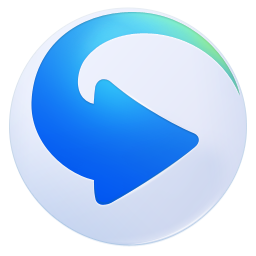 How to intercept GIF in Thunder Video Software? -The method to intercept GIF by Thunder Video Software
How to intercept GIF in Thunder Video Software? -The method to intercept GIF by Thunder Video Software
 quick worker
quick worker
 Egg party
Egg party
 Mini world
Mini world
 Plants vs. zombie
Plants vs. zombie
 Wegame
Wegame
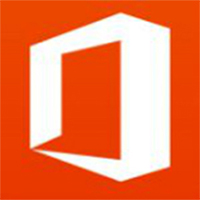 Microsoft Office
Microsoft Office
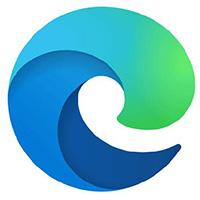 Microsoft Edge browser
Microsoft Edge browser
 Sohu Video Player
Sohu Video Player
 Work help computer version
Work help computer version
 What to do if there is no sound after computer reinstalling the system-driver elves tutorial
What to do if there is no sound after computer reinstalling the system-driver elves tutorial
 How to practice typing in Jinshan typing-Jinshan typing practice method
How to practice typing in Jinshan typing-Jinshan typing practice method
 How to upgrade the bootcamp driver? Bootcamp driver upgrade method
How to upgrade the bootcamp driver? Bootcamp driver upgrade method
 How to change QQ music skin? -Qq music to change skin methods
How to change QQ music skin? -Qq music to change skin methods
 Driver President Download-Drive Software Download very slow how to solve it
Driver President Download-Drive Software Download very slow how to solve it