
Hot search words: 360 Security Guard Office365 360 browser WPS Office IQiyi Huawei Cloud Market Tencent Cloud Store

Hot search words: 360 Security Guard Office365 360 browser WPS Office IQiyi Huawei Cloud Market Tencent Cloud Store

Other games Occupy: 7.36MB Time: 2021-11-16
Software Introduction: Warcraft 3 Chinese version is a real -time strategic game produced by Blizzard. Warcraft 3 The latest version of the game has built -in human race and orc ...
Warcraft 3 is a tested strategy game. In the game, players can choose a number of distinctive races such as human, orcs, undead, or dark night elves. Each race has its unique combat style and strategy, bringing players a rich and diverse gaming experience. Whether it is a magic family, or the brave orcs, or the mysterious unpredictable undead spirit and the agile and witty night elves, players can feel the stimulus experience brought by the most unique strategic gameplay. Next, let Huajun Xiaobian answer how to adjust the window mode of Warcraft 3 and how to play Chinese in Chinese!

1. How to adjust the window mode of World of Warcraft 3
First step
Find the game installation root directory. If you install it by installing the program, you can usually find the game shortcut on the start menu or desktop. Right -click the shortcut, select "Properties", and you can see the installation path of the game in "Goal" or "Start Location".
The game installed through the hard disk version, then you can directly search for the main program file called "Frozen Throne.exe" in the hard disk. Usually this file is located in the installation directory of the game.

Step 2
After finding the "Frozen Throne.exe" file, right -click it and select "Create the shortcut". This will create a shortcut icon in the same directory.

Step 3
Position until the shortcut icon just created, right -click it and select "Properties".

Step 4
In the pop -up attribute window, switch to the "shortcut" tab.
In the "target" column, you will see the original file path. At the end of this path, enter a space and add "-windows". The purpose of doing this is to tell the game to run in the window mode.
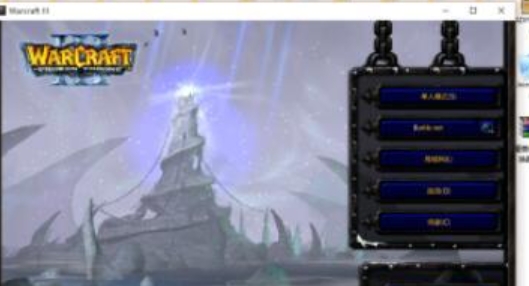
Step 5
Click "OK" Save the settings. , Double -click the modified shortcut icon, the game will run in the window mode.

Step 6
After the game window, it can be adjusted through the edges of the window to adjust its size.
Step 7
To prevent the mouse from moving out the window, you can consider using a third -party tool to fix the mouse position, or adjust the screen resolution and game settings to better adapt to the size of the window.
2. How to play Chinese in World of Warcraft 3
First step
After entering the game
Step 2
In the game, press the O key on the keyboard, which will open the option menu of the game.

Step 3
In the option menu, press the G key to enter the setting interface of the game.
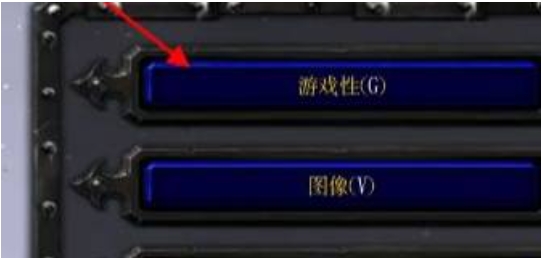
Step 4
After confirmation, save and apply settings. The game should now be displayed in simplified Chinese.
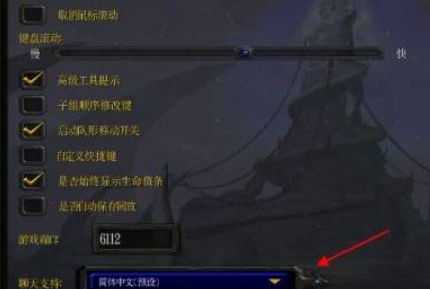
The above is the strategy of how to adjust the window mode of Warcraft 3 compiled by Hua Jun for you and how Warcraft 3 is playing Chinese. I hope to help you!
 How to refund life and death sniper? -The Raiders of Life and Death Sniper
How to refund life and death sniper? -The Raiders of Life and Death Sniper
 How to change weapons for life and death sniper? -Life and Death Sniper Change Weapon Raiders
How to change weapons for life and death sniper? -Life and Death Sniper Change Weapon Raiders
 What is the correct format of the second -level password of life and death? -The Raiders of the Correct Format of Life and Death Sniper
What is the correct format of the second -level password of life and death? -The Raiders of the Correct Format of Life and Death Sniper
 How to jump in life and death sniper? -Life and Death Sniper Jumping Leapture
How to jump in life and death sniper? -Life and Death Sniper Jumping Leapture
 Sunflower remote control
Sunflower remote control
 Format
Format
 quick worker
quick worker
 Egg party
Egg party
 Mini world
Mini world
 Plants vs. zombie
Plants vs. zombie
 Wegame
Wegame
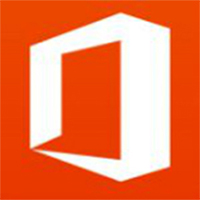 Microsoft Office
Microsoft Office
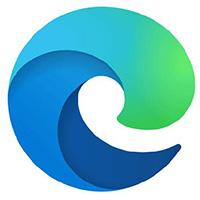 Microsoft Edge browser
Microsoft Edge browser
 How does the attack giant game become a giant? -How to the attack giant game?
How does the attack giant game become a giant? -How to the attack giant game?
 What role is good? -The original god character recommendation strategy
What role is good? -The original god character recommendation strategy
 How can the Red Police quickly pick out the third -level arms? -How to the Red Police let the soldiers squat down to attack?
How can the Red Police quickly pick out the third -level arms? -How to the Red Police let the soldiers squat down to attack?
 How to connect with the cold water cold? -How to use coordinates to find ways to find the way?
How to connect with the cold water cold? -How to use coordinates to find ways to find the way?