
Hot search terms: 360 Security Guard Office365 360 browser WPS Office iQiyi Huawei Cloud Market Tencent Cloud Store

Hot search terms: 360 Security Guard Office365 360 browser WPS Office iQiyi Huawei Cloud Market Tencent Cloud Store

Printing tools Storage size: 101.5MB Time: 2020-10-15
Software introduction: Zhonglang barcode label printing software (original name: Leading label barcode printing software, LabelPainter) is a powerful, professional, easy-to-use barcode...
When many users print barcode labels on NiceLabel, they may need to set labels with one row and multiple columns in NiceLabel based on the actual size of the label paper. In fact, this is very easy to achieve with NiceLabel. Next, the editor of Huajun Software Park will share with you how to set one row and multiple columns of labels in NiceLabel. I hope it will be helpful to everyone.
1. First, double-click the blank space of the label, or select the File > Label Settings command to open the Label Settings dialog box.
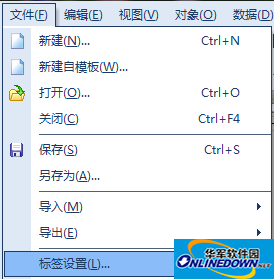
NiceLabel Label Settings Dialog Box
2. In the "Paper Page Layout" tab, set the page size according to the actual situation. (The editor of this article chooses user-defined page size)
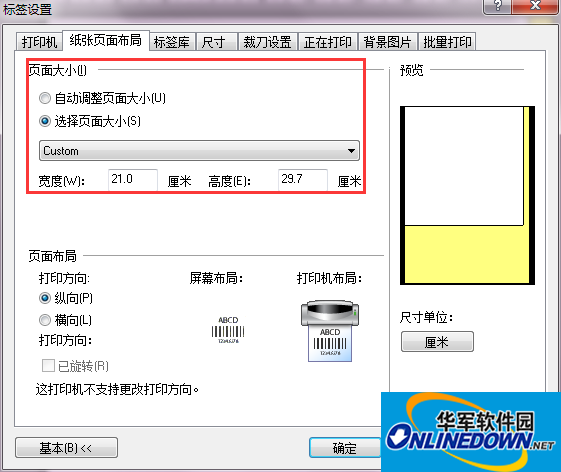
NiceLabel sets page size
Note: The size of the page ≥ the sum of the widths of multiple tags.
3. Switch to the "Dimensions" tab. Set the label size according to the actual situation. In this article, the editor sets up a barcode label with one row and two columns.
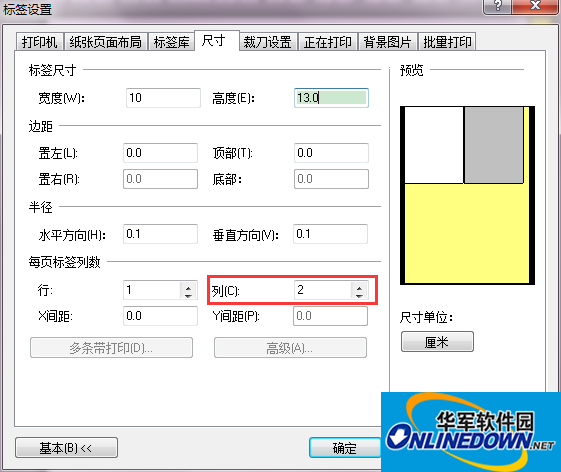
NiceLabel "size"
Note: To set a barcode label with one row and multiple columns, you need to determine the label size or the number of columns of the label according to the size of the paper.
The above is how the editor of Huajun Software Park shared with you how to use NiceLabel to print barcode labels with multiple rows and columns. For more exciting tutorials, please pay attention to Huajun Software Park.
The editor recommends:
How to create and apply keyboard input variables in NiceLabel
How to generate date and time variables in NiceLabel
Why is the data source number not displayed under NiceLabel barcode?
 How to separate text from the background in coreldraw - How to separate text from the background in coreldraw
How to separate text from the background in coreldraw - How to separate text from the background in coreldraw
 How to edit text in coreldraw - How to edit text in coreldraw
How to edit text in coreldraw - How to edit text in coreldraw
 How to cut out pictures quickly in coreldraw - How to cut out pictures quickly in coreldraw
How to cut out pictures quickly in coreldraw - How to cut out pictures quickly in coreldraw
 How to modify paragraph character height in coreldraw - How to modify paragraph character height in coreldraw
How to modify paragraph character height in coreldraw - How to modify paragraph character height in coreldraw
 How to reset the Word 2013 Quick Access Toolbar to its default state - How to reset the Word 2013 Quick Access Toolbar to its default state
How to reset the Word 2013 Quick Access Toolbar to its default state - How to reset the Word 2013 Quick Access Toolbar to its default state
 WPS Office 2023
WPS Office 2023
 WPS Office
WPS Office
 Minecraft PCL2 Launcher
Minecraft PCL2 Launcher
 WeGame
WeGame
 Tencent Video
Tencent Video
 Steam
Steam
 CS1.6 pure version
CS1.6 pure version
 Eggman Party
Eggman Party
 Office 365
Office 365
 What to do if there is no sound after reinstalling the computer system - Driver Wizard Tutorial
What to do if there is no sound after reinstalling the computer system - Driver Wizard Tutorial
 How to switch accounts in WPS Office 2019-How to switch accounts in WPS Office 2019
How to switch accounts in WPS Office 2019-How to switch accounts in WPS Office 2019
 How to clear the cache of Google Chrome - How to clear the cache of Google Chrome
How to clear the cache of Google Chrome - How to clear the cache of Google Chrome
 How to practice typing with Kingsoft Typing Guide - How to practice typing with Kingsoft Typing Guide
How to practice typing with Kingsoft Typing Guide - How to practice typing with Kingsoft Typing Guide
 How to upgrade the bootcamp driver? How to upgrade the bootcamp driver
How to upgrade the bootcamp driver? How to upgrade the bootcamp driver