Highlights of Quick Screen Mirroring Software
Quick connection: Open the Quick Screen Mirroring software, automatically search for nearby screen mirroring devices, and click the device name to quickly establish a connection.
Intelligent identification: Automatically identify and connect screen-casting devices within the same LAN, simplifying the operation process.
Simple interface: The operation interface is simple and intuitive, and users can quickly get started without professional knowledge and complete the screen projection settings.
High-definition image quality: Supports multiple image quality options such as high-definition and ultra-clear, and even supports 4K ultra-high-definition screen projection to ensure clear and delicate images.
Sound quality synchronization: Use advanced screen projection technology to ensure synchronous transmission of audio and video, reduce delays, and enhance the viewing and gaming experience.

Quick screen mirroring software function
Multi-scenario screencasting: Supports screencasting of local media (pictures, music, videos), web videos, Youku and other platform resources, covering live broadcast, film and television, games and other scenarios.
TV-free screencasting: No need to install applications on the TV, you can directly cast Baidu Cloud and other network disk content through the mobile phone.
Customized screencasting: allows users to enter specific video URLs for screencasting, and supports the bookmark function to quickly access frequently used resources.
Multi-task screencasting: Supports connecting to multiple large-screen devices at the same time, making it easier for users to switch between different screens and improve work efficiency.
Mirroring screen projection: Supports mobile phone screen mirroring function, synchronizing all operations on the mobile phone to the big screen in real time, suitable for game live broadcasts, conference presentations and other scenarios.
Real-time interaction: Some versions support real-time interaction functions, such as barrage comments, likes, etc., making the screen casting experience more lively and interesting.
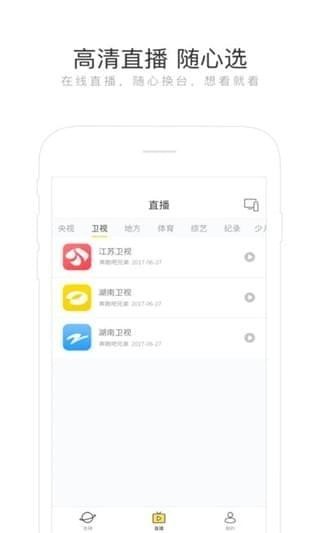
Features of Quick Screen Mirroring Software
Compatible devices: Compatible with Xiaomi, LeTV, Hisense, Tmall Magic Box and other brand devices, and supports most smart TVs, boxes, projectors and other devices on the market.
System requirements: Compatible with Android system (version not explicitly mentioned), iOS 9.0 and above, and supports multiple operating systems such as Windows to achieve seamless cross-platform screencasting.
Stability: Use stable screencasting protocols and technologies to ensure that there will be no problems such as lags and disconnections during the screencasting process.

Hurry Up Screen Mirroring Instructions
1. Open the software and connect your phone and smart TV to the same WiFi to use it.
2. After both devices are successfully connected, you can start screencasting.
3. Select the website where you want to play the video on your mobile phone and enter it.
4. After selecting the corresponding video, click "Play" to cast the video and watch it.
5. You can freely adjust the sound volume and brightness during viewing.
Frequently Asked Questions about Quick Screencasting
Unable to find device
Possible reasons: The mobile phone and the screen casting device (such as TV, box) are not connected to the same Wi-Fi network, or the screen casting device does not support the DLNA or AirPlay function.
Solution:
Confirm that the mobile phone and screen mirroring device are connected to the same Wi-Fi network.
Check whether the screen casting device supports the DLNA or AirPlay function. If it does not support it, you cannot use Quickcast to cast the screen.
The connection is unstable or disconnected frequently
Possible reasons: The Wi-Fi signal is unstable or the network quality is poor.
Solution:
Make sure the Wi-Fi signal strength is good. You can try placing the router close to the screen projection device or mobile phone.
Restart the router and screen mirroring device, and then connect again.
Close other applications that occupy network bandwidth to ensure a smooth network during the screencasting process.
Installation steps
Special note: The installation package provided by Huajun Software Park contains the Android emulator and software APK files. For the computer version, you need to install the emulator first and then install the APK file.
1. First download the installation package from Huajun Software Park. The software package contains an Android emulator exe installation program and an APK file and unzip it. First click on the exe program to install the lightning simulator.
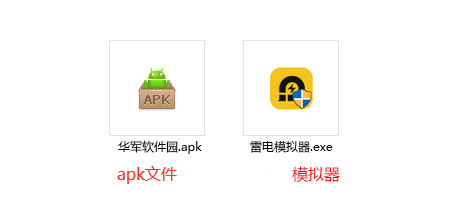
2. Double-click "Lightning simulator.exe" file to enter the installation interface. Users can click "Quick Installation" to select the system's default installation address for installation, or click "Custom Installation" to choose the installation path. Custom installation is recommended here.
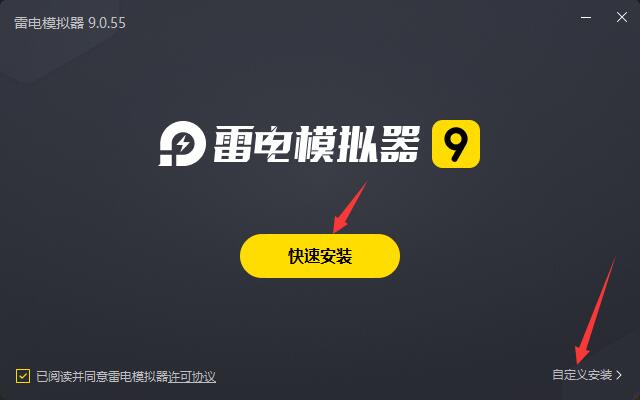
3. WaitingLightning simulatorAfter the installation is complete, click "Try Now" to open the emulator.
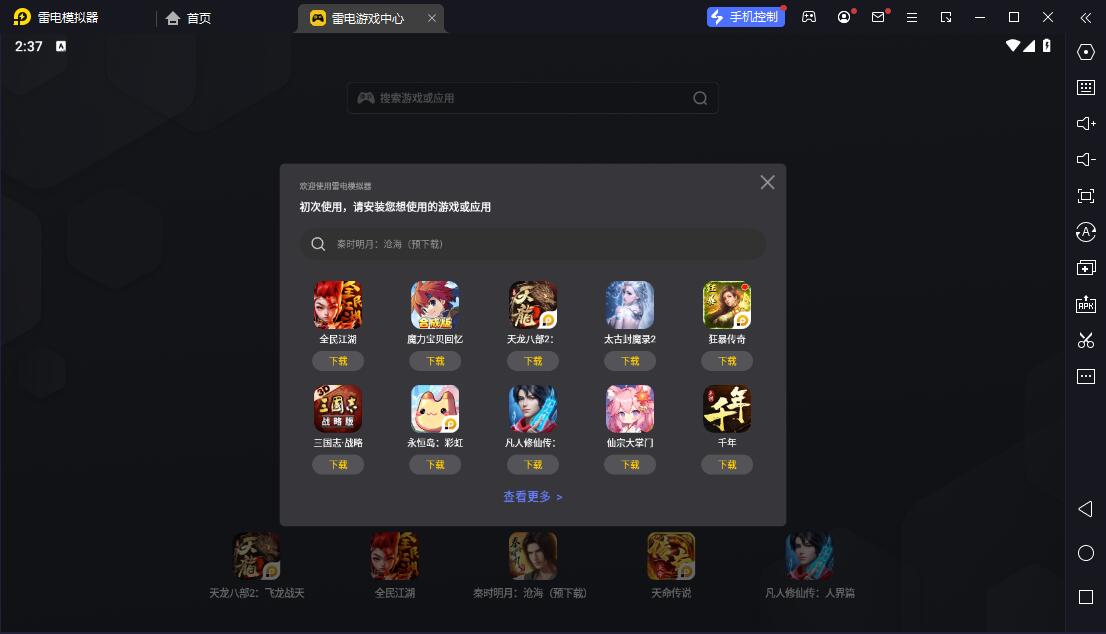
4. Enter the main interface of the lightning simulator and clickRight column APK iconSelect the "Local APK Install" button.
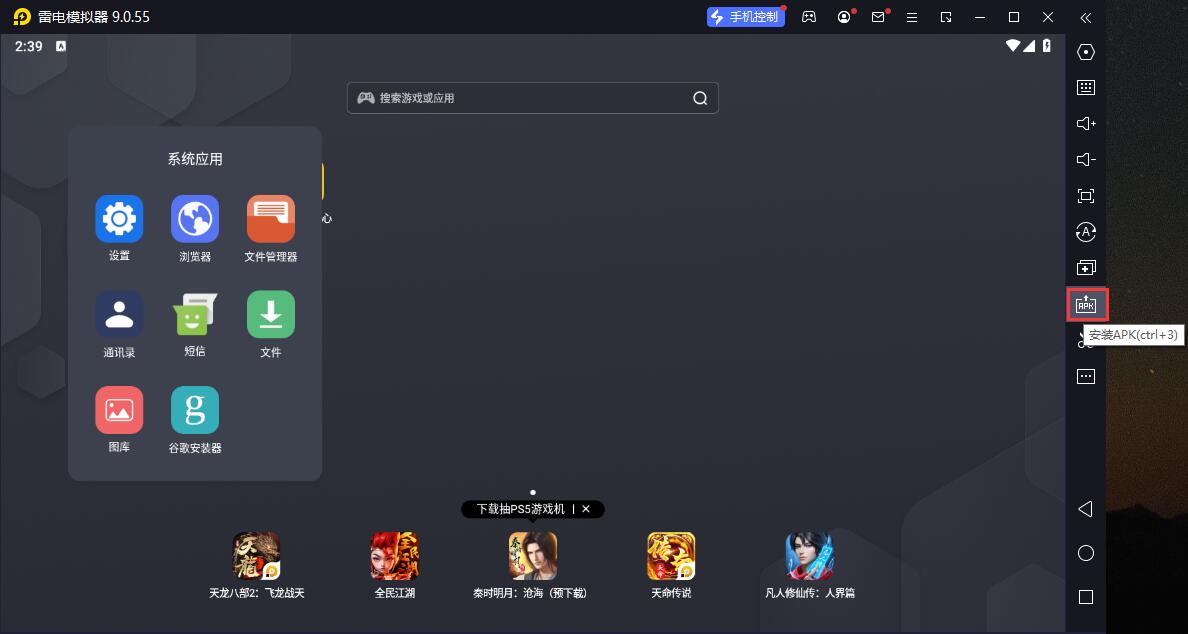
5. In the pop-up window, click on the decompressed APK file, and then click to open.
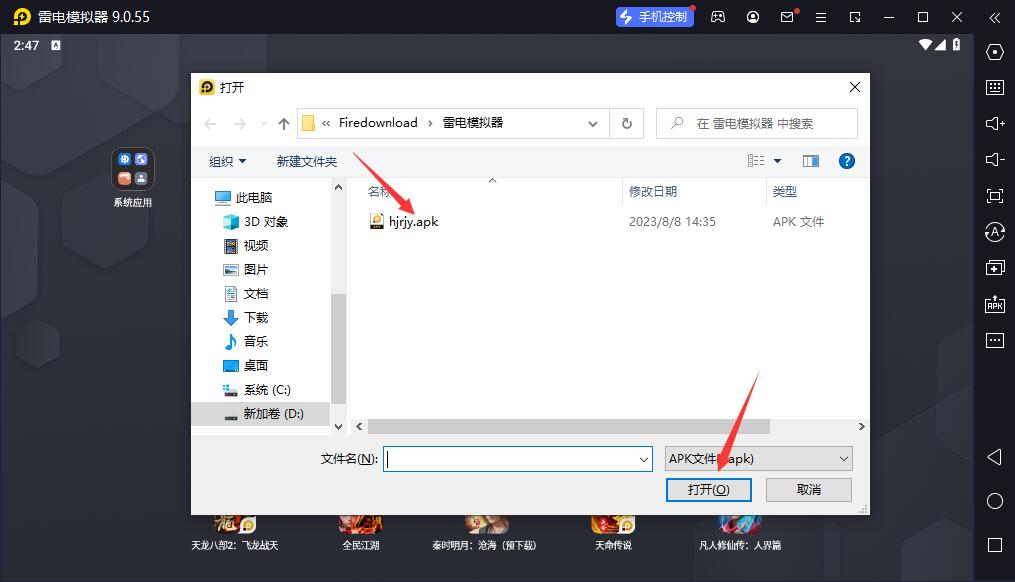
6. After that, the software will enter the installation process. You need to wait for a moment. After the software installation is completed, it will appear in my software list. Click the icon and double-click to open it. 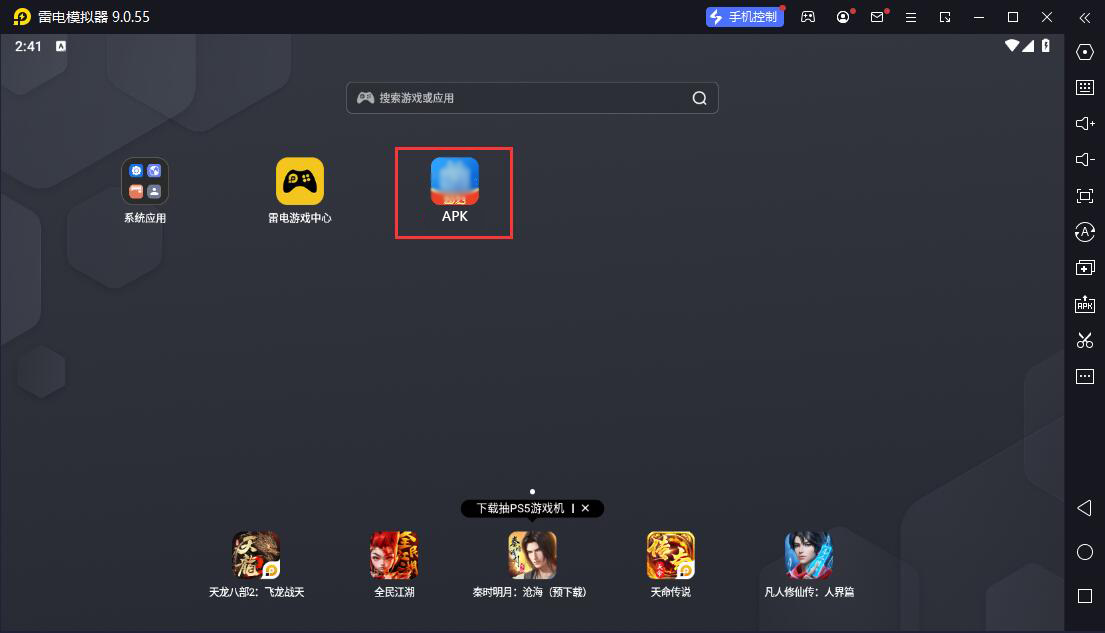
Hurry up screencast update log
1. Fixed other bugs;
2. Optimized software compatibility.
Huajun editor recommends:
Hurry up and cast the screen, it is produced with conscience and the performance is guaranteed. I personally tested it. I believe I can try it on my children's shoes! There are more useful software in our Huajun Software Park360 Film and Television Collection 2021,Film and Television Collection 2021,Chinese Voice,Yayou Music,Chinese Cinema!







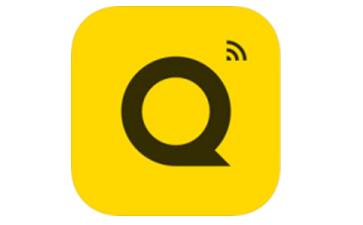

























Useful
Useful
Useful