
Hot search terms: 360 Security Guard Office365 360 browser WPS Office iQiyi Huawei Cloud Market Tencent Cloud Store

Hot search terms: 360 Security Guard Office365 360 browser WPS Office iQiyi Huawei Cloud Market Tencent Cloud Store

64 bit Storage: 5.63G Time: 2025-06-12
Software introduction: Windows 10 Enterprise Edition LTSC64-bit is an operating system version designed by Microsoft for enterprise users. This version is designed for the pursuit of stability and long-term technology...
Windows 10 Enterprise Edition LTSC64-bit is an operating system version designed by Microsoft for enterprise users. So how to install Windows 10 Enterprise LTSC 64-bit? How to install Windows 10 Enterprise LTSC 64-bit? Let the editor give you the answer below!

How to install Windows 10 Enterprise LTSC 64-bit?
1. Insert the USB flash drive and restart the computer: Insert the prepared boot disk USB flash drive into the computer where the system needs to be installed. Restart the computer and press the shortcut key during startup (usually the F12, F2, Delete or Esc key, the specific key depends on the computer brand) to enter the boot menu.
2. Select U disk boot: In the boot menu, select the option with the USB or U disk logo as the boot device.
3. Enter the installation interface: The computer will boot from the USB flash drive and enter the Windows 10 installation interface. In the installation interface, select the language, time and keyboard input method, and then click "Next".
4. Start the installation: Click the "Install Now" button to start installing Windows 10 Enterprise Edition. During the installation process, you will need to enter your product key. Make sure you enter the correct Enterprise key.
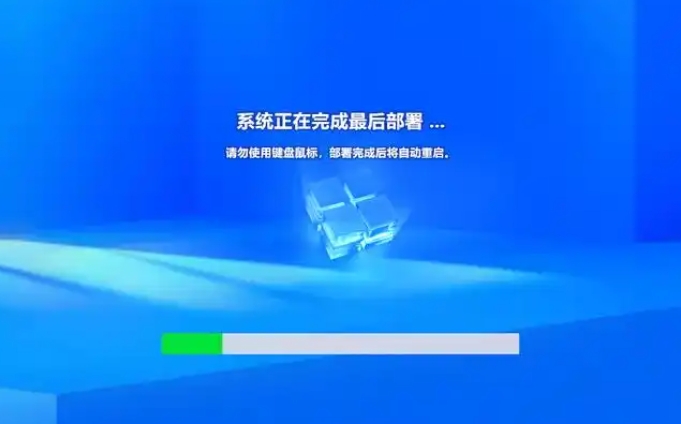
5. Configure hard disk partition: Select "Custom Installation", and then configure the storage partition as needed. If the system has been configured with a disk array in advance or has other specific requirements, please operate with caution to prevent data loss.
6. Wait for the installation to be completed: The system will begin to install files and perform a series of configuration operations. During the installation process, the computer may restart multiple times. This is normal, please be patient.
7. Complete the installation: After the installation is completed, the system will automatically restart and enter the new Windows 10 Enterprise interface. Follow the prompts to complete the initialization settings, such as setting user name, password, network connection, etc.
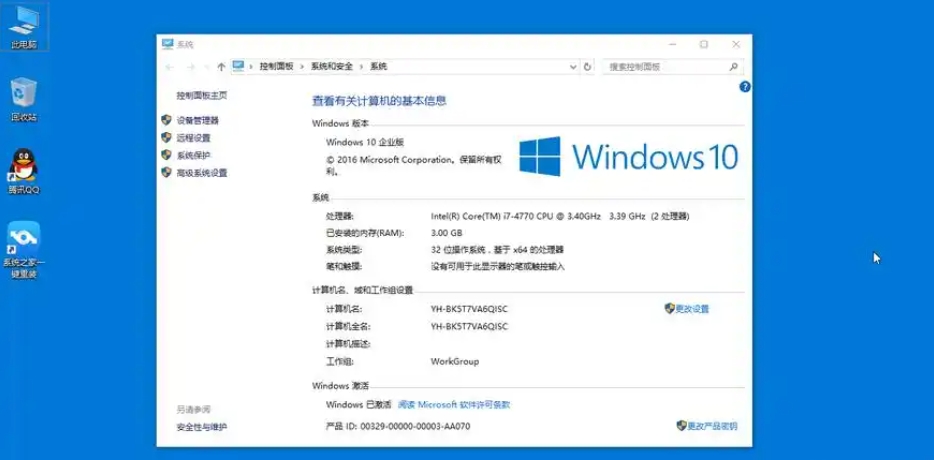
The above is what Huajun editor compiled for you. How to install Windows 10 Enterprise Edition LTSC 64-bit? Here is how to install Windows 10 Enterprise LTSC 64-bit, I hope it can help you.
 What is the difference between Win11 Professional Edition and Professional Workstation Edition - What is the difference between Professional Edition and Professional Workstation Edition
What is the difference between Win11 Professional Edition and Professional Workstation Edition - What is the difference between Professional Edition and Professional Workstation Edition
 How to install the Universal Professional Edition of Ghost Win10 64-bit for laptops - How to install the Universal Professional Edition of Ghost Win10 64-bit for laptops
How to install the Universal Professional Edition of Ghost Win10 64-bit for laptops - How to install the Universal Professional Edition of Ghost Win10 64-bit for laptops
 How to install the pure version of Ghost Windows 10 64-bit System World? -How to install the pure version of Ghost Windows 10 64-bit System World
How to install the pure version of Ghost Windows 10 64-bit System World? -How to install the pure version of Ghost Windows 10 64-bit System World
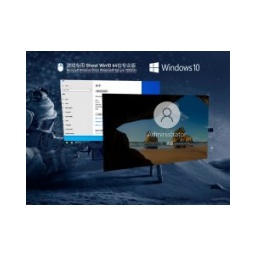 How to install the pure professional version of Win10 64-bit for games - How to install the pure professional version of Win10 64-bit for games
How to install the pure professional version of Win10 64-bit for games - How to install the pure professional version of Win10 64-bit for games
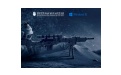 How to install the official version of the game-specific Ghost Win10 64-bit speed optimization - How to install the game-specific Ghost Win10 64-bit speed-optimized official version
How to install the official version of the game-specific Ghost Win10 64-bit speed optimization - How to install the game-specific Ghost Win10 64-bit speed-optimized official version
 Sohu video player
Sohu video player
 WPS Office
WPS Office
 Tencent Video
Tencent Video
 Lightning simulator
Lightning simulator
 MuMu emulator
MuMu emulator
 iQiyi
iQiyi
 Eggman Party
Eggman Party
 WPS Office 2023
WPS Office 2023
 Minecraft PCL2 Launcher
Minecraft PCL2 Launcher
 How to install Windows 10 64-bit Professional Edition on Lenovo laptop - How to install Windows 10 64-bit Professional Edition on Lenovo laptop
How to install Windows 10 64-bit Professional Edition on Lenovo laptop - How to install Windows 10 64-bit Professional Edition on Lenovo laptop
 What is the difference between Win11 Professional Edition and Professional Workstation Edition - What is the difference between Professional Edition and Professional Workstation Edition
What is the difference between Win11 Professional Edition and Professional Workstation Edition - What is the difference between Professional Edition and Professional Workstation Edition
 How to install Lenovo Lenovo Win10 X64 Universal Professional Edition - How to install Lenovo Lenovo Win10 X64 Universal Professional Edition
How to install Lenovo Lenovo Win10 X64 Universal Professional Edition - How to install Lenovo Lenovo Win10 X64 Universal Professional Edition
 How to install Windows 10 32-bit Lite Professional Edition of Computer Company - How to install Windows 10 32-bit Lite Professional Edition of Computer Company
How to install Windows 10 32-bit Lite Professional Edition of Computer Company - How to install Windows 10 32-bit Lite Professional Edition of Computer Company
 Dell How to install Dell Windows 10 64-bit - How to install Dell Dell Windows 10 64-bit
Dell How to install Dell Windows 10 64-bit - How to install Dell Dell Windows 10 64-bit