
Hot search terms: 360 Security Guard Office365 360 browser WPS Office iQiyi Huawei Cloud Market Tencent Cloud Store

Hot search terms: 360 Security Guard Office365 360 browser WPS Office iQiyi Huawei Cloud Market Tencent Cloud Store
Windows10 22H2 19045.5965 X64 Professional Edition is a stable version of the operating system launched by Microsoft for business users, developers and advanced individual users. It integrates enterprise-level security protection (such as BitLocker encryption, Windows Defender ATP), efficient productivity tools (taskbar drag and drop, tab file explorer) and developer-friendly features (WSL 2 supports GPU acceleration, Windows Terminal is pre-installed). This version has excellent compatibility, supporting traditional Win32 applications (such as AutoCAD, Photoshop) and modern UWP applications to run in parallel. It also fixes vulnerabilities and optimizes performance through cumulative updates to ensure long-term system stability. Next, let Huajun editor explain to you how to install Windows10 22H2 19045.5965 X64 Professional Edition and how to install Windows10 22H2 19045.5965 X64 Professional Edition!
1. Preparation stage
Download ISO image file: Download the official ISO image file of Windows 10 22H2, and make sure you download the 64-bit version.
Prepare USB flash drive: Insert a USB flash drive with a capacity of at least 8GB, and make sure there is no important data on it, because the production process will format the USB flash drive.
Create a USB bootable disk:
Download and install a reliable USB boot disk creation tool, such as Rufus, UltraISO or Microsoft's official Media Creation Tool.

Open the U disk boot disk creation tool and select the inserted U disk as the target device.
Browse and select the downloaded Windows 10 22H2 ISO image file.
Click the "Start" or "Write" button, and the tool will start writing the image file to the USB flash drive. This process may take a few minutes, please be patient. When the tooltip is finished, the USB drive can be safely removed.

2. Installation stage
Set startup sequence:
Insert the prepared USB boot disk into the computer where Windows 10 22H2 needs to be installed.
Restart the computer and press the corresponding shortcut keys (such as F2, F12, Del, etc., depending on the computer brand and model) during startup to enter the BIOS or UEFI setup interface.
In the BIOS or UEFI setting interface, find the "Boot Order" or "Boot Order" option and set the USB disk as the first boot item.

Save the BIOS or UEFI settings and restart the computer.
Enter the installation interface: At this time, the computer will boot from the USB flash drive and enter the Windows 10 installation interface. In the installation interface, select options such as language, time and currency format, and then click "Next".
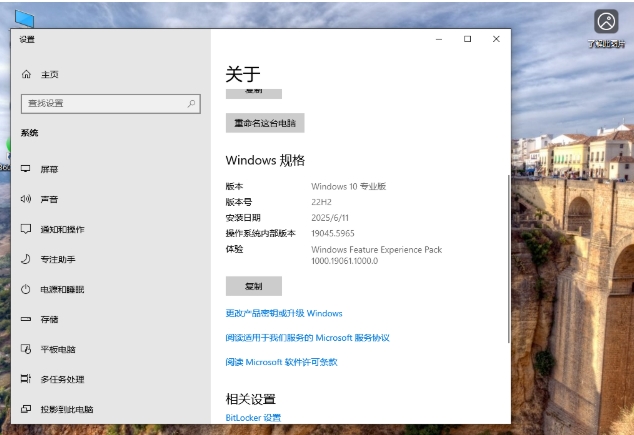
Start installation:
Click the "Install Now" button to accept the license terms.
Select the "Custom: Install Windows only (Advanced)" option and then select the partition where you want to install the system (be careful to back up important data).
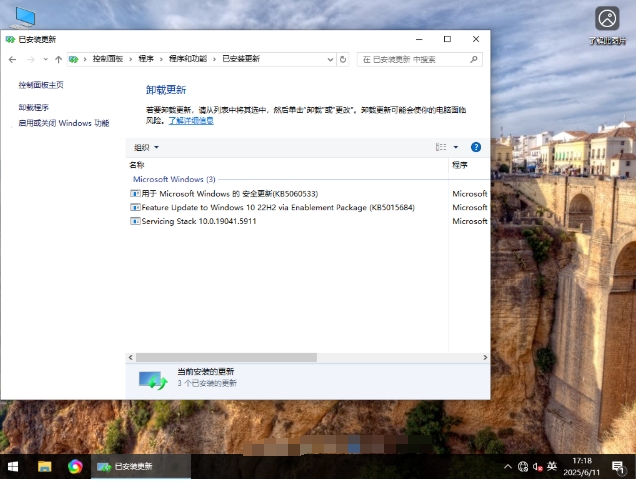
Click "Next" to start the installation.
Wait for the installation to complete: During the installation process, the computer may restart multiple times, please wait patiently. When the installation is complete, the computer will enter the initial setup interface.
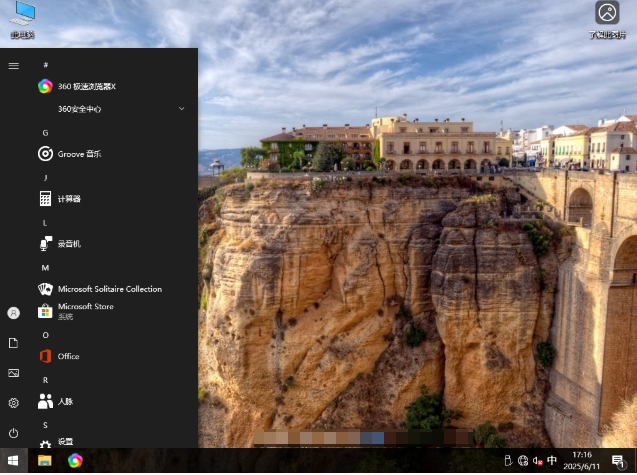
3. Configuration stage
Set up account: Follow the prompts to create a user account and set a password.
Network connection: After connecting to the network, you can install the latest patches and drivers through Windows Update.
Other settings: Set region, language, keyboard layout and other options according to your needs.
The above is how to install Windows 10 22H2 19045.5965 X64 Professional Edition and how to install Windows 10 22H2 19045.5965
 What is the difference between Win11 Professional Edition and Professional Workstation Edition - What is the difference between Professional Edition and Professional Workstation Edition
What is the difference between Win11 Professional Edition and Professional Workstation Edition - What is the difference between Professional Edition and Professional Workstation Edition
 How to install the Universal Professional Edition of Ghost Win10 64-bit for laptops - How to install the Universal Professional Edition of Ghost Win10 64-bit for laptops
How to install the Universal Professional Edition of Ghost Win10 64-bit for laptops - How to install the Universal Professional Edition of Ghost Win10 64-bit for laptops
 How to install the pure version of Ghost Windows 10 64-bit System World? -How to install the pure version of Ghost Windows 10 64-bit System World
How to install the pure version of Ghost Windows 10 64-bit System World? -How to install the pure version of Ghost Windows 10 64-bit System World
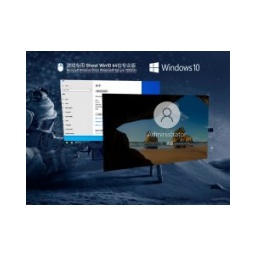 How to install the pure professional version of Win10 64-bit for games - How to install the pure professional version of Win10 64-bit for games
How to install the pure professional version of Win10 64-bit for games - How to install the pure professional version of Win10 64-bit for games
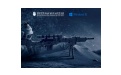 How to install the official version of the game-specific Ghost Win10 64-bit speed optimization - How to install the game-specific Ghost Win10 64-bit speed-optimized official version
How to install the official version of the game-specific Ghost Win10 64-bit speed optimization - How to install the game-specific Ghost Win10 64-bit speed-optimized official version
 Sohu video player
Sohu video player
 WPS Office
WPS Office
 Tencent Video
Tencent Video
 Lightning simulator
Lightning simulator
 MuMu emulator
MuMu emulator
 iQiyi
iQiyi
 Eggman Party
Eggman Party
 WPS Office 2023
WPS Office 2023
 Minecraft PCL2 Launcher
Minecraft PCL2 Launcher
 How to install Windows 10 64-bit Professional Edition on Lenovo laptop - How to install Windows 10 64-bit Professional Edition on Lenovo laptop
How to install Windows 10 64-bit Professional Edition on Lenovo laptop - How to install Windows 10 64-bit Professional Edition on Lenovo laptop
 What is the difference between Win11 Professional Edition and Professional Workstation Edition - What is the difference between Professional Edition and Professional Workstation Edition
What is the difference between Win11 Professional Edition and Professional Workstation Edition - What is the difference between Professional Edition and Professional Workstation Edition
 How to install Lenovo Lenovo Win10 X64 Universal Professional Edition - How to install Lenovo Lenovo Win10 X64 Universal Professional Edition
How to install Lenovo Lenovo Win10 X64 Universal Professional Edition - How to install Lenovo Lenovo Win10 X64 Universal Professional Edition
 How to install Windows 10 32-bit Lite Professional Edition of Computer Company - How to install Windows 10 32-bit Lite Professional Edition of Computer Company
How to install Windows 10 32-bit Lite Professional Edition of Computer Company - How to install Windows 10 32-bit Lite Professional Edition of Computer Company
 Dell How to install Dell Windows 10 64-bit - How to install Dell Dell Windows 10 64-bit
Dell How to install Dell Windows 10 64-bit - How to install Dell Dell Windows 10 64-bit