
Hot search terms: 360 Security Guard Office365 360 browser WPS Office iQiyi Huawei Cloud Market Tencent Cloud Store

Hot search terms: 360 Security Guard Office365 360 browser WPS Office iQiyi Huawei Cloud Market Tencent Cloud Store

programming tools Storage: 263MB Time: 2021-08-19
Software introduction: It is a convenient and practical tool developed by Microsoft and has an integrated development environment. Microsoft Visual C++ has...
Microsoft Visual C++ is a combination of programming tools and runtime environments developed by Microsoft. For developers, it provides compilers and development environments for creating Windows applications; for ordinary users, its redistributable runtime libraries (Redistributable) are the cornerstone to ensure the normal operation of various software - these runtime libraries are like "public material libraries", providing standard function support for many programs and games. Next, let the editor of Huajun explain to you how to adjust the line number in visualc and how to adjust the line number in visualc!
first step
Open or create a new C/C++ source file (such as main.c).
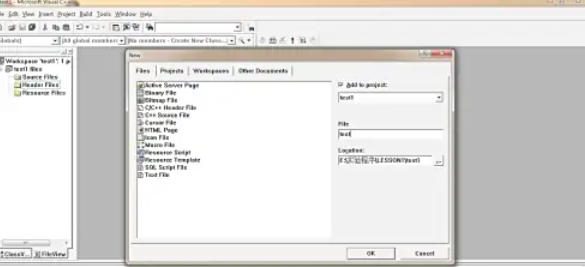
Step 2
Right-click on the gray margin on the left side of the editor (the empty space to the left of the code where breakpoints are placed).

Step 3
Right-click on the gray margin on the left side of the editor (the empty space to the left of the code where breakpoints are placed).
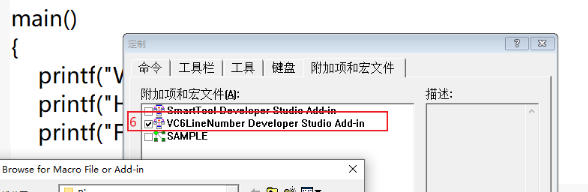
Step 4
In the pop-up menu, check "Line Numbers".
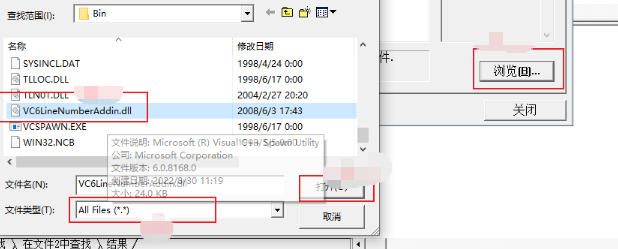
Step 5
Effect: The line number will be displayed on the left side of the code, starting from 1 and increasing. If the line number is not displayed, check whether this option has been turned off by mistake.Press Win + R to enter regedit and press Enter to open the Registry Editor.
Navigate to the following path (adjusted according to the VC6 installation path):
HKEY_CURRENT_USERSoftwareMicrosoftDevStudio6.0Text Editor
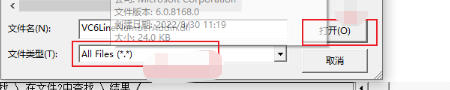
Step 6
Find or create a new DWORD (32-bit) value for the following in the right window:
Name: ShowLineNumbers
Data: 1 (enable line numbering) or 0 (disable line numbering).
Name: LineNumbersMarginWidth
Data: 20 (adjust line number margin width, default 20 is enough).
After modification, close the registry editor and restart VC6 to take effect.
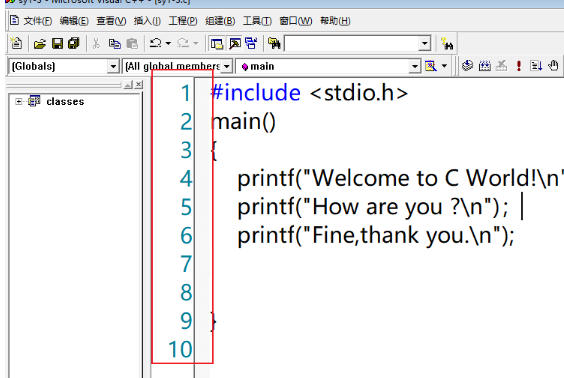
The above is how the editor of Huajun compiled for you how to adjust the line number in visual c and how to adjust the line number in visual c. I hope it can help you!
 How to separate text from the background in coreldraw - How to separate text from the background in coreldraw
How to separate text from the background in coreldraw - How to separate text from the background in coreldraw
 How to edit text in coreldraw - How to edit text in coreldraw
How to edit text in coreldraw - How to edit text in coreldraw
 How to cut out pictures quickly in coreldraw - How to cut out pictures quickly in coreldraw
How to cut out pictures quickly in coreldraw - How to cut out pictures quickly in coreldraw
 How to modify paragraph character height in coreldraw - How to modify paragraph character height in coreldraw
How to modify paragraph character height in coreldraw - How to modify paragraph character height in coreldraw
 How to reset the Word 2013 Quick Access Toolbar to its default state - How to reset the Word 2013 Quick Access Toolbar to its default state
How to reset the Word 2013 Quick Access Toolbar to its default state - How to reset the Word 2013 Quick Access Toolbar to its default state
 WPS Office 2023
WPS Office 2023
 WPS Office
WPS Office
 Minecraft PCL2 Launcher
Minecraft PCL2 Launcher
 WeGame
WeGame
 Tencent Video
Tencent Video
 Steam
Steam
 CS1.6 pure version
CS1.6 pure version
 Eggman Party
Eggman Party
 Office 365
Office 365
 What to do if there is no sound after reinstalling the computer system - Driver Wizard Tutorial
What to do if there is no sound after reinstalling the computer system - Driver Wizard Tutorial
 How to switch accounts in WPS Office 2019-How to switch accounts in WPS Office 2019
How to switch accounts in WPS Office 2019-How to switch accounts in WPS Office 2019
 How to clear the cache of Google Chrome - How to clear the cache of Google Chrome
How to clear the cache of Google Chrome - How to clear the cache of Google Chrome
 How to practice typing with Kingsoft Typing Guide - How to practice typing with Kingsoft Typing Guide
How to practice typing with Kingsoft Typing Guide - How to practice typing with Kingsoft Typing Guide
 How to upgrade the bootcamp driver? How to upgrade the bootcamp driver
How to upgrade the bootcamp driver? How to upgrade the bootcamp driver