
Hot search terms: 360 Security Guard Office365 360 browser WPS Office iQiyi Huawei Cloud Market Tencent Cloud Store

Hot search terms: 360 Security Guard Office365 360 browser WPS Office iQiyi Huawei Cloud Market Tencent Cloud Store

64 bit Storage: 5.63G Time: 2025-06-18
Software introduction: The Win10 Chinese version upgrade professional version software is a tool specially designed for upgrading the Windows 10 home Chinese version system to the professional version. It is designed to unlock...
The Win10 Chinese version upgrade professional version software is a tool used to upgrade the Windows 10 home Chinese version system to the professional version. Users can unlock more advanced features to meet the needs of professional office, technology development, remote management, etc. So how to install the upgrade to the professional version of Win10 Chinese version? How to upgrade the Chinese version of Win10 to the professional version? Let the editor give you the answer below!

How to install Win10 Chinese version upgrade to professional version?
1. Set the startup sequence
Restart the computer and press the shortcut key (usually F2, F12, Delete or Esc, depending on the computer brand) when booting to enter the BIOS/UEFI setup interface.
In the "Boot Order" or "Boot Order" option, set the USB disk as the first boot item.
Save the settings and exit BIOS/UEFI. The computer will automatically boot from the USB flash drive.
2. Start installation
Upon launch, you will be prompted to select language, time and currency format, and keyboard or input method. Select "Chinese (Simplified, China)" and "Microsoft Pinyin" input methods, and click "Next".
Click the "Install Now" button.
Note: There is usually no need to enter the product key for the Home Chinese version. Simply select "I don't have a product key" to continue the installation.
Select "Custom: Install Windows only (Advanced)".
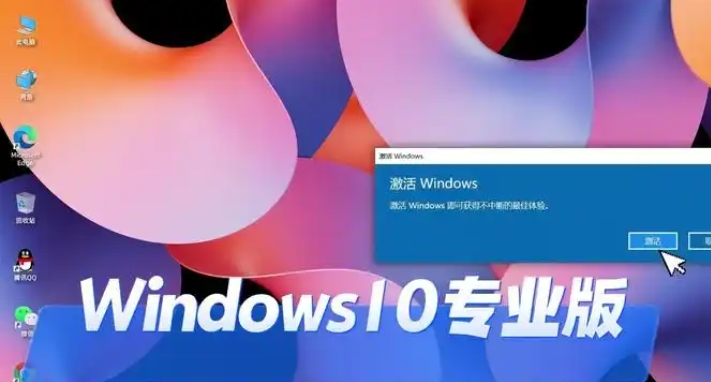
3. Partition and installation
Partition suggestions:
If the hard drive is new or needs to be repartitioned, you can click "New" to create a partition.
It is recommended to allocate at least 50 GB to the system partition (C drive). The remaining space can be used to create other partitions for data storage.
Avoid accidentally deleting important data and make sure to select the correct partition for installation.
After selecting the target partition, click "Next" to start the installation.
4. Wait for the installation to complete
The system will automatically install it, during which the computer may restart multiple times.
During the installation process, the screen may display "Preparing device" or "Installing updates", please wait patiently.
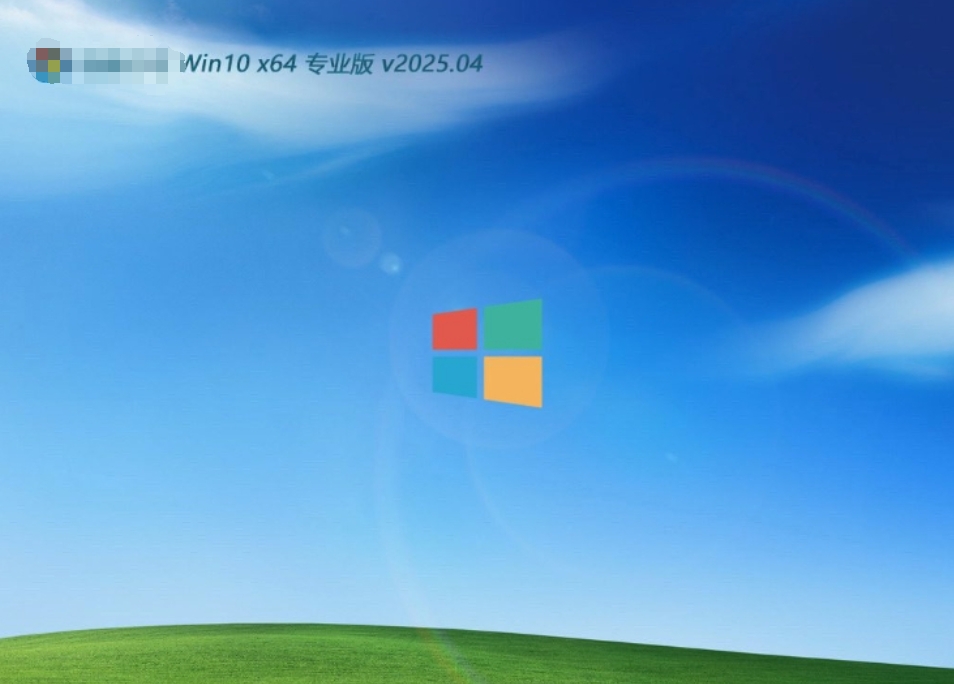
The above is what the editor of Huajun compiled for you. How to install the professional version of Win10 Chinese version upgrade? Here is how to upgrade the Chinese version of Win10 to the professional version. I hope it can help you.
 What is the difference between Win11 Professional Edition and Professional Workstation Edition - What is the difference between Professional Edition and Professional Workstation Edition
What is the difference between Win11 Professional Edition and Professional Workstation Edition - What is the difference between Professional Edition and Professional Workstation Edition
 How to install the Universal Professional Edition of Ghost Win10 64-bit for laptops - How to install the Universal Professional Edition of Ghost Win10 64-bit for laptops
How to install the Universal Professional Edition of Ghost Win10 64-bit for laptops - How to install the Universal Professional Edition of Ghost Win10 64-bit for laptops
 How to install the pure version of Ghost Windows 10 64-bit System World? -How to install the pure version of Ghost Windows 10 64-bit System World
How to install the pure version of Ghost Windows 10 64-bit System World? -How to install the pure version of Ghost Windows 10 64-bit System World
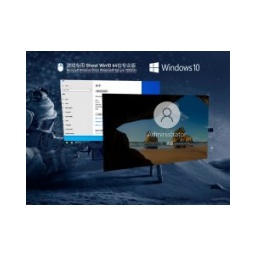 How to install the pure professional version of Win10 64-bit for games - How to install the pure professional version of Win10 64-bit for games
How to install the pure professional version of Win10 64-bit for games - How to install the pure professional version of Win10 64-bit for games
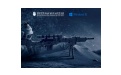 How to install the official version of the game-specific Ghost Win10 64-bit speed optimization - How to install the game-specific Ghost Win10 64-bit speed-optimized official version
How to install the official version of the game-specific Ghost Win10 64-bit speed optimization - How to install the game-specific Ghost Win10 64-bit speed-optimized official version
 Sohu video player
Sohu video player
 WPS Office
WPS Office
 Tencent Video
Tencent Video
 Lightning simulator
Lightning simulator
 MuMu emulator
MuMu emulator
 iQiyi
iQiyi
 Eggman Party
Eggman Party
 WPS Office 2023
WPS Office 2023
 Minecraft PCL2 Launcher
Minecraft PCL2 Launcher
 How to install Windows 10 64-bit Professional Edition on Lenovo laptop - How to install Windows 10 64-bit Professional Edition on Lenovo laptop
How to install Windows 10 64-bit Professional Edition on Lenovo laptop - How to install Windows 10 64-bit Professional Edition on Lenovo laptop
 What is the difference between Win11 Professional Edition and Professional Workstation Edition - What is the difference between Professional Edition and Professional Workstation Edition
What is the difference between Win11 Professional Edition and Professional Workstation Edition - What is the difference between Professional Edition and Professional Workstation Edition
 How to install Lenovo Lenovo Win10 X64 Universal Professional Edition - How to install Lenovo Lenovo Win10 X64 Universal Professional Edition
How to install Lenovo Lenovo Win10 X64 Universal Professional Edition - How to install Lenovo Lenovo Win10 X64 Universal Professional Edition
 How to install Windows 10 32-bit Lite Professional Edition of Computer Company - How to install Windows 10 32-bit Lite Professional Edition of Computer Company
How to install Windows 10 32-bit Lite Professional Edition of Computer Company - How to install Windows 10 32-bit Lite Professional Edition of Computer Company
 Dell How to install Dell Windows 10 64-bit - How to install Dell Dell Windows 10 64-bit
Dell How to install Dell Windows 10 64-bit - How to install Dell Dell Windows 10 64-bit