
Hot search terms: 360 Security Guard Office365 360 browser WPS Office iQiyi Huawei Cloud Market Tencent Cloud Store

Hot search terms: 360 Security Guard Office365 360 browser WPS Office iQiyi Huawei Cloud Market Tencent Cloud Store
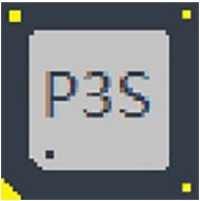
hardware tools Storage: 185.89 MB Time: 2022-12-06
Software introduction: The official layout toolbox contains tools for hardware detection and system maintenance. It is pure green and requires no installation. It is a must-have tool collection for DIY enthusiasts. Picture...
Tuba Toolbox is a powerful hardware detection tool. So how does Tuba Toolbox check the number of charges? Let the editor give you the answer!

1. Locate other tools:
In the left menu bar of the main interface of Tuba Toolbox, find and click the "Other Tools" option.
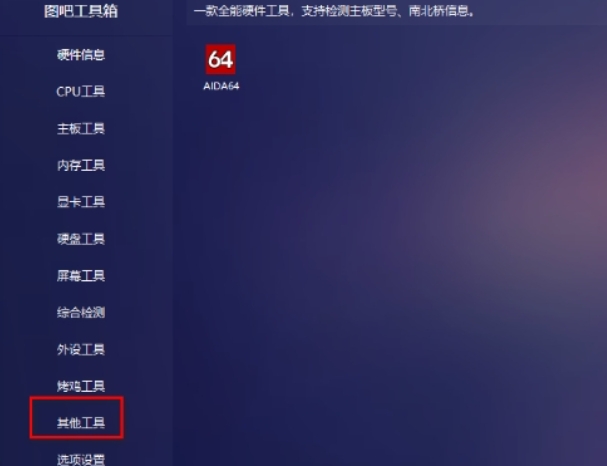
2. Open BatteryInfoView:
Under "Other Tools", find the tool named "BatteryInfoView" and double-click it to open it. This tool will exist in the form of a compressed package and needs to be decompressed first.
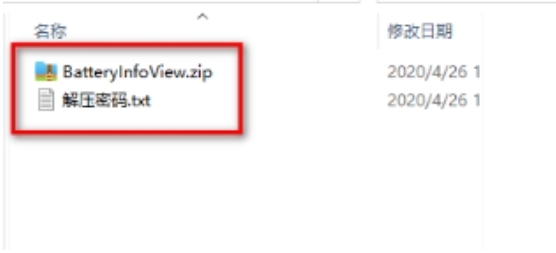
3. Check the charging times:
In the opened BatteryInfoView window, slide to the bottom of the page to see the "Number of Charges" information. This information shows the number of times your computer's battery has been charged, helping you understand battery usage and health.
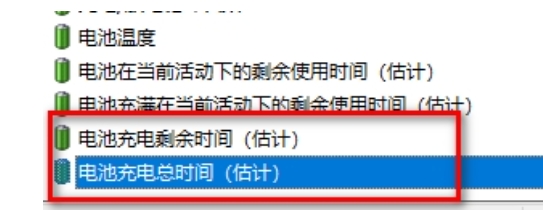
The above is the method of checking the number of charging times in the Tuba toolbox compiled by Huajun editor for you. I hope it can help you.
 How to set 115 browser as the default browser? -115How to set browser as default browser
How to set 115 browser as the default browser? -115How to set browser as default browser
 115How to change the home page settings of the browser? -115 Methods to change the home page settings of the browser
115How to change the home page settings of the browser? -115 Methods to change the home page settings of the browser
 How to repair 115 browser? -115 browser repair method
How to repair 115 browser? -115 browser repair method
 How to draw a circle in scratch-How to draw a circle in scratch
How to draw a circle in scratch-How to draw a circle in scratch
 How to set rounding in scratch-How to set rounding in scratch
How to set rounding in scratch-How to set rounding in scratch
 WPS Office
WPS Office
 iQiyi
iQiyi
 Sohu video player
Sohu video player
 Tencent Video
Tencent Video
 Lightning simulator
Lightning simulator
 MuMu emulator
MuMu emulator
 Eggman Party
Eggman Party
 WPS Office 2023
WPS Office 2023
 Minecraft PCL2 Launcher
Minecraft PCL2 Launcher
 What to do if there is no sound after reinstalling the computer system - Driver Wizard Tutorial
What to do if there is no sound after reinstalling the computer system - Driver Wizard Tutorial
 How to switch accounts in WPS Office 2019-How to switch accounts in WPS Office 2019
How to switch accounts in WPS Office 2019-How to switch accounts in WPS Office 2019
 How to clear the cache of Google Chrome - How to clear the cache of Google Chrome
How to clear the cache of Google Chrome - How to clear the cache of Google Chrome
 How to practice typing with Kingsoft Typing Guide - How to practice typing with Kingsoft Typing Guide
How to practice typing with Kingsoft Typing Guide - How to practice typing with Kingsoft Typing Guide
 How to upgrade the bootcamp driver? How to upgrade the bootcamp driver
How to upgrade the bootcamp driver? How to upgrade the bootcamp driver