
Hot search terms: 360 Security Guard Office365 360 browser WPS Office iQiyi Huawei Cloud Market Tencent Cloud Store

Hot search terms: 360 Security Guard Office365 360 browser WPS Office iQiyi Huawei Cloud Market Tencent Cloud Store
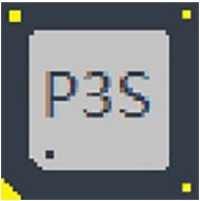
hardware tools Storage: 185.89 MB Time: 2022-12-06
Software introduction: The official layout toolbox contains tools for hardware detection and system maintenance. It is pure green and requires no installation. It is a must-have tool collection for DIY enthusiasts. Picture...
Tuba Toolbox is a very excellent system optimization software. The software has a large number of common hardware detection and scoring tools. So how does Tuba Toolbox check the memory model? Let the editor give you the answer!

1. Open the Tuba toolbox:
Find the Tuba Toolbox icon on your computer desktop, double-click it to open the software, and on the left side of the main interface of the Tuba Toolbox, find and click the "CPU Tools" option.
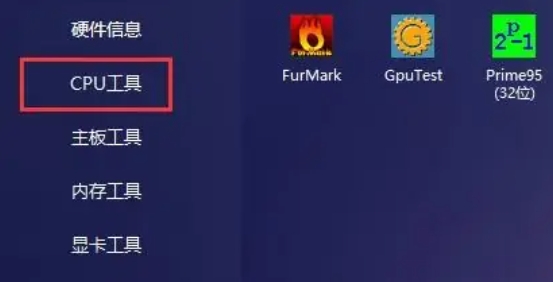
2. Open CPU-Z:
Under "CPU Tools", find and double-click the "CPU-Z" software, which can provide users with detailed computer hardware information.
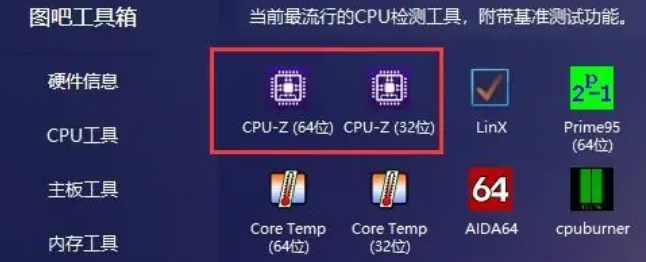
3. Check the memory model:
In the main interface of CPU-Z, find and click the "SPD" option. In the "SPD" interface, users can see detailed information about the memory, including memory model, capacity, frequency, etc. Among them, the "Model" item is the memory model information you want to view.
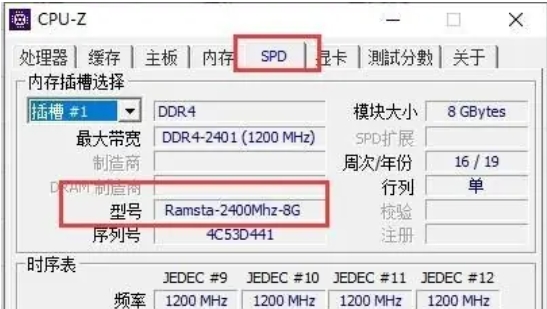
The above is the method of checking the memory model in the Tuba toolbox compiled by Huajun editor for you. I hope it can help you.
 115How to set up automatic login in the browser? -115 How to set automatic login in browser
115How to set up automatic login in the browser? -115 How to set automatic login in browser
 How to set 115 browser as the default browser? -115How to set browser as default browser
How to set 115 browser as the default browser? -115How to set browser as default browser
 115How to change the home page settings of the browser? -115 Methods to change the home page settings of the browser
115How to change the home page settings of the browser? -115 Methods to change the home page settings of the browser
 How to repair 115 browser? -115 browser repair method
How to repair 115 browser? -115 browser repair method
 How to draw a circle in scratch-How to draw a circle in scratch
How to draw a circle in scratch-How to draw a circle in scratch
 WPS Office
WPS Office
 iQiyi
iQiyi
 Sohu video player
Sohu video player
 Tencent Video
Tencent Video
 Lightning simulator
Lightning simulator
 MuMu emulator
MuMu emulator
 Eggman Party
Eggman Party
 WPS Office 2023
WPS Office 2023
 Minecraft PCL2 Launcher
Minecraft PCL2 Launcher
 What to do if there is no sound after reinstalling the computer system - Driver Wizard Tutorial
What to do if there is no sound after reinstalling the computer system - Driver Wizard Tutorial
 How to switch accounts in WPS Office 2019-How to switch accounts in WPS Office 2019
How to switch accounts in WPS Office 2019-How to switch accounts in WPS Office 2019
 How to clear the cache of Google Chrome - How to clear the cache of Google Chrome
How to clear the cache of Google Chrome - How to clear the cache of Google Chrome
 How to practice typing with Kingsoft Typing Guide - How to practice typing with Kingsoft Typing Guide
How to practice typing with Kingsoft Typing Guide - How to practice typing with Kingsoft Typing Guide
 How to upgrade the bootcamp driver? How to upgrade the bootcamp driver
How to upgrade the bootcamp driver? How to upgrade the bootcamp driver