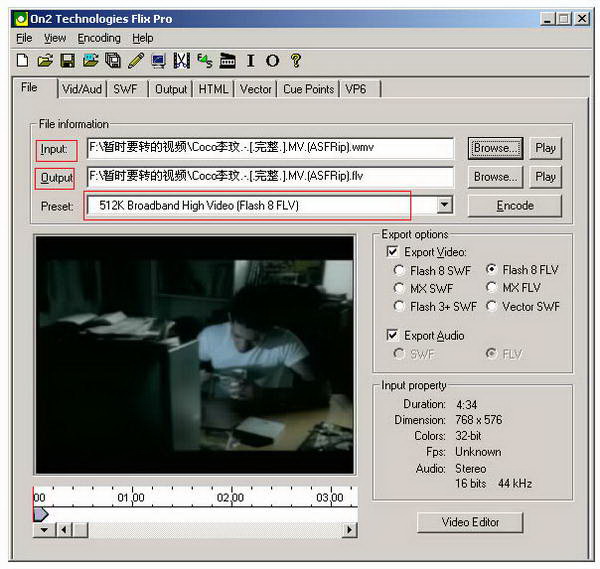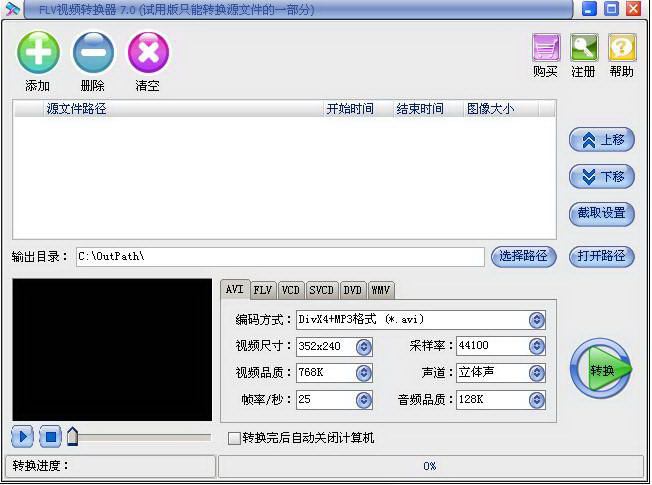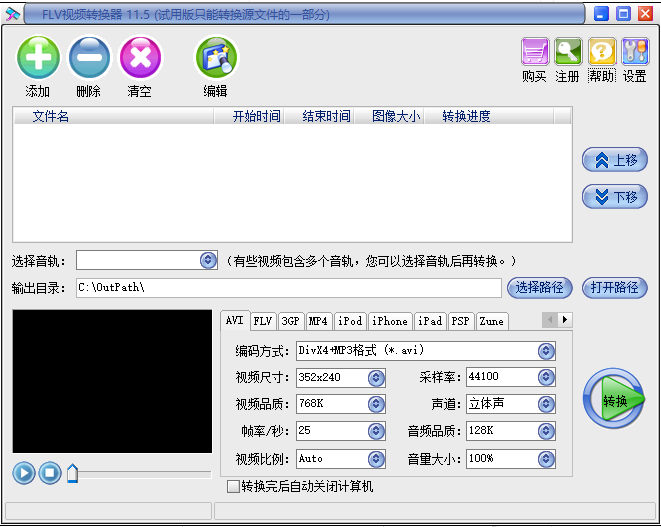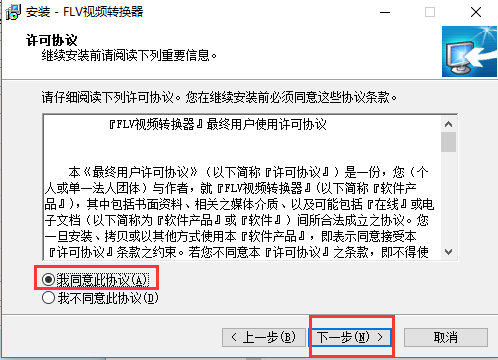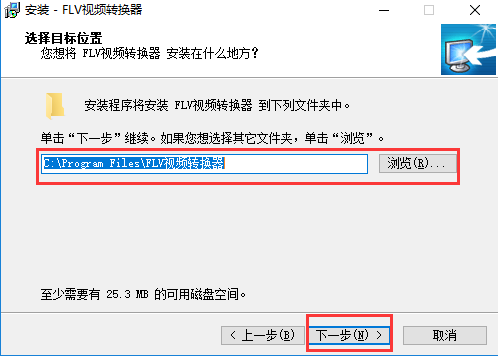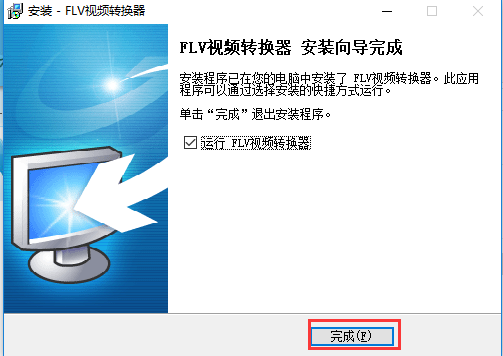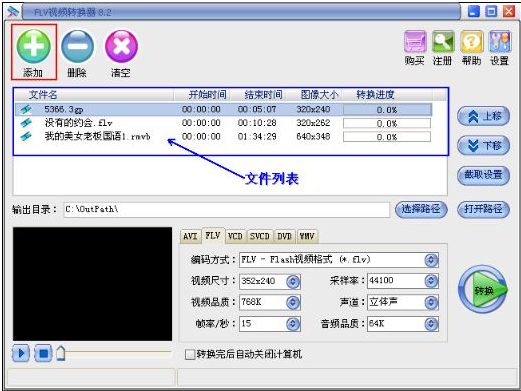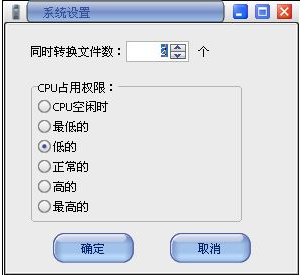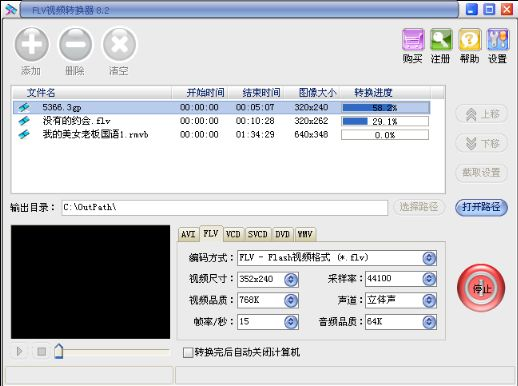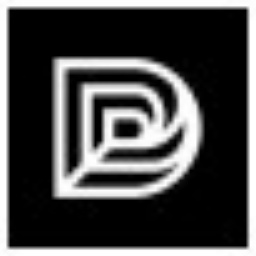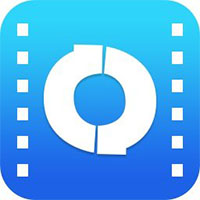FLV Video Converter is a powerful FLV video conversion tool. FLV Video Converter can help you convert almost all video formats, such as: MP4, RM, RMVB, VOB, DAT, VCD, SVCD, ASF, MOV , QT, MPEG, MPG, WMV, 3GP, M4V, AVI, FLV, MKV, MOD, TOD, MTS, M2TS, TS, F4V, DV and other video formats to FLV/SWF/F4V network video formats.
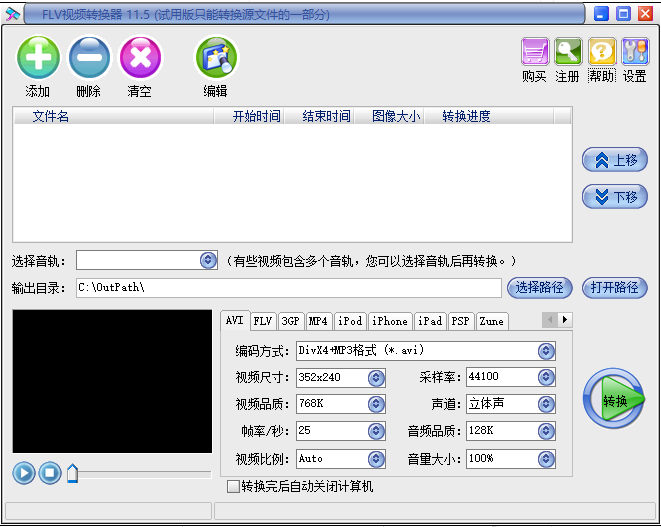
FLV video converter software introduction
FLV video converter can also convert FLV/F4V and other video formats into AVI, VCD, SVCD, DVD, MP4, 3GP and other video formats. At the same time, the FLV video converter supports the video interception function, which can convert the part of the video you need at the time you specify. The FLV video converter can also crop video images, adjust video image saturation and other special effects to quickly capture wonderful video pictures.
The FLV video converter has the characteristics of simple, fast and high-quality conversion. It can also support batch addition of files for conversion, and supports simultaneous conversion of multiple videos.
FLV video converter software features
(1) FLV video converter has a simple interface and is easy to operate;
(2) FLV video converter supports converting almost all video formats to FLV/SWF/F4V Flash video and AVI, VCD, SVCD, DVD, 3GP, MP4 and other video formats;
(3) FLV video converter supports batch video conversion and supports simultaneous conversion of multiple videos;
(4) FLV video converter adopts world-class advanced coding and decoding algorithms, with fast conversion speed and clear image quality;
(5) Video editing: You can intercept and convert video clips at a specified time; crop images; adjust video brightness, contrast, saturation and other special effects;
(6) FLV video converter supports automatic shutdown after conversion.
FLV video converter installation steps
1. First download the FLV video converter briefing from this site, unzip it and run the installation program, enter the installation wizard interface, click Next

2. Enter the license agreement interface, select I agree, and then click Next
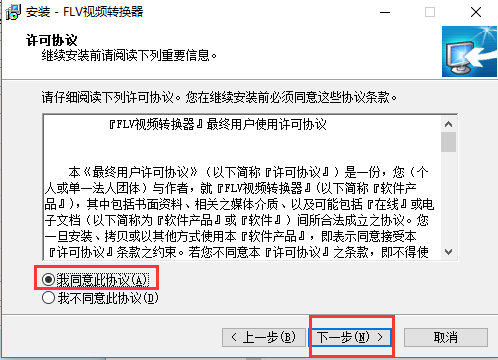
3. Enter the target location selection interface, select the appropriate installation location, and then click Next
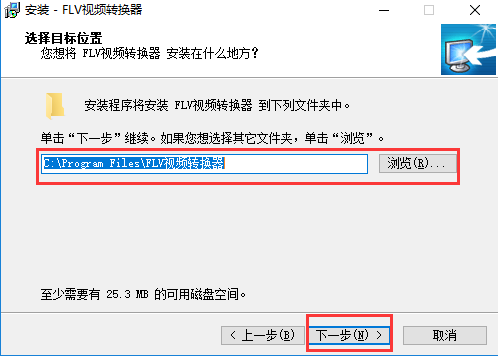
4. Enter the additional task interface, choose to create a desktop shortcut, and then click Next

5. Enter the installation preparation interface and click Install directly.

6. The FLV video converter is being installed, please wait patiently for the installation progress bar to be completed.

7. The FLV video converter is installed, click Finish and you can use it.
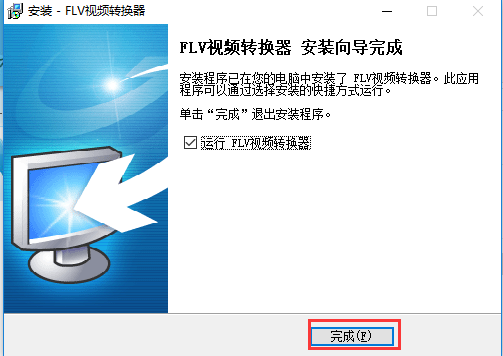
FLV video converter usage tutorial
1. Install and run FLV video converter;
2. Add video files that need to be converted: Click the "Add" button, select the videos that need to be converted, and add them all;
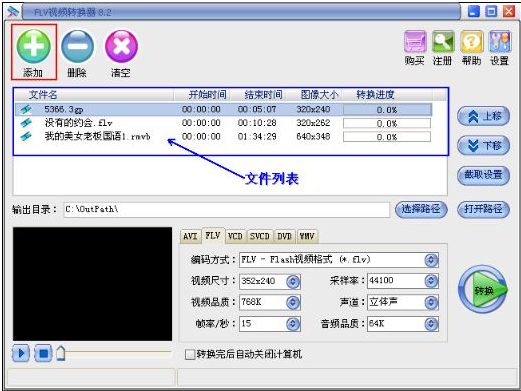
3. In the file list, select the video that needs to be intercepted, click the "Interception Settings" button on the right side of the window to enter the "Split Settings" window. You can directly modify the start time and end time, or play the preview to the part that needs to be intercepted. Click the "Set Start Time" button to read the current preview time as the start time. Click "Previous" and "Next" to set all the added videos in sequence. After setting, click the OK button;

4. After outputting the directory in the window, you can click "Select Path" to modify the path where the output file is saved;
5. The red box in the picture selects the output format. If you choose to output FLV, the corresponding parameters such as format encoding and video size are set below. You can control the output file size and clarity by modifying the parameters;

6. Click the "Settings" button in the upper right corner of the software window to set the number of files to be converted at the same time. The software uses international multimedia codec technology and can convert multiple videos at the same time. Users can select the CPU occupancy permissions based on your computer's CPU capabilities, making it easier for you to handle multiple tasks at the same time;
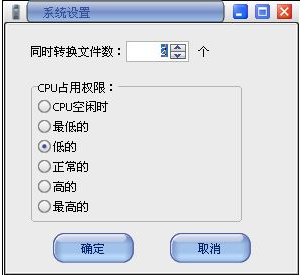
7. Conversion, after completing all settings, click the "Convert" button, and the software will start converting the video format of the added video.
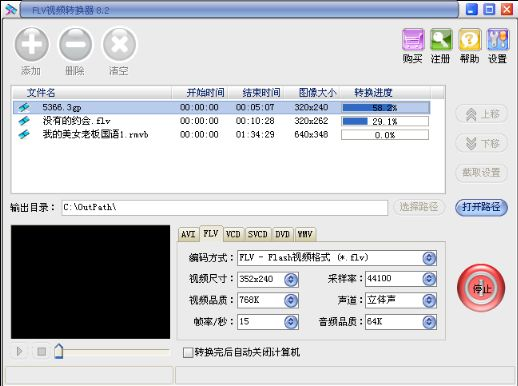
Comparison of similar software to FLV video converter
Extremely fast Flv video format converter
"Extreme Flv Video Format Converter" is a powerful Flv format converter, which can help you convert almost all popular video formats, such as: RM, RMVB, VOB, DAT, VCD, DVD, VCD, ASF, MOV, QT, MPEG, WMV, MP4, 3GP, DivX, XviD, AVI, FLV, MKV and other video files to FLV/SWF network video format. You can also convert FLV video files into AVI, VCD, SVCD, DVD and other video formats.
FLV video conversion tool
FLV video conversion tool is a powerful MP4 video converter that can help you convert almost all popular video formats, such as: FLV, RM, RMVB, VOB, DAT, VCD, DVD, SVCD, ASF, MOV, QT, MPEG, WMV, MP4, 3GP, DivX, XviD, AVI and other video files to video formats supported by MP4 machines, smartphones, Apple iPod, Sony PSP.
Lightning FLV Video Converter
"Lightning-FLV Video Converter" is a powerful Flash video conversion software. You can use it to convert various video formats to SWF and FLV video formats (Flash video formats commonly used on the Internet). This software can convert almost all video formats, including DivX,
The above software are all FLV video converters with very powerful functions. Users can choose the appropriate video conversion software to download and use according to their own needs.
FLV Video Converter update log
1.Fix some bugs
2.FLV video converter optimizes some functions
Due to copyright and manufacturer requirements, Huajun Software Park provides the official download package of FLV video converter software.