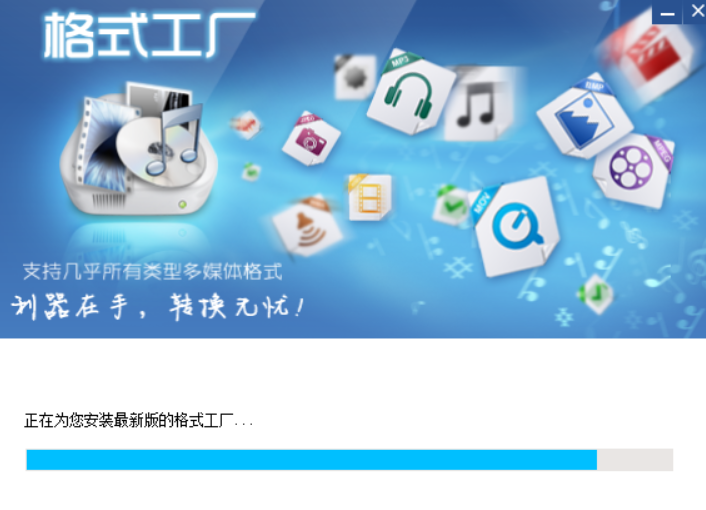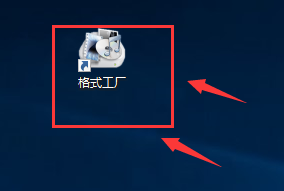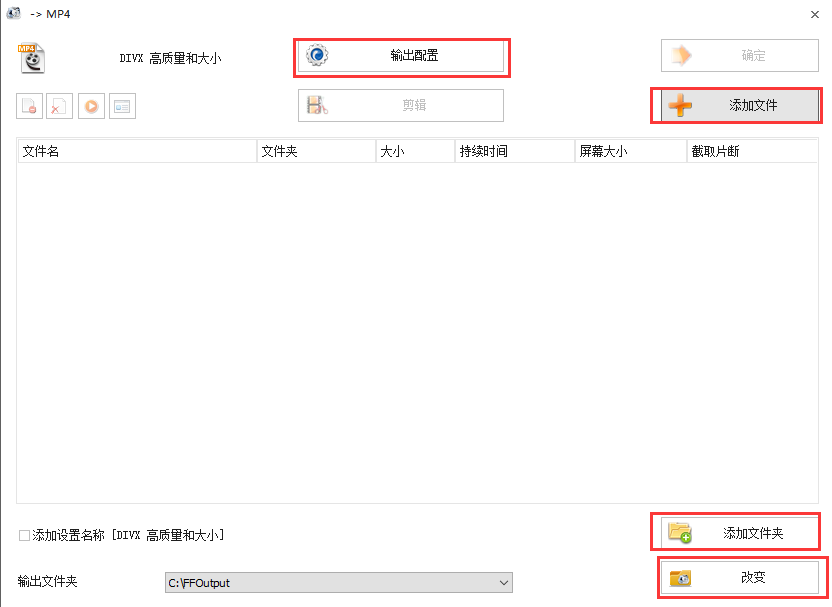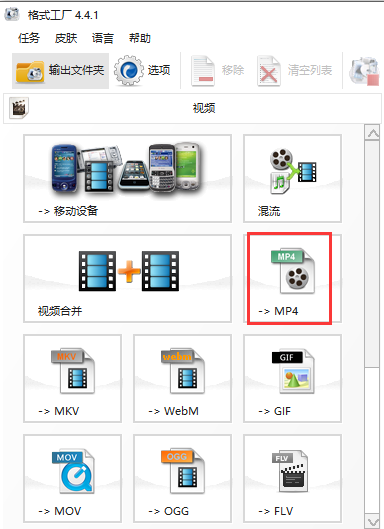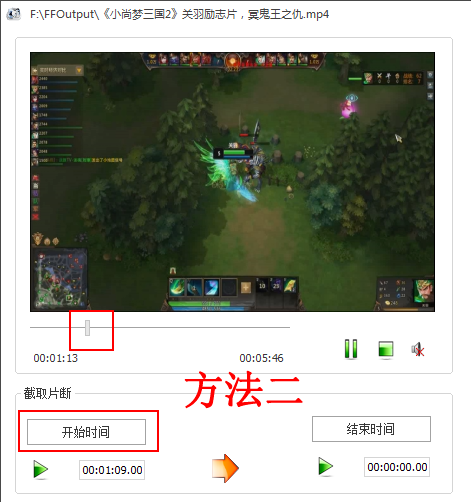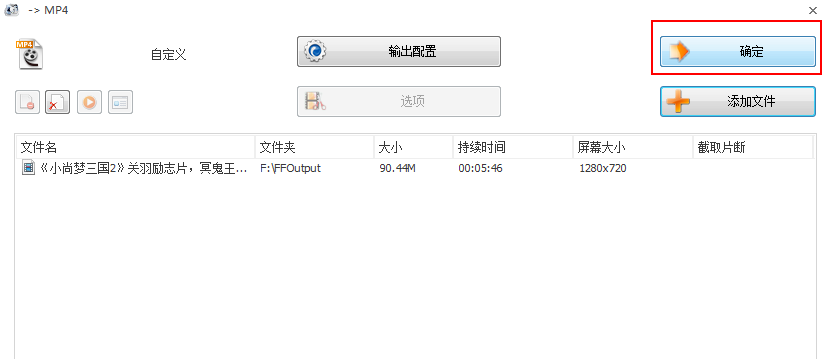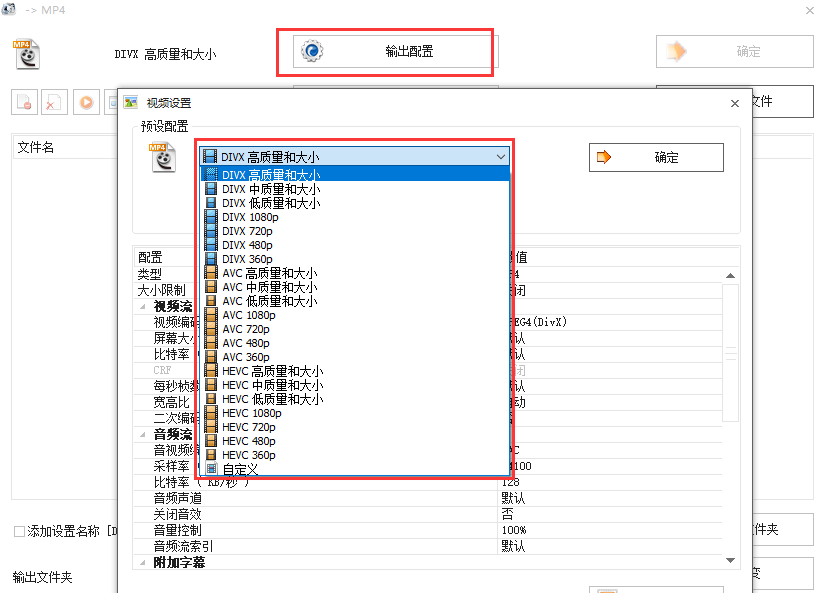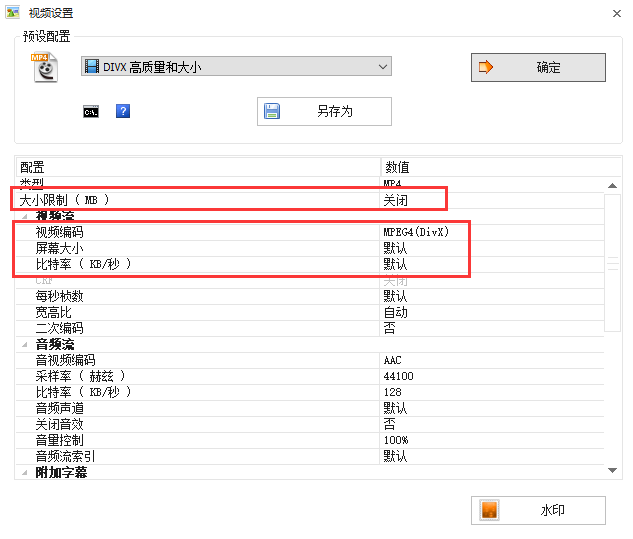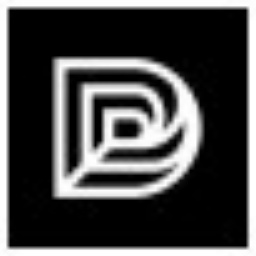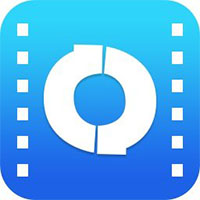format factory (Format Factory) is a comprehensiveformat conversionSoftware that supports converting almost all mainstreammultimediaFile formats, including videoMP4, AVI, 3GP, WMV, MKV, VOB, MOV,FLV, SWF, GIF; audio
MP3, WMA, FLAC, AAC, MMF, AMR, M4A, M4R, OGG, MP2, WAV, WavPack; images
JPG, PNG, ICO, BMP,GIF, TIF, PCX, TGA, etc. In the new version of Format Factory, mobile playback devices have been supplemented, such as
iPhone, iPod, PSP, Meizu, mobile phones, etc., so that you don’t need to study the corresponding ones of different devices.playformat, but directly select the device model in your hand from the list of Format Factory, you can easily start the conversion, and meet the needs of the majority of mobile users faster and more conveniently. Huajun Software Park provides you with the official download of Format Factory!

format factoryUse skills
format factorysoftware conversionMP4 method
1. First you download and install it from this siteformat factoryAfter installing the software, you can find the shortcut of the software on the desktop, as shown in the figure below. Double-click the shortcut with the left mouse button to open the software and enter the main interface. There are different types of conversion formats on the interface. Let's click on the format that needs to be converted, and then enter the detailed conversion interface.
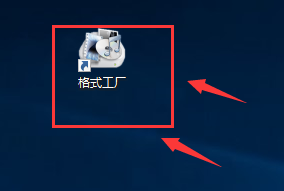

2. The editor converts it toMP4Format, for example, click the MP4 option in the picture above, and then enter the interface in the picture below. You can first click Add File or Addfolderoption to add the files that need to be converted to the software. After adding, click the output configuration option and set the file type, size,Qualityand other options. After the settings are completed, you need to click Change at the bottom of the interface to select the appropriate one.outputLocation, after the setting is completed, we can click the OK option at the top of the interface, and then you can wait patiently for the processing to be completed and then you can find the required file in the set save location.
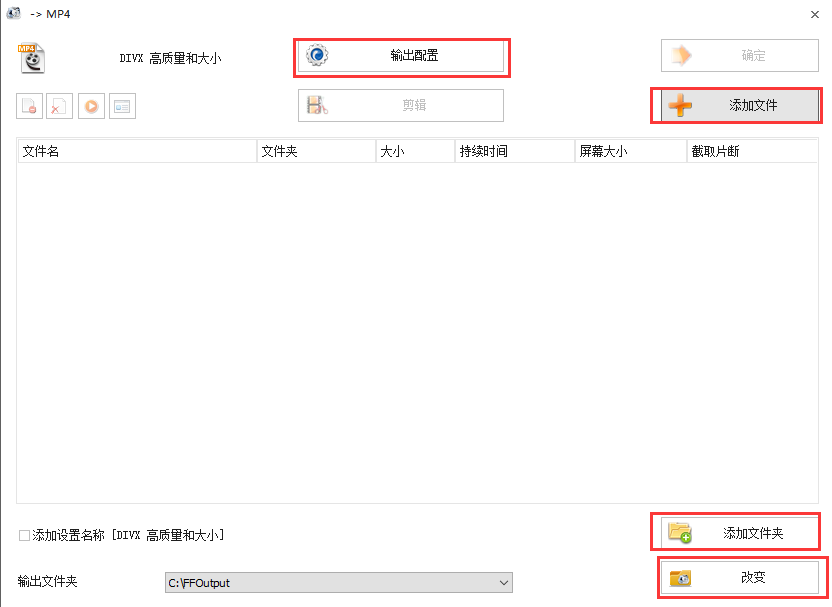
format factoryFAQ
1. How about Format Factory?interceptVideo? How?Edit video?
1. First, you need to download and install the Format Factory software on this site, and then open it and enter the main interface, as shown in the figure below.interfaceOn the left side are various conversion types. You can click to select the format you want to convert. I take the MP4 format as an example. Click the MP4 option in the interface and then enter the interface.
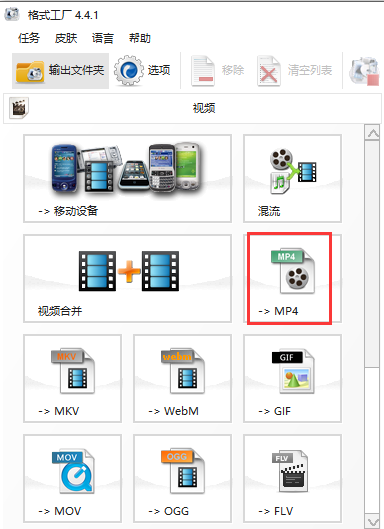
2. After entering the MP4 interface, you need to firstvideoAdd the file to the software, click the Add File option in the picture below, and then import the video file. After the import is completed, the video file just added will be displayed on the interface. Then we proceed to the next step.


3. First click on the added video file, and then clickFileThe option above, or right-click the video file, click Options in the pop-up menu bar, and then enter the video file editing window. Next, we start editing the video file.

4. You can do it in two waysclipVideo, method one: As shown in the figure below, there are two options: start time and end time at the bottom of the interface. We can fill in the start time and end time ourselves. After filling in, we can start editing. Method 2: Click on the timeline to select the position to be edited, then click [Start Time] to select the start time, then click on the timeline to select the end time and click [End Time], then the editing position is selected, and finally click OK.

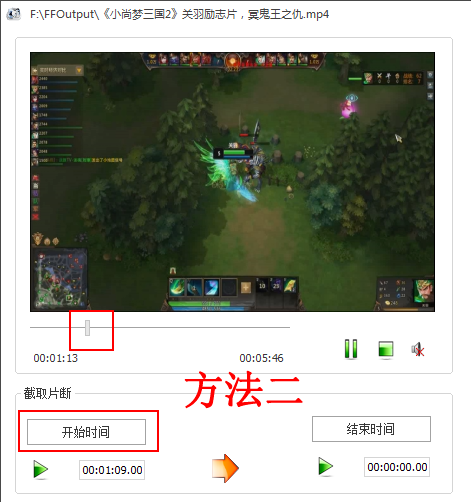
5. After the video editing settings are completed, click OK to enter the interface shown in Figure 1 below. We can then click the OK button on the interface to return to the main interface of the Format Factory software. A taskbar will appear on the right side of the interface. This is the video you added after the editing settings are completed.File, and then we just click the Start option at the top of the interface. If you wait patiently for the progress bar to be completed, it will indicate that the video has been successfully edited. We can click on the output folder option in the upper left corner of the interface to find the just completed video. Isn’t it very simple? Come and try it now.
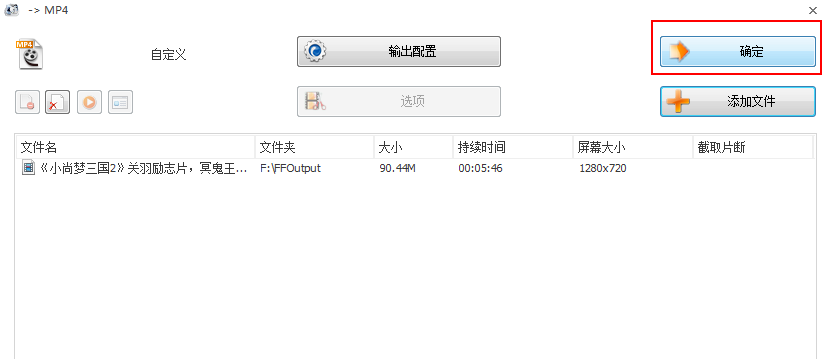

2. Videos transferred by Format FactoryclarityHow to adjust?How to change the size of video?
1. First, you need to open the main interface of Format Factory, select the video file format you want to output, and click to enter the settings interface. We click on the output configuration option at the top of the interface, where you can set the video definition and video size. As shown in the figure below, select "AVC High Quality and Size" as the default configuration, and further modify it on this basis.
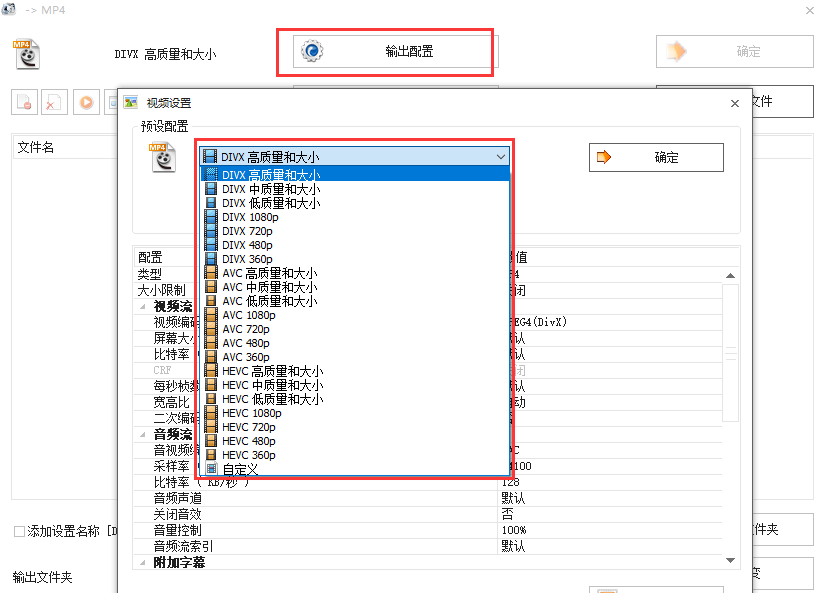
2. Next set the video size limit. Here you can select the appropriate video size, and then set the video encoding options and select AVC.
3. Then you can set the screen size, which in layman’s terms is the size of the screen.Distinguishrate. Pay attention to choose according to the original picture size, not smaller than the original painting.
4. Finally, set the bitrate size. Format Factory 16000 is sufficient for most situations. The smaller the bitrate, the smaller the file video will be after processing. If the bitrate is less than a certain value, it will affect the video quality, so here you must choose the appropriate bitrate size.
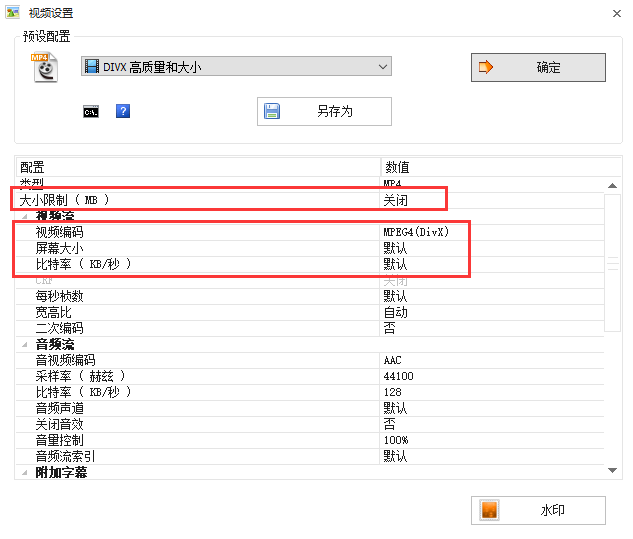
After you complete the parameter settings above, you can change the size of the video file and the definition of the video file. Isn’t it very simple? Come and download it quickly.
3. Format Factoryhow toAudioConvert to MP3 format?
Open Format Factory and click Audio.
After opening, click on the MP3 option.
Click Add Files on the page that opens and select the audio you want to convert from your computer.
Then click OK in the lower right corner.
Click Start on the page that opens.
When the progress bar shows the completion status.
Four.FormatWhat should I do if the factory converter cannot be used? Introduction to solutions that cannot be used
Problem 1: The logo always appears. "Fail to convert" is the English tip.
Solution: Create a new folder on the desktop, put the converted file location in the new folder and try again.
Question 2: Sometimes the Format Factory software cannot be opened, citing incompatibility.
Solution: Right-click the mouse on the running file, click Properties, and find the compatibility item in it. Check "Run this program in compatibility mode"
Problem 3: After the conversion, it still cannot be converted.
Solution: Check to see if there is a problem with the conversion route you chose, if not. Check if there is any problem with your video. If that still doesn't work, put the downloaded video files in a relatively normal folder. It's best if the file names don't have special symbols. If it still doesn’t work, change the video quality and try again.
Question 4: SomeFileCan't put it in
Solution: Check whether the trial period of your software has expired and whether the version has not been updated in time.
Format factory compressed video size
Select the video compression function: Open Format Factory, select the "Video" tab, and then click "Video Compression".
Add video files: Click the "Add Files" button and select the video files that need to be compressed.
Set output parameters: in "videoIn the "Compression" interface, you can set the resolution, bitrate and other parameters of the video to adjust the video size. The lower the resolution and the smaller the bitrate, the smaller the compressed video size will be, but the image quality will also be reduced.
Start compression: After the settings are completed, click the "Start" button and Format Factory will start compressing the video.
How to convert mp4 in Format Factory
Select the video conversion function: Open Format Factory, select the "Video" tab, and click "Video Convert".
Add video files: Click the "Add Files" button and select the video files that need to be converted.
Select the output format: In the "Video Conversion" interface, select the output format as MP4.
Set the output path: Click the "Output Folder" button and select the saving path of the converted video.
Start conversion: After the settings are completed, click the "Start" button, and Format Factory will start converting the video toMP4format.
format factoryHowConvert MP3
Select the audio conversion function: Open Format Factory, select the "Audio" tab, and then click "Audio Conversion".
Add audio files: Click the "Add Files" button and select the audio files that need to be converted.
Select the output format: In the "Audio Conversion" interface, select the output format as MP3.
Set the output path: Click the "Output Folder" button and select the saving path of the converted audio.
Start conversion: After the settings are completed, click the "Start" button, and Format Factory will start converting the audio to MP3 format.
format factoryHowMerge videos
Select the video merge function: Open Format Factory, select the "Video" tab, and then click "Video Merge".
Add video files: Click the "Add Files" button, select the video files that need to be merged, and add them in order.
Set output parameters: In the "Video Merge" interface, you can set the format, resolution and other parameters of the output video.
Start merging: After the settings are completed, click the "Start" button and Format Factory will start merging videos.
format factoryHowTrim audio
Select the audio clipping function: Open Format Factory, select the "Audio" tab, and then click "Audio Clip".
Add audio files: Click the "Add Files" button and select the audio files you want to edit.
Set clipping parameters: In the "Audio Clip" interface, you can set the start time and end time of clipping, or visually select the part that needs to be clipped through the waveform graph.
Start editing: After the settings are completed, click the "Start" button and Format Factory will start editing the audio.
format factoryHowCompress pictures
Select the image compression function: Open Format Factory, select the "Image" tab, and then click "Image Compression".
Add image files: Click the "Add File" button and select the image files that need to be compressed.
Set compression parameters: In the "Image Compression" interface, you can set the compression quality, resolution and other parameters of the image.
Start compression: After the settings are completed, click the "Start" button and Format Factory will start compressing the images.
format factoryHowConvert video format
Select the video conversion function: Open Format Factory, select the "Video" tab, and click "Video Convert".
Add video files: Click the "Add Files" button and select the video files that need to be converted.
Select output format: In the "Video Convert" interface, select the desired output format, such as AVI, MOV, FLV, etc.
Set the output path: Click the "Output Folder" button and select the saving path of the converted video.
Start conversion: After the settings are completed, click the "Start" button and Format Factory will start converting the video format.
format factoryHowExtract audio
Select the audio extraction function: Open Format Factory, select the "Audio" tab, and click "Audio Extraction".
Add video files: Click the "Add Files" button and select the video files from which audio needs to be extracted.
Set the output format: in "audio extraction” interface, select the output audio format, such as MP3, WAV, etc.
Set the output path: Click the "Output Folder" button and select the save path for the extracted audio.
Start extracting: After the settings are completed, click the "Start" button and Format Factory will start extracting audio from the video.
Format Factory usage tutorial
Interface introduction: Open Format Factory, the main interface is divided into multiple tabs, including "Video", "Audio", "Pictures", "DVD", "Tools", etc. There are corresponding function buttons under each tab.
Add files: In each functional interface, click the "Add File" button to select the files that need to be processed.
Set parameters: Set corresponding parameters according to different functions, such as resolution, bit rate, output path, etc.
Start processing: After the settings are completed, click the "Start" button, and Format Factory will perform corresponding processing operations according to the settings.
format factoryFunction introduction
Format Factory supports converting various types of video files to MP4/3GP/MPG/AVI/WMV/FLV/SWF.
Version:
v5.20.0 official version | Update time:
2025-10-23