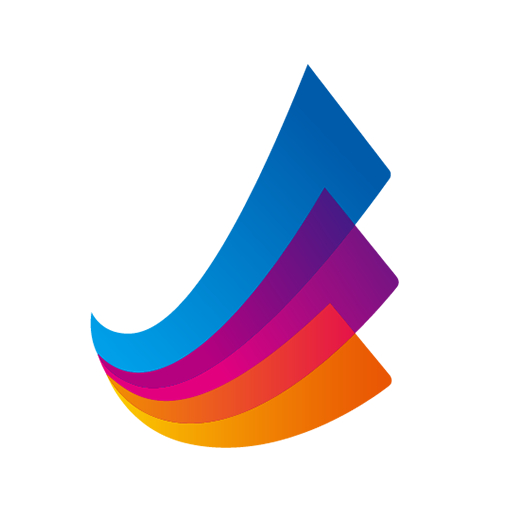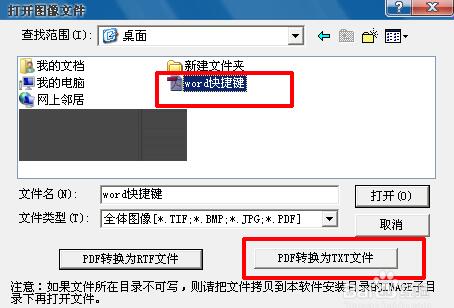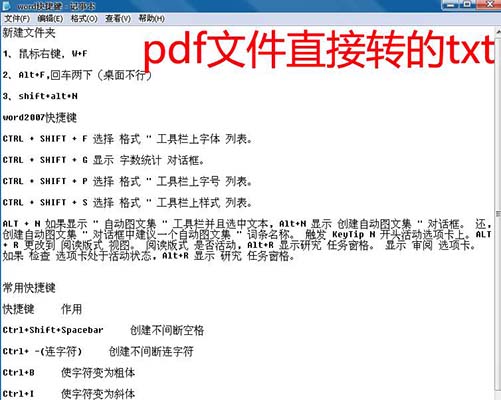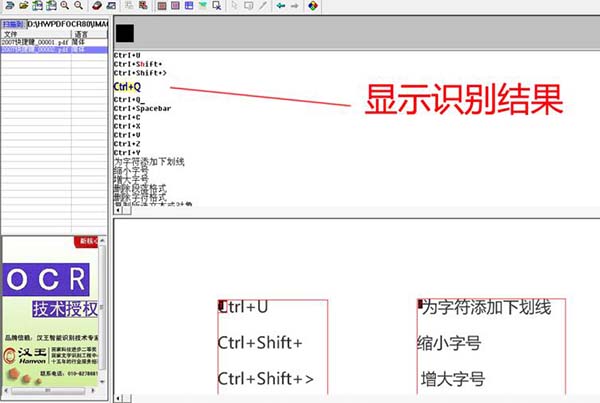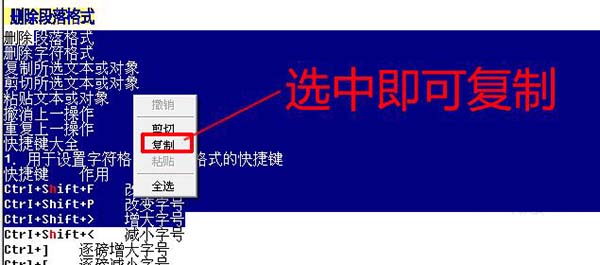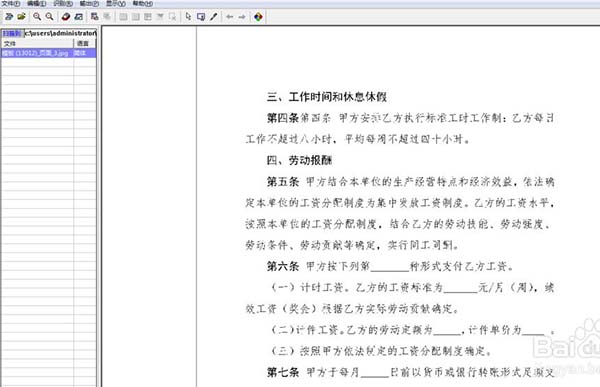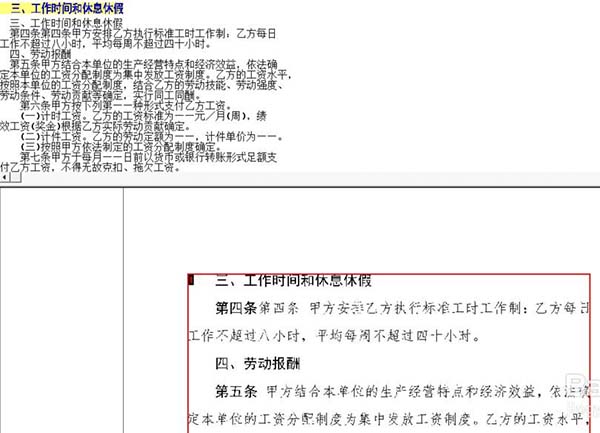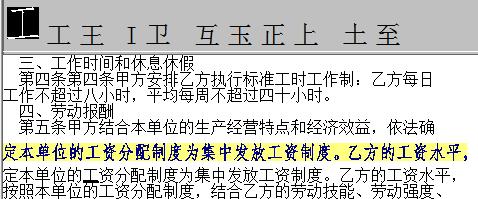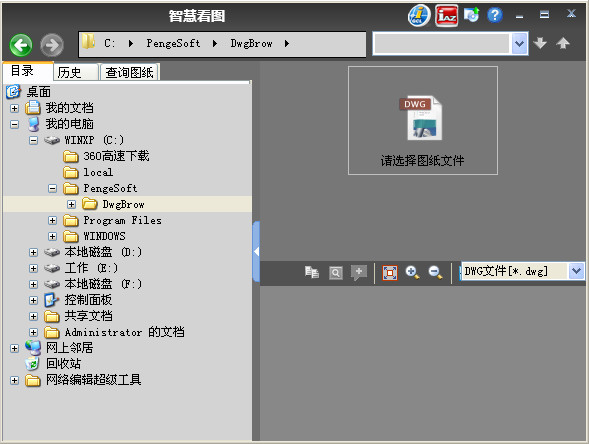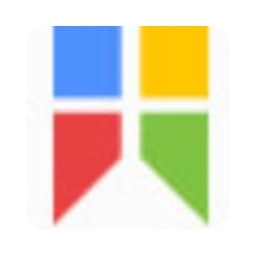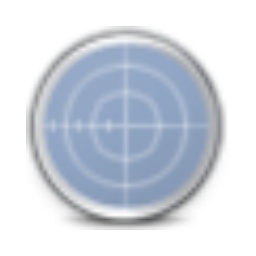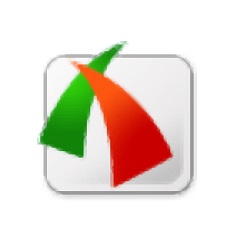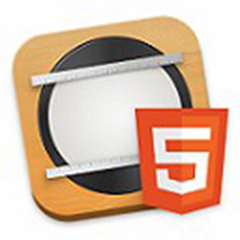King of Han ocrIt is the latest single file installation-free version of Hanwang OCR text recognition software, providedImage text recognitionService is a service withPDF file processingfunctionalOCR software. Hanwang OCR has the characteristics of high recognition accuracy and fast recognition speed.King of Han ocrSupports batch processing function, avoiding the trouble of single page processing. Friends in need can come to Huajun to download.

Hanwang OCR features:
1. The official version of Hanwang OCR recognition software has high accuracy, fast recognition speed and batch processing function
2. Supports processing of image files in various formats including BMP, TIF, JPG, and PDF in grayscale, color, and black and white.
3. Can recognize three languages: Simplified Chinese, Traditional Chinese and English
4. Hanwang PDF OCR has a simple and easy-to-use form recognition function
5. It has multiple output formats such as TXT, RTF, HTM and XLS, and has a WYSIWYG layout restoration function
6. Supports direct conversion of text PDF and OCR recognition of image PDF
7. Directly convert text PDF files to RTF files or text files
Hanwang OCR installation steps:
Download Hanwang OCR from this site, unzip it and double-click the .exe, you can use it directly without installation.
How to use Hanwang OCR:
1. First open the installed Hanwang OCR, as shown in the figure:

2. Click File - Open Image, as shown in the figure:

3. In the open image file that pops up, directly select the PDF file. At this time, the "Convert PDF to TXT File" below will turn from gray to black and is operational. Click there to directly export the txt file. However, this method is for the case where the quality of the PDF file is very high. If the file quality is not high, the error rate is very high.
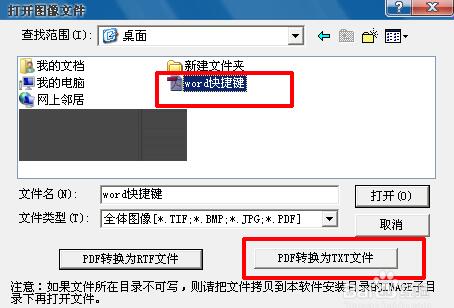
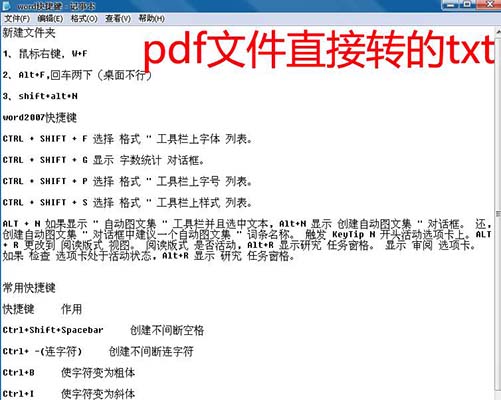
4. When the quality of the PDF file is not high, directly select the PDF file and click "Open", as shown in the figure below:

5. If the PDF file has multiple pages, "Select to split multi-page PDF" will pop up. Select the number of pages where the text needs to be copied (you can also select all first), and click OK, as shown in the figure below:

6. After opening, the file will appear in the file bar, and the details of the page of the PDF file will be displayed in the lower box of the interface, as shown in the following figure:

7. After selecting the PDF file that needs to be converted in the file bar (or select all), click "Recognize" - "Start Recognition" in the toolbar (or press F8 directly), as shown in the following figure:

8. At this time, the box on the interface shows that the recognition is in progress. After the recognition is completed, the recognition result is displayed on the box on the interface. At this time, if the quality of the PDF file is not high, there will be some errors, which can be corrected manually, as shown in the figure below:
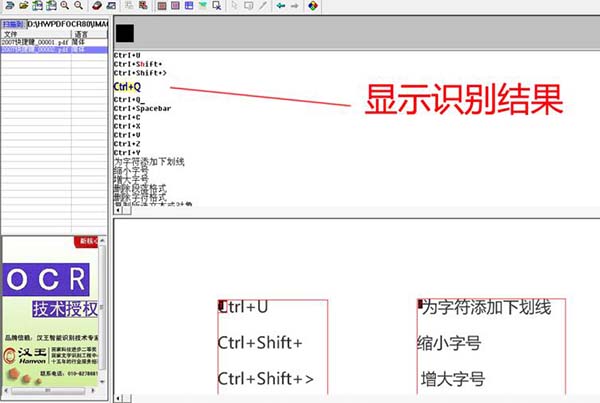
9. In the upper box of the interface where the recognition results are displayed, select the text that needs to be copied, right-click the mouse, select, copy and paste, as shown in the figure below:
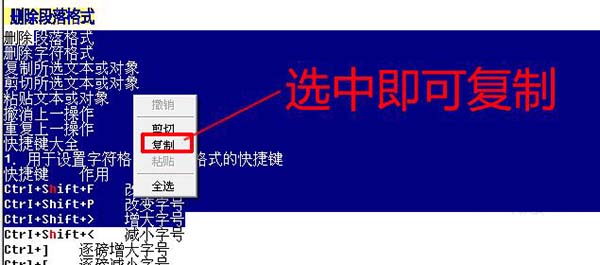
Hanwang OCR FAQ:
How to edit text in pictures with Hanwang OCR?
1. First, we obtain this tool through various methods, complete the installation and open it, as shown in the figure below

2. Click the Open button in the menu bar and select Open Image, as shown below

3. Open the image source path by selecting it in the pop-up sub-box, as shown in the figure below

4. In the above picture, we need to pay attention to the image format. Only the currently supported formats can be opened. After opening, it will be as shown in the figure below.
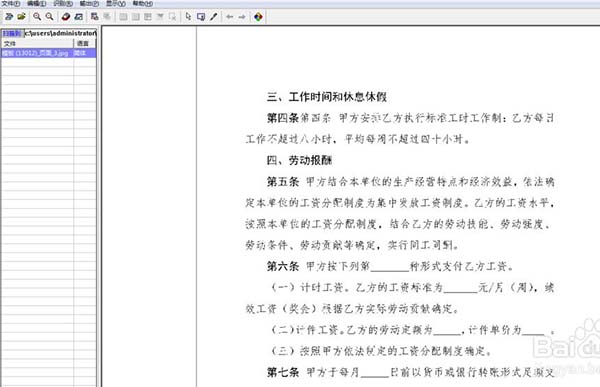
5. You can use the function to zoom in and out to view the entire content.

6. After the above work is completed, select Recognition-Start Recognition through the menu bar. The shortcut key is F8. Different versions can be viewed through the menu bar, as shown in the figure below.

7. Next let’s look at the recognition results
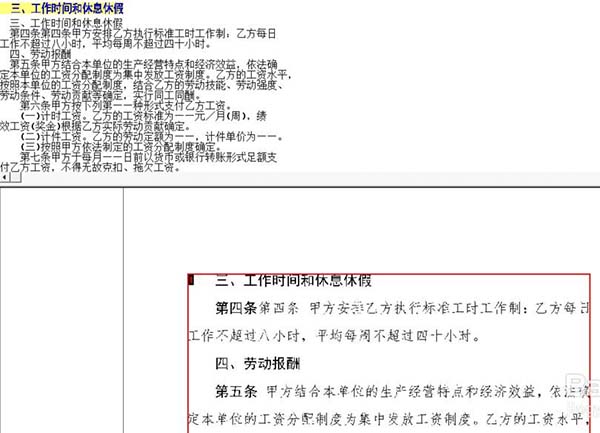
8. Use the mouse direction keys in the recognized area to check whether the recognition text result is correct. If it is incorrect, you can adjust it by giving options.
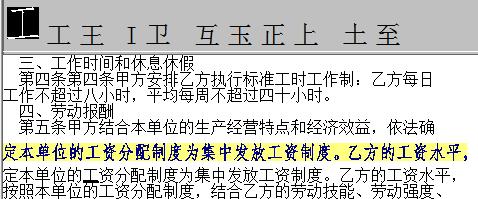
9. After all inspections are completed, we perform the output operation. Click the menu bar to export - to the specified format file.

10. Enter the file name according to the prompts, select the output format type and save path.

Hanwang OCR update log:
1. Optimize content
2. The details are more outstanding and bugs are gone.
|
Huajun editor recommends:
The working principle of Hanwang OCR is to obtain text and picture information on paper through optical input devices such as scanners or digital cameras, and use various pattern recognition algorithms to analyze text morphological characteristics. It is a fast, labor-saving and efficient text input method. In addition, there are also Deli OCR text recognition software and Lightning OCR image text recognition software recommended to everyone. You are welcome to download and use them.
|