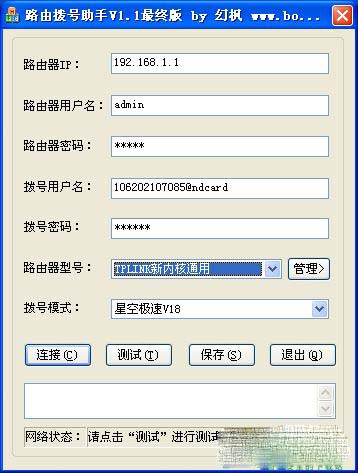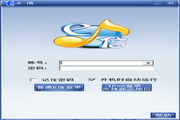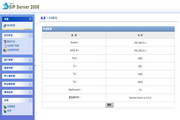Routing dial assistantIt is an auxiliary tool for router dialing and solves the problem that the router cannot dial using a special user name. At the same time, this software has added Star Speed V14 and V18 algorithms to facilitate router sharing.
The routes supported by the built-in parameters of the current version are:
TP-Link full range
FAST full range
Tenda ordinary routing
TL-R402M_Swift FR40 special parameters
Mercury MR-804
Leike NW606 has not been tested yet
D_Link_624
Tenda_W541R
Netcore universal
If your route is not in the above list, you can view the article on how to obtain parameters in the author's blog and customize the parameters to support your router.
Update content
V1.1 final version
[*] Completely solve the POST mode error
[*] Prompt dialog box when canceling connection
[*] There is no ? sign after the basic parameters of Get mode, which is the same as Post and is compatible with previous versions.
V1.1 beta v2 revised version
[*] Fixed POST mode error
V1.1 beta v2
[+] Test network online status
[+] Custom configuration*
[+] Automatic dialing support at startup
Basic settings
Router IP: The IP used when configuring the router in the browser, usually 192.168.1.1 or 192.168.0.1. If you change the router connection port, you can add ":port" after the IP, such as: 192.168.1.1:8080
Router username and password: This is the username and password you need to log in to the router settings interface. As shown below:
Dial-up username and password: The username and password assigned to you by China Telecom. Note: For those who have selected the starry sky speed mode, please fill in the username and password used in the starry sky speed software.
Router model: Please select the corresponding brand model, otherwise the connection will not work properly.
Dial-up mode: The two modes of Star Speed correspond to the V18 and V14 versions of the algorithm respectively. The normal mode does not change the user name.
Advanced settings
After clicking the "Manage" button, you will enter the detailed configuration of the currently selected routing model. You can change, create, and delete these configurations.
Routing model: The name of the current configuration. It is recommended to enter a detailed model as the name.
Firmware version: The firmware version applicable to the current configuration. This item is not required and is for reference only.
Setting method: The HTTP method for sending commands, including Get and Post, usually Get. If you don’t know the function of this option, please do not modify it.
Set path: The path to send the connection, usually a web page address. If the "setting method" is Get, there is usually a ? at the end. No., please note. This parameter is obtained by a special tool. If you do not know the function of this option, please do not modify it.
Basic parameters: Parameters for sending connection commands, generally consisting of & connection sub-parameters, the specific meaning is related to routing. This parameter is obtained by a special tool. If you do not know the function of this option, please do not modify it.
Configuration description: Detailed description of the current configuration to help you understand the specific applicable models of the current parameters.
Software function
Main interface
Connection: used to send commands to the router, please set up the relevant content first.
Test: used to test whether the current network is connected. The default test URL is: www.baidu.com. If you need to change it, please modify the HostTest content in the configuration file. The test results will be displayed in the network status.
Save: Used to save relevant parameter settings of the main interface
Exit: Exit the software
Management: Expand the routing configuration interface, click again to shrink the interface.
Routing configuration interface
New: Create a new configuration. Note: The new configuration will be created immediately. Please delete it if you wish to cancel it.
Save: Save the current configuration to a file. NOTE: The current configuration will not be written to the file until you click Save.
Delete: Delete the current configuration. When there is only one configuration left, it cannot be deleted.
Cancel: Undo modifications to the current configuration.
parameter
/auto Automatic dialing, set as shown in the figure, and put this shortcut into the "Startup" item to automatically dial when booting. The program will automatically detect whether it is currently online. If it is online, no command will be sent.
Software usage
After filling in the necessary information, click "Connect". The program will send instructions to the router. During this process, the program will not be able to respond.
If it prompts: "The command has been sent, please check whether the connection is successful." It means that the command of the program has been sent. Click "Test" again to see if the connection is successful. If you encounter an error, please check the system log of the router to check the problem.
If you confirm that the model and other contents you selected are correct and the connection fails, please contact the author.
Instructions for use
* The configuration of the software is not encrypted, so please protect your relevant passwords.
* It is best to confirm whether you have successfully connected to the router before use. You can log in to the configuration interface and try it yourself.
* The router's plug-in mode needs to be router mode, that is, the WAN port is plugged into the external line, and the computer is plugged into other ports.
* The IP of this machine needs to be set to the network segment of the router, that is, the general routing IP is 192.168.1.1, then the IP of this machine should be set as follows
IP:192.168.1.X The X here can be a value from 2 to 254, each machine is different
Subnet mask: 255.255.255.0 The default setting is OK. If you have special needs, please search for relevant content.
Gateway: 192.168.1.1 is the routing IP. If you change the routing IP, you must also change it here.
Preferred DNS: 202.101.224.69 This is the DNS of Nanchang, which can be viewed on the status page of the router.
* If the router model does not match, the router configuration interface may not be opened. Please wait for a while. If it still does not work, please log off the computer or restart the router.
* If the error cannot be solved, please check the log content in the router before asking for help, and submit it to the author's blog or communication group together with the router model, kernel version, and parameters used by the router dial-up assistant.
* The software is currently incomplete and needs your help. If your model is not supported, please contact the author.
Program principle
Because when we set up the router, we essentially execute the web page program. Due to the limitations of the web page input box, we cannot enter special symbols. This software uses the program to generate the HexCode code (that is, the representation of %XX) and sends it to the router so that it can accept special characters. Coupled with Xingkong's extremely fast algorithm, the purpose of dialing is achieved.
Q&A (to be improved)
You will encounter some problems when using this software, which are summarized as follows:
Q: After clicking Connect, it prompts that the specified IP cannot be connected?
A: It’s because the IP you filled in (the default is 192.168.1.1) cannot be connected. Please confirm that you can now log in to the routing configuration interface.
Q: The router can dial up successfully, but the web page cannot be opened.
A: You need to set the local DNS. The one in Nanchang is: 202.101.224.69