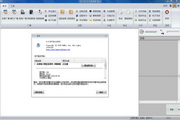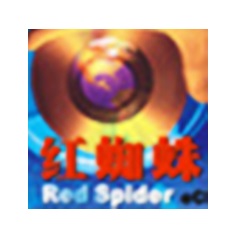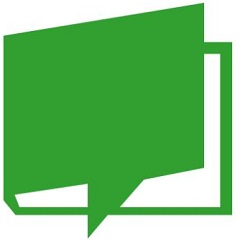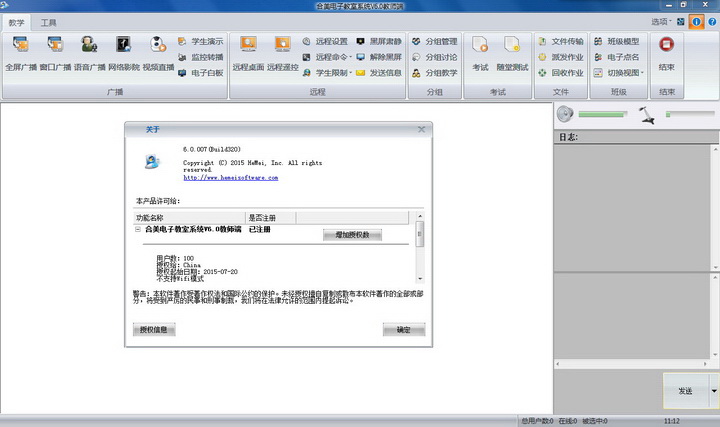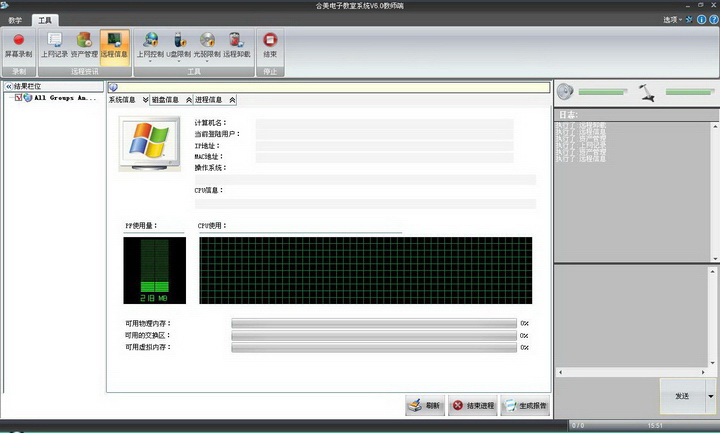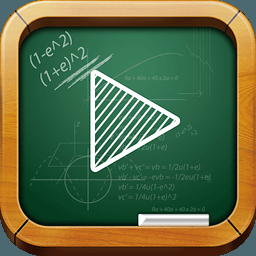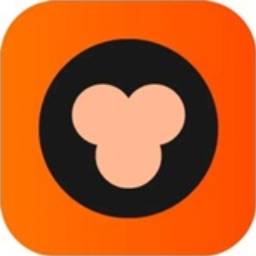Introduction:
Supports common video formats such as *.MPG, *.AVI, *.RMVB/RM, *.FLV, etc.; enables teacher demonstrations; student demonstrations; black screen silence; voice teaching; online cinema; screen monitoring; remote tutoring; online exams; test paper sharing ;Screen recording; screen playback; homework submission; electronic pointer; remote management and other functions; has good compatibility with other teaching application software; runs smoothly; adapts to different screen resolutions; provides the latest version of the software (including media) and can test 100 units Computer, trial period is 30 days, the account number and password are blank.
Electronic classroom, also called multimedia classroom, multimedia teaching, teaching software, and teaching control, is used for teaching and training in multimedia classrooms, computer classrooms, and simulation classrooms. It integrates various teaching activities such as teaching, learning, practicing, and testing, and integrates traditional A teaching software that combines and develops teaching classrooms and computers. In computer teaching, electronic classroom has become one of the most utilized and widely used software because of its practical functions and high cost performance.
Hemei Electronic Classroom v6.0 is a network application system based on TCP/IP and Win32 and 64-bit platforms. In computer classrooms, various multimedia information and controls such as film and television, graphics, images, sounds, animations, and texts are introduced into the teaching process in real time and dynamically. It is a commonly used teaching tool in special computer classrooms. It uses computer technology, network technology, A systematic teaching software for modern teaching activities using multimedia technology. The software adds a variety of broadcast methods, including full-screen broadcast, designated area broadcast, and designated program broadcast, making it more convenient for teachers to conduct interactive teaching of live classes.
Applicable fields:
It is suitable for multimedia computer rooms in public and private universities, higher vocational colleges, secondary vocational schools, primary and secondary schools, training schools, education commissions at all levels, education bureaus, governments, military, finance, catering, communications, medical care, civil aviation, petrochemicals and other large institutions.
Function introduction
Teacher's side
2 Class model: For different classes, arrange the positions of student ICONs and name the aliases to save the model of the class. When the teacher comes to class, the class model can be directly loaded to achieve fast teaching.
2 Electronic roll call: During class, the teacher checks the attendance status of students. After electronic roll call, the attendance status of the class can be generated in time.
2 Disconnection lock screen: When the teacher is teaching and the student side is disconnected (the network cable is unplugged, the IP is modified, etc.), the screen of the student side computer will be automatically locked.
2 Synchronize the user operating system time: Synchronize the operating system time of the teacher's computer and the student's computer.
2 View switching: Switch the arrangement mode of student ICONs on the teacher's end, thumbnail arrangement, detailed list arrangement, large icon arrangement, and small icon arrangement.
2 Silent Black Screen Unlock Silent Black Screen: Lock and unlock the screen of the student computer.
2 Full-screen broadcast: Broadcast the sound or image of the teacher to the students, and the teacher's computer desktop image will be displayed in full screen on the student computer screen.
2 Window broadcast: Broadcast the sound or image of the teacher to the students, and the teacher's computer desktop image is displayed in the form of a window on the student's computer screen.
2 Voice broadcast: Broadcast the sound of the teacher’s computer and microphone to the student computers to achieve real-time voice teaching.
2 Student Demonstration: The teacher assigns certain students to demonstrate certain operations on the computer to other students. If there are wrong operations during the demonstration, the teacher can help correct them on the teacher's computer in time, such as assigning a student to demonstrate to other students how to install Office. Office software, etc.
2 Monitoring and broadcasting: Broadcast individual students’ computer images for other students to watch. For example, let individual students open their homework, and then display the student’s homework content to other students to enhance real-time screen interaction in the teaching and learning process.
2. Electronic whiteboard: It functions as a blackboard. The teacher opens the electronic whiteboard and uses teaching pointers, straight lines, curves, fonts and other tools for teachers to write on the whiteboard at any time, and broadcasts it to student computers in real time to facilitate teacher teaching.
2 Online Cinema: Teachers can use the online cinema function to play some video and audio files that are helpful for teaching for students to watch and learn.
2 Live video streaming: The teacher’s computer can be connected to external devices such as cameras and DVD players to play relevant teaching materials.
2 Group management: Group all student terminals and specify members in the group.
2 Group discussion: The teacher sets relevant topics or situations and designates relevant groups for discussion.
2 Group teaching: Each group designates a group leader, and allows the group leader to provide teaching guidance to the members of the group. The teacher can monitor the group leader's teaching progress in real time.
2 File transfer: Send files or folders to online students.
2 Distribute recycling homework: The teacher distributes recycling homework to student computers.
2 Screen recording: The teacher turns on the screen recording function to record all or part of the teacher's teaching content for review after class.
2 Remote monitoring: The picture of each student's computer is displayed on the screen of the teacher's computer in real time. The teacher can understand the students' ongoing learning progress in a timely manner.
2 Remote control: When students encounter bottlenecks when using computers to complete tasks assigned by the teacher, they can ask the teacher for assistance. At this time, the teacher does not need to go to the student's computer and can control the student only on his own computer. Remote guidance, remote control of students’ computers.
2 Remote command: During the teaching process, the teacher can promptly open gadgets (such as calculators, small painters, etc.) on the students' computers for teaching use as needed.
2 Remote settings: Remote settings set the audio, resolution, and power parameters of the student computer.
2 Remote power on and off: Wake up, restart, shut down, log off, log in and other operations on student computers remotely without the need to operate each computer one by one.
2 Remotely close applications: Remotely close student computer applications that are not related to the current teaching activities on the teacher's side.
2 Internet access control: Control students’ access to the Internet. It provides URL filtering and process filtering. It can well control students’ Internet access through IE or communication and other programs. It can intelligently control the Internet access range of student computers through black and white lists. , perfectly realizing the coordination of Internet control and teaching.
2 U disk restrictions: Restricting the enabling and disabling of student computers to read and write USB storage devices can effectively prevent students from bringing games to the electronic classroom.
2 Optical drive restrictions: Restrict the use of physical optical drives and virtual optical drives on student computers, and provide two options of enabling and disabling for teachers to choose, which can effectively prevent data from being copied to the electronic classroom through the optical drive.
2 Forbidden speaking: Teachers can flexibly enable and disable the speaking function according to teaching time, allowing students to speak at the appropriate time.
2. Forbidden to raise hands: To prevent students from raising their hands naughtily and indiscriminately, teachers can enable raising hands in real time during teacher-student interaction, allowing students to raise hands, and disable raising hands at other times.
2 Prohibition of document submission: Students are prohibited from submitting documents at inappropriate times. Students can only submit documents after the teacher cancels the prohibition, which effectively maintains the order of document submission.
2 Remote uninstallation: When the product is updated or redeployed, the teacher can remotely uninstall the student terminals in batches on the teacher terminal without having to go to the student computers to uninstall the student terminal programs one by one.
2 Internet access records: Record the web page information and computer information accessed by students using IE and other browsers or software that can connect to the Internet, and clearly count and intelligently filter duplicate records to facilitate teachers to understand students' learning content.
2 Asset management: Real-time detection of the software and hardware assets of student computers. When there are changes in software or hardware assets, the teacher will be automatically notified and the specific asset has been changed, which facilitates the teacher's asset management of the computer room.
2 Remote information: Help teachers understand and analyze the latest operating system information of student computers (currently used operating system, real-time usage information of CPU and memory), disk information (hard disk partitions and data space occupation), process information (current computer Information about opened applications, etc.), in order to provide solutions to various abnormal problems encountered by student computers.
2 Comprehensive examination: This function is used to detect students' staged learning results. Teachers can use the examination system to edit test papers, execute tests, answer sheet analysis, score analysis, question analysis, store tests, and display correct answers immediately after students complete the test. For students, for objective questions, teachers do not need to personally correct them, and the exam system will automatically make corrections.
2. In-class test: After the teacher explains the knowledge points, students can immediately take a quiz in class. Four types of questions can be used to test the students' mastery of the knowledge points: multiple-choice questions, quick answers, oral responses, and writing exercises.
2 Teacher-student intercom: Teachers can conduct online voice communication with students according to teaching needs.
2 Send notifications: Send notifications to students in class, such as announcing the end of get out of class, assigning homework, etc.
2 Send messages: Teachers can communicate with students online based on teaching needs.
2 Teacher side operation log: Record the functional operation log performed by the teacher during class.
2 Floating toolbar: The floating toolbar places commonly used teaching functions, making it convenient for teachers to make teaching choices when the teacher-side operation interface is minimized.
student side
2 Change admin password: Change the password to log in to the student program.
2 Modify the student terminal channel: Modify the communication channel number between the student terminal and the teacher terminal.
2 Send messages: Students can proactively send messages to teachers and ask questions.
2 Electronic hand raising: Students raise their hands to answer or ask questions.
2 Submit documents: Students take the initiative to submit homework and other documents to the teacher.
2 Screen recording: Students record the screen while the teacher is teaching for review after class.
2 Floating toolbar: The "floating toolbar" provides shortcut buttons for functions such as "Send Message" and "Electronically Raise Hand", allowing students to easily execute them without having to memorize any operation steps.