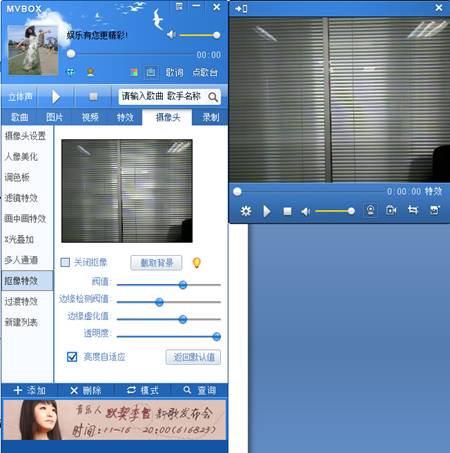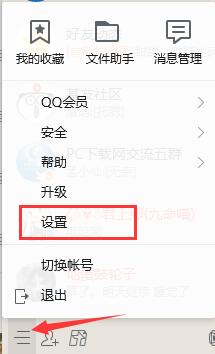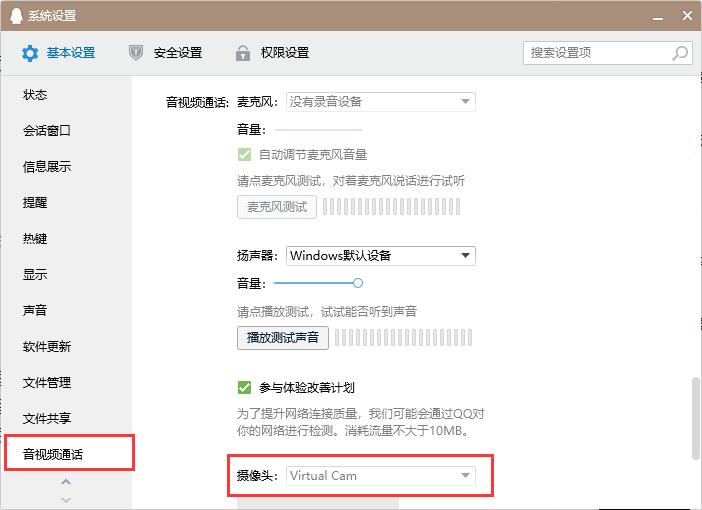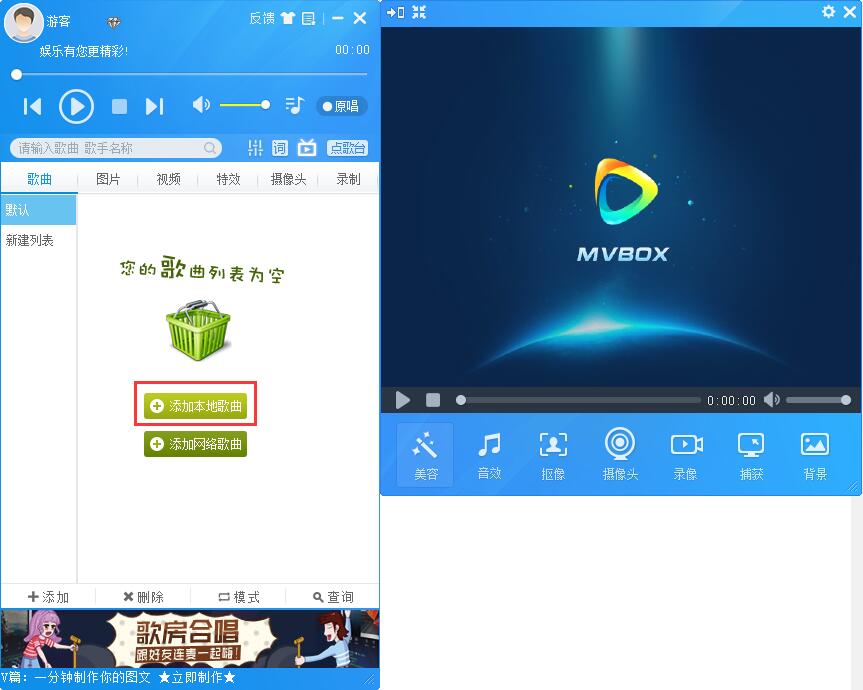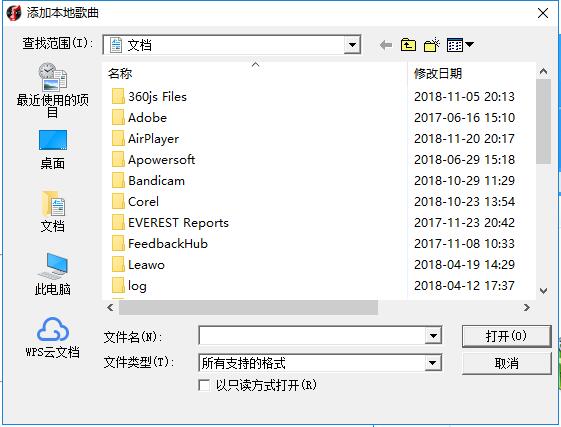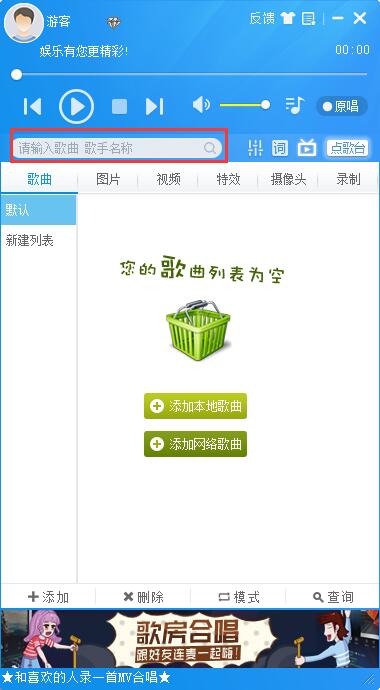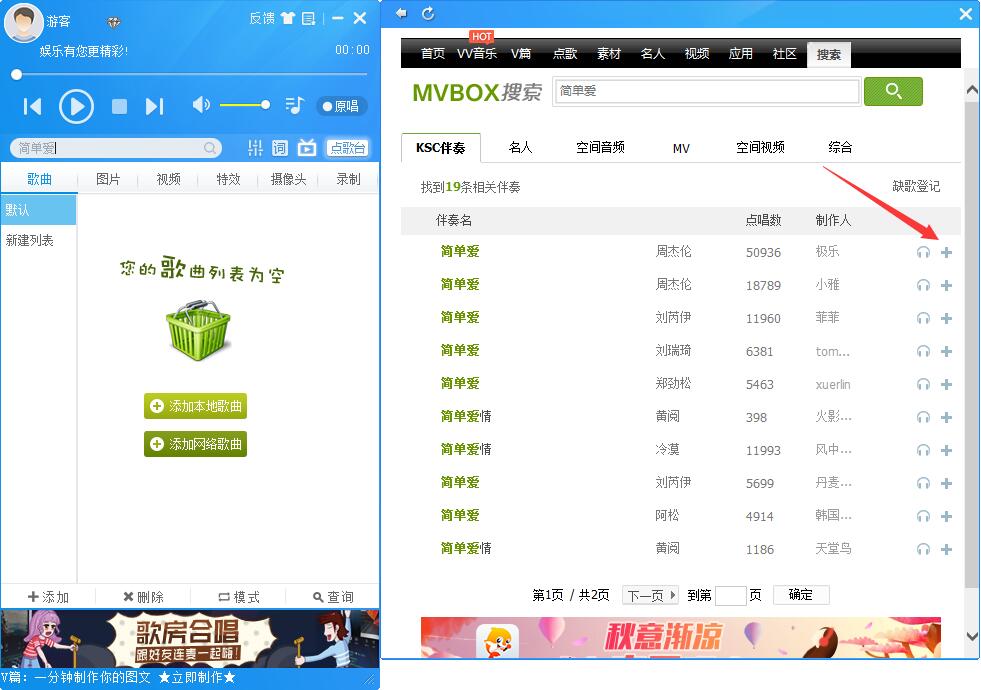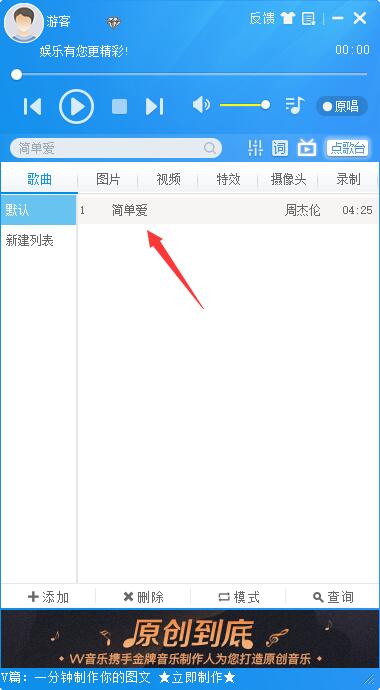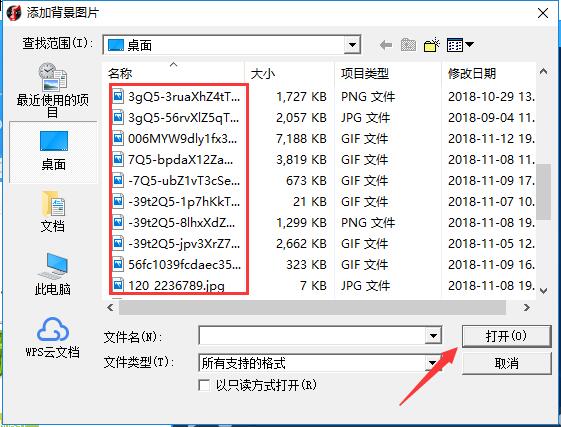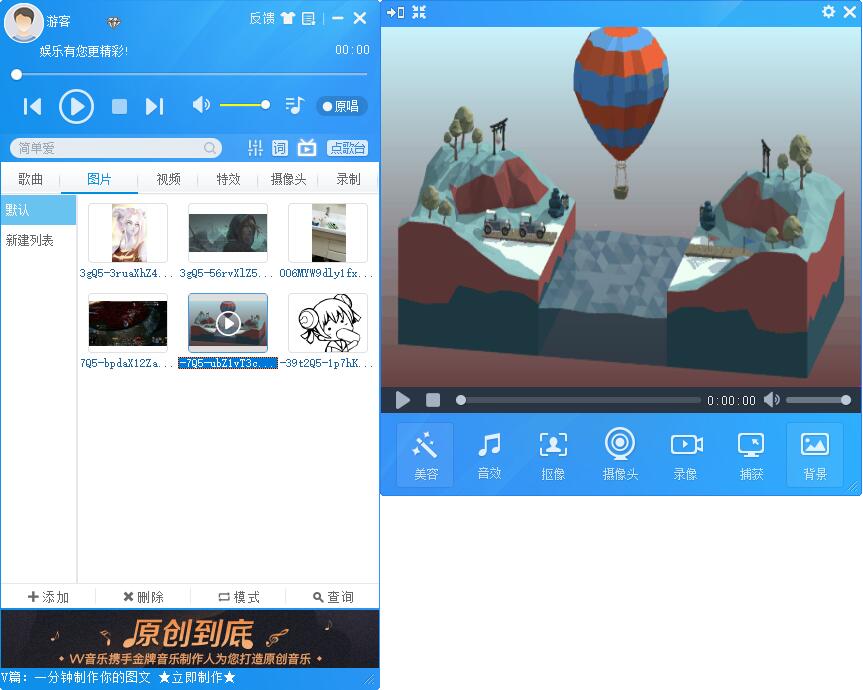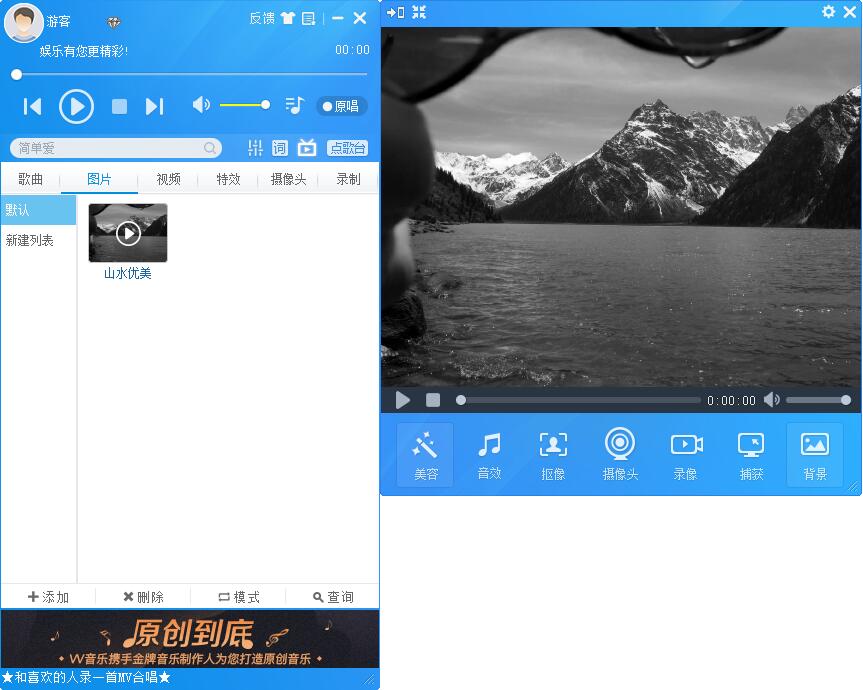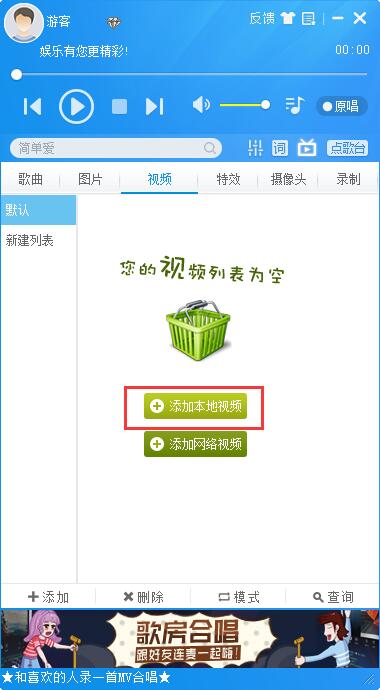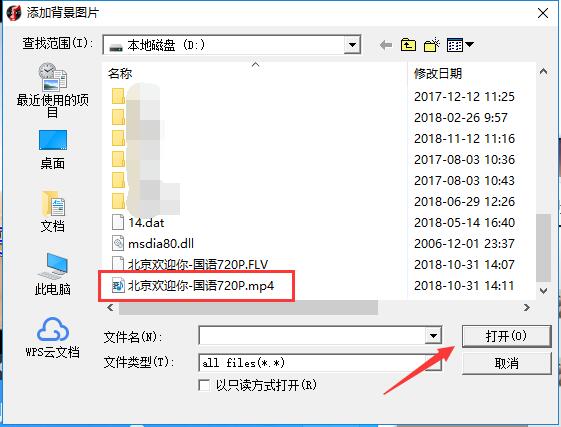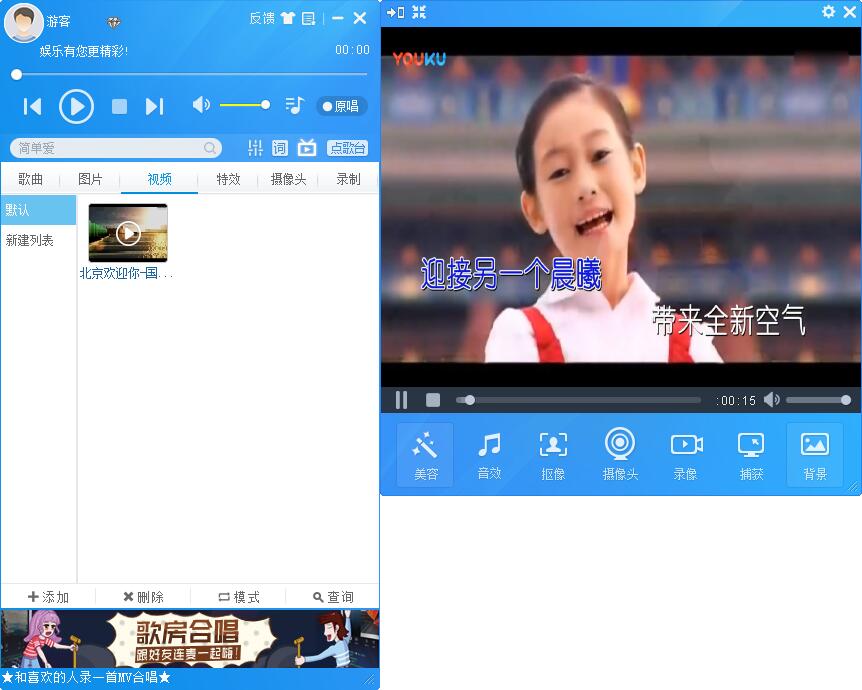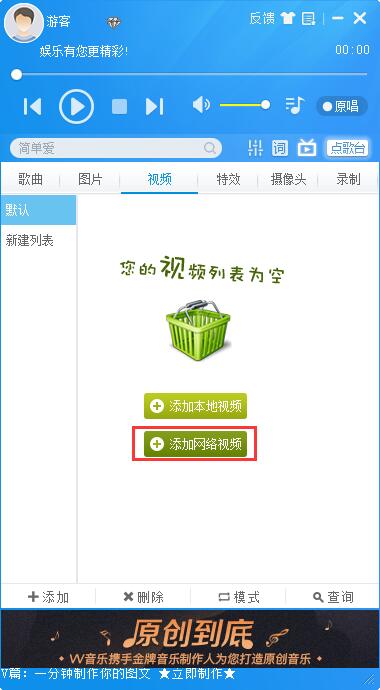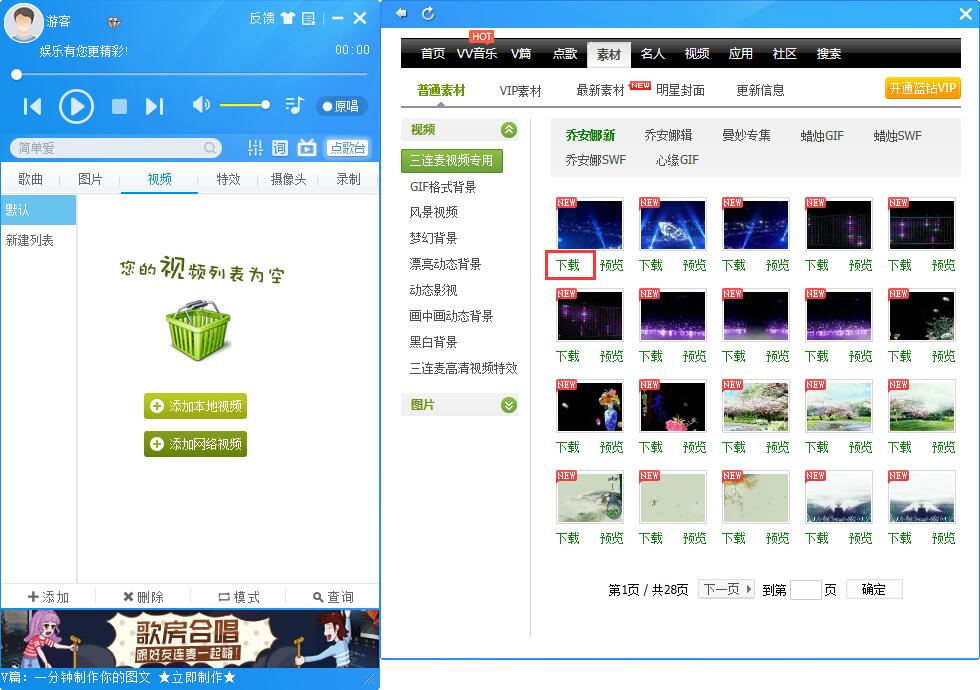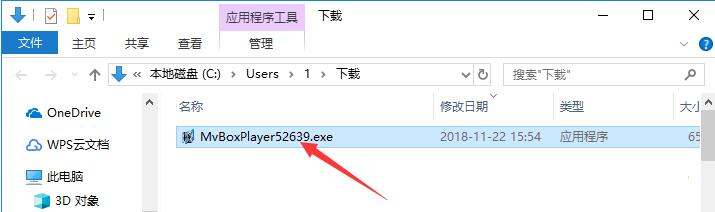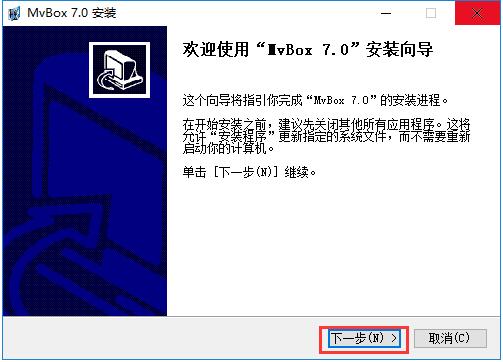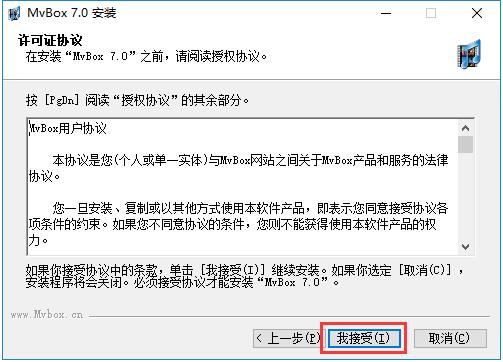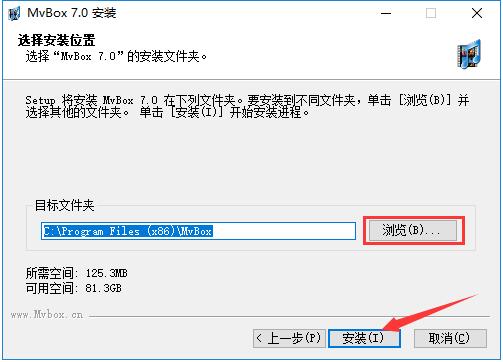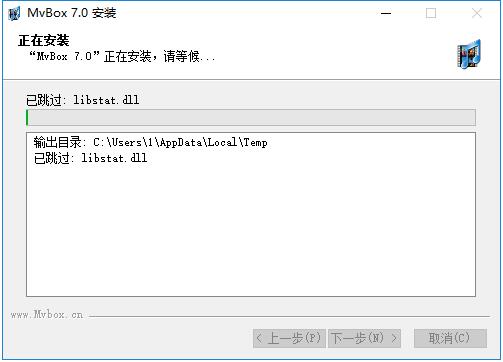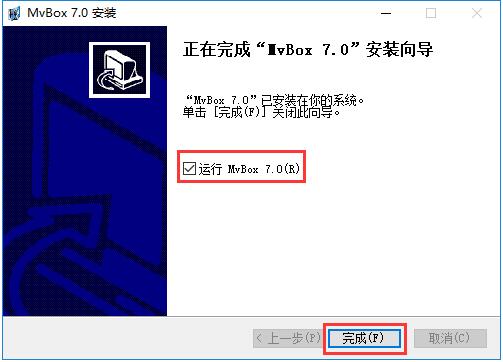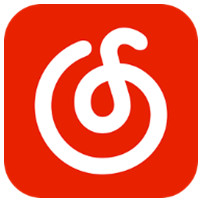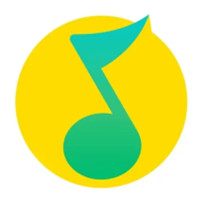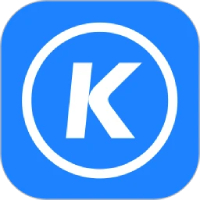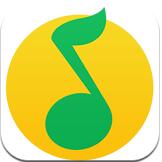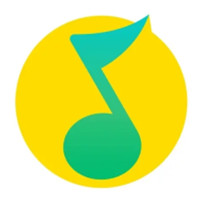MVBOX virtual video playerIt is an audio and video playback and editing software. MVBOX integrates audio and video playback, downloading, virtual camera and karaoke and other special functions. It can realize multiple functions such as online song recording and online karaoke. It is simple to operate, simple and compact, and has practical functions. Friends who need it can come to Huajun Software Park to download it.

MVBOX Player FAQ
How to set up picture-in-picture for MVBOX virtual camera?
1. Connect the camera to the computer and turn it on, and switch the MvBox main interface to the "Camera" tab.
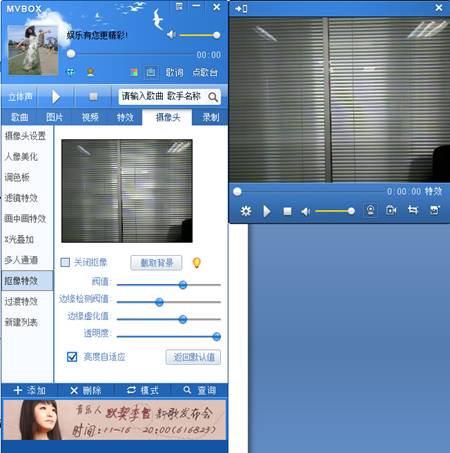
2. You can then adjust various values of the video screen from the main interface of MvBox. It is recommended to check the "Brightness Adaptation" below. Leave the screen and click the "Capture Background" button.
3. Then the person returns to the screen and selects "Picture" or "Video" as the background.
4. This changes the portrait to a background. Isn’t it very simple? Come and try it.

How to connect MVBOX and QQ?
1. After logging in to your QQ account, click the menu button in the lower left corner of the main interface, and click to select the "Settings" function in the menu that opens.
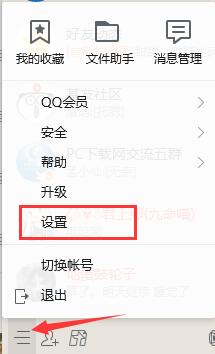
2. After entering the system settings window, select the "Audio and Video Call" option in the menu on the left, and then set the "Camera" item to "Virhual Cam" through the drop-down menu.
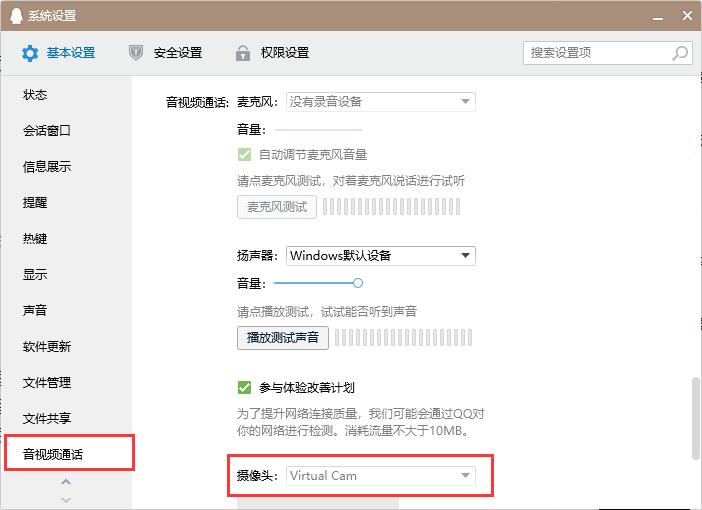
3. In this way, you can successfully associate with QQ. When you start a video call, the picture the other party sees is the video picture played in MvBox.

MVBOX player usage tips
Add local songs
1. After opening MvBox, use the left button of the mouse to click the "Add Local Songs" button in the middle.
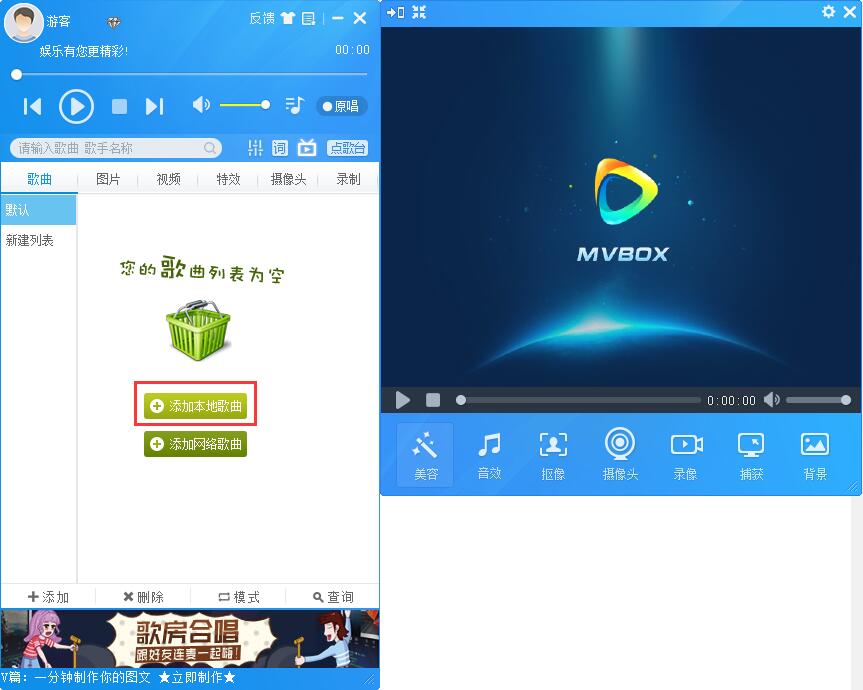
2. A new window will pop up. After finding the folder where the music file is stored, select the file and click the "Open" button in the lower right corner.
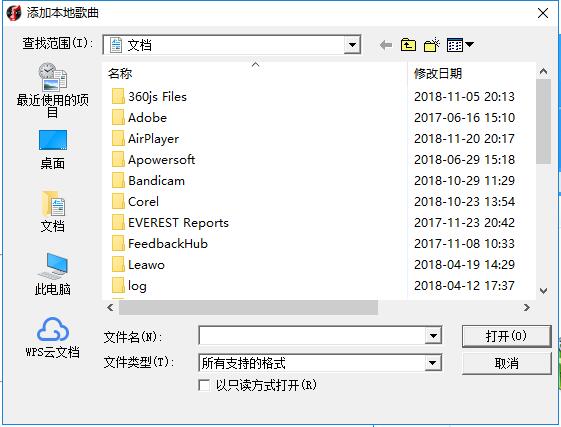
Add online songs
1. Users can enter the name of the song and artist they want to search into the search box above, and click the magnifying glass button at the back to search.
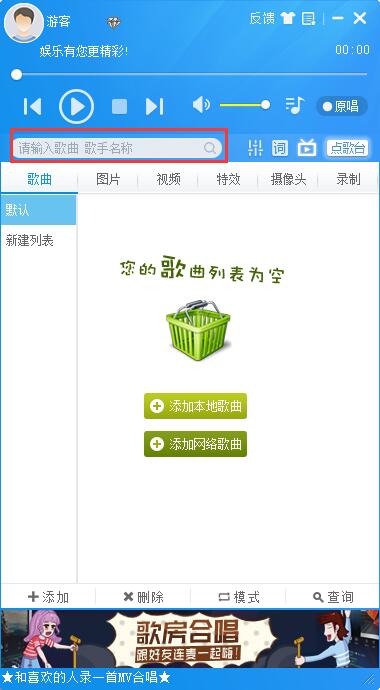
2. All matching search results will appear in the right window. After finding the one you want, click the last "+" button.
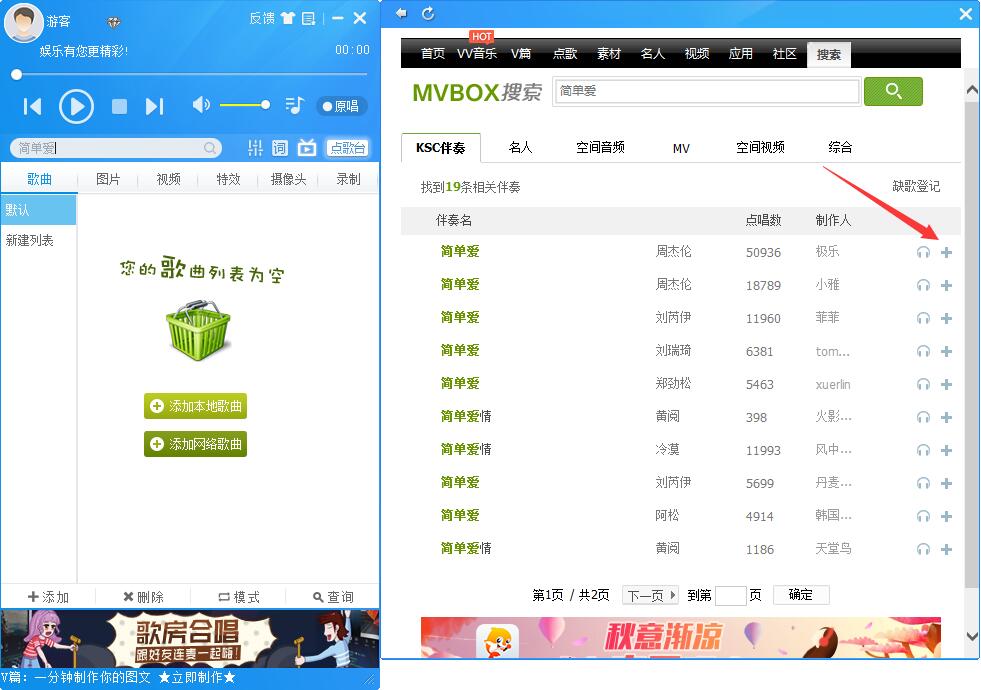
3. In this way, you can successfully add it to the list. Come and try it.
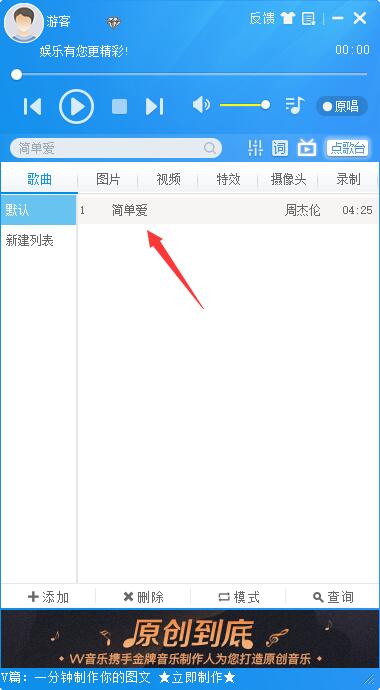
Add local image
1. After opening MvBox, use the left button of the mouse to click the "Add Local Picture" button in the middle.

2. In the new window that pops up, find the folder where the pictures are stored, select the corresponding pictures (multiple selections possible) and click the "Open" button in the lower right corner.
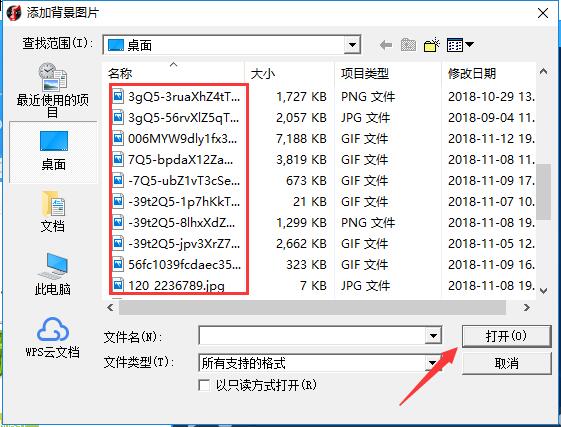
3. The selected picture will appear in the list. We can see the picture preview on the right side and can perform simple editing.
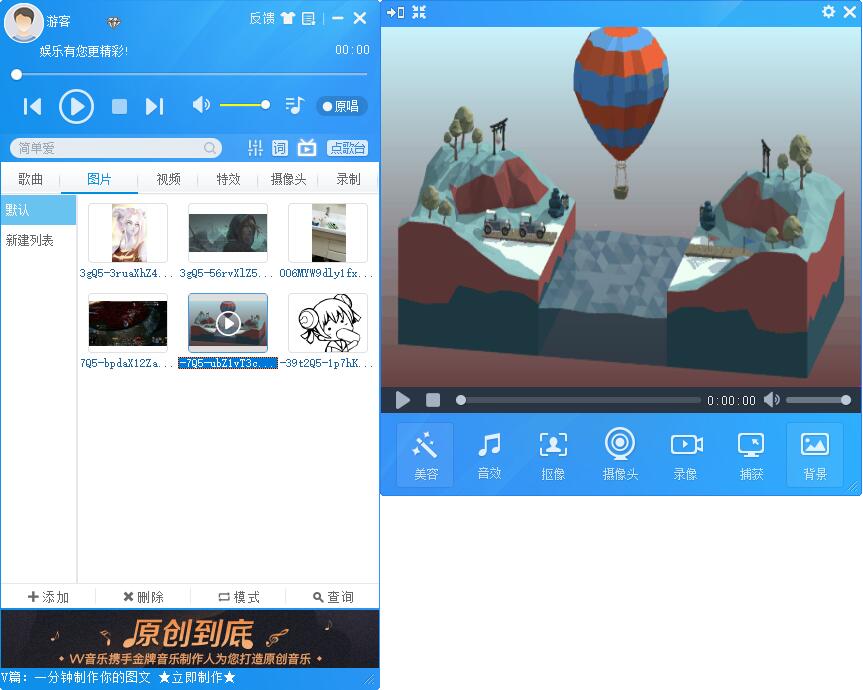
Add web pictures
1. After opening MvBox, use the left button of the mouse to click the "Add Network Picture" button in the middle.

2. Then the MvBox network picture library will open in the right window. After finding the suitable picture, click the "Download" button in the lower left corner of the picture.

3. In this way, we can see the downloaded pictures in the list. A picture preview will appear on the right side and can be easily edited.
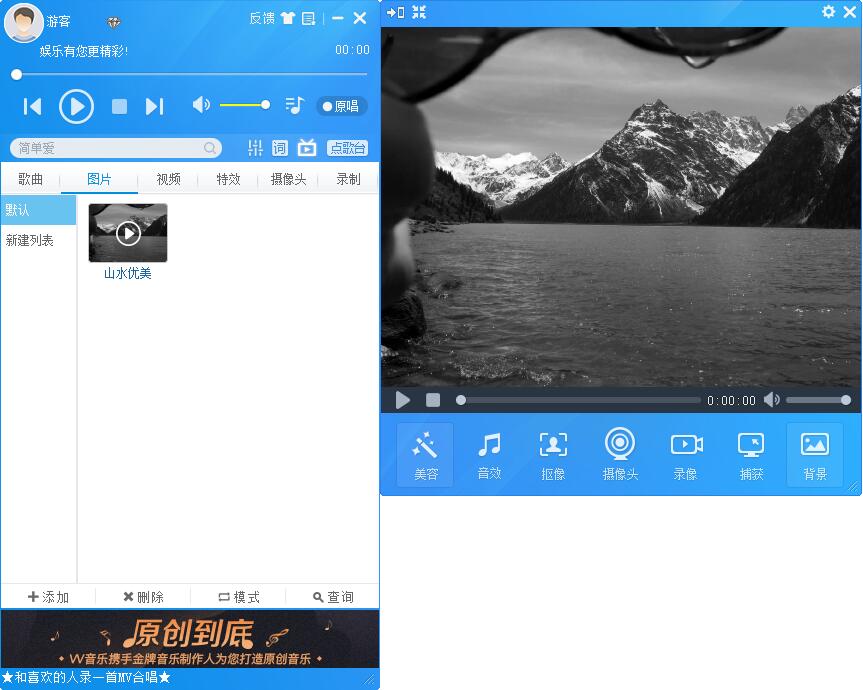
Add local video
1. After opening MvBox, use the left button of the mouse to click the "Add Local Video" button in the middle.
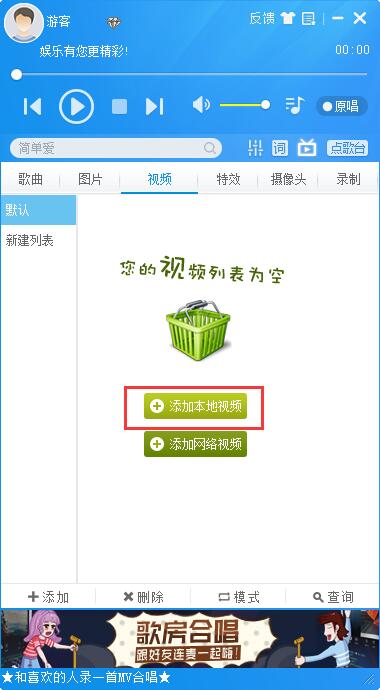
2. In the new window that pops up, find the folder where the video file is stored, click to select the video file, and then click the "Open" button in the lower right corner.
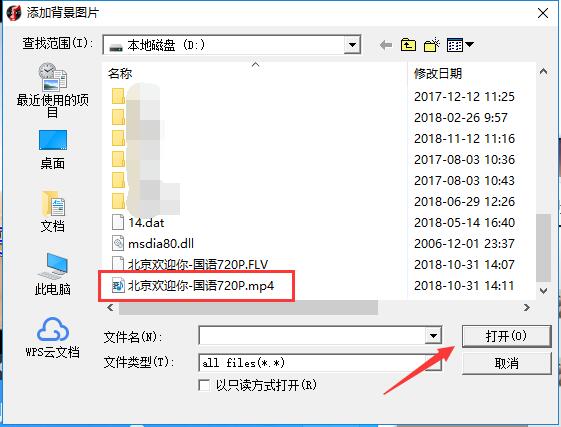
3. The video will appear in the list, the video will be played in the small window on the right, and simple video editing functions will be supported.
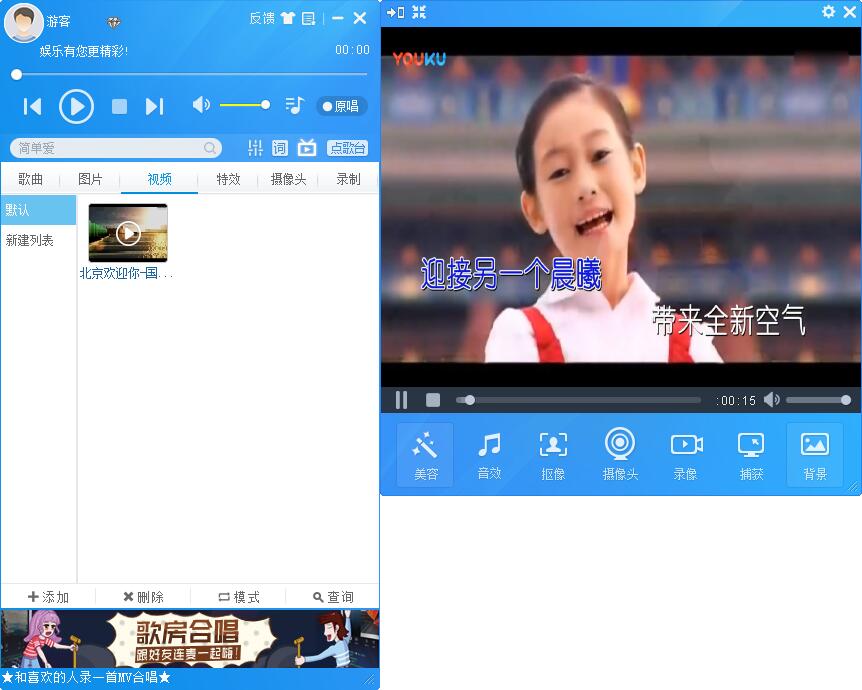
Add online video
1. After opening MvBox, use the left button of the mouse to click the "Add Online Video" button in the middle.
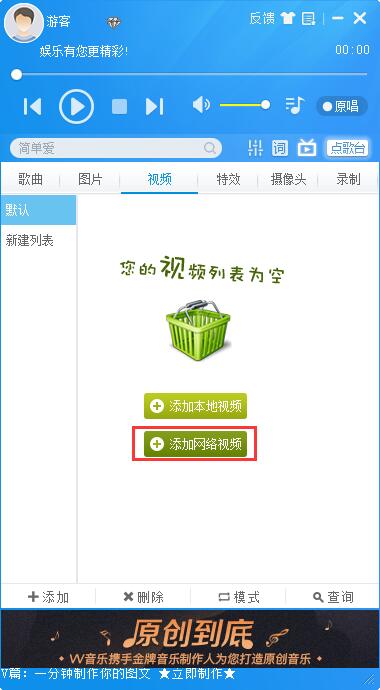
2. Then all the videos contained in the MvBox resource library will appear in the right window. After finding the video you want, click the "Download" button in the lower left corner of the video.
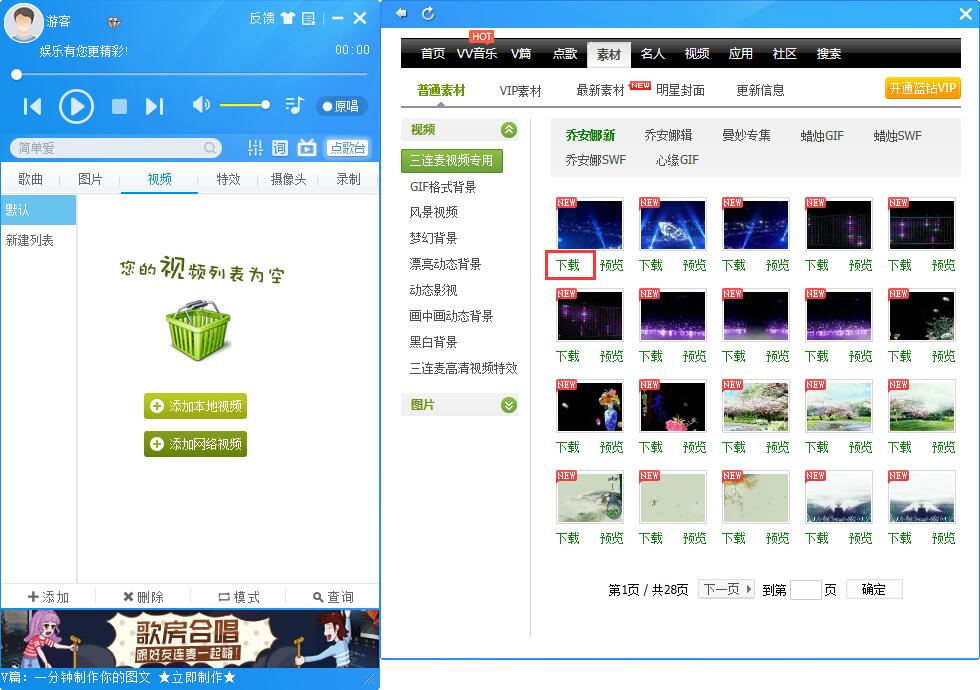
3. This video will be downloaded and appear in the list. Come and try it.

MVBOX player function introduction
1. Online karaoke
2. Virtual camera
3. Picture palette
4. Camera keying
5. Video recording
6. Video special effects
MVBOX player installation steps
1. Download the new version of the MVBOX player installation file named "MvBoxPlayer52639.exe" from the Huajun Software Park. Double-click the file with the left mouse button to enter the installation wizard.
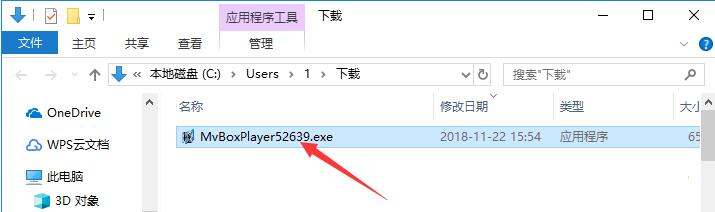
2. After entering the installation wizard, you can see that it is the official new version 7.0, and then click "Next" below.
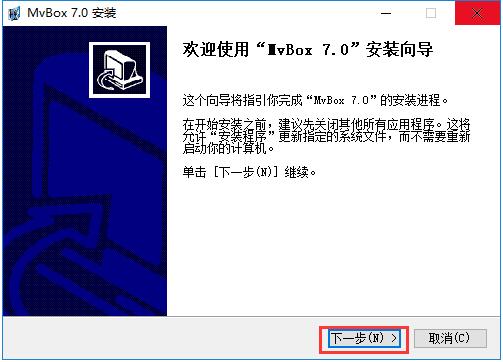
3. Users can read the "License Agreement" here. It is recommended that you read it carefully. After reading and confirming that it is correct, click "I Accept" below to agree to the agreement and proceed to the next step.
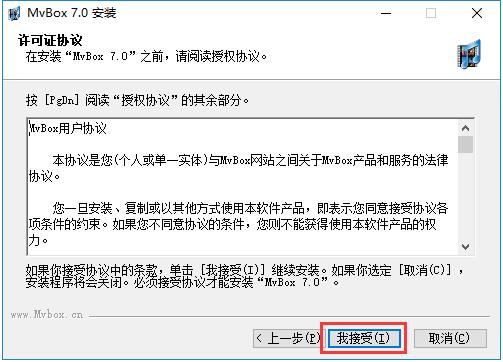
4. Use the left button of the mouse to click "Browse" to select the installation directory of MvBox. It is not recommended to install it on the C drive. If there are too many files in the C drive, it will affect the running speed of the computer. After the setup is complete, click the "Install" button to start the installation.
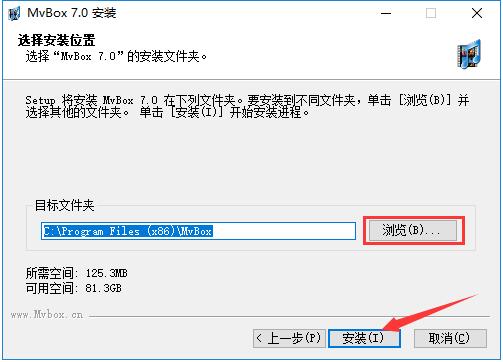
5. Wait for MvBox to be installed. This process takes about 5 minutes.
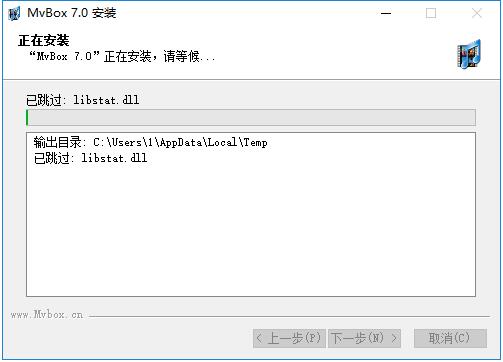
6. After the installation is completed, it will automatically jump to the installation completion interface. If the user needs to use MvBox immediately, he only needs to left-click the mouse to check "Run MvBox", and then click "Finish" below.
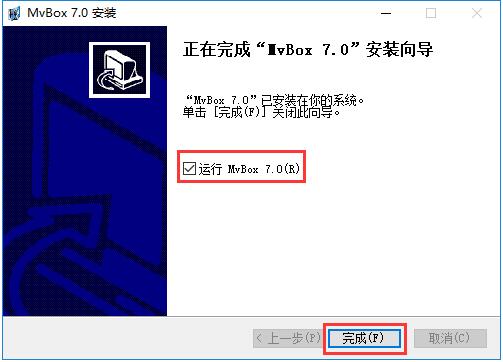
MVBOX player update log
1. Modify the abnormal problem reported by Mka playback.
2. Modify the file overwriting error problem.
Huajun editor recommends:
MVBOX is a very comprehensive audio and video tool. The software has built-in playback and editing functions for music, videos, pictures, and cameras, making the user's online world more colorful. The operation method is very simple. Friends who need it can download it quickly. Interested friends can also download oveplayer, Adobe Audition CC, and Silencer Magician.