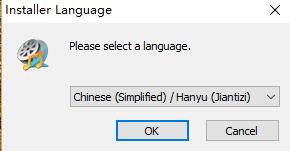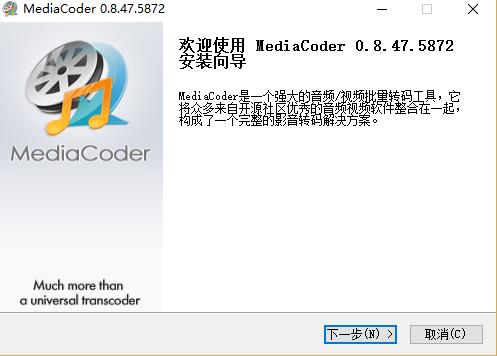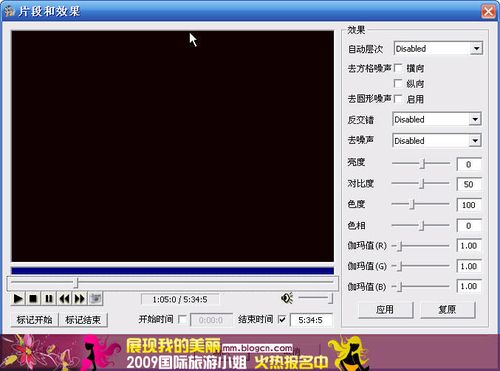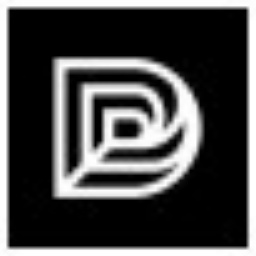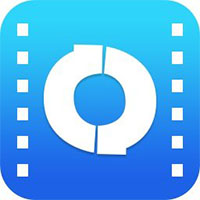MediaCoder is a feature-rich audio/video batch transcoding tool. It aims to be a universal free audio to video converting tool. MediaCoder integrates many excellent audio and video software from the open source community into a friendly graphical interface. In terms of video, it uses MEncoder as the backend, giving full play to the rich features provided by MEncoder; in terms of audio, it uses the input plug-ins of MPlayer and Winamp as decoders, and combines various encoders to convert between different audio formats.

MediaCoder function introduction
1. Realize mutual conversion between various audio and video formats
2. Rich adjustable encoding parameters
3. Rich video processing filters, including deinterlacing, cropping, resolution adjustment, brightness and color adjustment, etc.
4. Rich audio processing filters, including channel mapping, resampling, volume adjustment and other software features. Based on many excellent open source codec backgrounds, it can decode and encode many formats
5. Good multi-threading design, optimized for multi-core processors (PCPOP review), reaching an average CPU usage of more than 90% on four cores
6. Extremely rich adjustable encoding parameters
7. Compile alldecoderComes with codecs and any components that do not depend on the system
8. Good scalable program architecture, quickly adapt to new needs, and continuously add support for new formats
9. Script language can be used to expand the interface and support many audio and video equipment.
MediaCoder installation steps
1. Download the latest version of MediaCoder installation package from Huajun Software Park and double-click to run it.
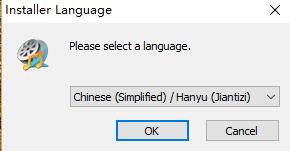
2. Click OK and Next, then click to accept the terms.
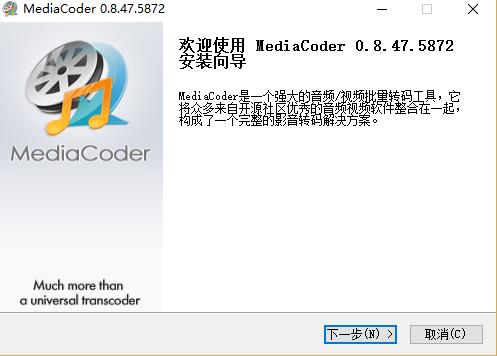
3. Click [I Accept] here.

4. You can click [Browse] and select the installation path of mediacoder; or click [Next] directly, and the software will be installed in the default location.

5. Here you can check the components you need and continue [Installation]

6. Wait patiently for mediacoder to be installed.

7. Click [Finish] to start the software.

MediaCoder usage tips
1. After starting mediacoder, a web page will automatically open. We check the box next to "Don't show this message again at next startup" and start the program.

2. Click [Add+icon] to add the video to be converted. MediaCoder can support many common formats such as: Avi Rmvb Mkv Vob, etc.

3. Set the [Audio] encoder and select [Nero Encoder]. Select the bit rate mode on the right side of [Target Bitrate] and rewrite the kbps to 32.

apart. Note that the bit rate mode is Target Bitrate (fixed) instead of Target Quality (quality). I always see people setting it wrong here.
If your video has multiple audio tracks, please select the corresponding audio track at [Audio Track ID]
4. Set the [Video] mode and use the default one. Set the code rate to 400kbps and leave the others unchanged.

5. To set the [Screen] resolution, choose the same aspect ratio as your original video. Screen cropping, frame rate, aspect ratio, and screen rotation. Generally, we don’t use it, so we uncheck all of them and finally select the effect.

If you don’t know the aspect ratio, use VideoStorm to open the video and look at the properties.

Commonly used 16:9 resolutions are 624x352 608x336 512x288
Commonly used 4:3 resolutions are 640x480 480x320 512x384
6. Setting [Effect]
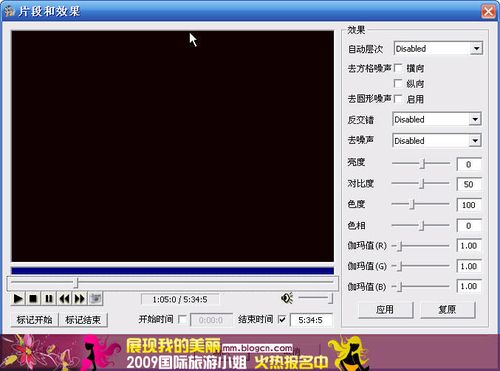
Generally, the most commonly used one is deinterlacing: TV signals are usually used to display interlaced images on non-interlaced computer monitors, which is also known as the drawing phenomenon (generally used for videos on HD DVD DV)
There are a lot of professional terms used in TV involved here, which is very troublesome to explain. According to your own film source settings, set it up and click Play Preview until you are satisfied.
7. Setting the [Time] start/end position is used to specify the conversion time. The format is 0:00:00:000 (hour: minute: second: millisecond). Unless your video sound is delayed, the audio track delay option is not needed. Split can only be used by selecting Split in the working mode.

8. Set the outline, softening, position and font of [Subtitle]. You can set them at will. After setting, press F7 to preview. If you don’t like it, adjust it again.

Do not use srt format for subtitles. Use ssa ass. The srt format is not fully displayed.
9. Set the output path. Finally, press F5 to start compression and wait for completion.

10. Change the output video extension from .mp4 to .flv and upload it
Since some people don’t even know what an extension is, let me say something nonsense. How to check the extension? Open My Computer → Tools → Folder Options → View → Hide extensions of known files → Remove the check mark....

MediaCoder applicable formats
Source file format:
Audio: MP3, OGG/Vorbis, AAC, AAC+/PS, MusePack, WMA, RealAudio, FLAC, WavPack, APE/APL, WAV
Video: AVI (Xvid/DivX/H.264), MPEG1/2/4, QuickTime (MOV), WMV/ASF, RealMedia (rmvb), MP4, Matroska (MKVv), CUE Sheets
Audio format:
Lossy: MP3 (Lame), OGG/OGM (Vorbis), AAC (iTunes, Nero AAC Encoder, FAAC), AAC+/Parametric Stereo (CT, Helix), MusePack, WMA
Lossless: FLAC, WavPack, Monkey's Audio (APE), Lossless WMA, WAV
Video format:
H.264, Xvid, DivX 4/5, MPEG1/2/4, H.263, etc.
Container format:
AVI, MPEG, Matroska, MP4, PMP (PSP media player format)
MediaCoder usage screenshots
Figure 1: Software entry interface

Figure 2: Software homepage

Figure 3: Converting page

Comparison between MediaCoder and WinAVI
MediaCoder can assist in transcoding using a graphics card, making the transcoding faster, which is very practical. Moreover, MediaCoder requires a lot of preparation work before transcoding. The user's settings can basically be comprehensive, with rich adjustable parameters and powerful functions, making the video effect more satisfactory. Therefore, the shortcomings are also obvious, that is, the ease of use needs to be improved, and the requirements for users' compression coding knowledge are relatively high.
The conversion quality of WinAVI ranks among the top among video transcoding software, and the video effect is good. However, the disadvantage is more obvious, that is, it only supports conversion of mpg, rmvb, wmv, and avi formats. If you don’t usually have videos in other formats, using WinAVI is also a good choice.
Friends who want to download WinAVI can go to the following address
WinAVI download address:http://softwaredownload4.com/soft/29739.htm
MediaCoder update log
Fixed some issues with AviSynth
Fixed multiple files as fixed connection video sources for AviSynth and FFmpeg
Added MXF format support
Huajun editor recommends:
MediaCoder is a very practical and simple tool. Interested users can download and use it from the Huajun Software Park. In addition, there are many similar software available for download, such as Adobe Audition CC, .NET, Batch Butler, etc.