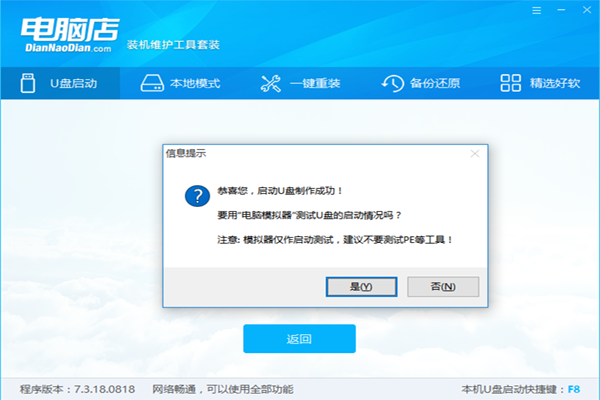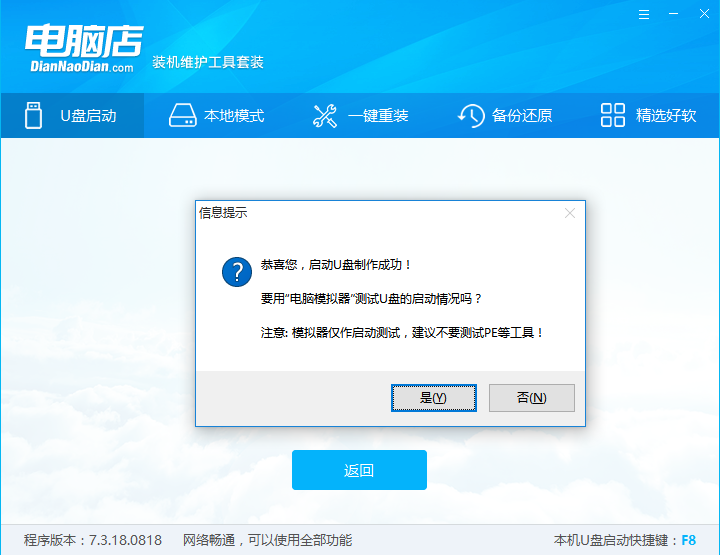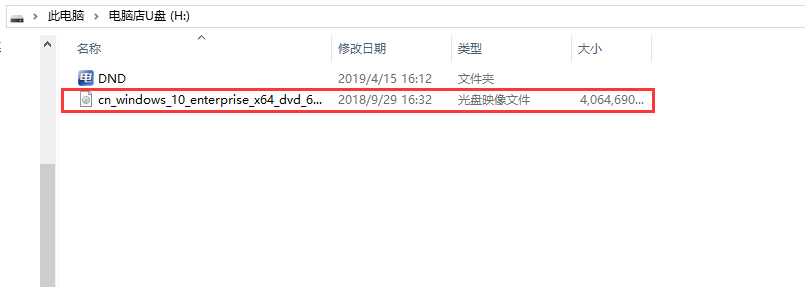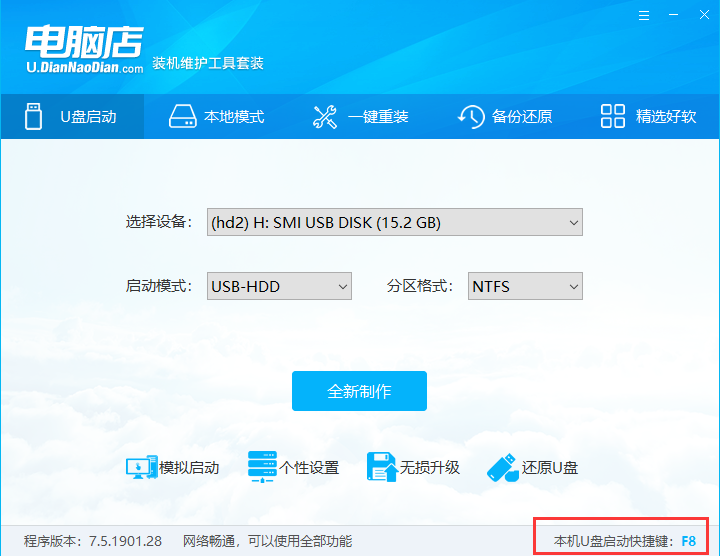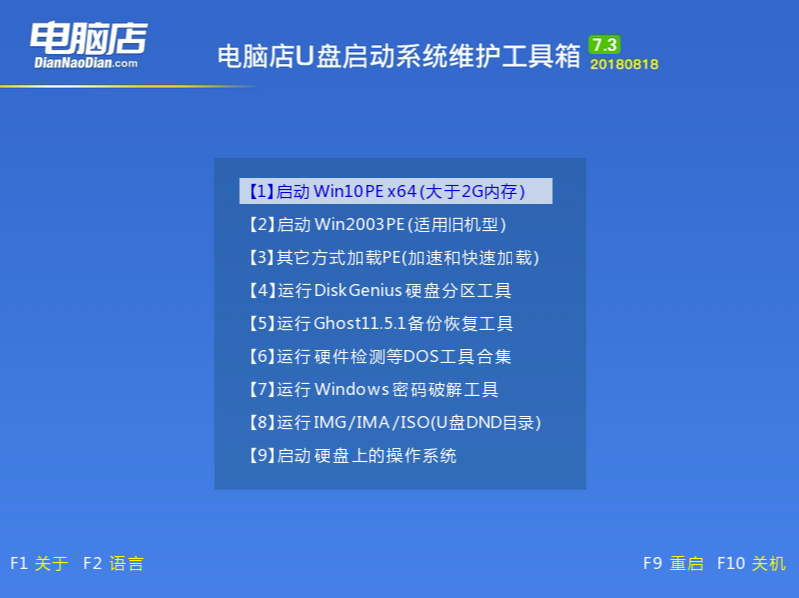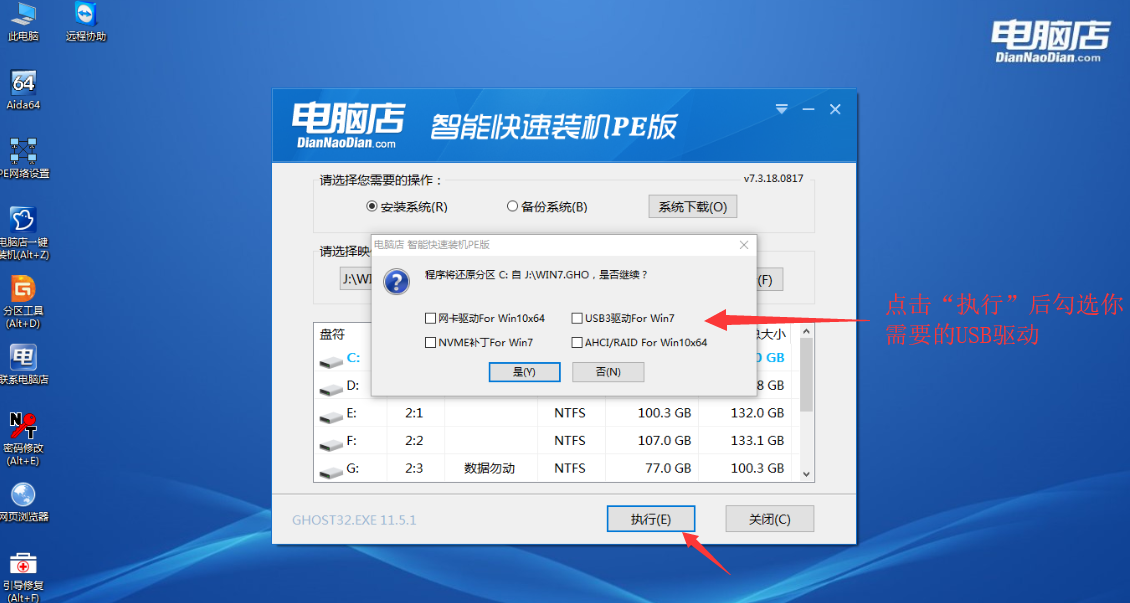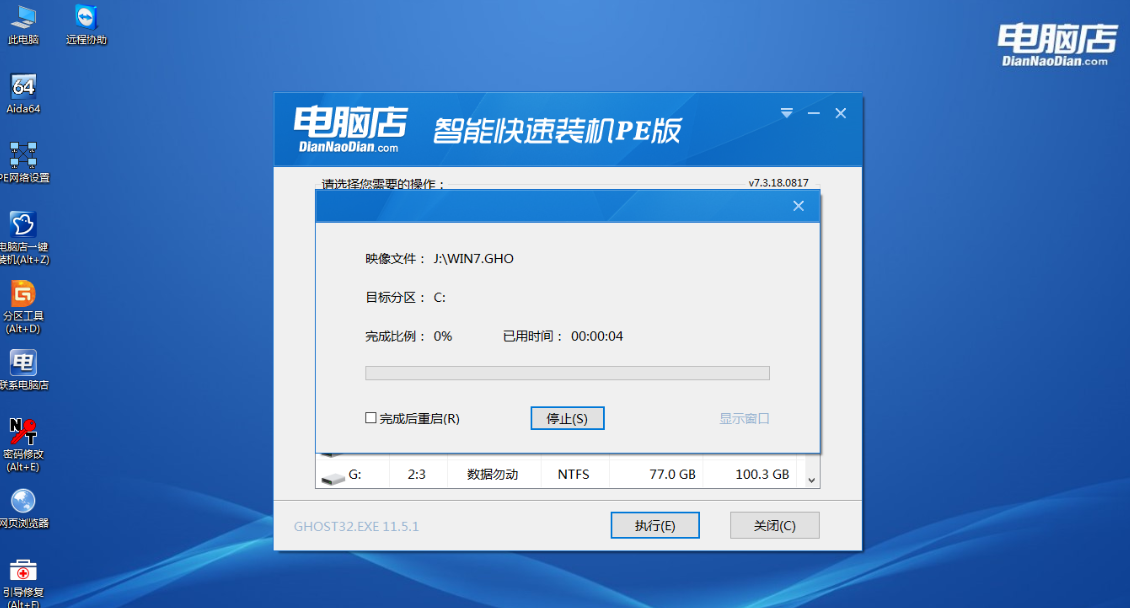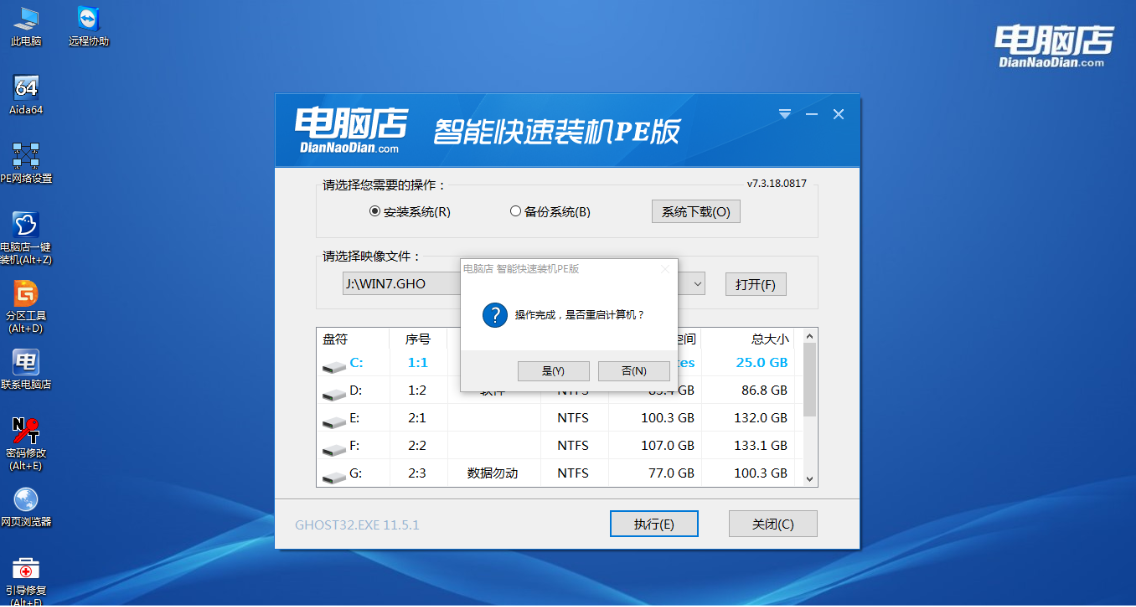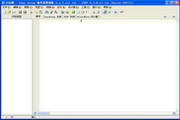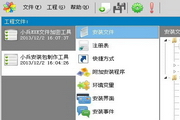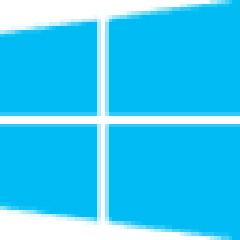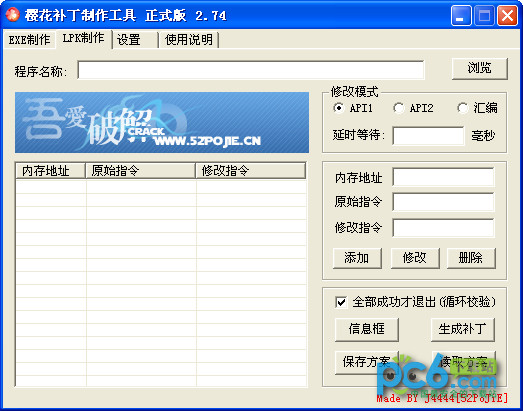The computer store's super USB boot disk creation tool supports all USB flash drives to be made into a boot disk with one click, and is compatible with a variety of common models.
Computer store USB boot disk creation tool tutorial
The U disk reinstallation system is mainly divided into two steps. The first step is to make a U disk boot disk production tool from a computer store. The second step is to use this U disk to enter the winpe system for operation. The following is a detailed tutorial.
1. Preparations before using the USB boot disk in the computer store
1. Prepare a USB flash drive (it is recommended to use a USB flash drive of 8G or above)
2. Download the USB boot disk creation tool from the computer store
3. Prepare a required system file (win7win10XPwin8)
2. Make a USB boot disk for a computer store
1. Download the "Computer Store U Disk Boot Disk Creation Tool Official Version", and unzip and install it.
2. Insert the U disk and open the installed "Computer Store U Disk Startup Disk Creation Tool". If there are no special requirements, you can use the default mode and format and click "New Creation"

3. Wait for production, there will be a pop-up prompt after the production is successful.

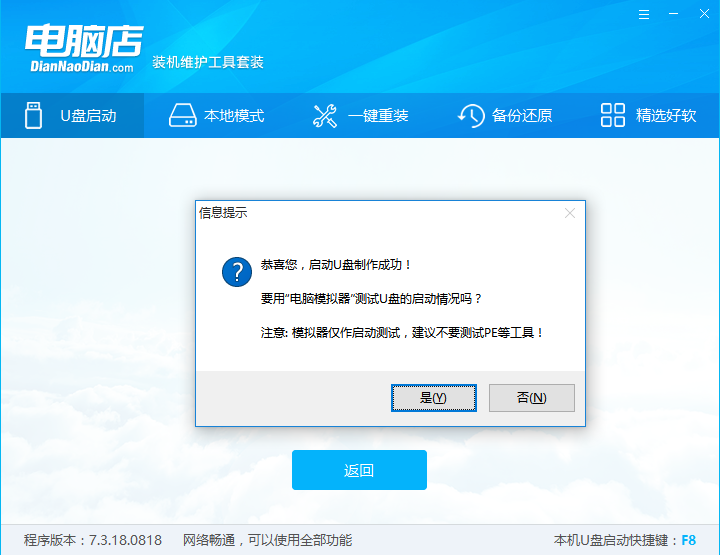
4.
Copy the prepared system files to a USB flash drive, or put the system files on a disk other than the system disk on the computer you need to reinstall (Note: The system files in the picture below are prepared by the editor in advance and copied to the boot USB flash drive. They are not generated after making the boot disk)
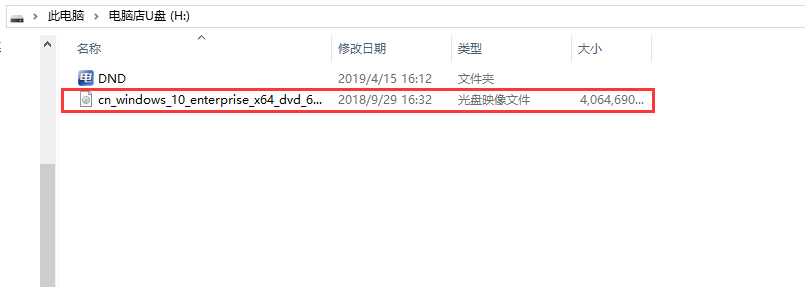
3. Reinstall the system using a USB flash drive from a computer store
1. Insert the prepared bootable USB flash drive into the computer that needs to reinstall the system, and perform a restart or power-on operation on the computer. While booting, keep pressing the USB flash drive startup shortcut key. You can view the prompt in the lower right corner of the USB flash drive tool in the computer store for the USB flash disk startup shortcut key.
Note: If the U disk shortcut key cannot be used on this model, you can set the BIOS/UEFI boot sequence to enter PE.
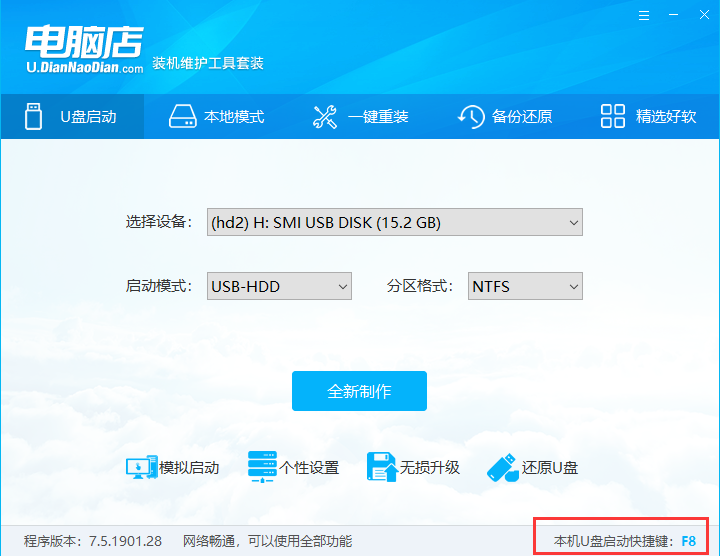
2. Use the U disk shortcut key to enter the PE menu selection interface, select [1] to start win10X64PE (more than 2G memory)
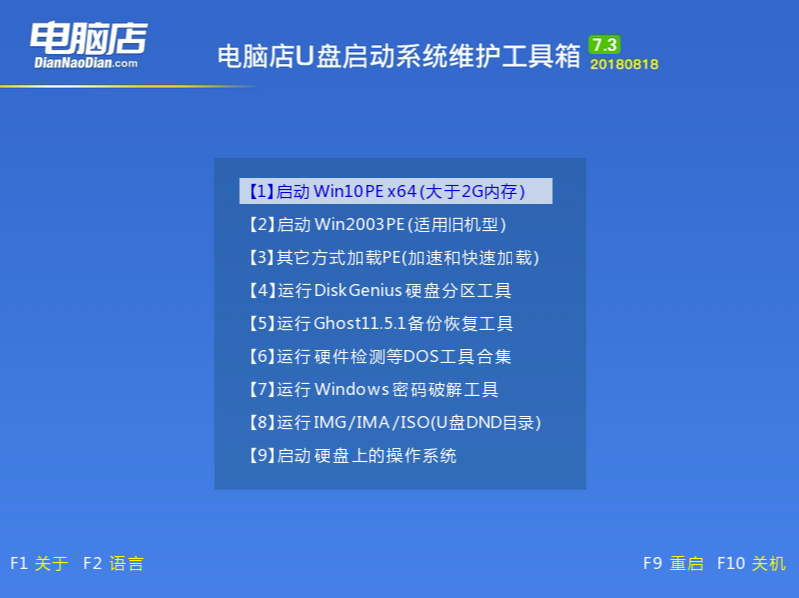
3. After entering PE, open the "Computer Store One-Click Installation" on the desktop

4. Click "Open" to find the system file that was previously placed in the USB flash drive or computer disk, and then select the "drive letter" to represent the disk you want to install the system to on the computer. After selecting, click "Execute". If you have not prepared a system file, you can select the "System Download" function to download an original system file you need.

5. Click "Execute" and select the required driver. After selecting, click "Yes" to start restoring system files.
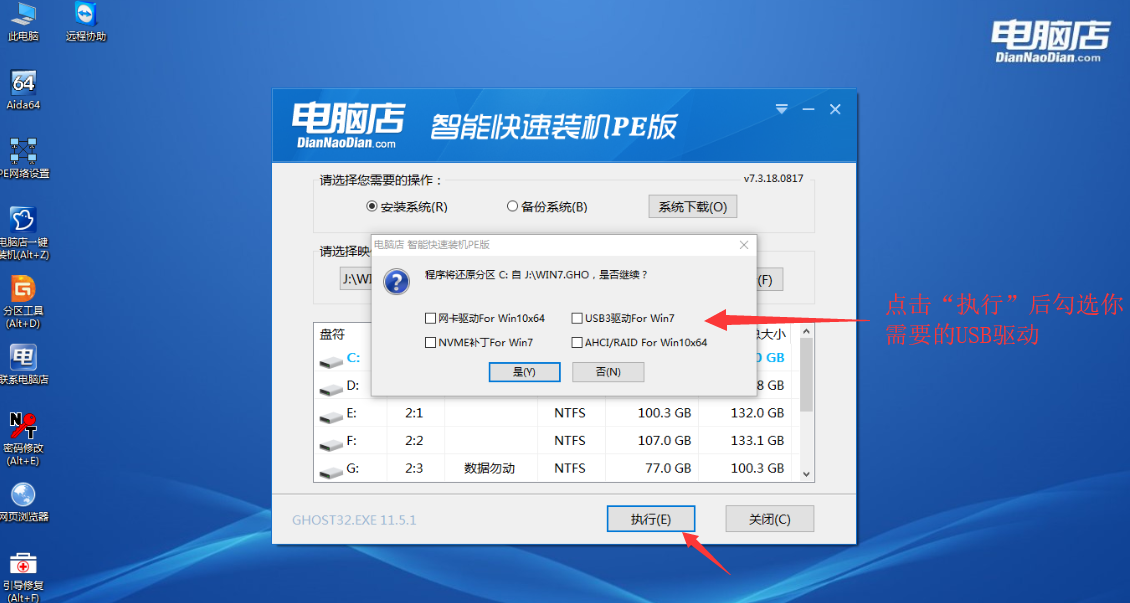
6. While restoring files, please do not perform other operations and just wait patiently.
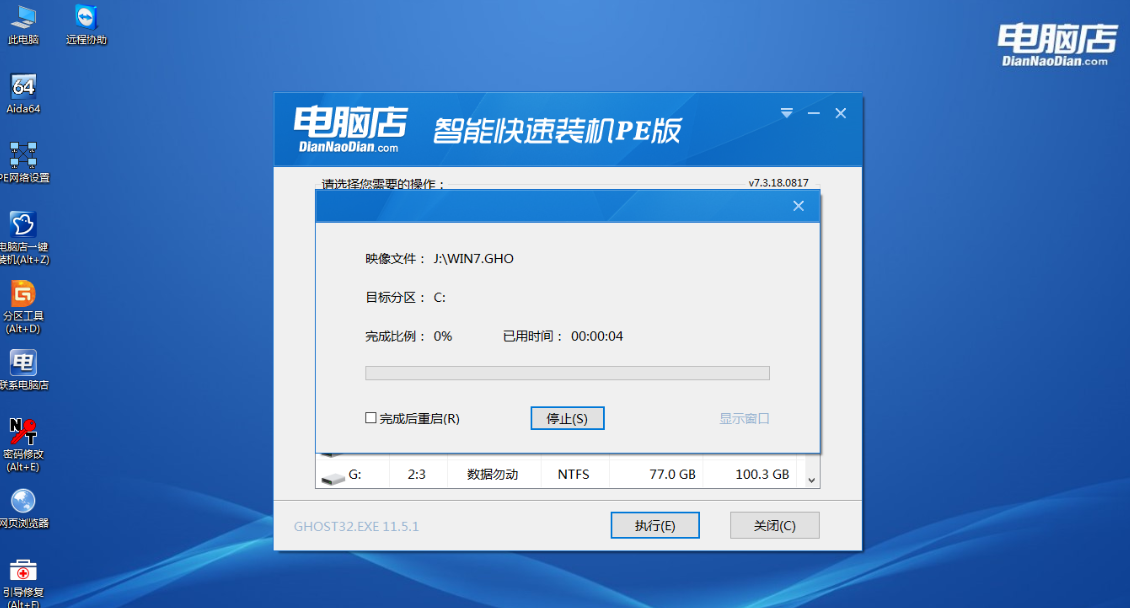
7. After the restoration operation is completed, a pop-up box will prompt you to restart. After selecting restart, the system installation will begin. Wait for the installation to complete and enter the desktop, which means the installation is successful.
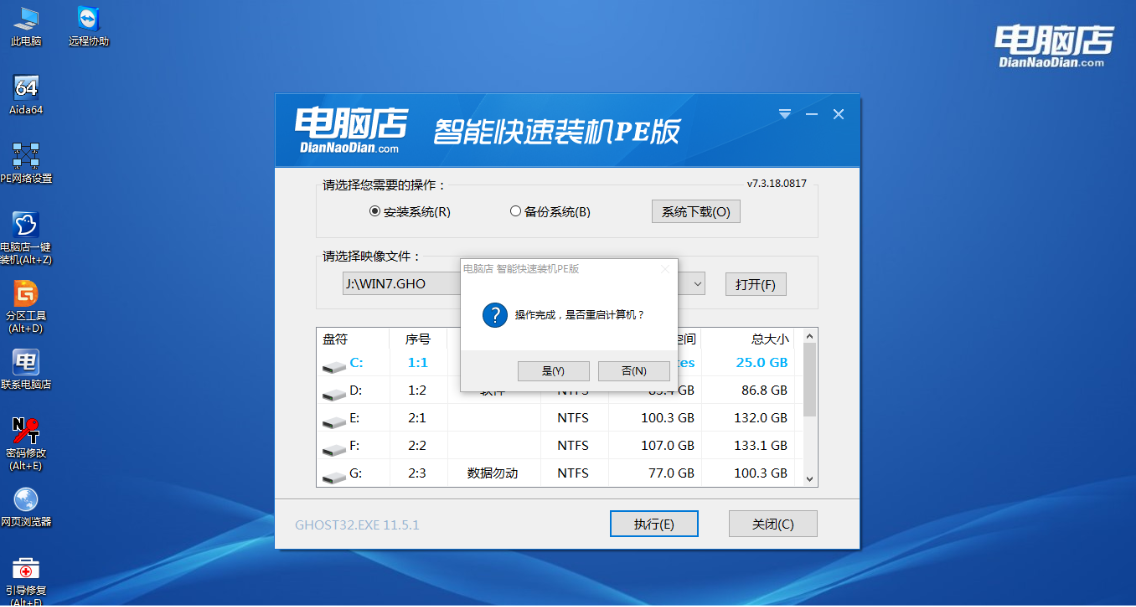
Computer store super USB boot disk creation tool update log
Main program
1. When creating a bootable USB flash drive fails, the program will automatically retry
2. Fixed the issue where writing to the EFI partition is stuck at 99% when making a bootable USB flash drive.
3. Fixed some problems that caused the failure to create a bootable USB disk
4. The name of the local mode startup item has been changed to English to solve the problem of abnormal display on some computers.
5. Fix the problem that local mode installation fails to start in other partitions under XP system
PE
1. Windows 10 PE adds Bitlocker support
2. Improve the success rate of boot repair for a single system or multiple systems in a multi-hard disk environment using the computer store's smart installation program
3. Fix the 25002 error that occurs when restoring some Ghost images
Huajun editor recommends:
A very good installation and production, the editor also uses this software, it is powerful, green and safe. This site also provides Tarma QuickInstall, appmaker, batch butler, etc. for you to download.