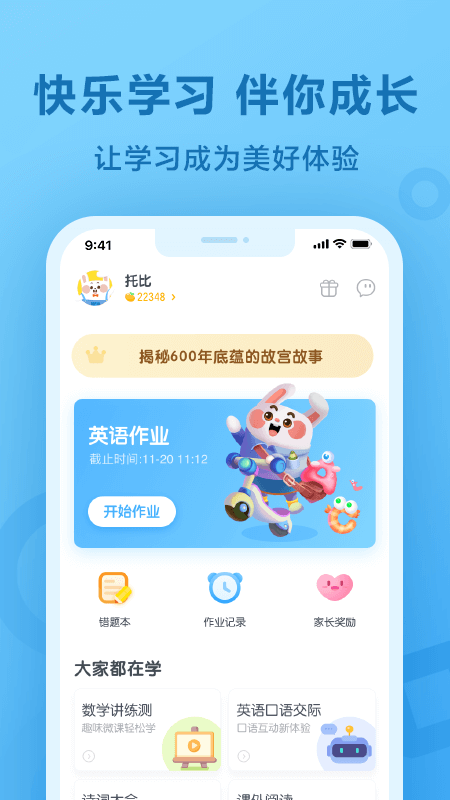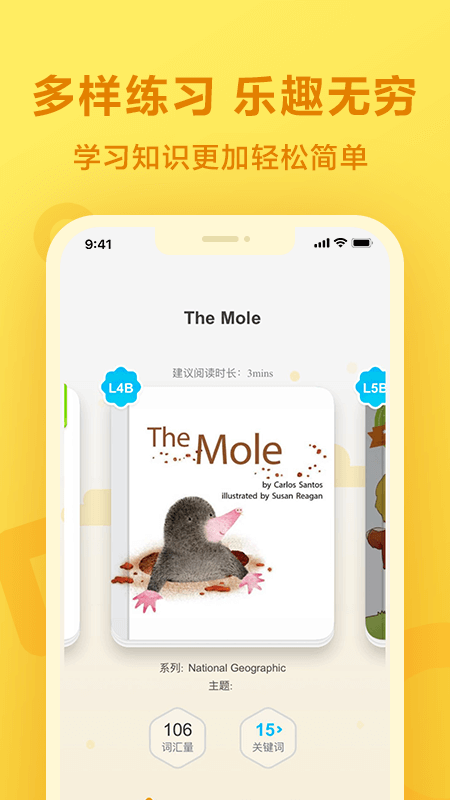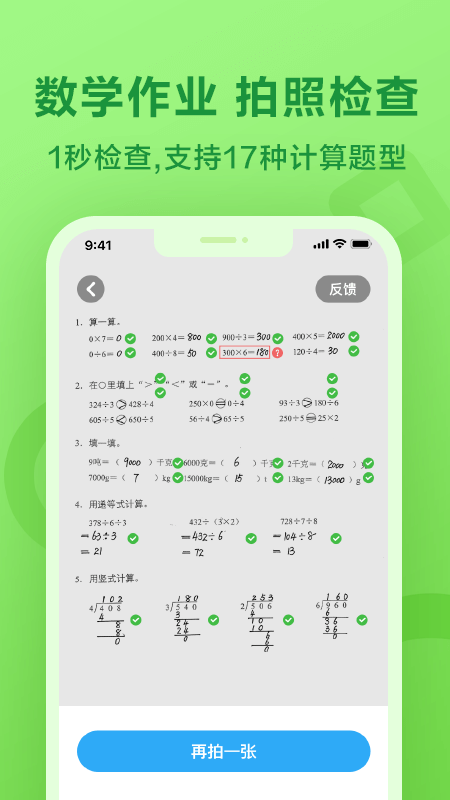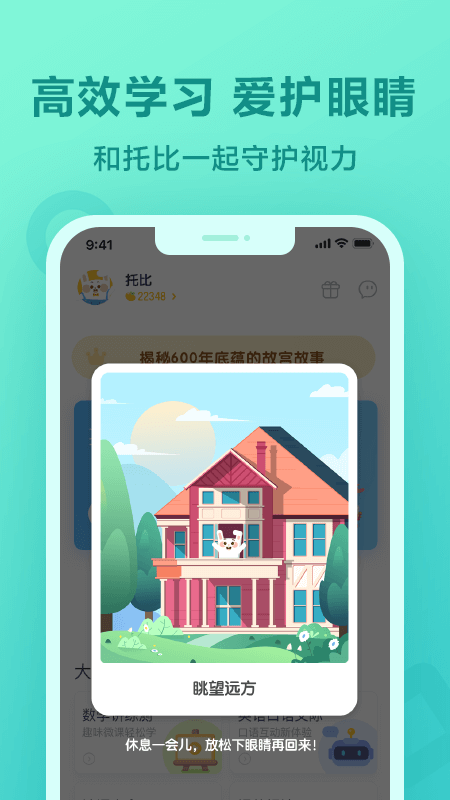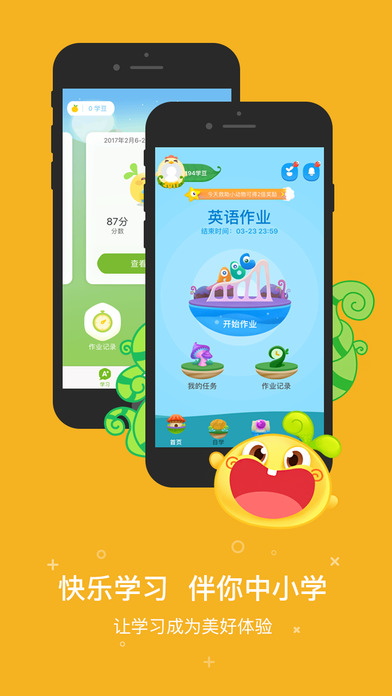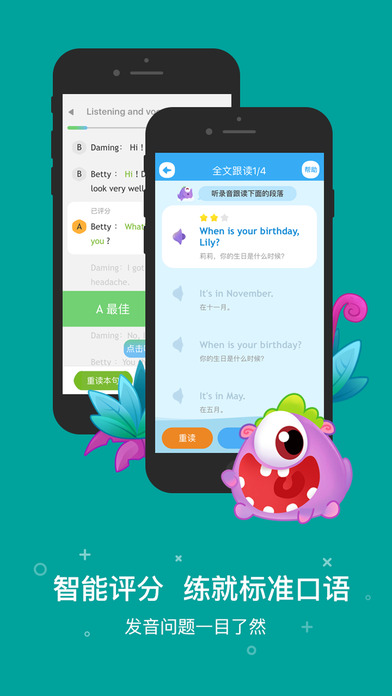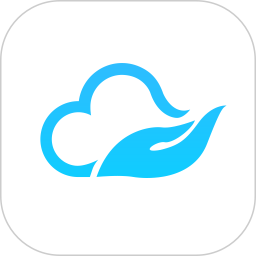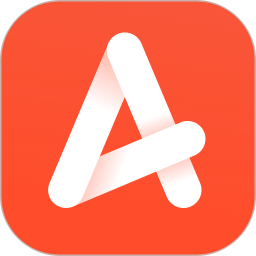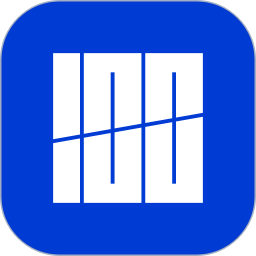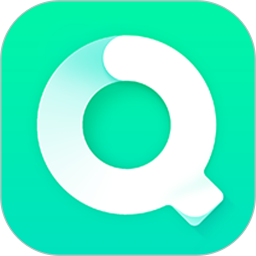Huajun Software Park provides you with the official website download of the Work Together Student App. The Work Together Student App allows you to pick up your mobile phone and write homework, listen to texts, memorize words, and do exercises online. You can get immediate feedback on every question you write and every word you read. Work together student terminalIt is your exclusive learning and coaching helper, allowing you to see your progress at any time. Come to Huajun to download it.
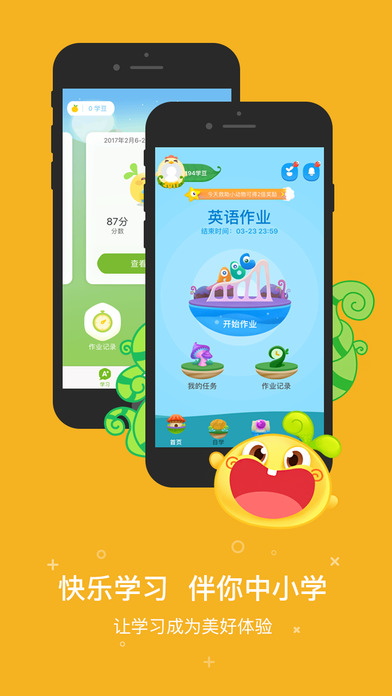
How do I switch accounts when two children are working together?
1. Open the Work Together app.
2. Log in to your parent’s account.
3. Find related options such as "My Children" or "Child Management" on the main interface or personal center.
4. Click to enter and you will see a list of child accounts that have been added.
5. In the child account list, you can see a switch button or an option to "Switch Child".
6. Click "Switch Child" and select another child's account.
7. In this way, you can switch to another child's account to view or manage their homework and learning status.
If you need to add a new child account, there is usually an "Add Child" option on the "My Children" or "Child Management" page. Click it and enter the relevant information as prompted.
How do I enter my teacher’s ID when working together?
1. Open the official website or mobile app of Work Together.
2. Log in to your student account.
3. Find the option of "Join Class" or "Bind Teacher" on the home page or the corresponding menu.
4. After clicking to enter, enter the teacher’s teacher ID according to the prompts.
5. After completing the input, click Confirm or Submit.
Please note that the teacher ID is unique and is generated by the teacher and provided to the students during class management. Make sure you enter the correct number to avoid joining the class correctly.
How to assign homework when working together?
1. Log in to the Work Together teacher account: First, you need to log in to the Work Together platform using your teacher account.
2. Enter the "My Classes" page: After logging in, you will see the "My Classes" page, which displays a list of classes you teach.
3. Select a class: Click the class you want to assign homework to enter the class details page.
4. Click the "Assign Homework" button: On the class details page, you will see the "Assign Homework" button, click it to start assigning homework.
5. Select the assignment type: Homework provides a variety of assignment types, including multiple choice questions, fill-in-the-blank questions, quiz questions, etc. Choose the right job type based on your needs.
6. Edit assignment content: On the edit page, you can enter the assignment title, question stem, options, etc. For multiple choice questions, you can also set the correct answer.
7. Set assignment parameters: When assigning assignments, you can set assignment deadlines, scores, difficulty and other parameters.
8. Publish the assignment: After editing the assignment content, click the "Publish" button, and the assignment will appear in the student's assignment list.
9. Check the homework completion status: After students submit their homework, you can check the students' completion status on the homework platform and make corrections.
How to make up for cards while working together?
1. Log in to your account: First, make sure you have logged in to your "Work Together" account.
2. Find the job: Find the job that needs to be filled in the job list.
3. Apply for a replacement card: Depending on the functions of the platform, there may be an option to “apply for a replacement card” or “resubmit”. Click this option.
4. Waiting for approval: In some cases, teacher approval is required for replacement cards. After submitting your application, you need to wait for the teacher to review it.
5. Complete the assignment: Once your application is approved, you can re-complete the assignment and submit it.
6. Contact the teacher: If there is no direct option to replenish the card on the platform, or you are not sure how to operate it, you can try to contact your teacher and ask how to replenish the card.
7. Pay attention to the deadline: Even if you can make up the card, you must pay attention to the new deadline and ensure that the assignment is completed within the specified time.
How do I leave the class while working together?
1. Open the Work Together App or log in to the web version.
2. Enter the "My Class" or "Class Management" page.
3. Find the class you want to exit.
4. Click the Settings button next to the class name (it may be the gear icon or the three dots for more options).
5. Select "Exit Class" or "Delete My Account" in the pop-up menu (the specific name may be different).
6. Follow the prompts to complete the exit operation.
If it is a parent-assisted operation, please make sure it is the child's own account that exits, because exiting the class may affect the child's homework submission in that class.
Features of the student terminal for working together:
1. Fun learning app that makes learning anytime, anywhere, very cool
Self-study paradise, precise and synchronous exercises, easy to improve grades, extracurricular self-study software, practical, lively and interesting
precision recording, is convenient and fast, and you can speak English anytime and anywhere.
2. Automatic correction, redoing wrong questions, I have the final say on my homework
: No need to wait for the teacher to approve the homework.
You can redo the wrong questions, and you can practice whatever you don’t know
The thoughtful "wrong question book" function automatically collects records of wrong questions and provides methods for review and consolidation.
3. New ways of extracurricular interaction, teacher comments, classmates likes, my achievements are visible
The teacher will comment on whether the homework is well done or not.
随时了解班级小伙伴作业进度,喜欢谁,就点赞
Study hard, work hard, and achieve good results

How to use the Work Together student app?
1. Register a student account on the Together Homework website, enter your name, and join your class according to the number given by the teacher;
2. Open the Homework student terminal, click "Do Homework", and start completing various assignments assigned by the teacher;
3. After completing the homework, you can check your homework records and check the completion status of your homework;
4. You can also enter the self-study paradise of the Together Homework Network and use various precise synchronous exercises to easily improve your scores;
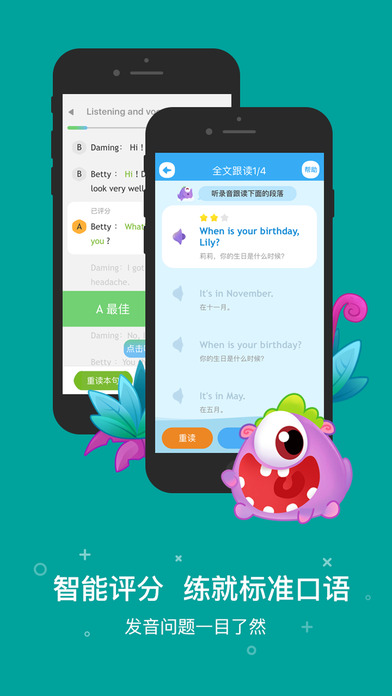
Work Together student terminal update log:
The password retrieval process is optimized, making the operation simpler and more convenient.
|
Huajun editor recommends:
The student terminal of "Work Together" focuses on primary school English and primary school mathematics, and provides online interactive teaching services for teachers, students and parents, allowing parents and children to learn together and witness their children's progress and growth. In addition, there are also Love Homework, Homework Master, Interactive Homework, and Homework Wizard recommended to everyone. You are welcome to download and use them.
|