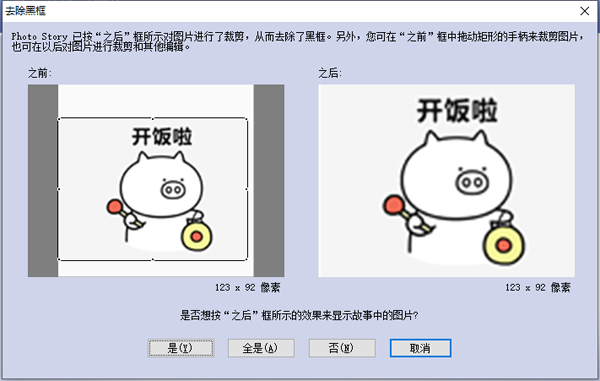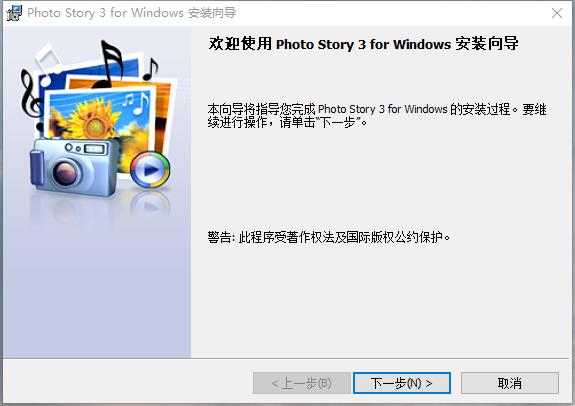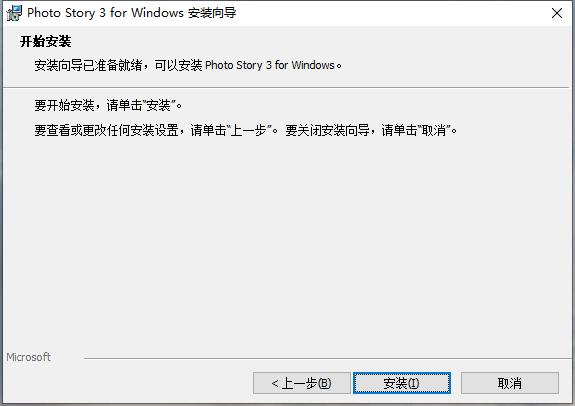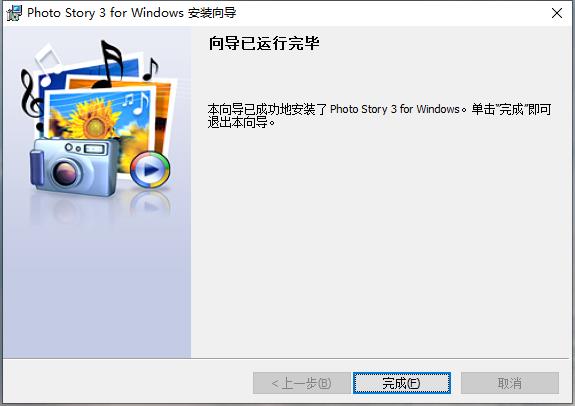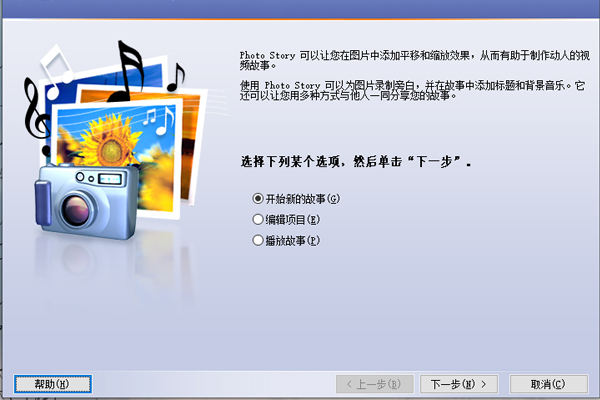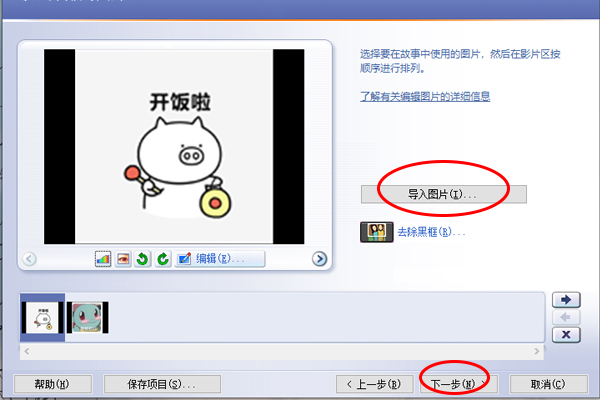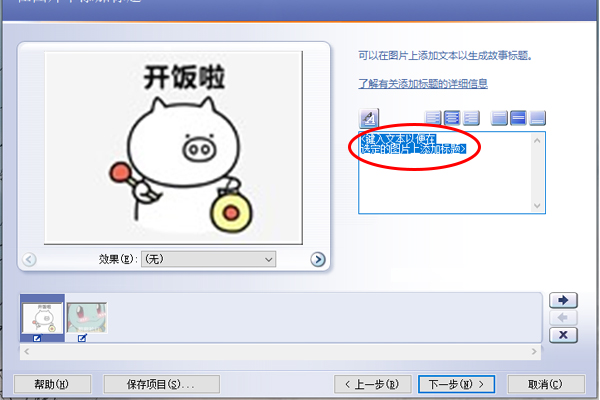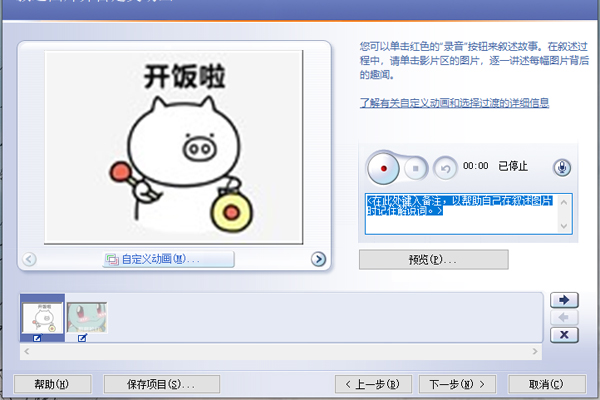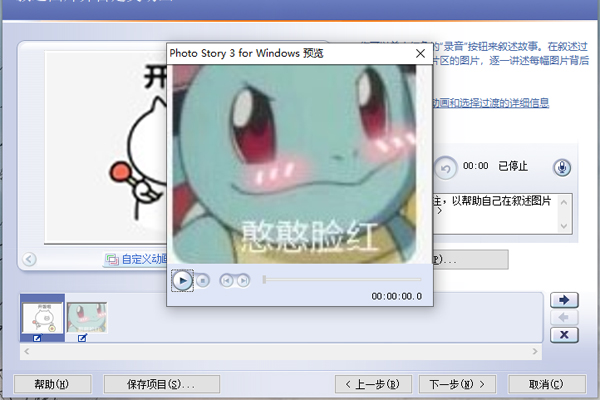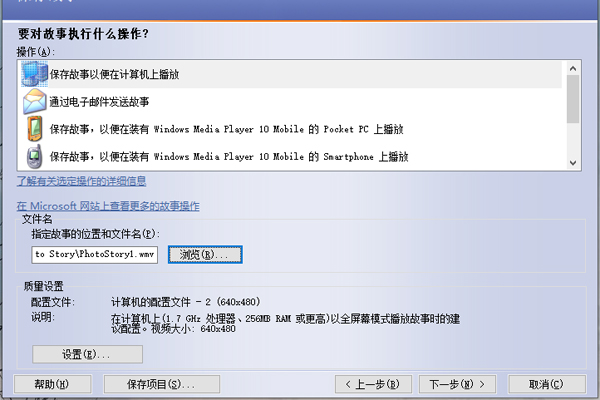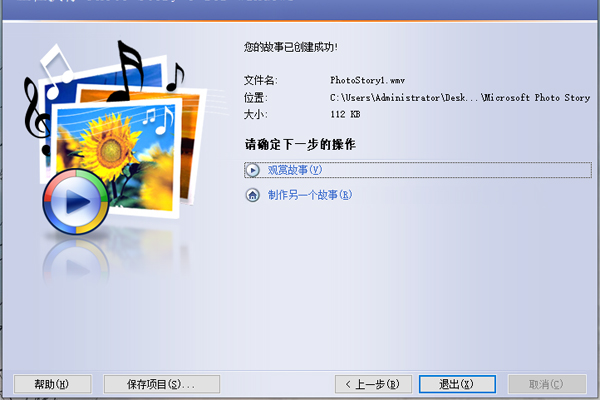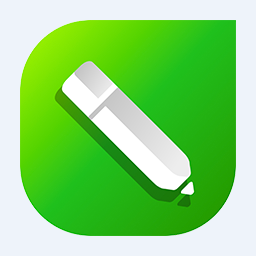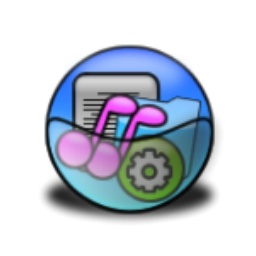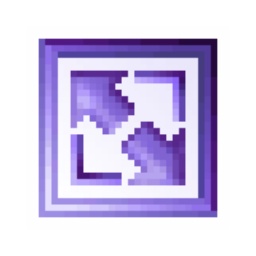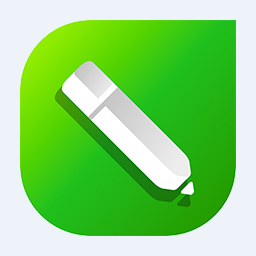-
Microsoft Photo Story
- Size: 3.27M
- Language: Simplified Chinese
- Category: image processing
- System: Windows XP
Version: 3.0 Simplified Chinese version | Update time: 2024-12-23
Similar recommendations
Latest updates
How to input Chinese in scratch-How to input Chinese in scratch
How to fire bullets in scratch-How to fire bullets in scratch
How to draw a fan with scratch - How to draw a fan with scratch
How to create arrows in scratch-How to create arrows in scratch
How to set the windmill rotation in scratch-How to set the windmill rotation in scratch
How to draw a spiral in scratch - How to draw a spiral in scratch
How to create a ray background in scratch-How to create a ray background in scratch
How to draw a timer in scratch - How to draw a timer in scratch
115How to set up automatic login in the browser? -115 How to set automatic login in browser
Microsoft Photo Story review
-
1st floor Huajun netizen 2020-08-25 23:46:31Microsoft Photo Story is very useful, thank you! !
-
2nd floor Huajun netizen 2021-09-04 06:56:44The interface design of Microsoft Photo Story is easy to use and has rich functions. I highly recommend it!
-
3rd floor Huajun netizen 2021-05-21 08:06:55The overall feeling of Microsoft Photo Story is good, I am quite satisfied, the installation and operation are very smooth! It went very smoothly following the installation step-by-step guide!
Recommended products
- Diablo game tool collection
- Group purchasing software collection area
- p2p seed search artifact download-P2P seed search artifact special topic
- adobe software encyclopedia - adobe full range of software downloads - adobe software downloads
- Safe Internet Encyclopedia
- Browser PC version download-browser download collection
- Diablo 3 game collection
- Anxin Quote Software
- Which Key Wizard software is better? Key Wizard software collection