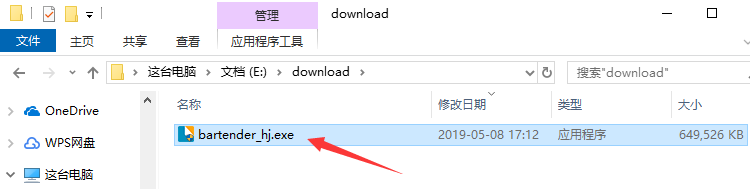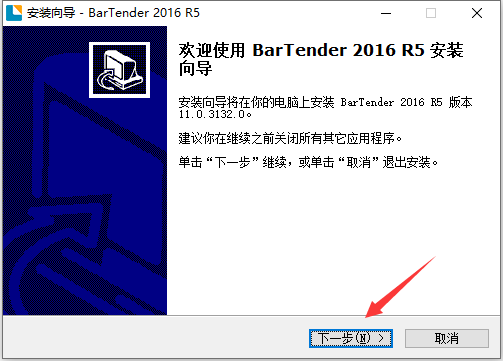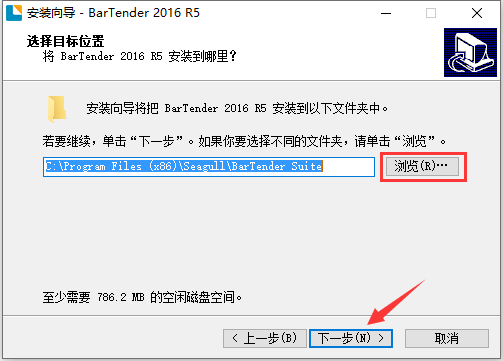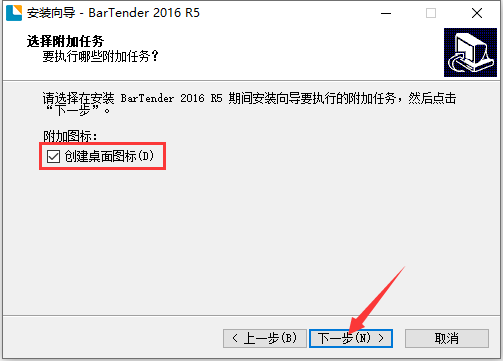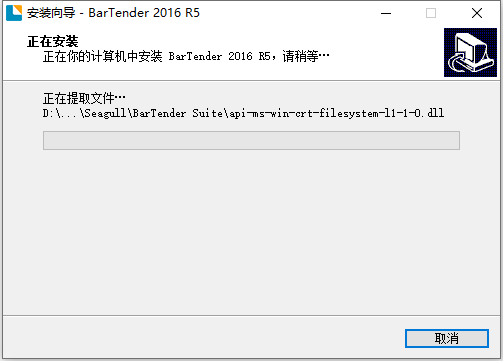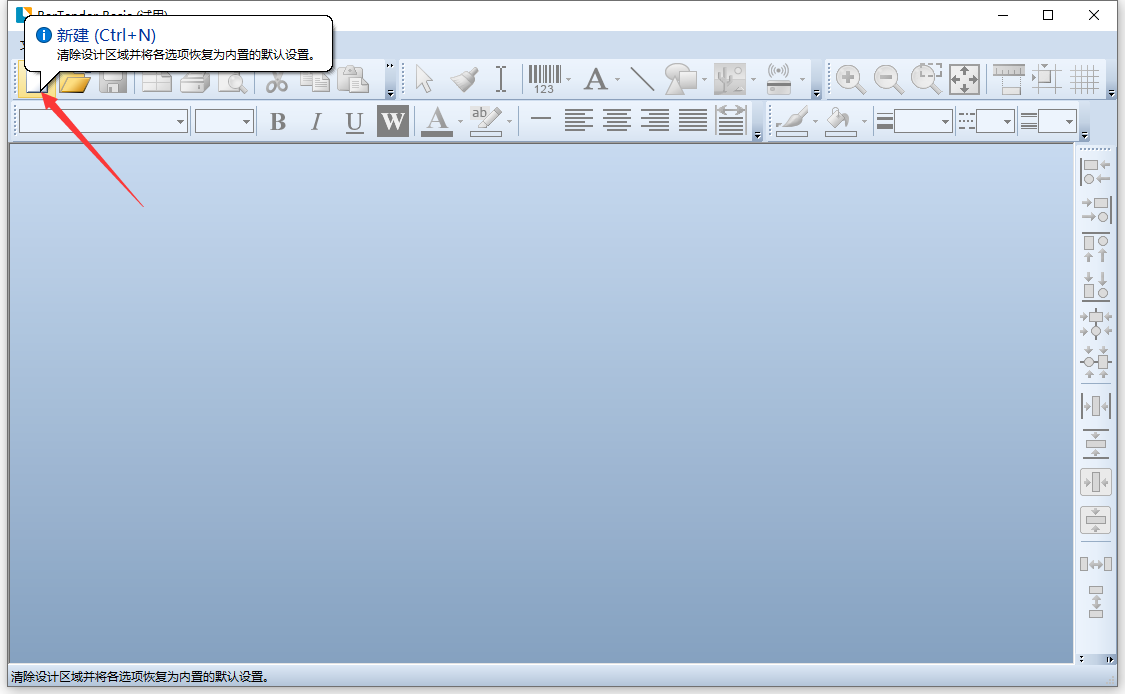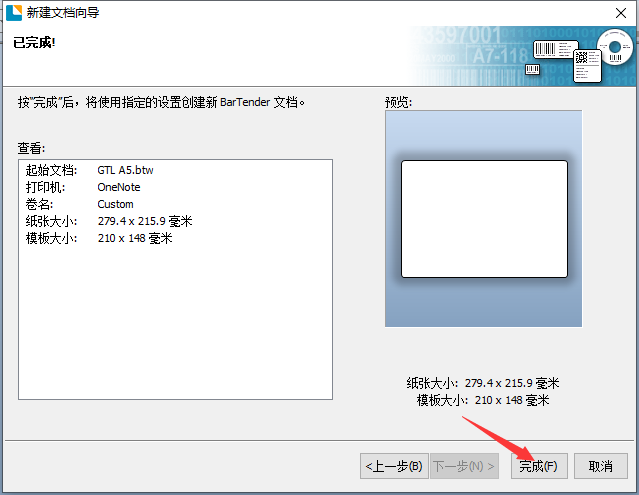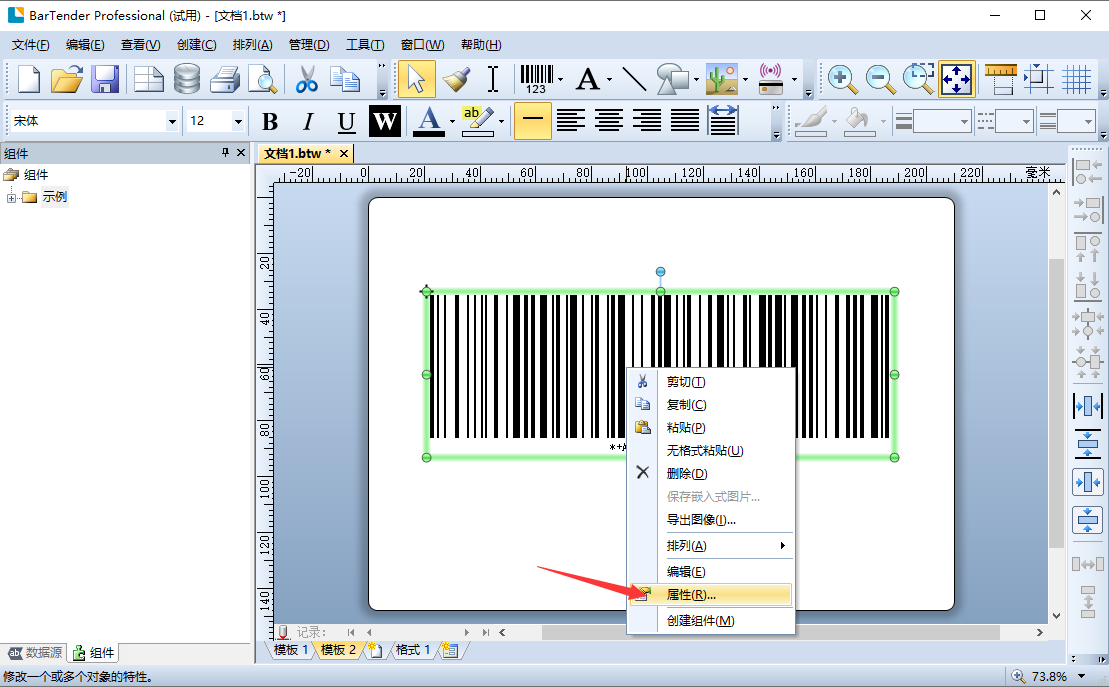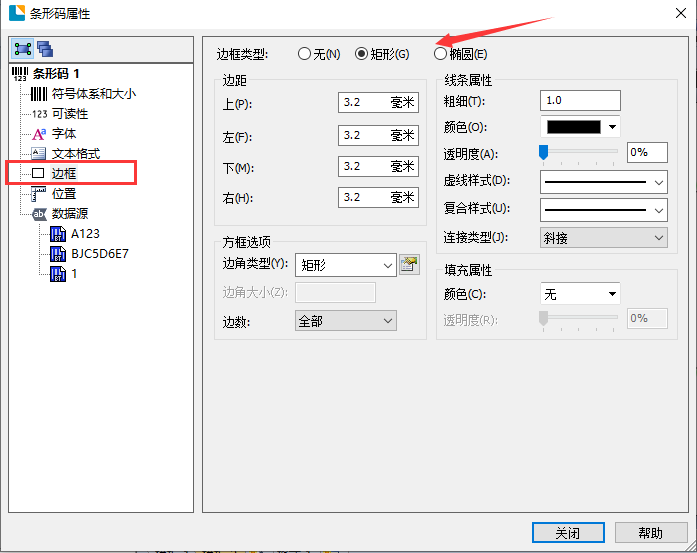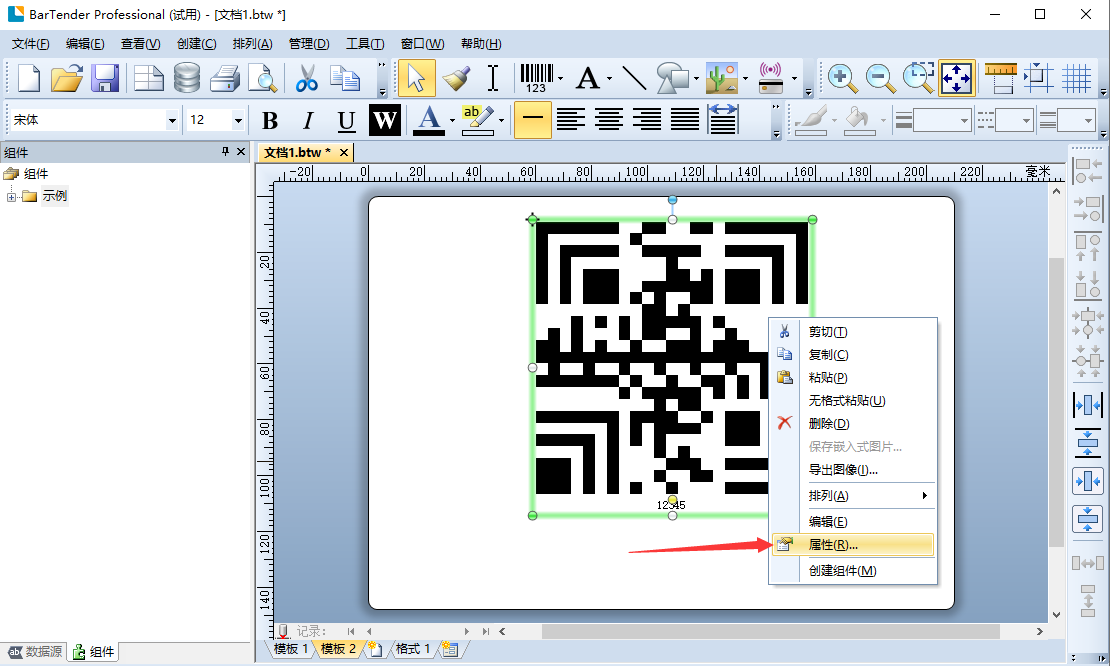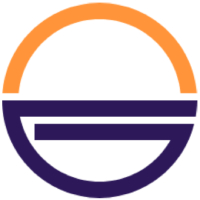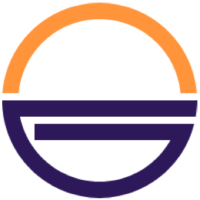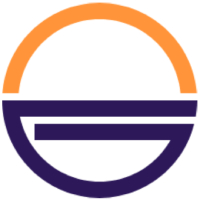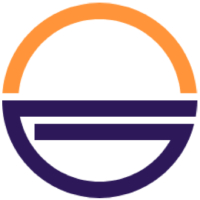BarTender barcode printing software is currently the most powerful and convenient label design and printing software. With millions of users in more than 150 countries/regions, it is the world's leading software in the design and printing of labels, barcodes, cards and RFID tags. It includes BarTender Basic Edition and BarTender Professional Edition to quickly complete barcode label design tasks for different users.

Introduction to BarTender Barcode Printing Software
BarTender is an excellent barcode printing software launched by Seagull Technology of the United States. It is used in WINDOWS95, 98, NT, XP, 2000, 2003 and 3.1 versions. The product supports a wide range of barcode symbologies and barcode printers, not only barcode printers but also laser printers. Enhanced drivers have also been developed for world-renowned brand barcode printers. BarTender can run stand-alone or integrated with any other program, making it the perfect solution for virtually any on-demand printing or marking application, including: labels, print and apply, direct part and package marking, smart card encoding, signage production, and more. A powerful companion application can even manage system security, network printing capabilities, document publishing, print job logging, and more. To suit different needs and budgets, BarTender is available in four editions, each with exceptional functionality and features.
BarTender barcode printing software features
1. Compatible labels and direct-printable formats, whether you use direct-print formats or design new labels, powerful features and flexibility can meet thousands of compatible label standards.
2. “System-wide” Unicode support allows you to access printer fonts and use fonts on Windows. You can mix text formatting within paragraphs and connect them to different database field locations.
3. From the simplest to the most complex serial numbers, BarTender can easily generate them.
4. Supported tag types include EPC Class 1, Gen2, ISO 18000-6b, ISO 15693, Tag-It, I-CODE, TagSys, My-d, Picotag, etc.
5. Supported data formats include Wal-Mart, DoD, EPC and customized formats.
6. The multi-language version supports instant switching between user interfaces in more than 20 languages.
7. BarTender currently has multiple international language versions, and the display language of the user interface can be switched as needed.
BarTender barcode printing software installation steps
1. Download the BarTender barcode printing software installation package from Huajun Software Park, and double-click with the left mouse button to open the installation file.
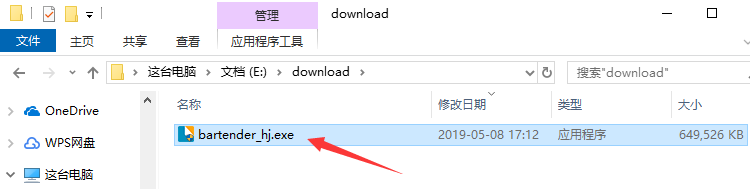
2. Enter the installation program and click "Next".
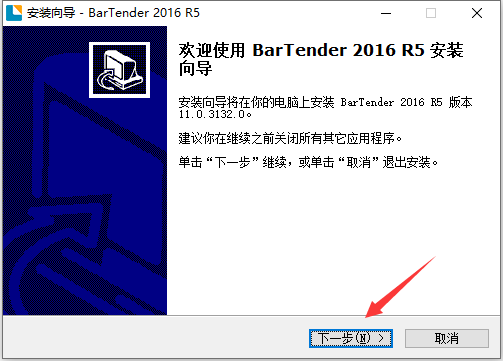
3. Click "Browse" to select the installation directory of BarTender barcode printing software. It is not recommended to install it on the C drive. If there are too many files on the C drive, it will affect the running speed of the computer. After selecting, click "Next".
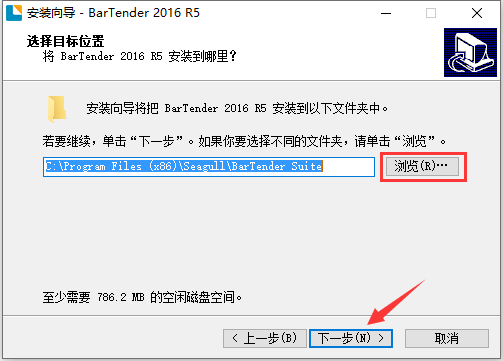
4. Click "Browse" to select the start menu folder of the BarTender barcode printing software. Under normal circumstances, keep the default selection, and then click "Next".

5. Select whether to "Create desktop icon" according to your usage habits, and then click "Next".
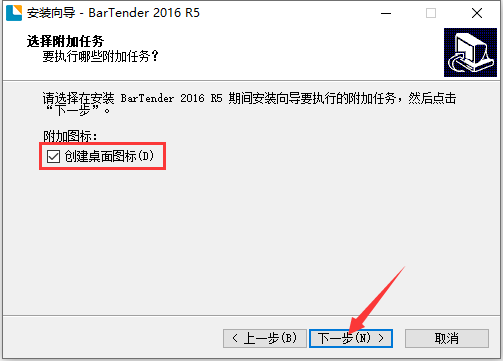
6. After confirming that the installation information is correct, click "Install".

7. The installation process of BarTender barcode printing software takes about 3 minutes, please wait patiently.
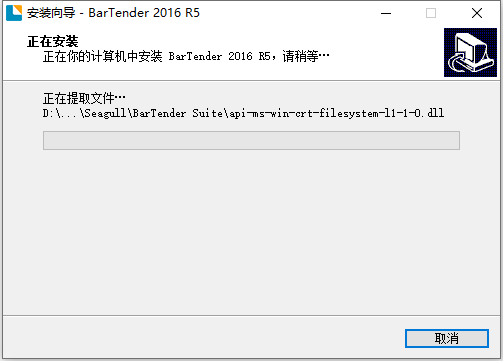
8. After the installation is complete, you can check the "Run BarTender 2016 R5" option and click "Finish" to experience it immediately.

How to use BarTender barcode printing software
1. Open the installed BarTender barcode printing software, click the "New" button on the upper left, or use the "Ctrl+N" shortcut key.
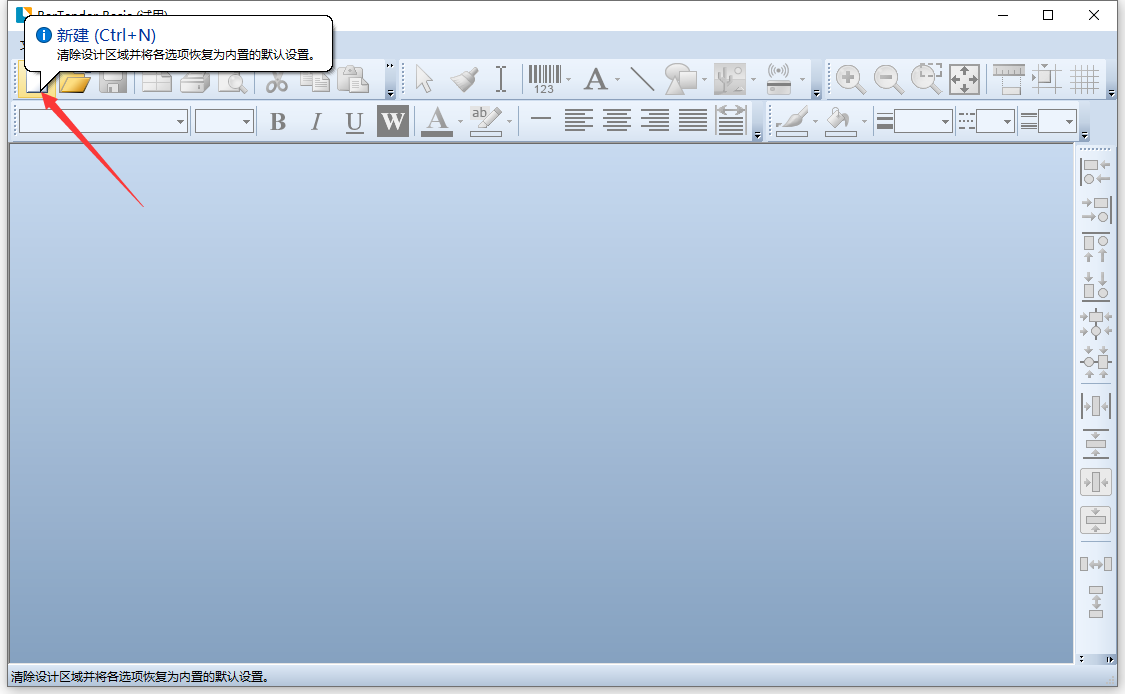
2. Choose to create a new document using a blank document or an existing template.

3. After selecting the template, you can see the preview effect on the right side, and then click "Next".

4. Select the printer you want to use. This will vary depending on the software installed on your computer. After selecting, click "Next".

5. Now all settings are completed. After confirming that the document information is correct, click "Finish".
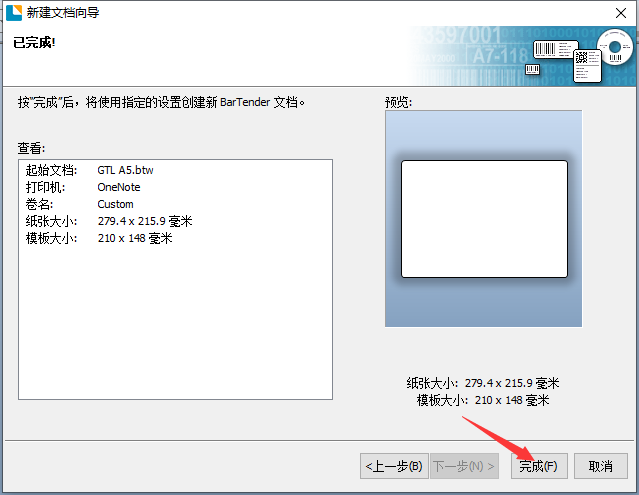
6. The new creation is successful, come and try it.

BarTender barcode printing software FAQ
1. How to add border lines in BarTender barcode printing software?
1. Open the installed BarTender barcode printing software, first create a barcode, then right-click the barcode and select the "Properties" option.
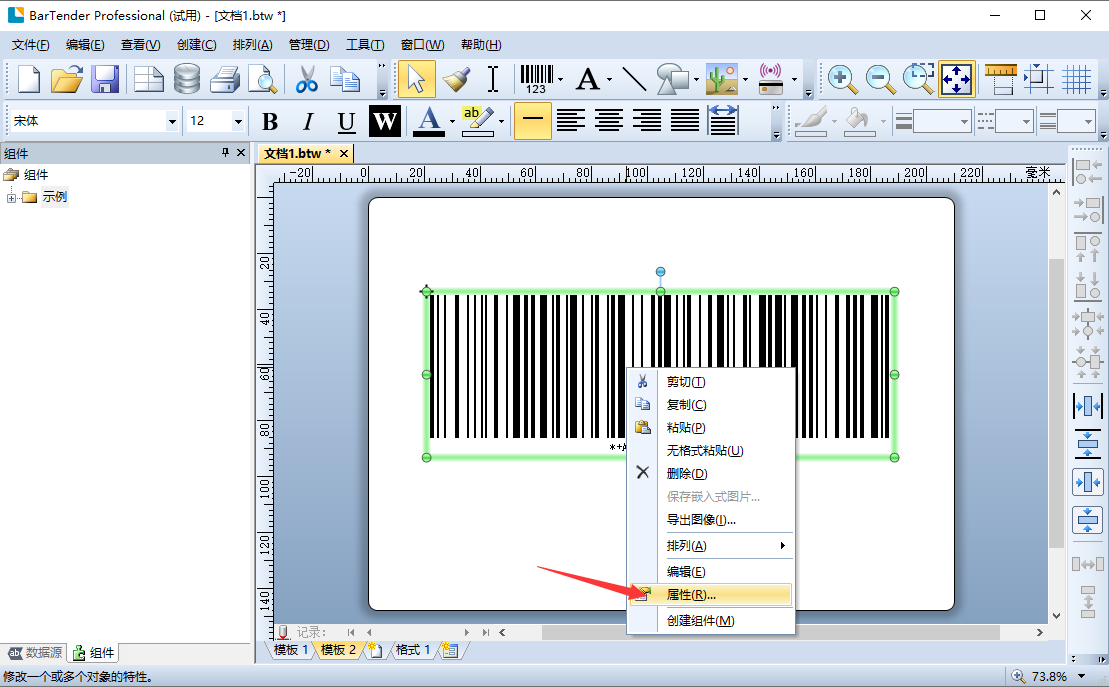
2. On the left side of the property window, switch to the "Border" property modification, and then modify the border to "rectangle" or "ellipse", then adjust the values of the border as needed, and then click "Close".
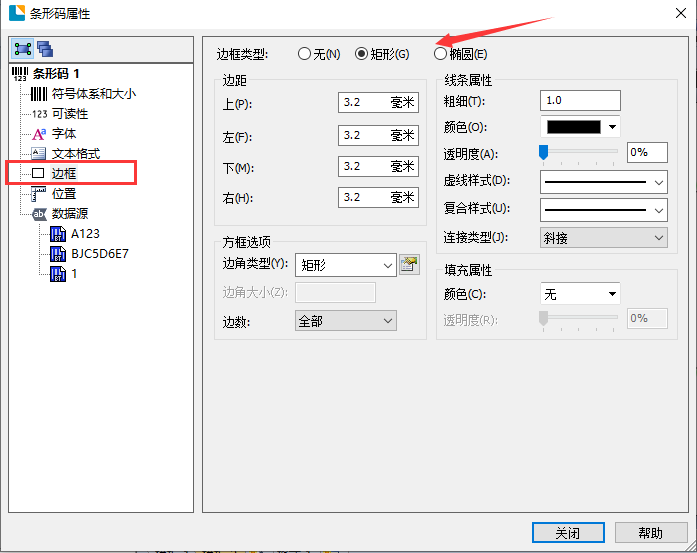
3. In this way, the border is successfully created. Come and try it.

2. How to wrap the QR code text produced by BarTender barcode printing software?
1. Use the right mouse button to click on the created QR code graphic and select the "Properties" column.
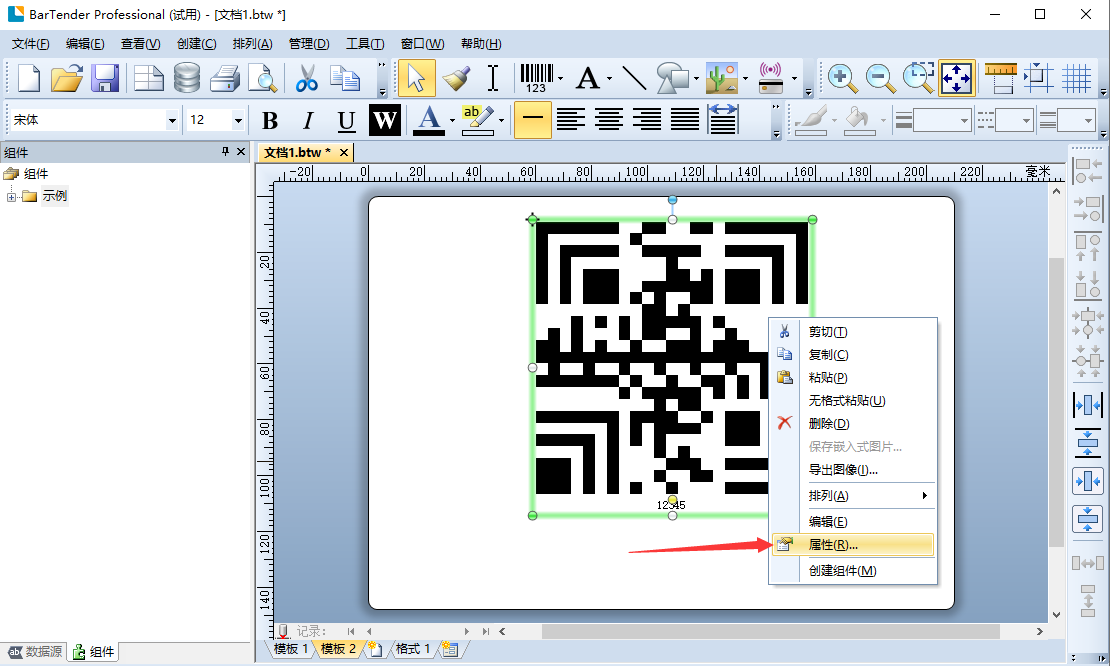
2. Switch the properties window to the "Text Format" column and adjust the type to "Paragraph".

3. Then switch to the text under "Data Source", in the "Embedded Data" input box, use "Ctrl+Enter" where a line break is required.

4. This will successfully change the line. Come and try it.

BarTender barcode printing software update log
1. New “Layers” feature for superior design flexibility
2. The world’s most comprehensive barcode support
3. Enhanced serialization
4. Add new global data field
5. Add new global data field
6. Added “based on conditions” printing
7. Redesigned Print Station and Web Print Server
8. Improved usability and design
9. Other new features
Huajun editor recommends:
BarTender label barcode printing software is a very good software. The editor strongly recommends it to you. Once you download it, you will know how good it is. The editor has also prepared Batch Butler, Cloud Machine Butler, and .NET for you.