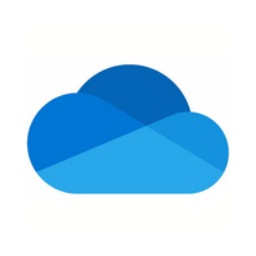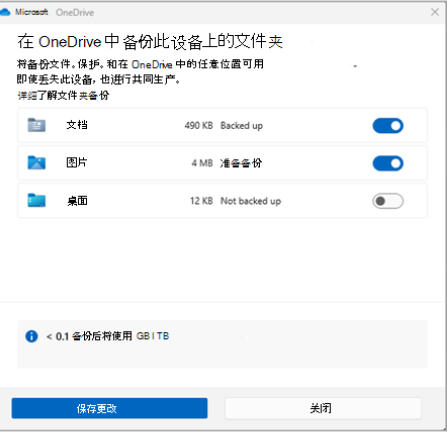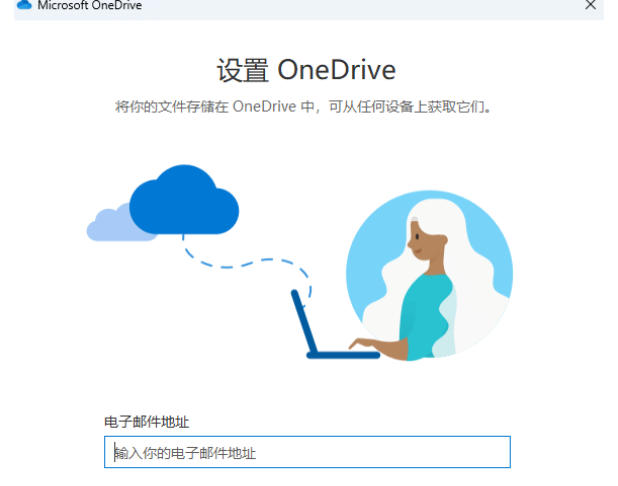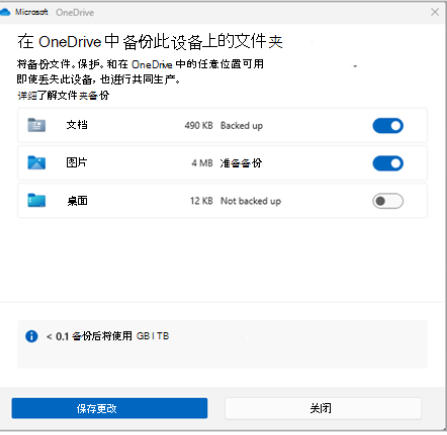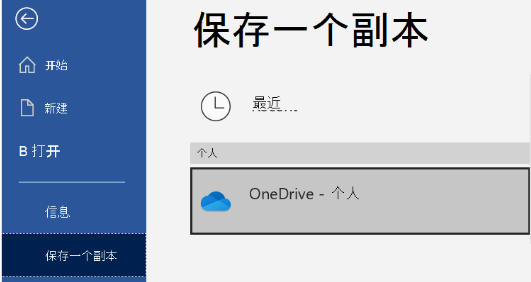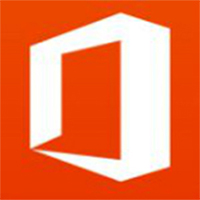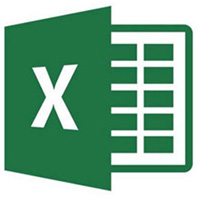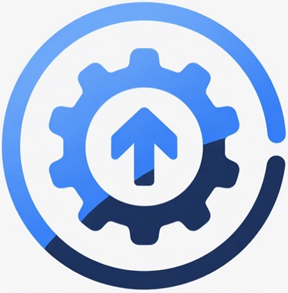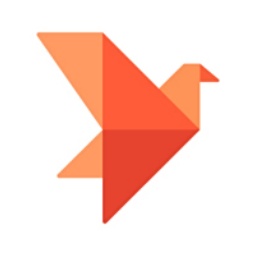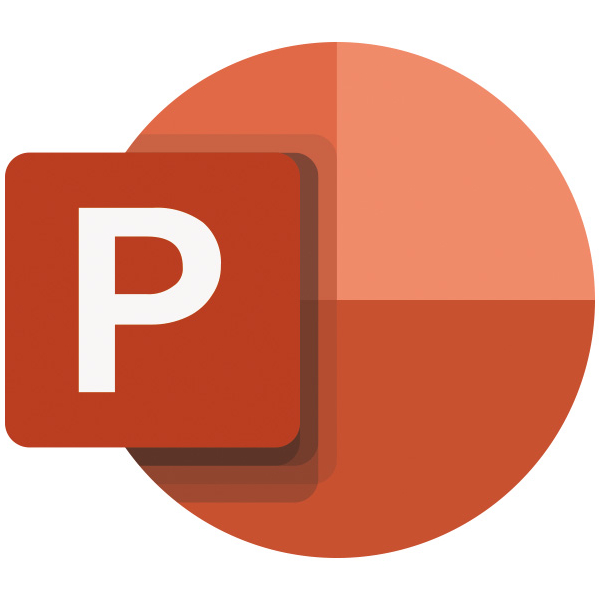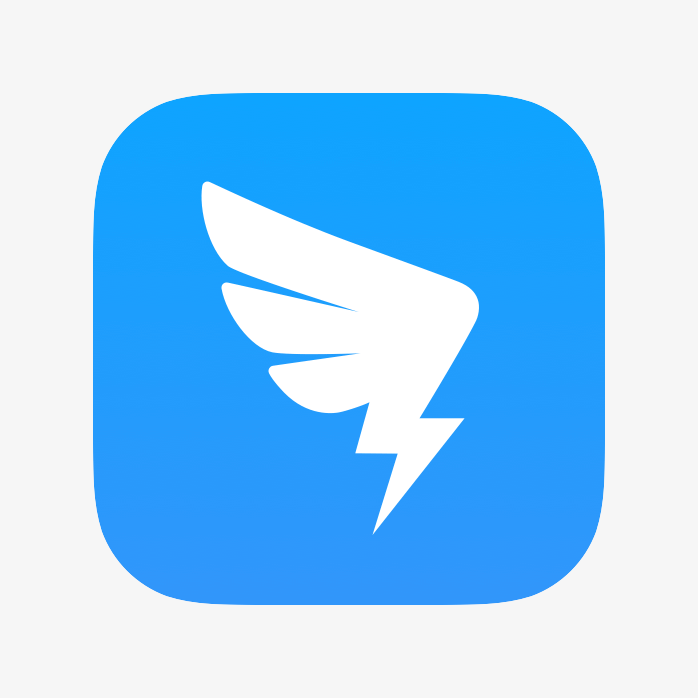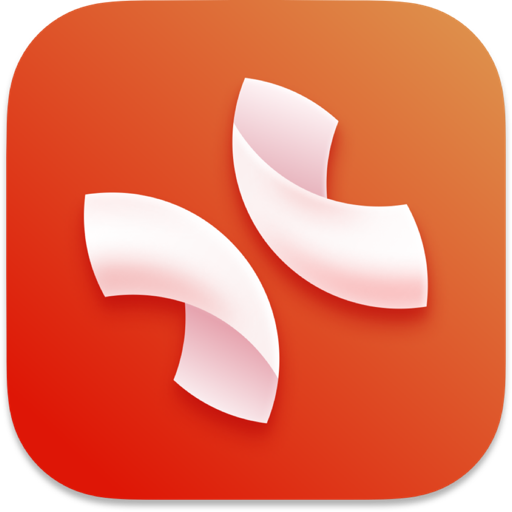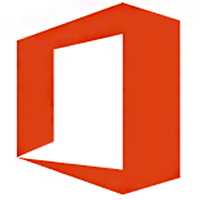OneDrive is a personal cloud storage service launched by Microsoft, which is deeply integrated into the Windows operating system and Microsoft 365 office suite. It is like a portable cloud drive that can automatically synchronize files on your computer to the cloud and keep them updated in real time across multiple devices such as mobile phones, tablets, and computers. Not only can you securely back up your photos and documents, but you can also collaborate with others through convenient link sharing. As the core of the Microsoft ecosystem, it is not only a vault for files, but also a hub that connects Office online editing and team collaboration, allowing your digital life and work to flow seamlessly. Friends who like OneDrive, come to Huajun Software Park to download and experience it!
onedrive highlights
Individual users: store photos, videos, documents and other materials and access them across devices; share files or photo albums with friends/family.
Enterprise users: team file collaboration, version control; enterprise-level file management and security policies through SharePoint.
Education users: Students/teachers can enjoy 1TB storage space (such as the domestic 21Vianet operating version) by logging in through alumni mailboxes to improve the efficiency of backup and sharing of learning materials.
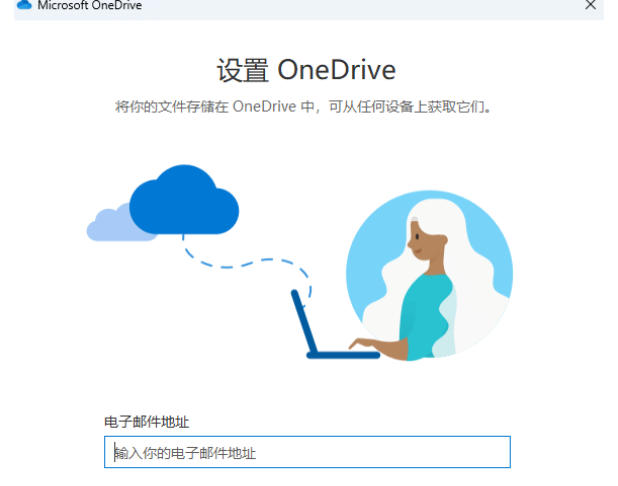
onedrive features
Seamlessly embedded in Windows file systems
Manage cloud files directly through File Explorer. The operation logic is the same as that of local folders. There is no need to adapt to a separate interface.
Supports the "Free Up Space" function: mark files as "Online Preview Only" and download them when needed to save local storage.
Quick synchronization of multiple terminals
Synchronize files between computers, mobile phones, tablets and other devices in real time, and pictures/videos can be previewed directly to improve cross-device work efficiency.
Deep integration with Microsoft 365
Users who subscribe to Microsoft 365 can enjoy 1TB and above storage space and support editing Office documents directly in the cloud without downloading.
Linked with Outlook, Teams and other tools to realize automatic saving of email attachments, meeting file sharing and other functions.
Enterprise-level data governance
It supports organizations to store files through SharePoint and provides audit logs, detailed reports and other functions to meet the enterprise's management needs for file sharing and security.
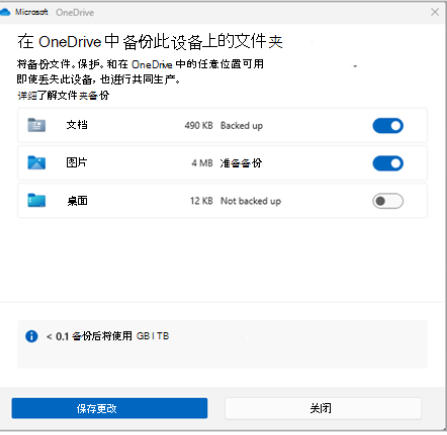
onedrive function
Multi-platform support
As part of the Windows operating system, it is deeply integrated with Microsoft Office suites (such as Word, Excel, and PowerPoint) and supports automatic saving to the cloud when editing documents.
Cross-platform use: Files can be accessed through clients or web pages on macOS, iOS, Android and other systems.
File management and synchronization
Automatic synchronization: Users can set specific folders (such as desktop, documents, pictures) to automatically back up to the cloud to ensure file security and seamless access across multiple devices.
On-demand synchronization: Supports file "online preview only" or "local retention" mode, allowing users to release local storage space as needed.
Version control: Automatically save historical versions of files and support recovery to any point in time to avoid accidental deletion or modification.
Share and collaborate
Flexible sharing: Share files/folders through email invitations or generated links, with configurable viewing, editing permissions and validity periods.
Real-time collaboration: Edit documents directly on the Office web or mobile terminal, and synchronize modifications to the cloud in real time, supporting simultaneous collaboration by multiple people.
Security and backup
Data encryption: Advanced encryption standards (such as BitLocker) are used for both data in transit and at rest to ensure data security.
Recycle Bin and File Restore: Deleted files are retained for 93 days (work/school accounts) or 30 days (personal accounts), and batch recovery is supported.
Known Folder Movement: Redirect Windows default folders (e.g. Desktop, Documents) to OneDrive to ensure critical data is automatically backed up.
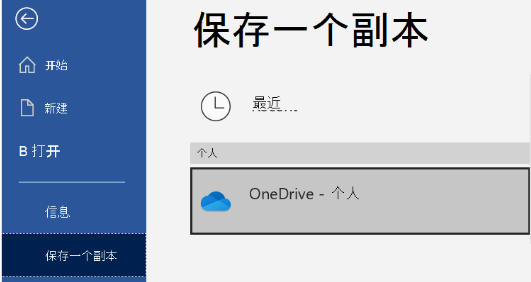
onedrive FAQ
OneDrive is not running or the icon is missing
Phenomenon: The OneDrive icon in the system tray is grayed out or the icon cannot be found.
Solution:
Click the OneDrive icon on the taskbar to open the application window, click "Login", enter the account information and verify it.
If the icon is missing, right-click the taskbar, select "Taskbar Settings" and enable the display of the OneDrive icon in the "Notification Area".
Manual startup: Open the file explorer, enter the path C:Users[username]AppDataLocalMicrosoftOneDrive, and double-click the OneDrive.exe file.
onedrive update log:
1. Optimized some functions
2. Solved many unbearable bugs
Huajun editor recommends:
Looking around, there are software similar to this software everywhere on the Internet. If you are not used to this software, you might as well try Jinding, Jinding, Batch Butler and other software. I hope you like it!