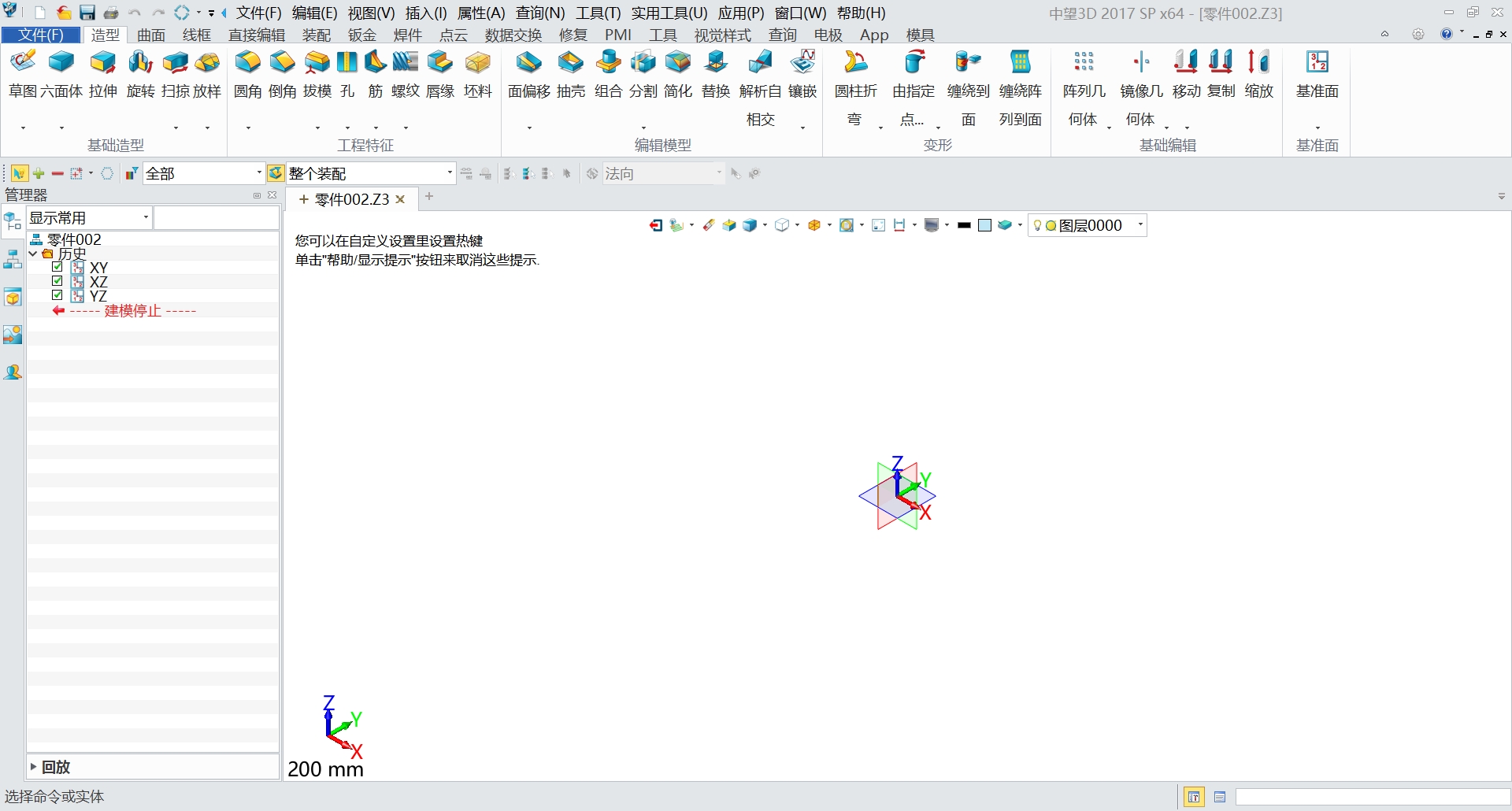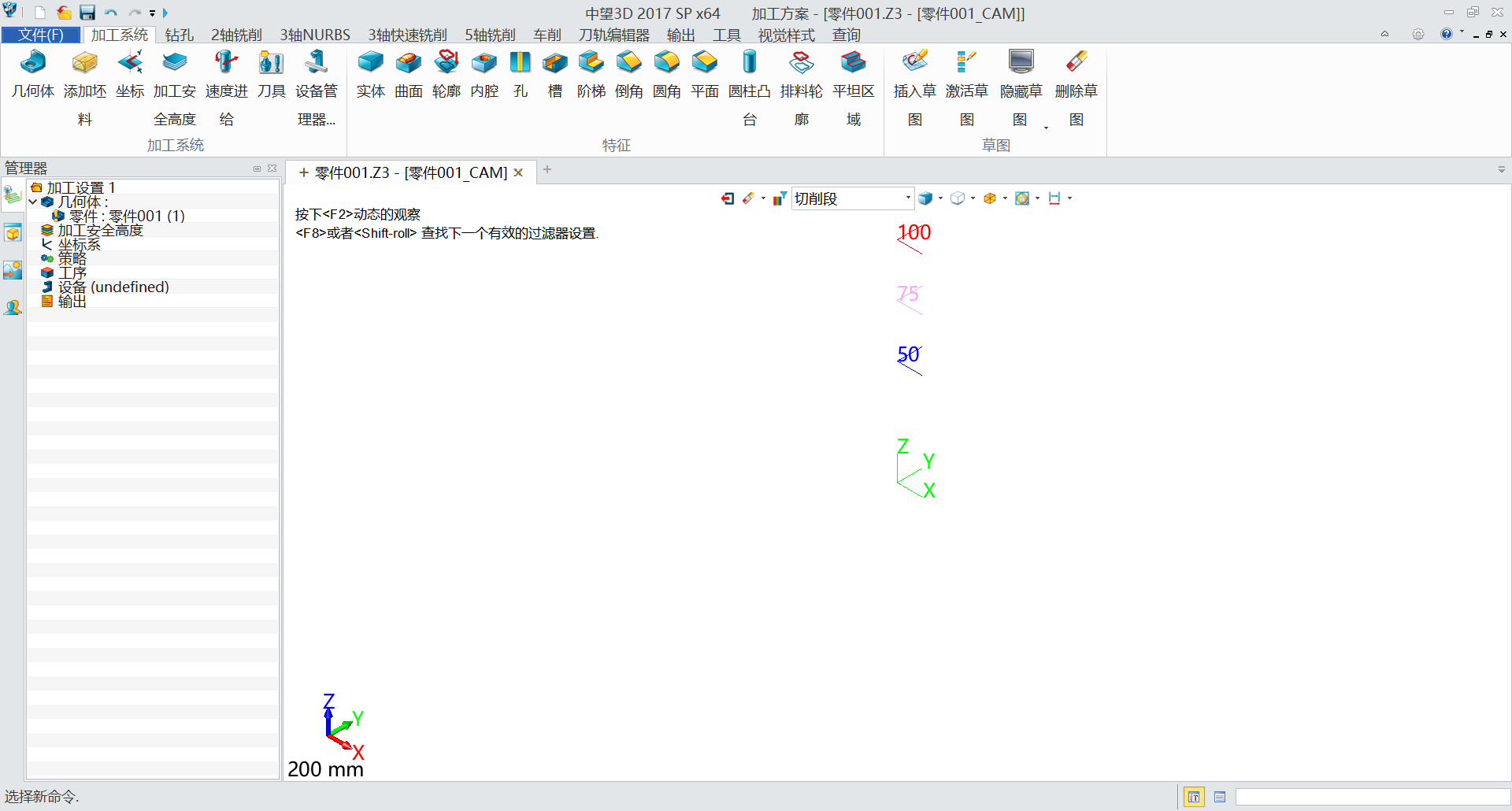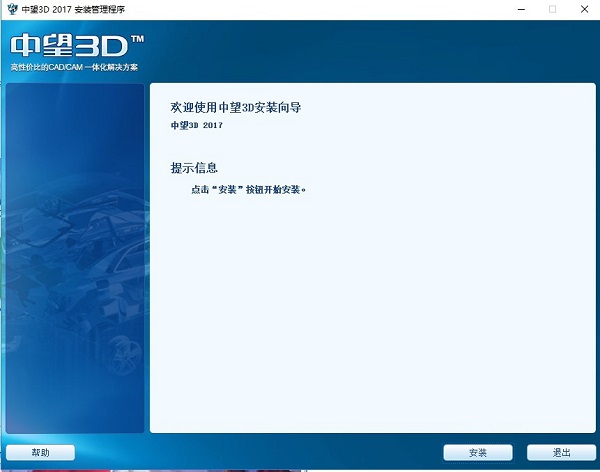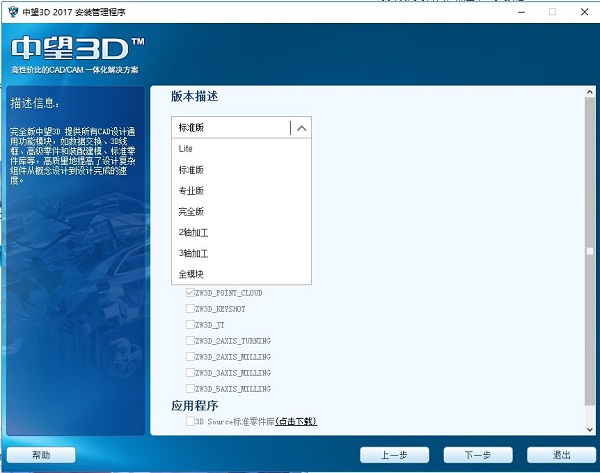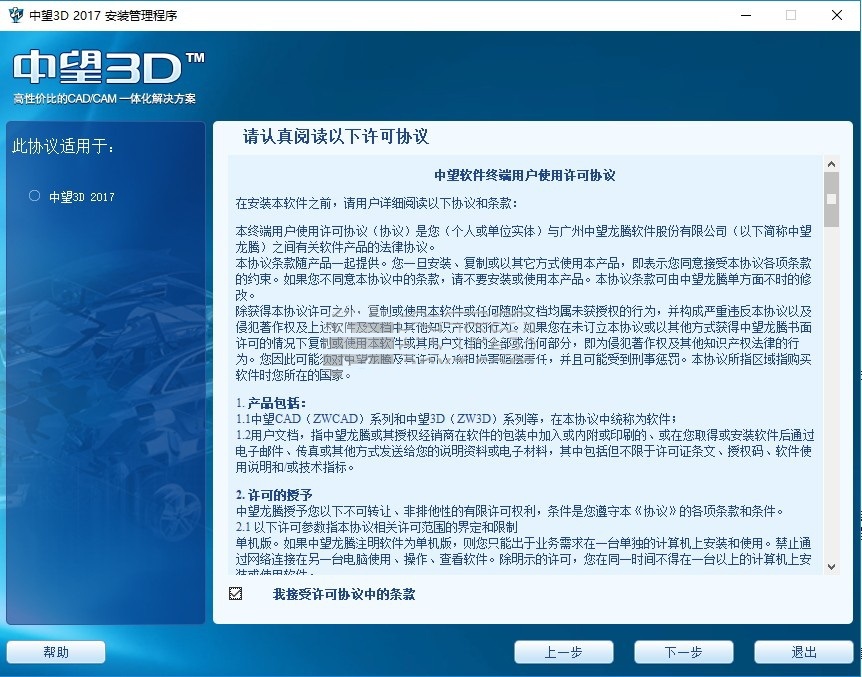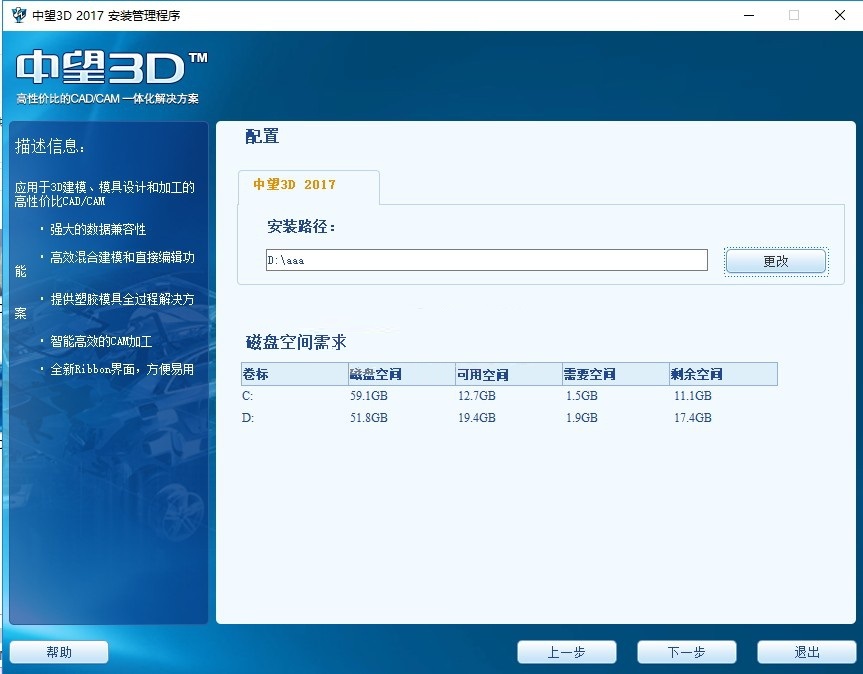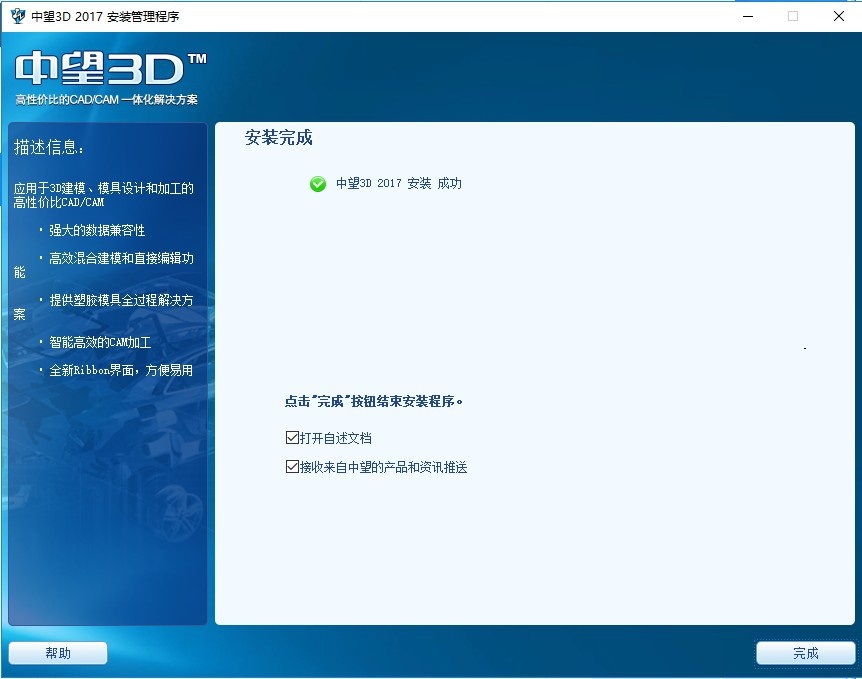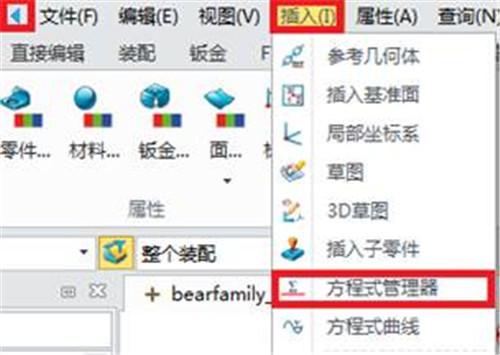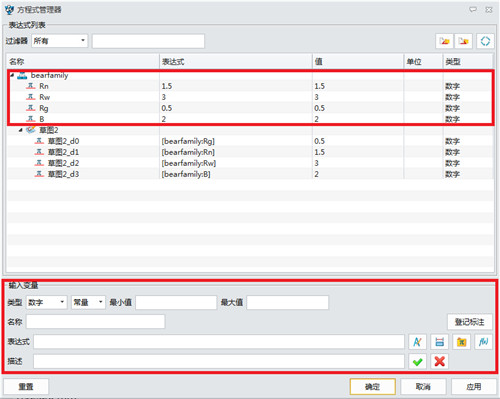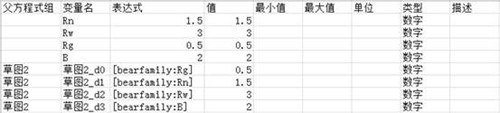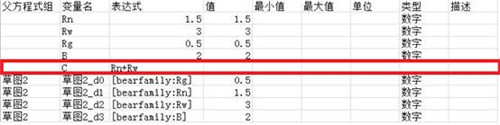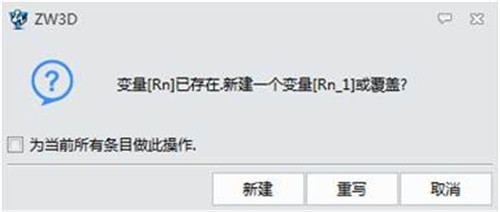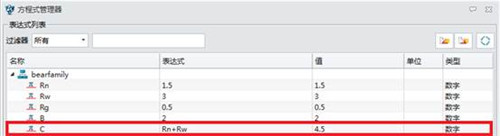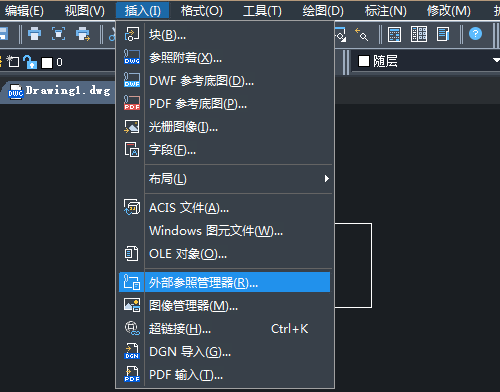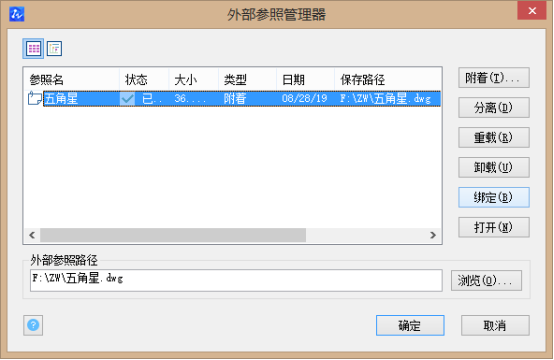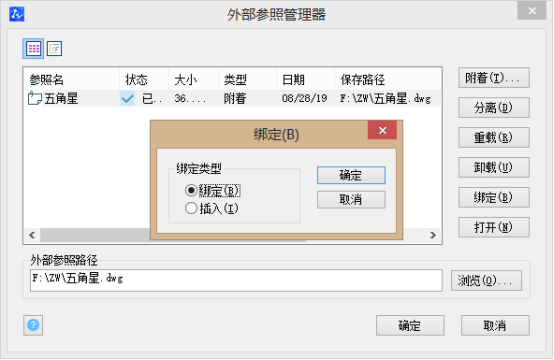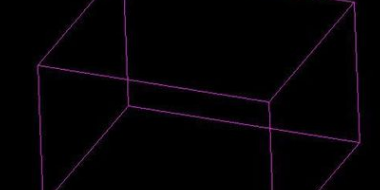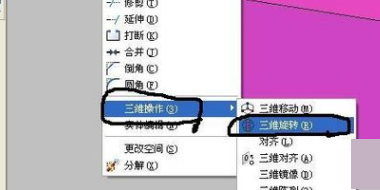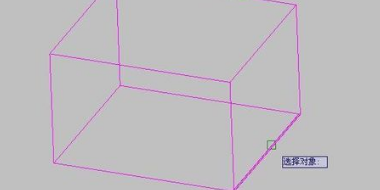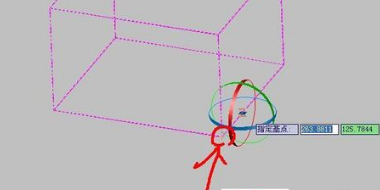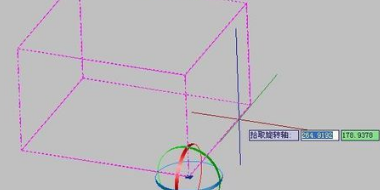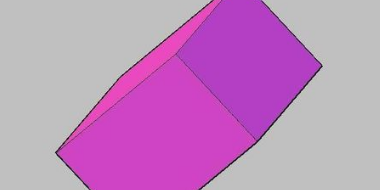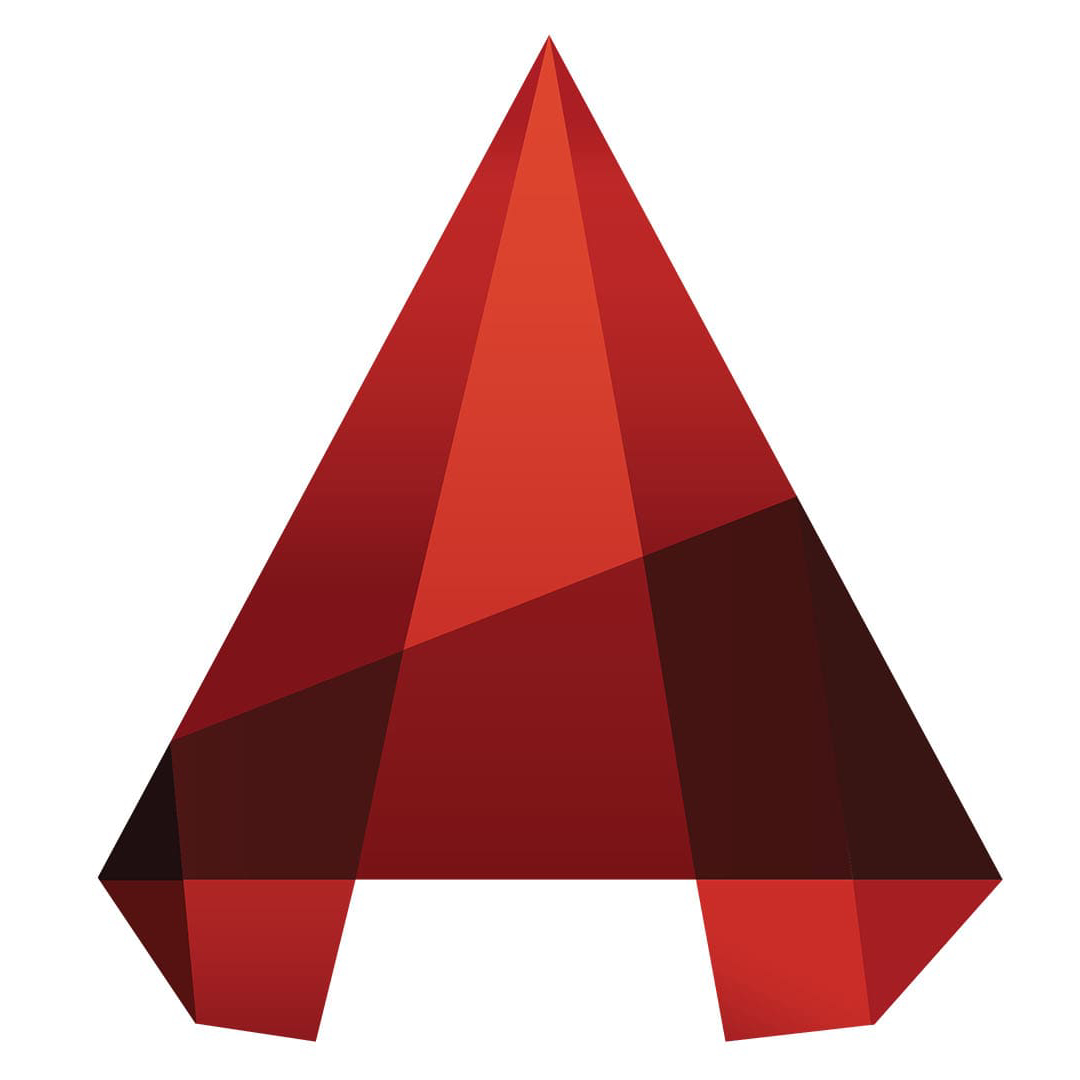ZW3D2021 is a cost-effective, high-end 3D CAD/CAM integrated software product with global independent intellectual property rights. It provides customers with integrated solutions from entry-level product design, mold design, and CAM processing, if needed. Download it now!

Features of ZW3D software
Super strong 3D data compatibility
Fully compatible with stp, igs, x_t and other intermediate formats, and can directly convert other 3D software graphics files to ensure barrier-free reuse of 3D data
Free modeling, efficient design
Based on hybrid modeling technology, it is capable of complex surface modeling and free interaction between solid and surface design; the combination of parametric modeling and parametric modeling helps you realize various three-dimensional modeling ideas.
Rich standard parts library
Provides multi-national standard parts library and mainstream standard parts, supports self-made parts library, and improves the drawing efficiency of commonly used parts
Intelligent plastic mold design
Intelligent and standard full-process plastic mold design, providing one-stop mold design solutions from design to processing
2D and 3D integration
Integrate deeply with ZWCAD to easily realize the mutual conversion of 2/3D drawings, making design and drawing production worry-free.
ZW3D basic commands
1. Symbol keys (starting with CTRL)
CTRL+1 PROPCLOSEOROPEN Object Properties Manager
CTRL+2 or 4 ADCENTER design center
CTRL+3 CTOOLPALETTES tool palette
CTRL+8 or QC QuickCalc quick calculator
2. Control keys
CTRL+A AI_SELALL Select all
CTRL+C or CO/CP COPYCLIP or COpy copy
CTRL+D or F6 COORDINATE coordinate
CTRL+E or F5 ISOPLANE Select different isometric planes
CTRL+H or SET SETvar system variables
CTRL+K hyperlink hyperlink
CTRL+N or N New New
3. Other commands
A Arc Arc
B Block create block
C Circle round
D Ddim Dimension style manager
E Erase delete
F Fillet rounded corners
L Line straight line
M Move move
O Offset offset
P Pan real-time panning
ZW3D installation method
1. After downloading ZW3D from this site, double-click the .exe file to enter the software installation interface and click [Install].
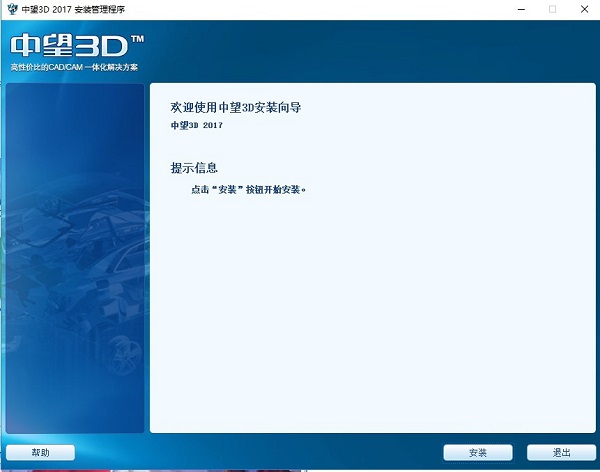
2. Select the ZW3D installation type. You can choose it yourself. After selecting, click [Next].
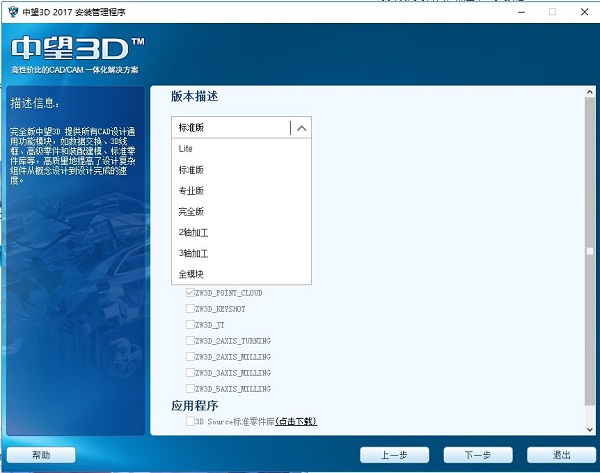
3. Enter the ZW3D installation agreement. You can choose to read the content in the agreement. After reading, click [Next].
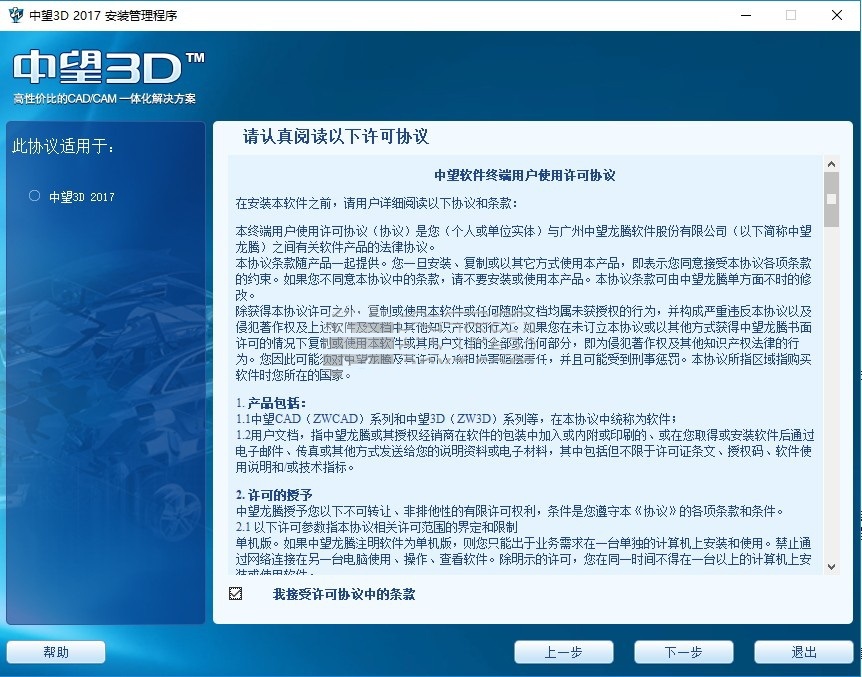
4. Select the ZW3D installation method. You can click [Browse] and then in the window that opens, you can select the software installation location. After completing the selection, click [Next].
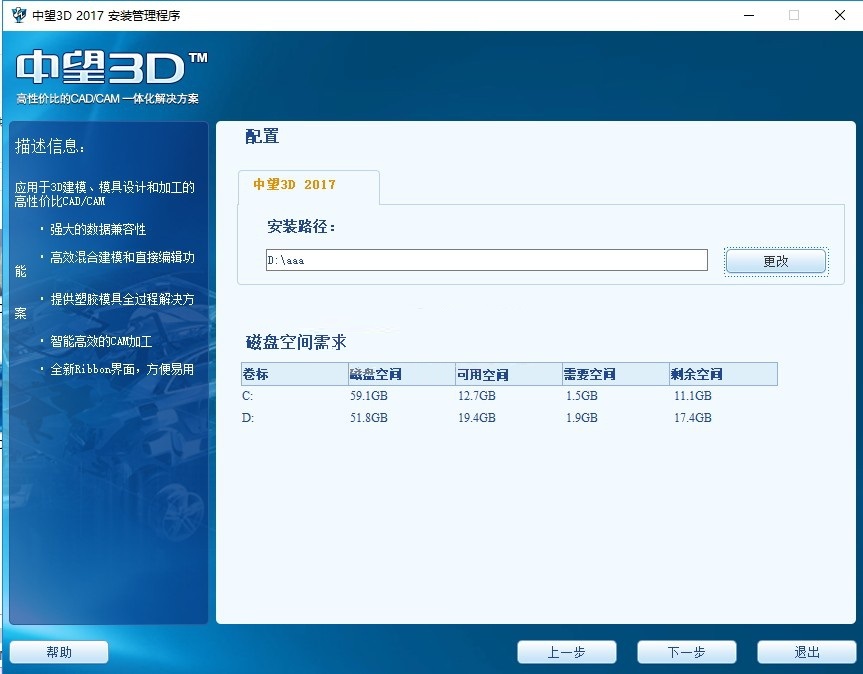
5. Just wait patiently for ZW3D installation to complete. After the installation is completed, click [Finish].
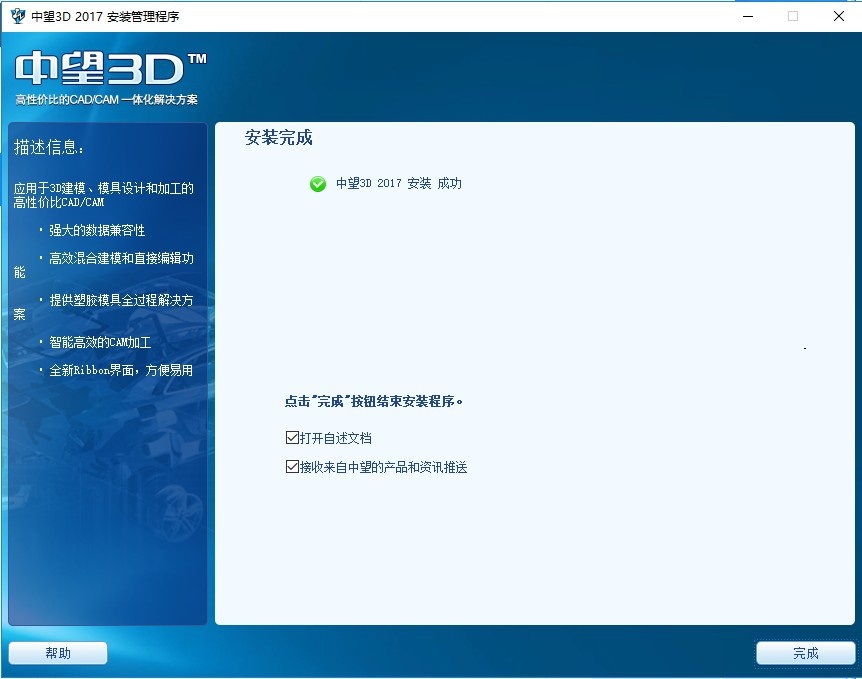
How to use ZW3D
How to import and export EXCEL in ZW3D Equation Manager
1. Open the ZW3D software, click the small blue triangle button on the upper left, click "Insert" in the expanded menu, and select "Equation Manager".
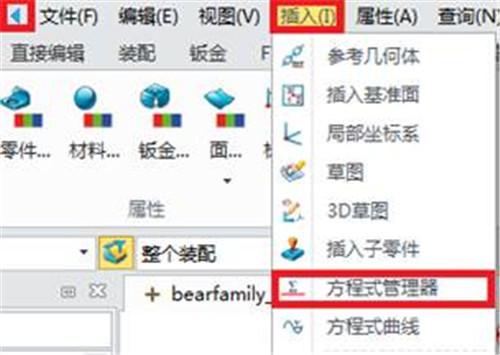
2. Open the manager dialog box to edit the equation. The picture shows the edited variables, and new equations can also be entered through the dialog box below.
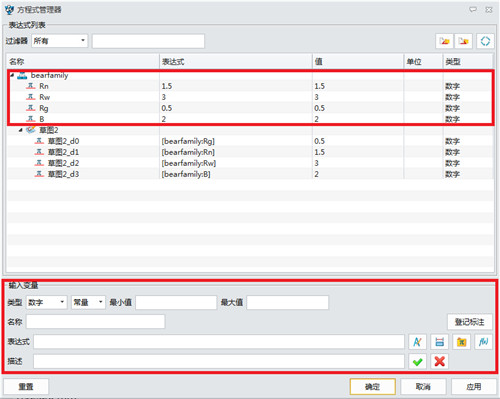
3. Click the "Export Equation" button on the upper right to export the existing equation to EXCEL.

4. The output EXCEL document is as shown in the figure.
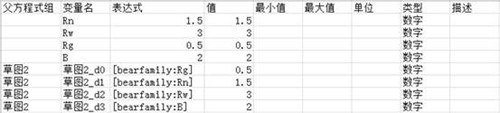
5. Next, insert a variable "C" whose expression is "Rn+Rw", as shown in the figure.
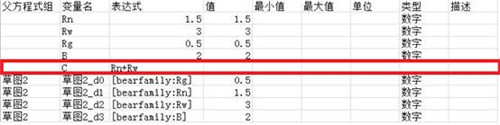
6. Click the "Input Equation" button on the upper right side of the equation manager to enter the edited EXCEL equation.

7. If there is a variable with the same name during input, you will be prompted. Choose "New" or "Rewrite" as needed. Here we choose the "Rewrite" method.
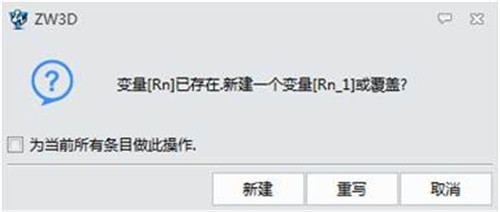
8. After inputting, click "Apply" to complete the EXCEL equation input, and the result is as shown in the figure.
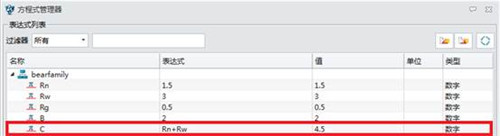
ZW3D FAQ
How to bind external references to the current drawing in ZW3D
1. First, everyone opens the Zhongwang Zhongwang software
2. Click the "Insert"-"External Reference Manager" option on the interface menu bar
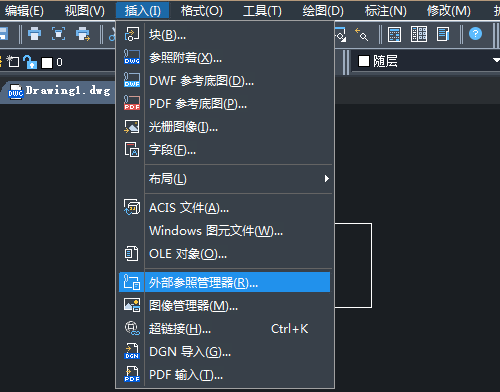
3. The CAD software will automatically pop up the "External Reference Manager" dialog box. Here we select the external reference and select the "Bind" option.
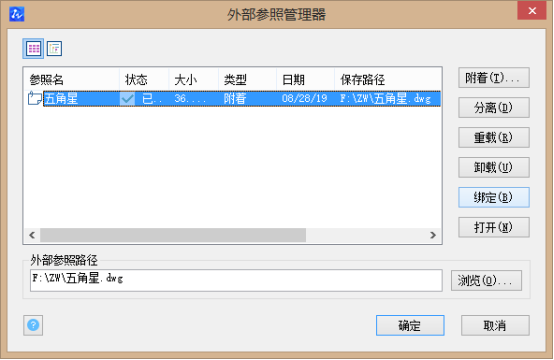
4. In the "Binding" dialog box, there are two binding types: "Insert" and "Binding". We choose one of them. Among them, "Bind" converts objects in external references to block references. The named object definition will be added to the current drawing with the $n$ prefix. Insert also converts objects in external references to block references. Named object definitions are merged into the current drawing without adding a prefix
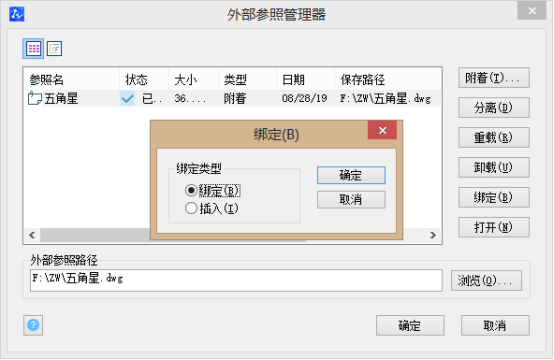
5. Finally click the "OK" button to successfully bind the external reference to the current drawing.
How to rotate 3D model in ZW3D
1. Open an arbitrary three-dimensional model. Here we take a cuboid as an example.
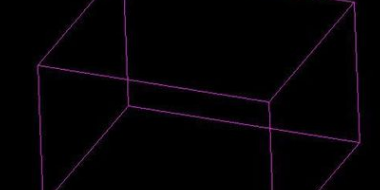
2. Select Modify--3D Operation--3D Rotation function option, and click with the left mouse button.
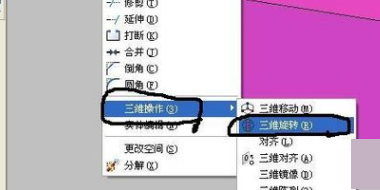
3. After clicking it, you will be prompted to select an object. Click on the cuboid model in the picture.
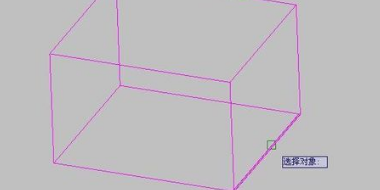
4. After selecting the object, you are prompted to select a base point. This base point is selected based on your rotation axis. That is, which axis you need to rotate along.
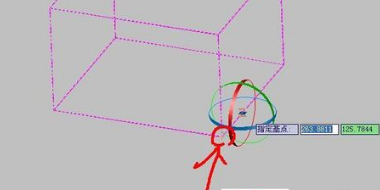
5. Select the rotation axis. The selection of the rotation axis means that you can rotate at any angle using the straight line as the axis. Choose XYZ arbitrarily, here I choose the Y axis for rotation.
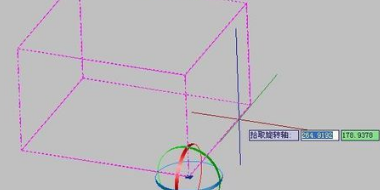
6. Enter the specified rotation angle, such as 45 degrees. Press Enter to confirm and the rotation is completed.
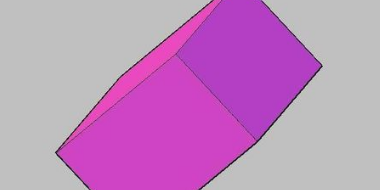
The difference between ZW3D and autocad
ZWCAD is a domestic brand and AUTOCAD is a foreign brand. Both are mainstream CAD design software. ZhongwangCAD is a highly imitated Autocad software from a domestic software company. The file format is also the same as Autocad. However, drawings drawn in ZhongwangCAD cannot be opened in Autocad, but drawings drawn in Autocad can be opened in ZhongwangCAD. The operation interface and icon functions of WangCAD are basically the same as those of Autocad. If you know how to use Autocad, you will use ZhongwangCAD.
In terms of use, there is no big difference, both are great. Zhongwang CAD is more suitable for drawing, easier to learn and convenient to use. Autocad developed relatively early, but domestic software has developed over the years and has reached international standards in terms of functionality, compatibility, and operating habits. For enterprise users, it is recommended to use Zhongwang, which is safer and easier to use for design and drawing.
Autodesk AutoCAD download address:http://softwaredownload4.com/soft/26734.htm