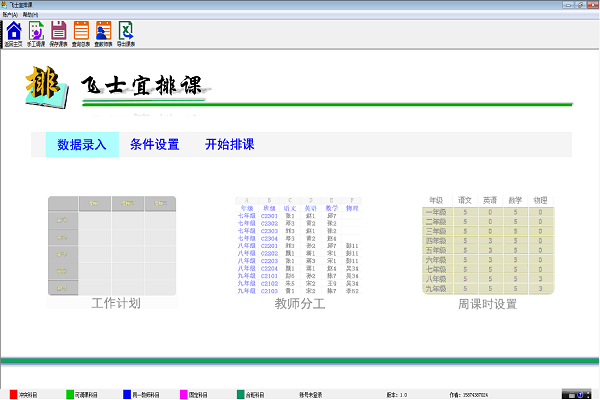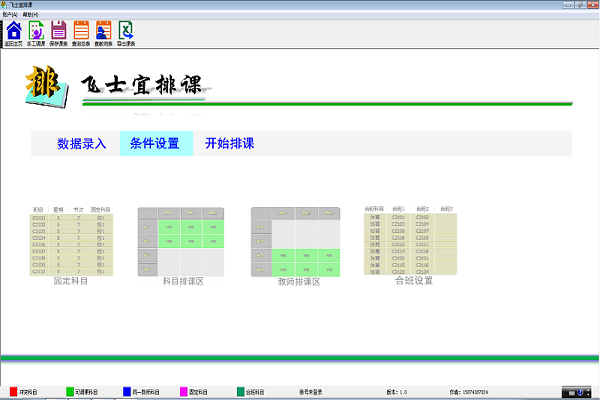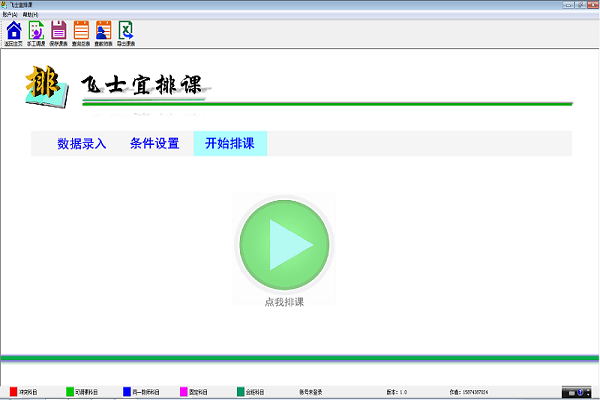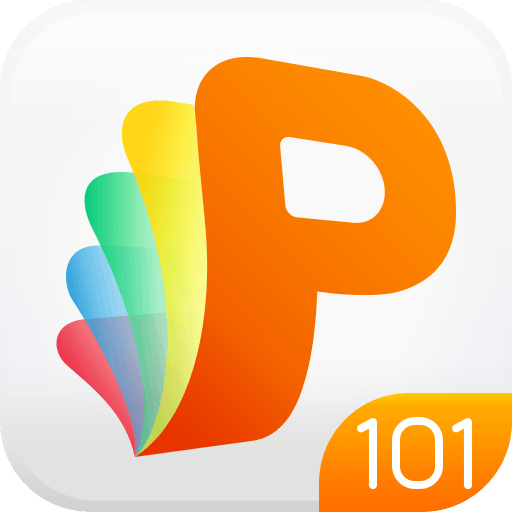-
Feishiyi class schedule
- Size: 13.14MBM
- Language: Simplified Chinese
- Category: Educational Management
- System: Win
Version: 1.0 | Update time: 2024-12-31
Similar recommendations
Latest updates
How to adjust word spacing in coreldraw - How to adjust word spacing in coreldraw
How to use Bezier tools in coreldraw - How to use Bezier tools in coreldraw
How to adjust font color in coreldraw - How to adjust font color in coreldraw
How to mirror symmetry in coreldraw - How to mirror symmetry in coreldraw
How to set automatic line wrapping in coreldraw - How to set automatic line wrapping in coreldraw
Reviews on Feishiyi class schedule
-
1st floor Huajun netizen 2024-08-12 15:41:16Feishi's course scheduling software is very easy to use, the download speed is very fast, and it is very convenient!
-
2nd floor Huajun netizen 2024-08-04 06:56:07Feishi’s class schedule is great! 100 million likes! ! !
-
3rd floor Huajun netizen 2024-08-05 19:50:05Feishiyi arranges classes and hopes to do better and better, come on!
Recommended products
-

Yida school textbook management software
-

Class scheduling system for primary and secondary schools
-

Yukeyun Home School 2017 (Statistical Analysis of Score Management WeChat Home School)
-

Intelligent broadcast bell system (campus version)
-

Yijie question bank management and examination system
-

Future Education Level 2 MS Office paperless exam simulation software
-

seewo class optimization master
-

Student performance management system
-

Yida student admission ticket printing system software
-
Primary and secondary school library management system
- Diablo game tool collection
- Group purchasing software collection area
- p2p seed search artifact download-P2P seed search artifact special topic
- adobe software encyclopedia - adobe full range of software downloads - adobe software downloads
- Safe Internet Encyclopedia
- Browser PC version download-browser download collection
- Diablo 3 game collection
- Anxin Quote Software
- Which Key Wizard software is better? Key Wizard software collection