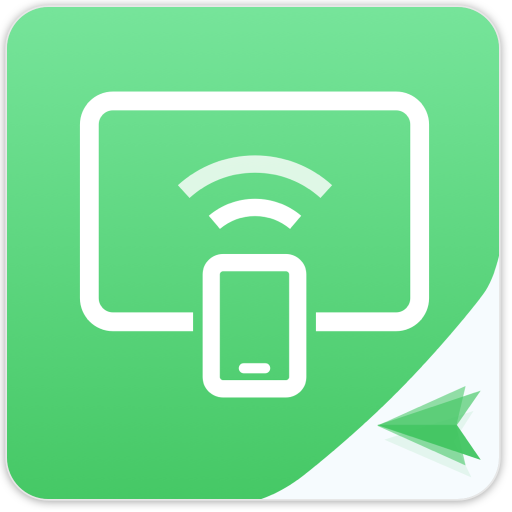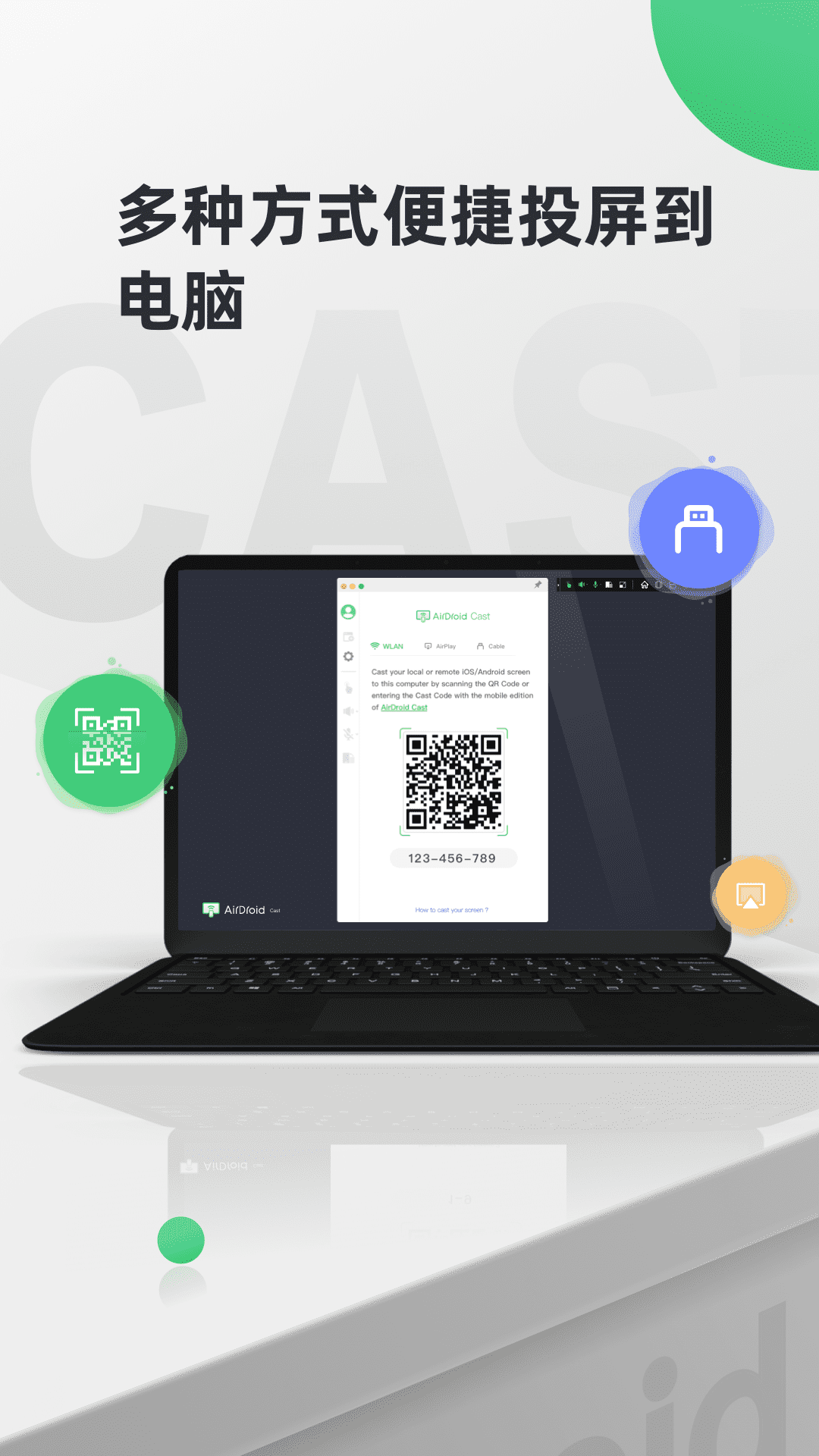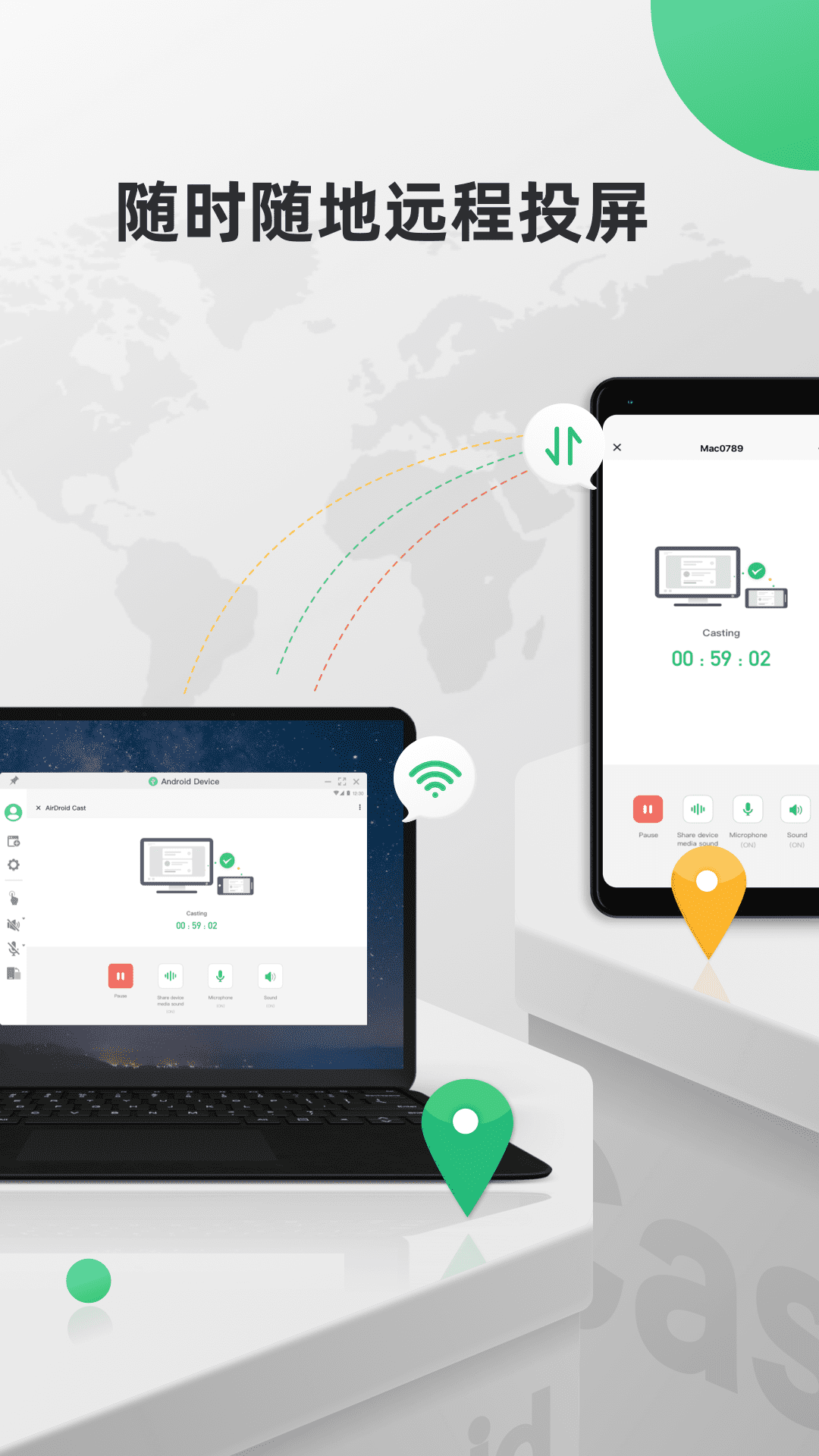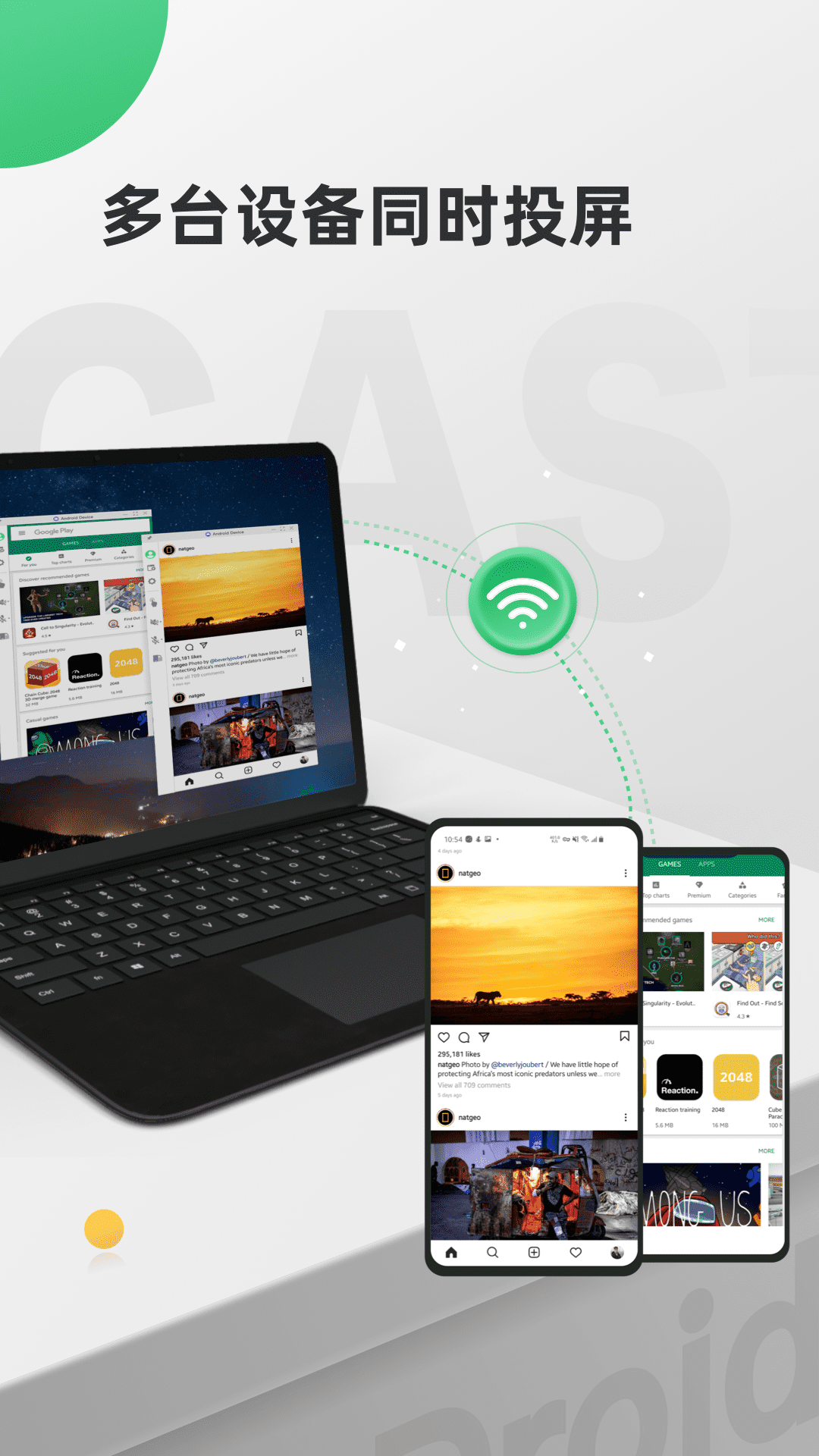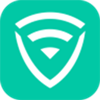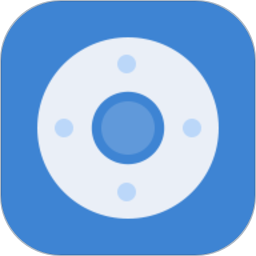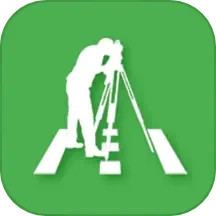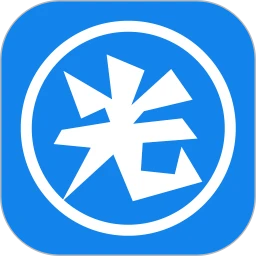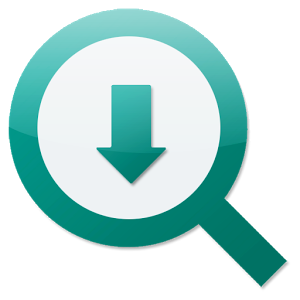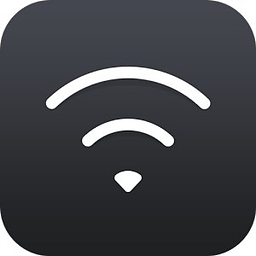AirDroid Cast can be used on macOS computers with AirDroid Cast installed, as well as any brand of Windows
On the computer, directly control mobile phones and tablets.
AirDroid Cast features
Simplify the screen casting process
No account registration or device binding is required, just scan AirDroid
Cast the QR code of the computer client or enter the screen casting connection code to cast the screen of your mobile phone (Android/iOS) or computer (Windows/Mac) to your computer via wifi.
Control your phone from any computer
Whether in the office or at home, you can use AirDroid Cast to freely browse and operate the mobile phone around you on your computer, and enjoy seamless collaboration between your computer and mobile phone. You can install
AirDroid Cast macOS computers, and any brand of Windows
On the computer, directly control mobile phones and tablets. Whether it’s clicking, typing, scrolling through Douyin, or browsing Taobao, anything you need to do using your mobile phone can be done directly on your computer.
Screen and sound are projected to the computer at the same time
You can use AirDroid Cast to cast the screen while transmitting the sound from your phone's microphone to your computer. When you have a remote meeting, you can directly use AirDroid
Cast's two-way call function communicates with participants online to improve the communication efficiency of remote meetings.
Unrestricted network environment, cast screen at any time
No matter whether they are on the same network or not, you can use AirDroid Cast to cast your phone/computer screen to your computer. You can enjoy AirDroid within LAN
All Cast services, if you upgrade to a premium membership, you can also use AirDroid Cast under the remote network for remote meetings and other scenarios.
Multiple devices cast screens at the same time
AirDroid
Cast supports up to 5 devices to cast their screens to the computer at the same time. This means you can enjoy a multiplayer gaming experience on your computer, and when you need to hold a meeting, you can also watch presentations from different participants right on your computer.
AirDroid Cast FAQ
Screencast connection fails or is frequently disconnected
Solution:
Make sure that both the control terminal (such as a computer) and the controlled terminal (such as a mobile phone) are connected to the same stable Wi-Fi network.
Try to mirror while charging to avoid automatic screen shutdown and disconnection caused by insufficient battery power.
Turn off the automatic screen-off function in the phone settings, or set it to always maintain a WLAN network connection during sleep mode.
Allow AirDroid Cast to run in the background to avoid being cleaned by the system or security software.
Restart the AirDroid Cast app and device to clear possible cache and temporary glitches.
AirDroid Cast update log
1. Sweep the bug out and carry it out to the end
2. The most stable version ever
Huajun editor recommends:
After official continuous improvements, AirDroid Cast can meet all your needs. Come download and experience it. Of course, this site also carefully prepares dumpling cloud games, voting brushing experts, and .NET for you.