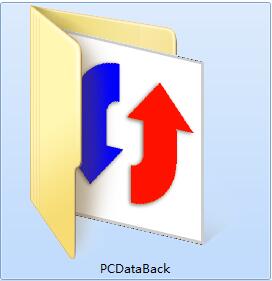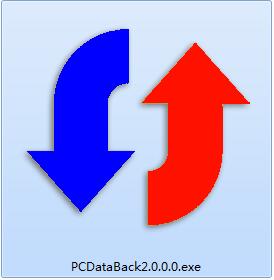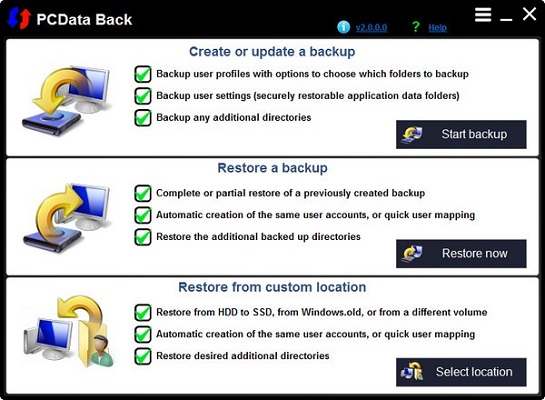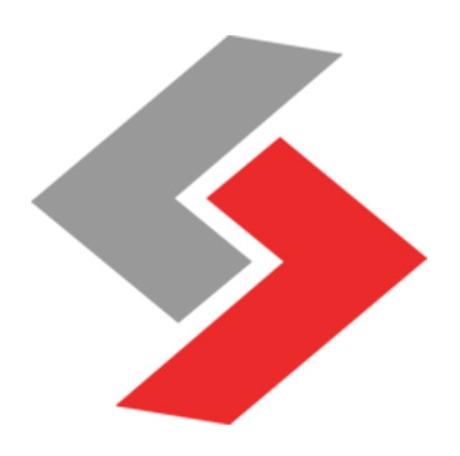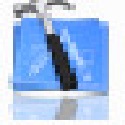The latest version of PCData Back is a Windows backup and restore software that is very easy to use. PCData
The latest version of Back can help users easily back up and restore other data. The recovery speed is fast and will not affect the source files. PCData
Back for PC not only speeds up processing, but also avoids cluttering system files such as desktop.ini, thumbs.db or ntuser.dat.

PCData Back software introduction
PCdata
Back allows you to easily backup and restore user (and other) data. It has impressive recovery capabilities and can create user accounts that are identical to those backed up, making it ideal for Windows reinstallation, migrating to an SSD or larger hard drive, restoring from Windos.old or from a different PC A great backup solution for user data, or just keeping a secure backup copy of your data.
This feature is built with simplicity and ease of use in mind. All options are displayed in one pane, so you can set everything up with just a few mouse clicks.
PCdata Back can also automatically detect user folders moved to non-standard locations, so you don’t have to worry about this.
In order to use PCdata
Back, you just need to press the button above to download the executable file and then launch the downloaded file. No installation required. You will see a screen similar to the one above. Then click the button of your choice; if you want to create a new backup or update an existing backup, click Start Backup.
Otherwise, if you want to restore the backup, click Restore Now. "Backup Data" will open a file browsing dialog, allowing you to search for and select a backup file to open. You will then be taken to the restore section.
This recovery part is more dynamic. User data can be restored to a different user account, or the same user account can be automatically created dynamically through the recovery process. Finally, additional backed up folders can be restored to a different location than the original folder, all within seconds.
As mentioned above, PCdata
Back can also recover data from a different volume containing a previous installation of Windows. Furthermore, you can restore data from C:Windows.old. When you perform a new operating system installation by booting from the Windows installation media, existing data will be moved to this location. If you find this location in your computer where you probably have your old photos or documents saved, you can use PDCata
back to easily restore them.
PCData Back software functions
Supports creating or updating backups
The backup feature allows you to easily back up user and other data for later restoration.
Normal upgrade of existing backups (previously created backups) can be completed by pressing the Load Backup function module in the lower pane.
If the user enters this section by opening a backup file (.uvkbk), the backup will be loaded automatically.
Provides backup options
Copy only new and expired files: Can make the backup operation faster, support skipping copied files and files that have not changed since the last backup
Skip copying system files: It is recommended that you select this option. After enabling this option, UVK will not copy files with the SYSTEM attribute.
Not only will this speed up the process, but it will also avoid messing up system files such as desktop.ini, thumbs.db or ntuser.dat.
Later restoration of these files may result in corrupted user profiles.
Skip copying hidden files: If you want to back up files with the HIDDEN attribute, uncheck this option.
Normally, users don't need to back up hidden files, so you'd better leave this option selected.
PCData Back Software Features
Provides top pane (users and user folders)
You can select the user account you want to back up in the upper left pane, and then select the desired user user folder in the upper right pane.
No need to worry about any user folders that may have been moved to non-standard locations, as applicaton will automatically detect those user folders.
There is a checkbox for all/none in the list of users, just the list above itself
You can use it to quickly check or uncheck all items in the corresponding list.
Middle pane (other folders)
The user can be instructed on which folders to add by pressing the Add Folder module, or by simply dragging the folders to be added from Windows File Explorer to the list
Add the other folders you want to back up in the list in the middle pane.
After adding a new folder, you can edit, delete or move up/down in the list
You can select a folder in the list and press the button above the list that corresponds to the action you want to perform.
The attached folder list also has a context menu that can be accessed by right-clicking an item in the list or by selecting an item.
PCData Back installation method
Download the PCData Back official version software package at Huajun Software Park

Extract to the current folder
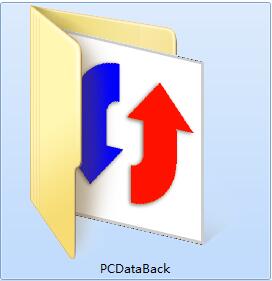
Double-click to open the application in the folder
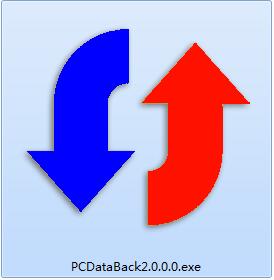
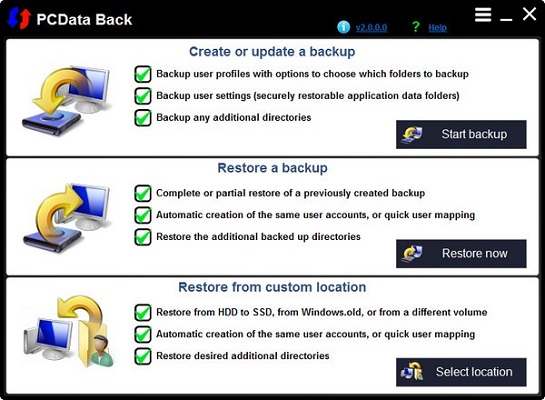
This software is green software and can be used without installation.
PCData Back update log
1: Brand new interface, refreshing, simple and efficient
2: Performance is getting better and better
Huajun editor recommends:
PCData Back is a widely used and powerful free backup software. The functions of this latest version have been highly praised by many netizens. It is strongly recommended that everyone download and use it. In addition, Ghost Elf, Cloud Machine Manager, and Cloud Machine Manager are also recommended for everyone to download. use.