Do you want to know the related operations of embedding MathType into word? The following is a simple tutorial on embedding MathType into word brought by the editor. Take a look at it. I believe it will be helpful to everyone.
MathType provides four types of formula input: inline (formula in text), display style (single-line formula without numbering), left numbered display style (numbering on the left), right numbered display style (numbering on the right), as shown in the figure.
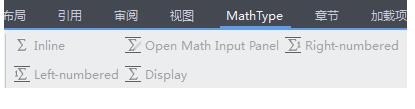
1. Insert MathType section breaks into the text of each chapter
Select the MathType menu on the main menu to insert paragraph/section breaks, and enter the paragraph number of this chapter in the new paragraph. For example, to insert Chapter 4, enter 4.
2. Modify the format of MathType equation numbers
Select "Chapter Number", "Equation Number", "Delimiter ()", "Delimiter" in the MathType menu on the main menu, and click to modify the system default format.
3. Use MathType to enter equations
Open MathType, enter the formula to be inserted, click File - Update MathType to insert the formula, click to launch the MathType software, and the formula just inserted will be displayed.

4. Insert the equation number after the equation in Word
Select MathType menu - Insert Equation Number (N) on the main menu of Word, and the number of the equation will appear after the equation.
Here is a simple tutorial for embedding MathType into word. Friends in need should hurry up and read this article.




