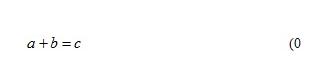Tips for solving the problem of missing numbers after MathType formulas are divided into columns
Time: 2022-02-22Source: Huajun Software TutorialAuthor: Ai Xiaomo
Many netizens reported that when they operated MathType, they encountered the situation where the formulas were separated into columns and the numbers disappeared. They were very distressed by this. What should I do? Below, the author will explain how to solve the problem of missing numbers after MathType formulas are divided into columns. Friends in need should not miss it.
Before dividing into columns, single-column editing is generally used, and the right number is inserted into the formula as follows:

The right number display is incomplete or completely disappears and cannot be found:
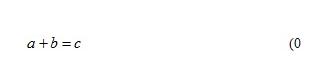
At this time, click the formula number with the mouse, and some alignment marks will appear on the ruler above Word. Click with the mouse and hold it down, and a dotted line will appear. Hold down the mouse and move to the left until the complete number appears.

After setting the ruler, the subsequent formula numbers can be displayed normally.
上面就是小编为大家讲解的MathType公式分栏后编号没了的解决技巧,一起来学习学习吧。 I believe it can help some new users.
Popular recommendations
-
WinQSB
Version: 2.0Size: 93MB
This 64-bit WinQSB installation package is designed for Windows 10 and Windows
11 system design, the biggest feature is that it can run directly without a virtual machine. Users can...
-
MathType
Version: 7.8.2Size: 39.13MB
MathType (mathematical formula editor) is developed by Design
A professional mathematical formula editing tool developed by Science Company. MathType function is...
-
MathType
Version: 7.8.2Size: 50MB
MathType is a professional mathematical formula editor that can be used with Office
Compatible with more than 700 programs such as word and Excel, it is convenient for users to edit math test papers,...
-
MathType Chinese version
Version: v6.9bSize: 9.87 MB
MathType is a powerful mathematical formula editor that can add complex mathematical formulas and symbols to various documents. It can be used to edit data...
-
MathType (mathematical formula editor)
Version: 7.8.2Size: 39.13MB
MathType formula editor is a powerful mathematical formula editor specially prepared for science students. MathType math formula editor is used to edit math test...