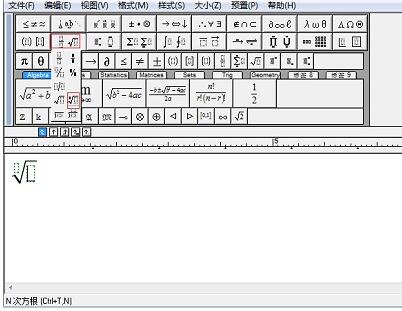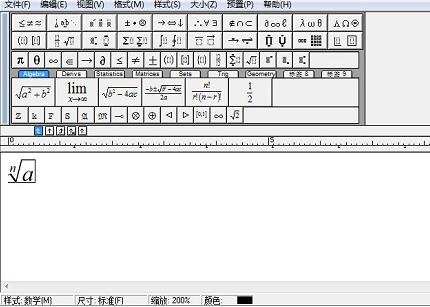Introduction to the basic steps for inputting nth radicals in MathType
Time: 2022-02-17Source: Huajun Software TutorialAuthor: Ai Xiaomo
MathType is a must-have mathematical formula editor for many partners. During the operation, if you want to enter nth radical expression, how should you operate it? After reading the following tutorial, I believe everyone will know how to input nth radical expression in MathType. Let’s take a look.
1. Open MathType and select the nth power template with superscript in the fraction and root templates.
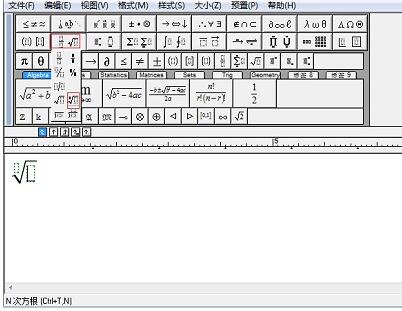
2. Enter the required formula, close and save.
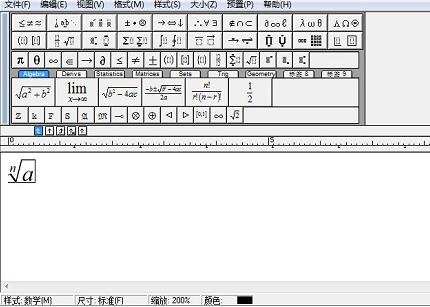
The above article explains the basic steps for inputting n-th radical expression in MathType. I hope friends in need can learn it.
Popular recommendations
-
WinQSB
Version: 2.0Size: 93MB
This 64-bit WinQSB installation package is designed for Windows 10 and Windows
11 system design, the biggest feature is that it can run directly without a virtual machine. Users can...
-
MathType
Version: 7.8.2Size: 39.13MB
MathType (mathematical formula editor) is developed by Design
A professional mathematical formula editing tool developed by Science Company. MathType function is...
-
MathType
Version: 7.8.2Size: 50MB
MathType is a professional mathematical formula editor that can be used with Office
Compatible with more than 700 programs such as word and Excel, it is convenient for users to edit math test papers,...
-
MathType Chinese version
Version: v6.9bSize: 9.87 MB
MathType is a powerful mathematical formula editor that can add complex mathematical formulas and symbols to various documents. It can be used to edit data...
-
MathType (mathematical formula editor)
Version: 7.8.2Size: 39.13MB
MathType formula editor is a powerful mathematical formula editor specially prepared for science students. MathType math formula editor is used to edit math test...