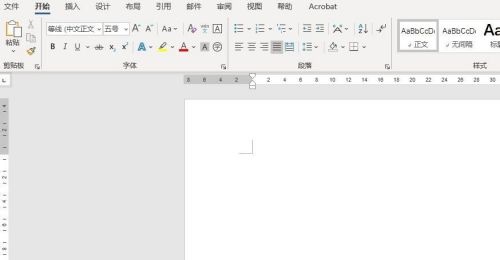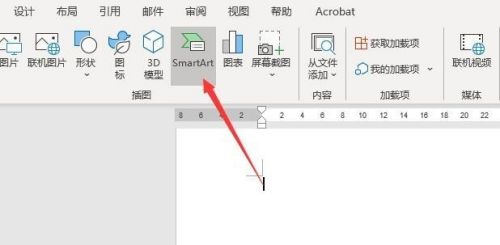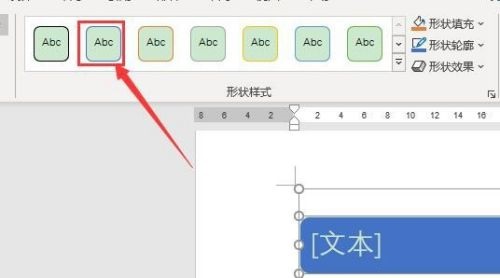How to format Smart Art graphics in Word 2013 - How to format Smart Art graphics
Time: 2024-05-11Source: Huajun Software TutorialAuthor: Xiao Hulu
Recently, some friends have consulted the editor on how to set the Smart Art graphic format in Word 2013? The following will bring you how to set up Smart in Word 2013.
Friends who need it can learn more about the method of Art graphics format.
Step 1: First, open Word 2013 and create a new document (as shown in the picture).
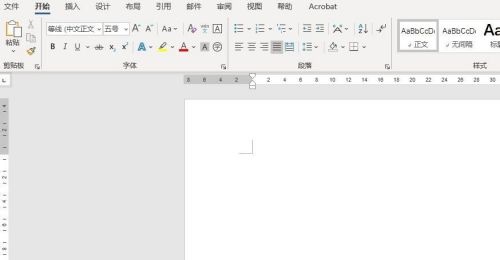
Step 2: Secondly, click the "Insert" button in the menu bar and click the "Smart Art" button (as shown in the picture).

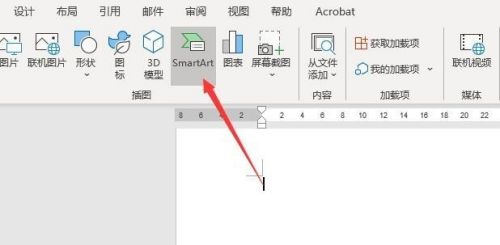
Step 3: After that, select a flow chart in the pop-up dialog box and click OK to insert (as shown in the picture).

Step 4: Next, click the “Format” button in the menu bar (as shown in the picture).

Step 5: Finally, select a style in "Shape Style" (as shown in the picture).
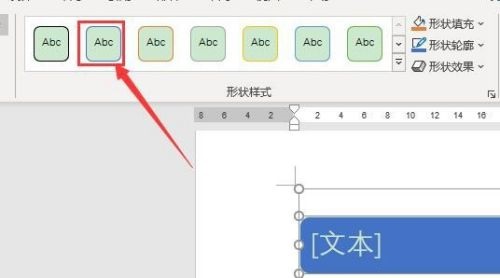

The above is the entire content of how to set the Smart Art graphic format in Word 2013 brought to you by the editor. I hope it can help you.
Popular recommendations
-
Magical OCR text recognition software
Version: 3.0.0.327Size: 3.04MB
Magic OCR text recognition software is a professional, easy-to-use and efficient OCR tool, specially designed for Windows systems. Its core function is to convert pictures and scanned documents...
-
Quick OCR text recognition
Version: 7.5.8.3Size: 2.51MB
Jisu OCR text recognition software is a domestic shared tool designed for Windows systems. It is designed to convert text in pictures, scanned documents, PDF and other files...
-
OCR text recognition software
Version: 4.0Size: 30.09MB
OCR text recognition software uses optical character recognition technology to convert text in unstructured documents such as pictures, scans, and PDFs into editable electronic text...
-
Hero Excel set wizard
Version: 1.006Size: 5MB
Hero Excel Template Wizard is a truly usable template printing software that can fill templates with Excel data and perform batch printing. Can be customized...
-
Extreme Office Government Edition
Version: v3.0.0.2Size: 159.69 MB
The official version of Speed Office Government Edition is an office software tailor-made by Haiteng Company for government services. The latest version of Speed Office Government Edition can be more...