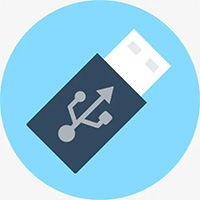Recently, some friends have asked the editor what to do if the HP LaserJet 1005 laser printer driver cannot print? Here is the HP LaserJet for everyone Friends who need help can find out how to solve the problem that the 1005 laser printer driver cannot print.
Step 1: First, we click "Start" → "Run". In the Run window, enter "net stop spooler" command, and then click the "OK" button to stop the printer service (as shown in the figure).
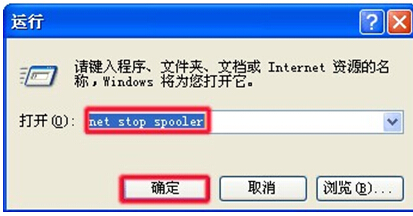
Note: Print tasks in the folder can only be manually deleted after stopping the printer service. In the "Run" window, enter the "spool" folder name and click the "OK" button. Open as shown in Figure 2 The spool folder looks like this: In the "spool" folder window, double-click the "PRINTERS" folder. In the "PRINTERS" folder window, delete all files in it. As shown in Figure 4 Delete the file as shown:
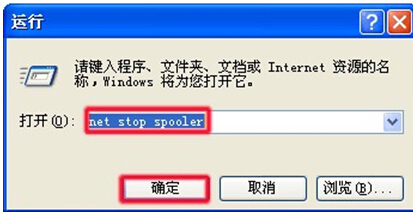
Note: The files in the "PRINTERS" folder are all unexecuted print tasks, and you need to delete them all (as shown in the figure).
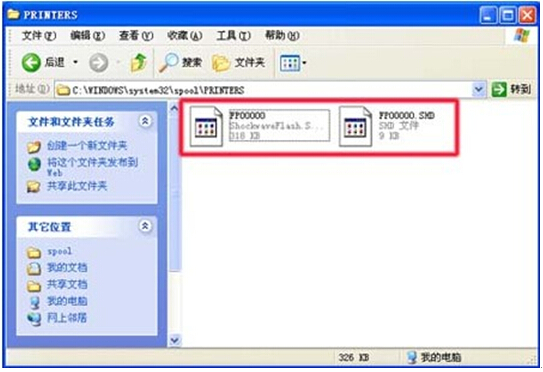
Step 2: Then in the "Run" window, enter the "net start spooler" command, and then click the "OK" button to start the printer service. As shown in Figure 5 The command to start the printer service is as follows:
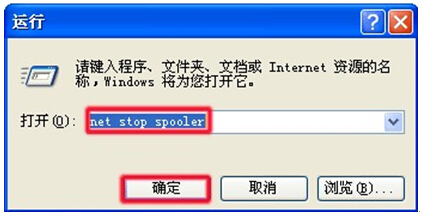
Note: The printer can only be used normally after the printer service is started. At this point, the print job is deleted.
The above is what the editor has brought to you on what to do if the HP LaserJet 1005 laser printer driver cannot print. I hope it can help you.