Friends, do you know how the HP LaserJet 1005 laser printer driver scans paper documents? Today I will explain the HP LaserJet If you are interested in how to scan paper documents with the 1005 laser printer driver, please come and take a look with the editor. I hope it can help everyone.
Step 1: First make sure that the HP LaserJet 1005 laser printer driver has been successfully installed on your computer.
Step 2: After the installation is complete, click the Start menu and click the Printers and Faxes command.
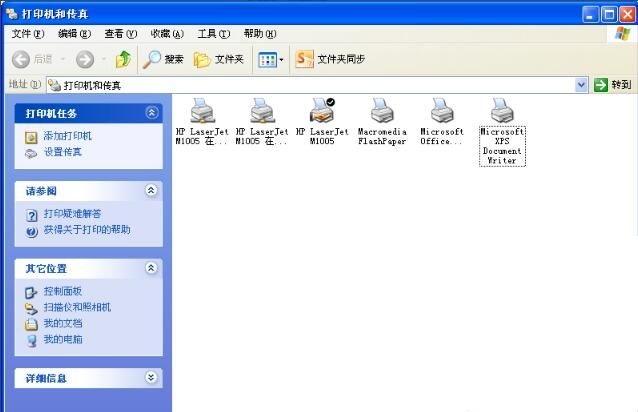
Step 3: The Printer and Fax dialog box will pop up. Click the Add Printer command to enter the Printer Wizard window.

Step 4: Then follow the installation prompts. After the installation is complete you will see the picture below.

Step 5: Click the Start menu again, open the Control Panel options, and find the Scanners and Cameras option here.
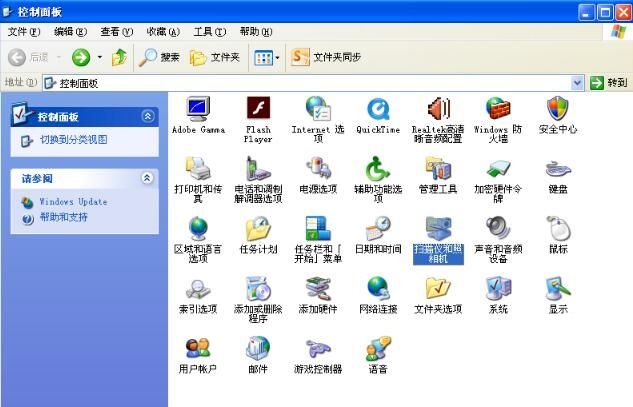
Step 6: Double-click this option and you will see the scanner icon here. As shown below.
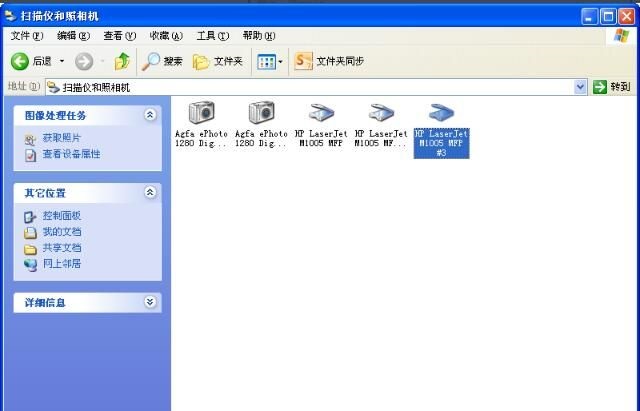
Step 7: Double-click the scanner icon to open the scanner icon, then the following dialog box will pop up, click Next.


Step 8: Finally, click Next according to the wizard to complete the scan.

The above is the entire content of how the HP LaserJet 1005 laser printer driver scans paper documents brought to you by the editor. I hope it can help you.




