Many people don’t know how to share the HP LaserJet 1005 laser printer driver on the printer? The article brought to you today is HP LaserJet If you still don’t know how to set up sharing on the printer for the 1005 laser printer driver, let’s learn it with the editor.
Step 1: Click the win key on the keyboard and select "Devices and Printers" (as shown in the picture).

Step 2: Select the printer to be shared, right-click on the printer, and a small menu will pop up to select "Printer Properties" (as shown in the picture).
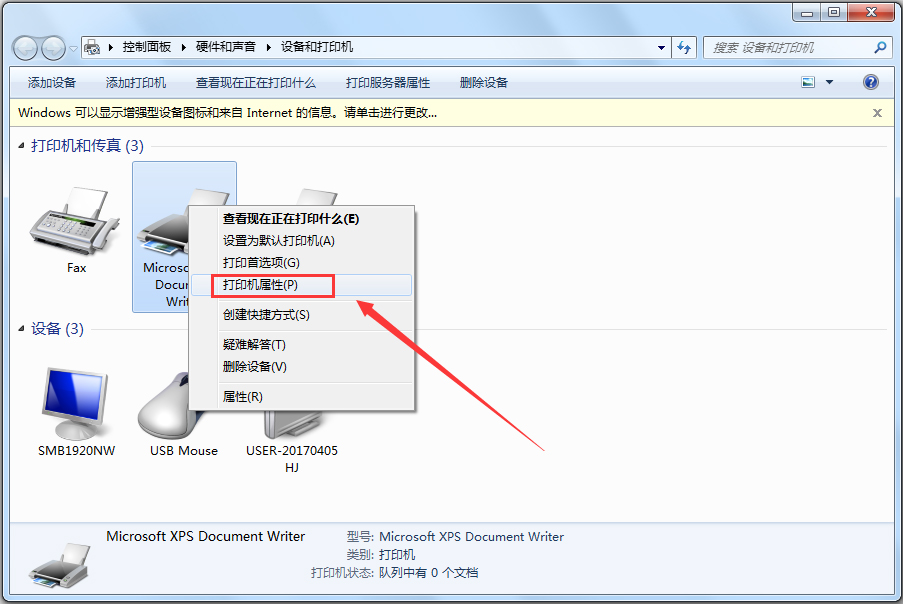
Step 3: Go to "Printer Properties" and switch to the "Sharing" option.
Step 4: Check "Share this printer" in the "Sharing" option and click "OK" below.
Step 5: Right-click on the network connection icon below the system task box and select "Open Network and Sharing Center".
Step 6: Go to "Network and Sharing Center" and select "Change advanced sharing settings".
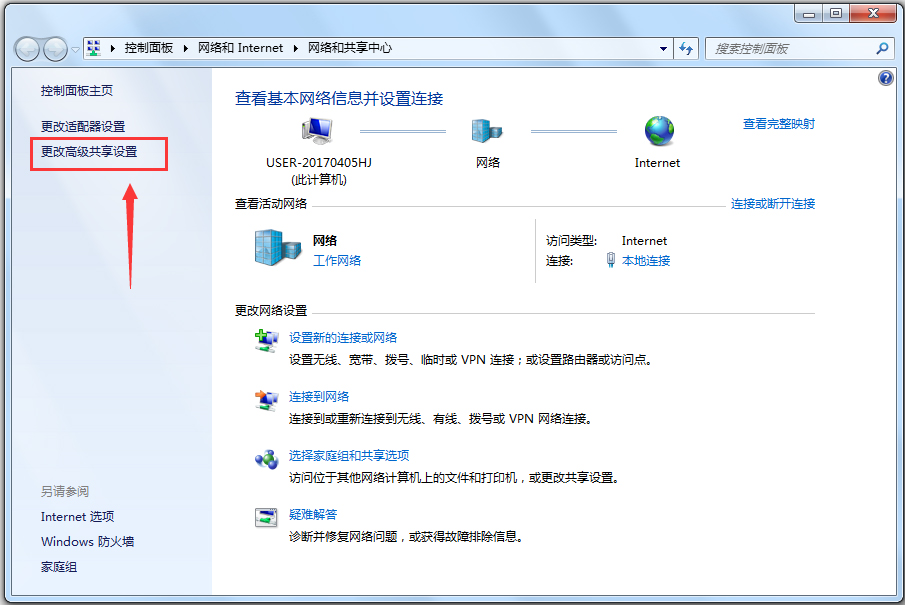
Step 7: If it is a home or work network, you can "Change advanced sharing settings" and then click "Save changes" below
Step 8: Click "Run" on the computer to be shared in the LAN and enter "//192.168.1.101" the IP address of the computer in the run.
Step 9: After searching, a shared printer appears. Right-click on the shared printer and select "Connect". In "Print Test Page", printer sharing is completed.
The above is the entire content of the HP LaserJet 1005 laser printer driver brought to you by the editor on how to set up sharing on the printer. I hope it can help you.




