Friends, do you know how to configure the JAVA running environment of EditPlus? So today I will explain the method of configuring the JAVA running environment of EditPlus. If you are interested, come and take a look with the editor. I hope it can help you.
Step 1: First we need to install EditPlus. After the installation is complete, open EditPlus and select Tools->Parameter Settings (as shown in the picture).

Step 2: After clicking, a window will pop up. This window is used to perform a series of configurations of EditPlus. We choose user tools to configure the java operating environment (as shown in the figure).
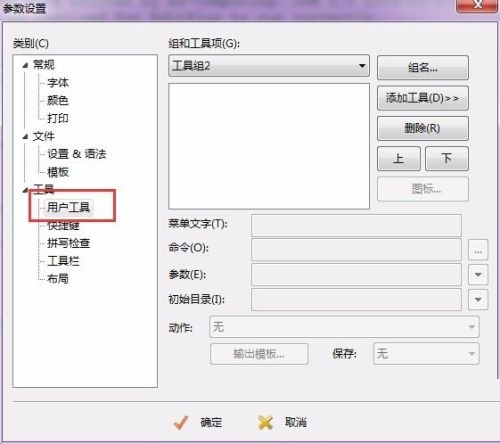
Step 3: After clicking, the group and tool group will appear on the right side. Select the group name and enter java in the pop-up window to create a new java group, where the compilation and running commands are stored (as shown in the figure).
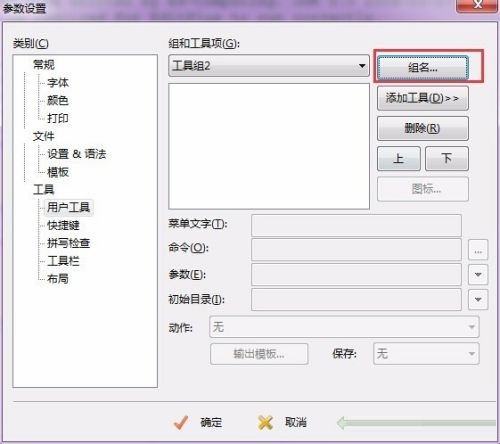
Step 4: There is an Add Tool under the group name, select Add Tool, and then select Application to import the compiled and executed .exe file (as shown in the figure).
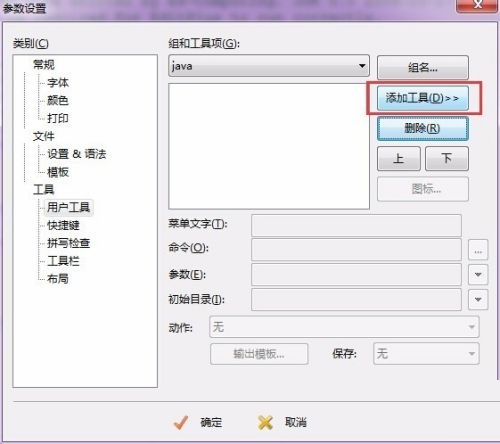
Step 5: Add two applications, named java and javac, where java means execution command and javac means compilation command (as shown in the figure).
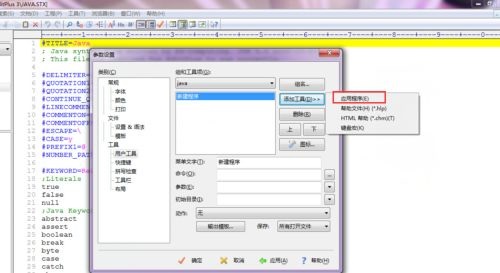
Step 6: Configure the parameters of java as shown in the figure. The command is the java.exe file in the bin directory under the jdk installation directory. Just import it (as shown in the figure).

Step 7: Configure the parameters of javac as shown in the figure. The command is the javac.exe file in the bin directory under the jdk installation directory. Just import it. Note that the difference with java here is that you must choose to capture the output in the action (as shown in the figure).
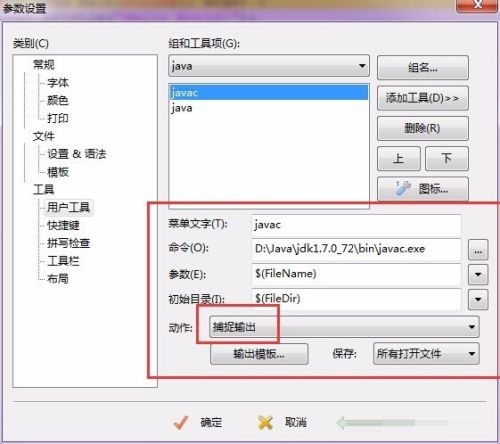
Step 8: After the configuration is completed, we click on the tool again, and we will find two more shortcut keys at the bottom, Ctrl+1 and Ctrl+2, Ctrl + 1 is to compile, Ctrl+2 is to run (as shown in the picture).

The above is all the content that the editor has brought to you on how to configure the JAVA operating environment of EditPlus. I hope it can help you.




