Many friends have reported that they still don’t know how to cut videos with VideoStudio x7. The following article introduces the graphic and text operations of cutting videos with VideoStudio x7. Friends in need can refer to it.
1. Edit videos with yellow markers
Insert video and video material on the video track, move the mouse to the starting position of the video material, when the mouse takes the shape of a double-headed arrow, click the left mouse button and drag to the right. Drag it to the appropriate position and release the left mouse button to mark the starting point of the material.
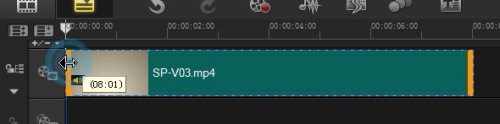
Using the same method, move the mouse to the end of the video material, click the left mouse button and drag to the left. Drag it to the appropriate position and release the left mouse button to mark the end point of the material, thus editing the required video clips.

2. Edit videos through the trim bar
Move the mouse to the starting trimming handle of the trimming bar, click the left mouse button and drag to the right, release the left mouse button to the appropriate position to mark the starting point.
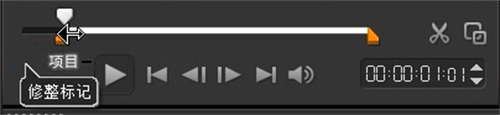
Using the same method, move the mouse to the end trimming handle of the trimming bar, click the left mouse button and drag to the left, release the left mouse button to the appropriate position to mark the end point.
3. Trim the material according to the position of the slide rail
Adjust the mouse to the place where the material is cut, click the scissors button in the preview box, and see that the video is cut in half.

In the same way, adjust the mouse to the end of the material shot, click the scissors again, the middle video will be cut out, and you can delete the unnecessary video.
4. Split editing materials according to scenes
Right-click the video material and select the Split by Scene button. In the pop-up window, click "Scan" and finally click OK.

The video is edited into shots one by one, check the material, keep the necessary shots and delete the unnecessary ones.
Friends who don’t understand the graphic and text operations of cutting videos with VideoStudio x7, don’t miss this article brought by the editor.


