How to edit videos using VideoStudio X7? Some netizens must not know much about it. For this reason, this article brought by the editor today shares with everyone the video editing skills of VideoStudio X7. Let’s take a look.
Step 1: The editor will show you the various buttons of VideoStudio x7. You can also hover the mouse over the button and a small prompt will appear. Generally, button prompts are short and straightforward, allowing you to easily understand the function of the button. Here I will take importing video editing as an example:
You need to prepare a video and then import it into VideoStudio x7. You can import it to the video track to cut it later.

Second step, after the import is successful, we need to start editing the video. Please first notice that there is a small white arrow button in the screenshot. This button can be dragged at will. Yes, this button has a cutting function. Drag it to where you want to cut it.

The third step, if you have dragged the button to the position where you need to cut it, you can click the small scissors button as shown in the picture and click to cut.
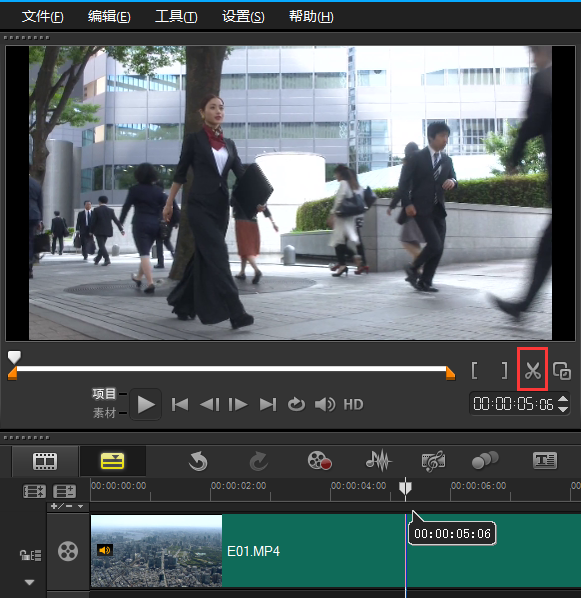
The fourth step, after clicking the scissors cut button, this position is like a cloth that has been cut in half by us. We only need to keep the "cloth" we need. What to do with the unnecessary "fabric"? Delete it. Just select the unwanted location and select the delete function in the email.
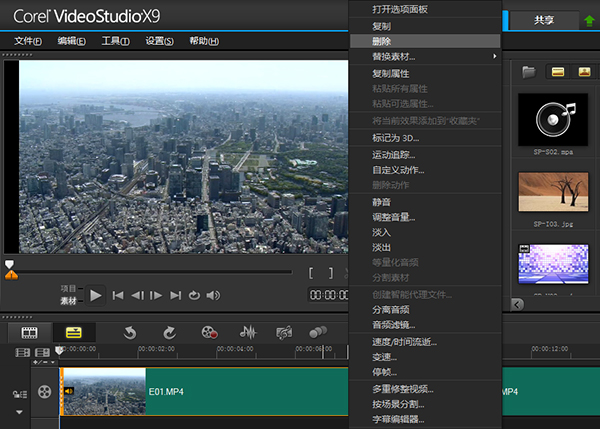
Come and learn VideoStudio X7 video editing skills, it will definitely help everyone.


