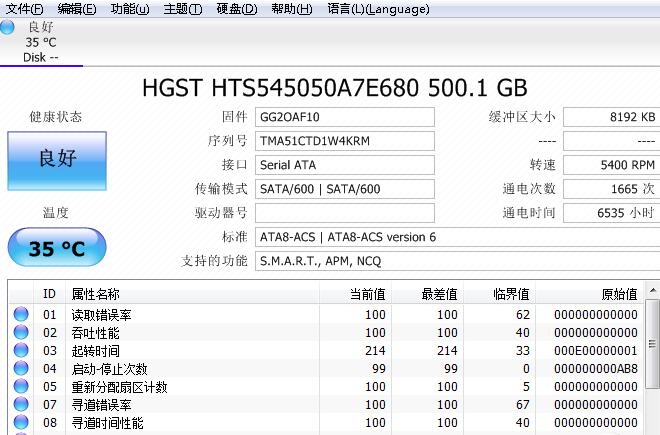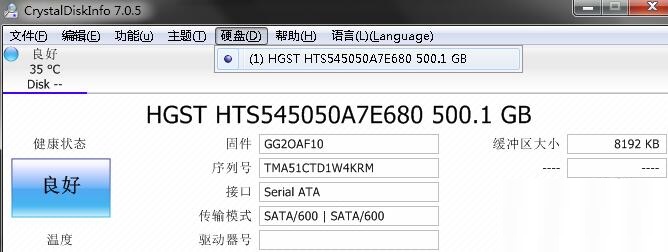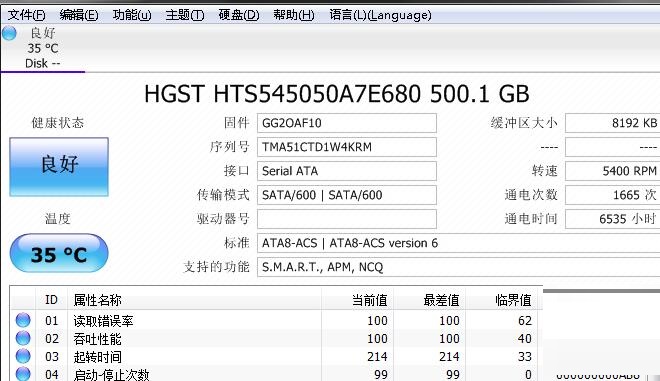How to check hard disk health with CrystalDiskInfo - CrystalDiskInfo tutorial
Time: 2020-09-11Source: Huajun Software TutorialAuthor: Ai Xiaomo
I believe many netizens will use CrystalDiskInfo software to check the hard drive. So how does CrystalDiskInfo check the health of the hard drive? This article brought by the editor today specifically explains how to use CrystalDiskInfo to check the health of the hard drive.
1. Enter the main interface of CrystalDiskInfo and you can see the basic situation.
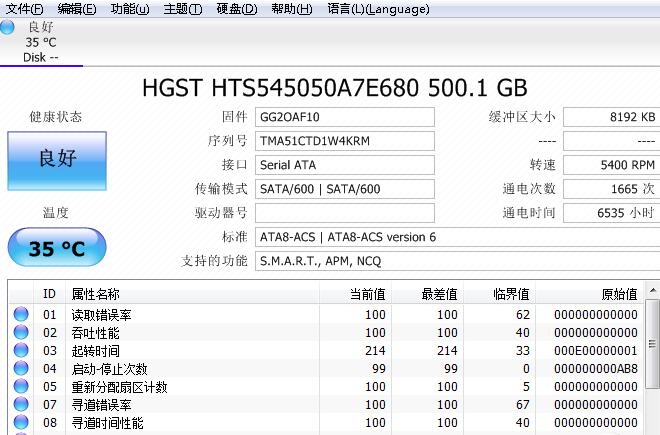
2. Click the "Hard Disk" tab on the menu bar to switch to different hard disk states.
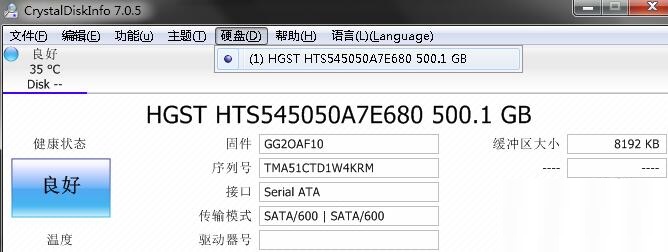
3. Hard drives in healthy status and hard drives in unhealthy status can be displayed through intuitive icons.

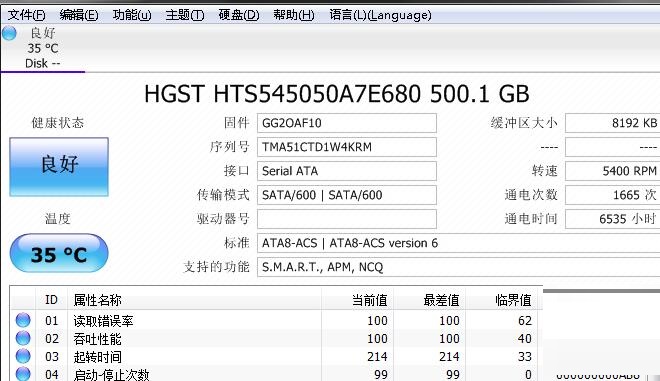

4. If an unhealthy state occurs, attention must be paid. If it is within the warranty period, you can contact the manufacturer for after-sales processing. If the warranty has expired, back up important data in a timely manner.
The above explains the operation process of CrystalDiskInfo to check the health of the hard disk. I hope friends in need can learn it.
Popular recommendations
-
drive life
Version: v10.1.35.90Size: 64.9MB
Driver Life 10 is a software that professionally solves computer driver problems and contains millions of hardware drivers. Perfectly supports 32-bit and 64-bit Wi...
-
Drive Life Offline Version
Version: 10.1.35.90Size: 64.9MB
Driver Life 10 is a software that professionally solves computer driver problems and contains millions of hardware drivers. Perfectly supports 32-bit and 64-bit Wi...
-
drive life
Version: v10.1.35.90Size: 445.8MB
Driver Life 10 is a software that professionally solves computer driver problems and contains millions of hardware drivers. Perfectly supports 32-bit and 64-bit Wi...
-
Drive Life Network Card Version
Version: 10.0.19.56Size: 64.9MB
Driver Life 10 is a software that professionally solves computer driver problems and contains millions of hardware drivers. Perfectly supports 32-bit and 64-bit Wi...
-
Canon PIXMA G2810 driver
Version: 1.0 official versionSize: 77.99MB
The official version of Canon CanonPIXMAG2810 driver is a multi-functional commercial all-in-one machine launched by Canon, Canon CanonPIXMAG2810
Driver official...