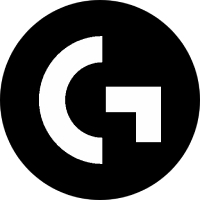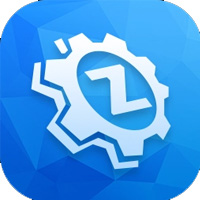CrystalDiskInfo is a free and lightweight hard drive health monitoring tool, mainly used to detect and monitor the operating status of mechanical hard drives (HDD), solid state drives (SSD) and NVMe hard drives. It reads the S.M.A.R.T. (Self-Monitoring, Analysis and Reporting Technology) data of the hard drive, provides detailed hard drive information, including temperature, power-on time, read and write volume, health status, etc., and issues warnings when potential problems are found. Next, let Huajun editor explain to you how to set up emails with CrystalDiskInfo and how to set up emails with CrystalDiskInfo!
first step
Run the software and make sure your hard drive information has been detected.
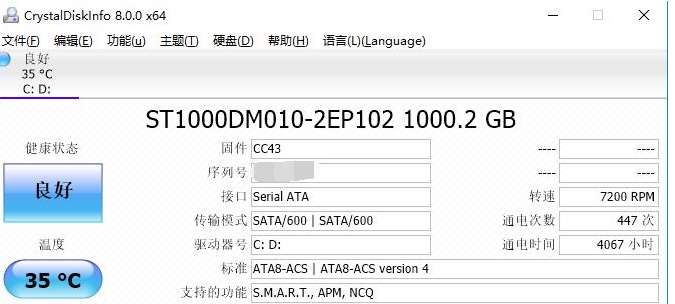
Step 2
Click [Function] on the top menu bar, select [Alarm] in the drop-down menu, and then click [Mail Settings].
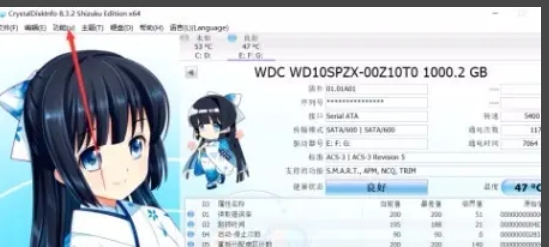
Step 3
Fill in the following information in the pop-up window (taking the common QQ mailbox/SMTP as an example):
SMTP server:
QQ mailbox: smtp.qq.com (port 465/587)
163 Email: smtp.163.com
Gmail: smtp.gmail.com
Sender's email address: Your complete email address (such as xxx@qq.com).
Password: SMTP authorization code of the email (not a login password, which needs to be applied for in the email settings).
Recipient's email address: The email address that receives the alarm (can be the same as your own).

Other options:
Check SSL/TLS (if the server supports it).
Test sending an email (optional).
Step 4
In the [Warning] menu, check the conditions that trigger email alarms, for example:
Temperature exceeds threshold
Abnormal hard disk health status (SMART error)
Other custom thresholds.
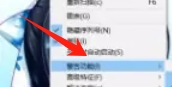
Step 5
Click [OK] to save the settings and trigger conditions to test whether the email is sent normally.

Step 6
It needs to be generated in the mailbox settings (such as QQ mailbox: Settings → Account → Enable POP3/SMTP service). Gmail needs to turn on "low security application access" or use an application-specific password.
The above is how to set up emails with CrystalDiskInfo and how to set up emails with CrystalDiskInfo compiled by Huajun editor for you. I hope it can help you!