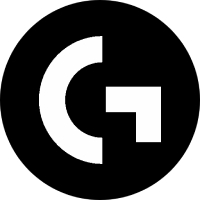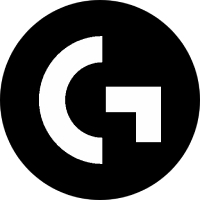CrystalDiskInfo is a widely acclaimed free hard drive detection tool, specially designed for monitoring the health status of HDD/SSD/NVMe hard drives. By reading S.M.A.R.T. technical data, the software provides real-time monitoring of key indicators including temperature, power-on time, read and write volume, remaining life and other key indicators, and helps users quickly assess the health of the hard drive with intuitive color status identification (good/warning/danger). Its features include support for multi-language interfaces (including Chinese), abnormal alarm reminders, detailed log records, and a portable version that requires no installation. It can provide professional reference for both daily maintenance and troubleshooting. It is especially suitable for individual users and IT technicians who pay attention to data security to effectively prevent the risk of data loss caused by hard drive failure. Next, let Huajun editor explain to you how to set the temperature type in CrystalDiskInfo and how to set the temperature type in CrystalDiskInfo!
first step
Make sure the software has correctly identified your hard drive/SSD.
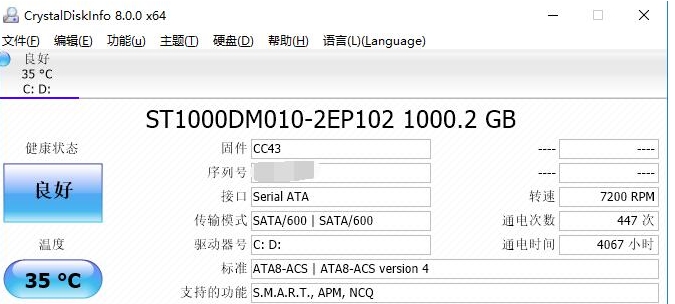
Step 2
Click [Function] on the top menu bar.
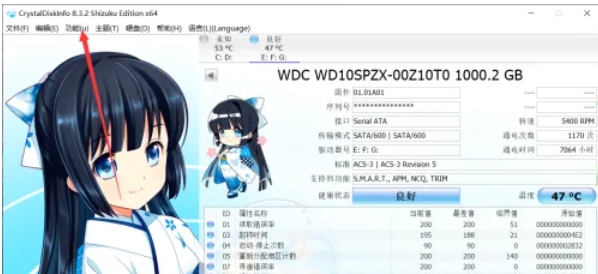
Step 3
Select [Advanced Feature] from the drop-down menu.
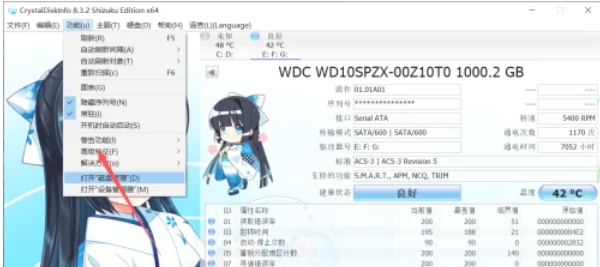
Step 4
In the pop-up menu, click [Temperature Type].
In the submenu, you can choose:
Celsius temperature (℃)
Fahrenheit (℉)
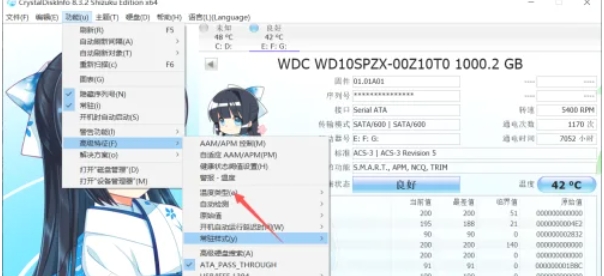
Step 5
In the pop-up menu, click [Temperature Type].
In the submenu, you can choose:
Celsius temperature (℃)
Fahrenheit (℉)
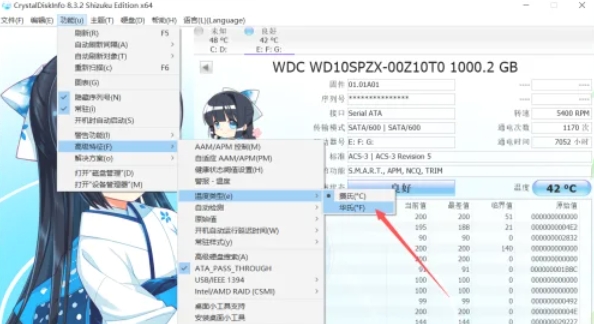
The above is how to set the temperature type of CrystalDiskInfo and the method of setting the temperature type of CrystalDiskInfo compiled by Huajun editor for you. I hope it can help you!