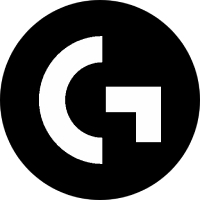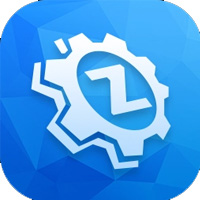CrystalDiskInfo is a professional free hard drive health detection tool, suitable for HDD mechanical hard drives, SSD solid state drives and NVMe hard drives. It reads the S.M.A.R.T. technical data of the hard drive, monitors the key parameters of the hard drive in real time, such as temperature, power-on time, read and write volume, number of bad sectors, etc., and displays the health status of the hard drive (good, warning, or dangerous) with an intuitive graphical interface. The software supports multiple languages (including Chinese) and provides abnormal alarm, automatic detection, logging and other functions to help users discover potential hard disk problems in advance and avoid the risk of data loss. Suitable for individual users, IT operation and maintenance personnel and hardware enthusiasts, it is one of the essential tools for maintaining hard drive health. Next, let Huajun editor explain to you how to set up automatic refresh objects in CrystalDiskInfo and how to set up automatic refresh objects in CrystalDiskInfo!
first step
Run the software and make sure your hard drive/SSD is detected correctly.
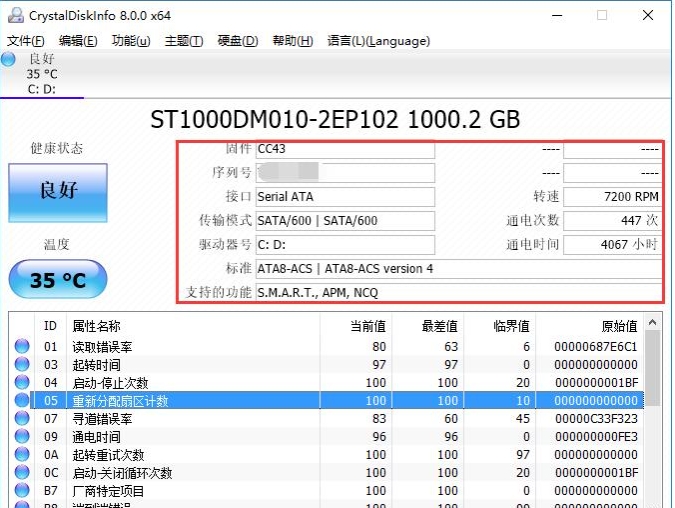
Step 2
Click [Function] on the top menu bar and select [Auto Refresh Target] in the drop-down menu.
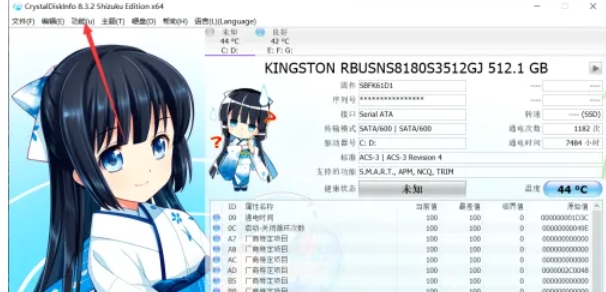
Step 3
In the pop-up window, all detected disks (such as Disk0, Disk1, etc.) will be listed.
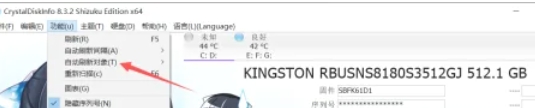
Step 4
Check the disks you want the software to automatically refresh (uncheck to exclude monitoring). By default, all disks are selected.
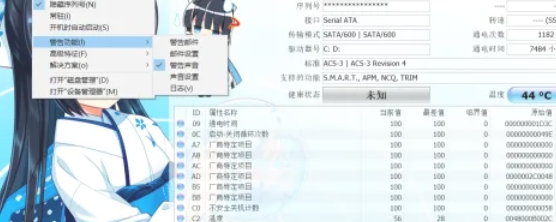
Step 5
Click [OK] to save the settings. The software will only perform regular status refreshes (temperature, health, etc.) on the checked disks.
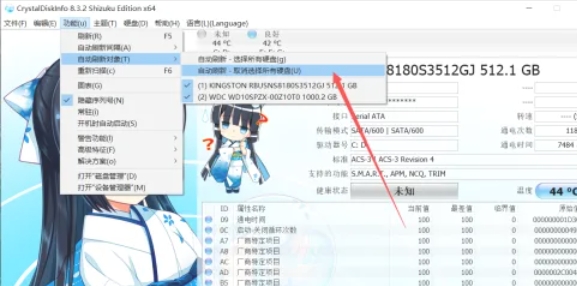
Step 6
The frequency of automatic refresh is set by [Function] → [Auto refresh interval] (default 5 seconds), and can be adjusted manually.
The above is how to set the automatic refresh object of CrystalDiskInfo and the method of setting the automatic refresh object of CrystalDiskInfo compiled by Huajun editor for you. I hope it can help you!