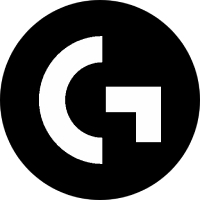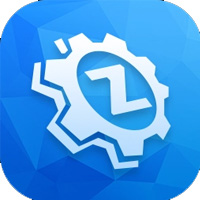CrystalDiskInfo is a professional and easy-to-use hard drive health monitoring software that can comprehensively detect the working status of HDD mechanical hard drives, SSD solid state drives and NVMe hard drives. The software reads the S.M.A.R.T. self-test data of the hard drive and displays the key parameters of the hard drive in real time, including temperature, power-on time, total read and write volume, remaining life (for SSD), bad sectors, etc., and visually reflects the health status of the hard drive with color identification (blue/yellow/red). Its special functions include abnormal alarms, temperature monitoring, logging and support for multi-language (including Chinese) interfaces. It is suitable for various scenarios from ordinary users to professional operation and maintenance personnel. It is a practical tool to prevent hard disk failures and ensure data security. Next, let Huajun editor explain to you how to set fonts in CrystalDiskInfo and how to set fonts in CrystalDiskInfo!
first step
Open CrystalDiskInfo
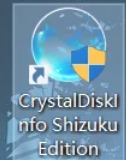
Step 2
Run the software and make sure you enter the main interface.

Step 3
Click [Theme] on the top menu bar. Select [Font Settings] from the drop-down menu.
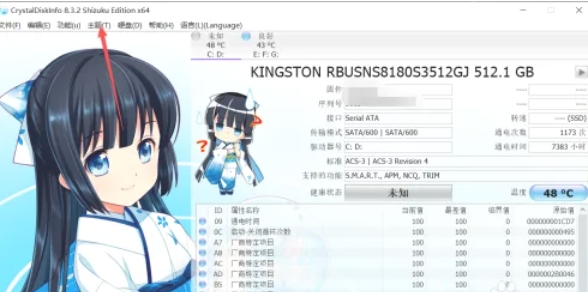
Step 4
In the pop-up window, you can set the following options:
Fonts (such as Song Dynasty, Microsoft Yahei, Arial, etc.).
Font style (regular, bold, italic, etc.).
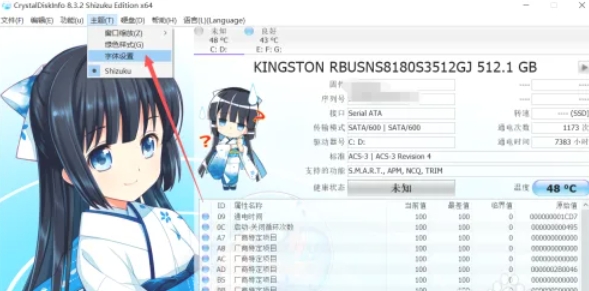
Size (font size, it is recommended to adjust according to the screen resolution).
Click [OK] to apply the settings.
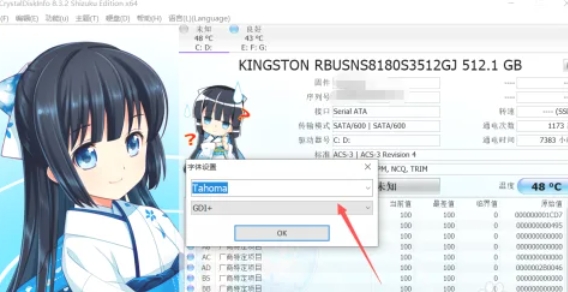
Step 5
If you need to restore it, click the [Default] button in the font setting window.
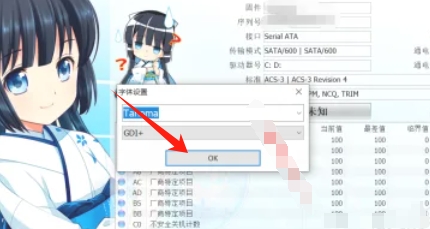
The above is how to set fonts in CrystalDiskInfo and how to set fonts in CrystalDiskInfo compiled by Huajun editor for you. I hope it can help you!