Many users' computers have inadvertently agreed to the automatic installation of third-party applications, resulting in some game software such as game boxes being automatically installed on their computers. Even if they are uninstalled, they will be automatically installed next time. This gives many users a headache. How to block this type of automatic installation? Today, the editor of Huajun brings you a simple and easy-to-understand solution. I hope you will support and share the carefully selected content. If you like it, hurry up and get it!
Operation steps:
1. Press Win+R to open the run window, enter "regedit", and press Enter to open the registry editor. As shown in the picture:
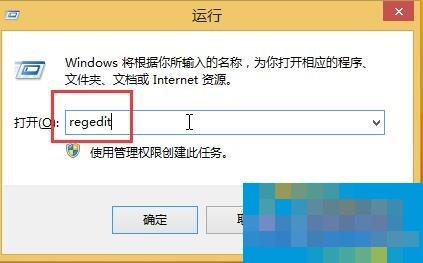
2. In the Registry Editor, click to expand "HKEY_LOCAL_MACHINESOFTWAREPoliciesMicrosoftWindows", right-click on the Windows item and create a new subkey named CloudContent. As shown below:
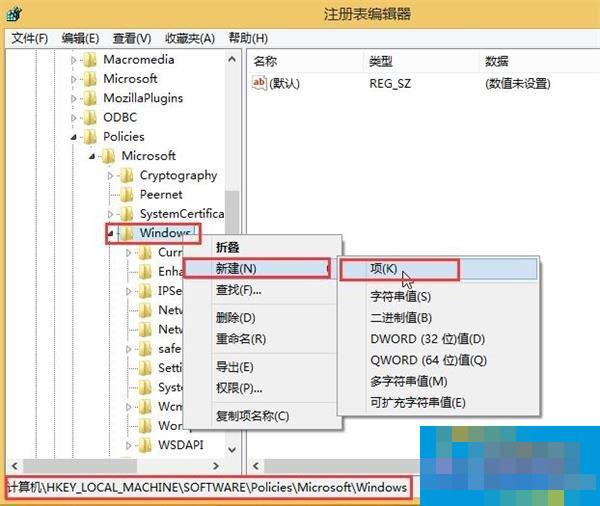
3. Select the CloudContent item, create a new DWORD (32-bit) value in the blank space on the right, and rename it to "DisableWindowsConsumerFeatures". As shown in the picture:
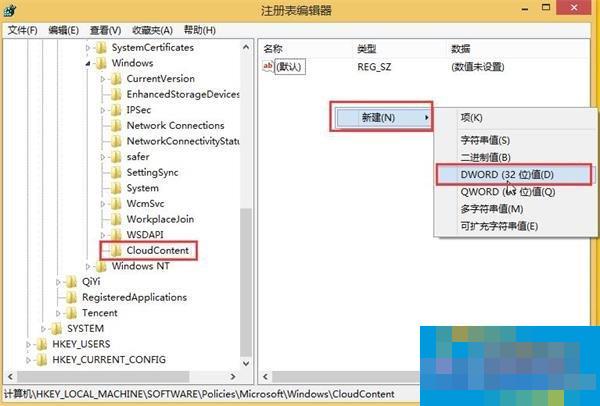
4. Double-click DisableWindowsConsumerFeatures, change its numerical data to 1, and then click "OK" to save the settings. As shown below:
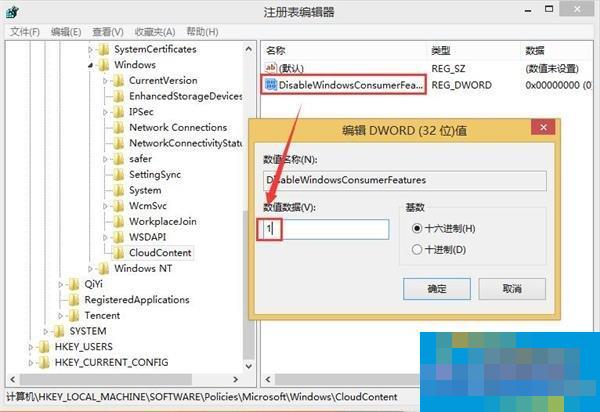
After completing the above settings, restarting the computer will solve the problem of the computer always automatically installing games.




