
Hot search terms: 360 Security Guard Office365 360 browser WPS Office iQiyi Huawei Cloud Market Tencent Cloud Store

Hot search terms: 360 Security Guard Office365 360 browser WPS Office iQiyi Huawei Cloud Market Tencent Cloud Store
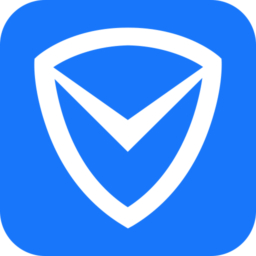
System security Storage size: 275.98 MB Time: 2022-12-07
Software introduction: The latest version of Tencent Computer Manager is a free computer installation protection software launched by Tencent. Tencent Computer Manager is powerful and supports checking...
Tencent Computer Manager is a free software developed by Tencent that integrates security protection and system optimization. Relying on Tencent Security Cloud Library and TAV antivirus engine, it provides comprehensive security protection such as virus scanning, ransomware protection, and network attack interception. It also has system optimization functions such as garbage cleaning, startup item management, and software uninstallation. The software adopts a lightweight design to effectively reduce system resource usage. It combines pop-up blocking, permission management and other practical tools to provide users with a refreshing, smooth and safe computer experience. Next, let the editor of Huajun explain to you how Tencent Computer Butler shreds files and how Tencent Computer Butler shreds files!
first step
Double-click the Tencent Computer Manager icon on the desktop to start the software.
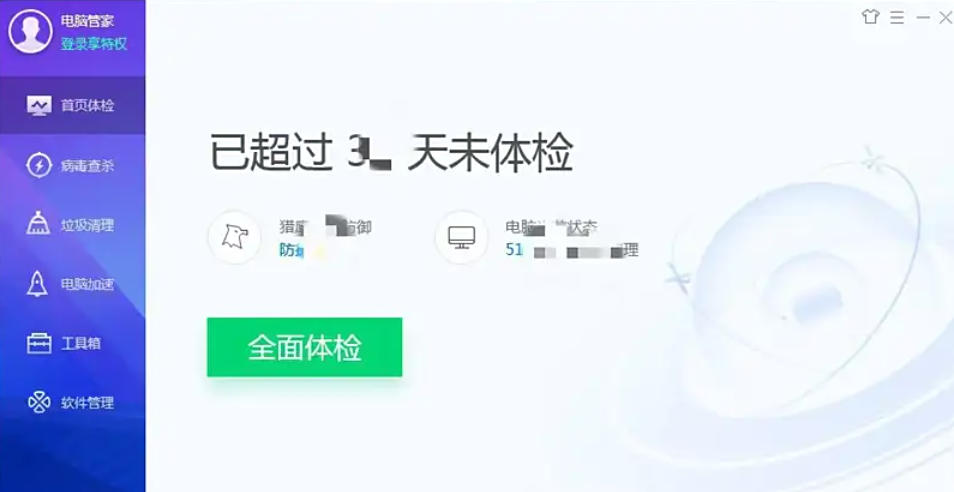
Step 2
In the left sidebar of the main interface, click [Toolbox] (the icon is in the shape of a toolbox or a wrench).
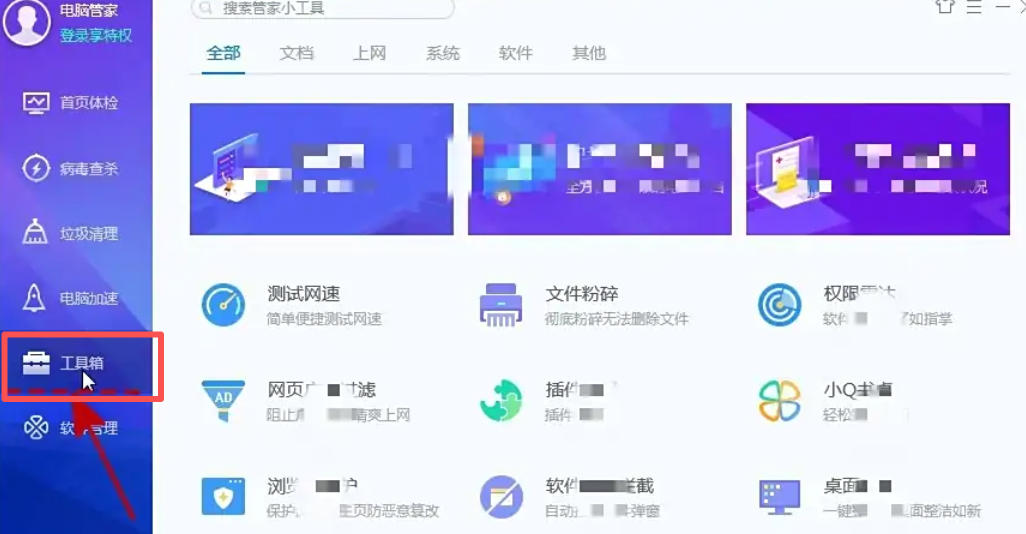
Step 3
In the toolbox interface, find the [File Shredder] tool (usually located under the "System Optimization" or "Data Security" category). If it is not displayed, click [All Tools] to expand the complete list.
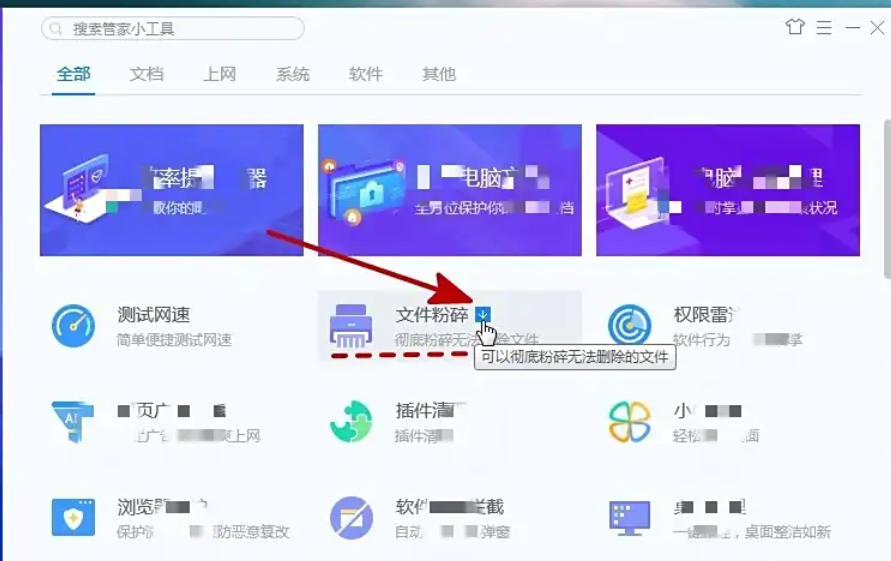
Step 4
Hover the mouse over [File Shredder] to display the [Download] arrow, click to download and install the tool. After the installation is completed, the tool will automatically open the [Computer Manager-File Shredder] window.
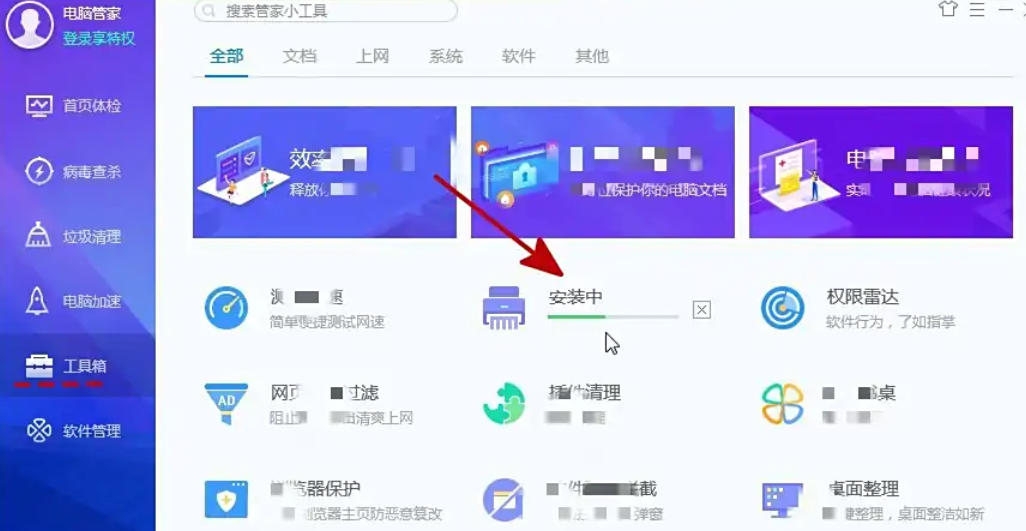
Step 5
Click the [Add File] button in the window to select single or multiple files (multiple selections are supported). Click the [Add Directory] button to select the entire folder (including all files in subfolders).
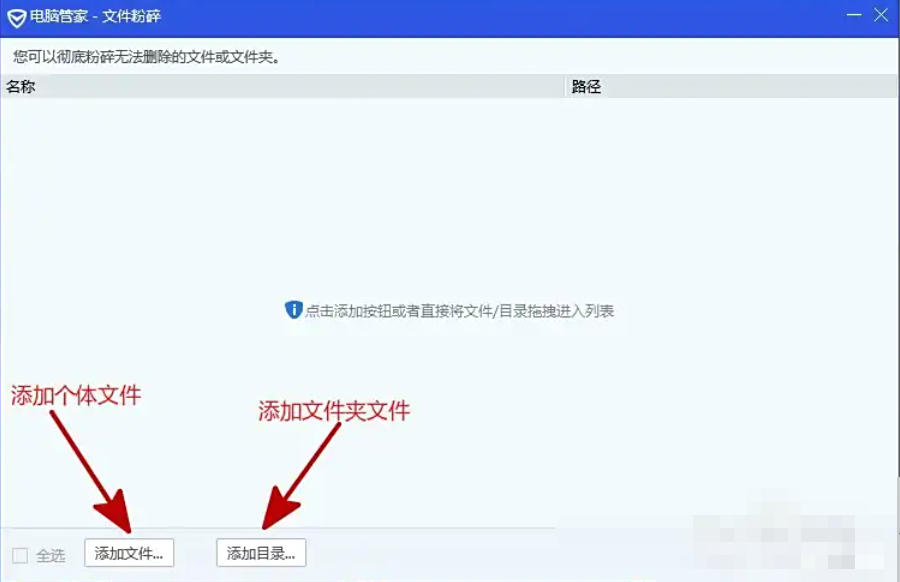
Step 6
Check the file/folder names and paths listed in the window to make sure they are correct. If you need to remove an item, select it and click the [Delete] button. After confirming that it is correct, click the [Crush] button in the lower right corner of the window.
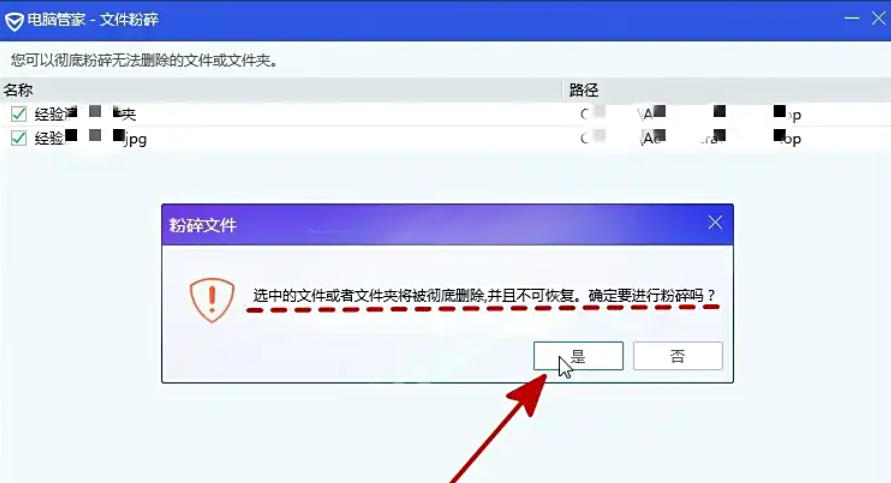
Step 7
A prompt box pops up: "The selected files or folders will be completely deleted and cannot be recovered. Are you sure you want to shred them?" Click [Yes]: start shredding files (the process is irreversible). Click [No]: Cancel the operation and return to the crushing list. During the crushing process, the progress bar and remaining time will be displayed. After completion, a prompt will pop up [Crushing successful! 】.
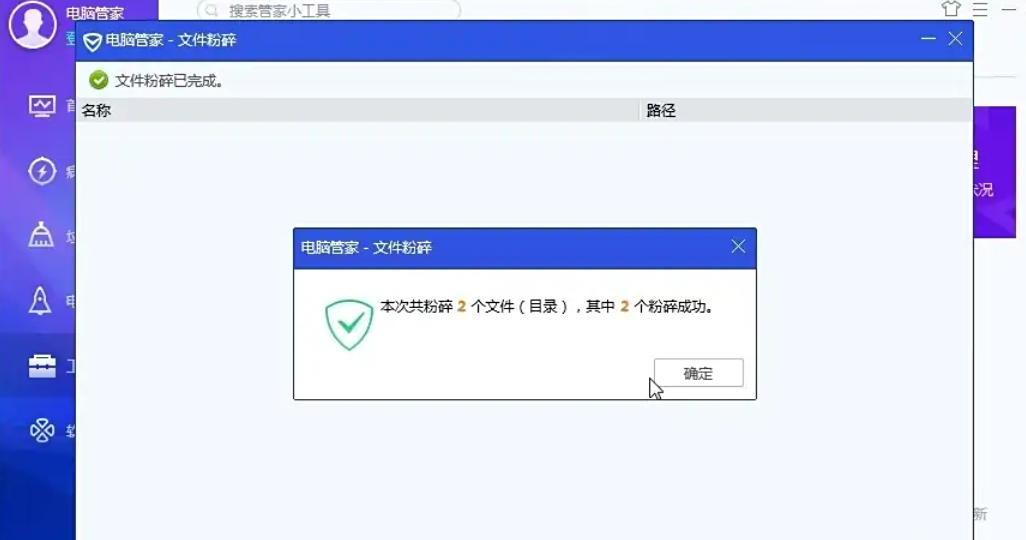
The above is how the editor of Huajun compiled for you how to shred files in Tencent Computer Butler and the methods of shredding files in Tencent Computer Butler. I hope it can help you!
 How to customize symbols in coreldraw - How to customize symbols in coreldraw
How to customize symbols in coreldraw - How to customize symbols in coreldraw
 How does coreldraw automatically adjust bitmaps - How does coreldraw automatically adjust bitmaps
How does coreldraw automatically adjust bitmaps - How does coreldraw automatically adjust bitmaps
 How to print files in coreldraw - How to print files in coreldraw
How to print files in coreldraw - How to print files in coreldraw
 How to embed bitmaps in coreldraw - How to embed bitmaps in coreldraw
How to embed bitmaps in coreldraw - How to embed bitmaps in coreldraw
 How to draw a closed arc in coreldraw - How to draw a closed arc in coreldraw
How to draw a closed arc in coreldraw - How to draw a closed arc in coreldraw
 Sohu video player
Sohu video player
 WPS Office
WPS Office
 Tencent Video
Tencent Video
 Lightning simulator
Lightning simulator
 MuMu emulator
MuMu emulator
 iQiyi
iQiyi
 Eggman Party
Eggman Party
 WPS Office 2023
WPS Office 2023
 Minecraft PCL2 Launcher
Minecraft PCL2 Launcher
 What to do if there is no sound after reinstalling the computer system - Driver Wizard Tutorial
What to do if there is no sound after reinstalling the computer system - Driver Wizard Tutorial
 How to switch accounts in WPS Office 2019-How to switch accounts in WPS Office 2019
How to switch accounts in WPS Office 2019-How to switch accounts in WPS Office 2019
 How to clear the cache of Google Chrome - How to clear the cache of Google Chrome
How to clear the cache of Google Chrome - How to clear the cache of Google Chrome
 How to practice typing with Kingsoft Typing Guide - How to practice typing with Kingsoft Typing Guide
How to practice typing with Kingsoft Typing Guide - How to practice typing with Kingsoft Typing Guide
 How to upgrade the bootcamp driver? How to upgrade the bootcamp driver
How to upgrade the bootcamp driver? How to upgrade the bootcamp driver