
Hot search terms: 360 Security Guard Office365 360 browser WPS Office iQiyi Huawei Cloud Market Tencent Cloud Store

Hot search terms: 360 Security Guard Office365 360 browser WPS Office iQiyi Huawei Cloud Market Tencent Cloud Store
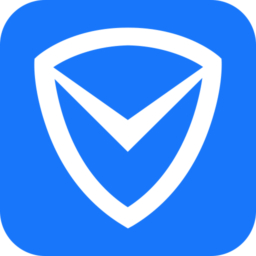
System security Storage size: 275.98 MB Time: 2022-12-07
Software introduction: The latest version of Tencent Computer Manager is a free computer installation protection software launched by Tencent. Tencent Computer Manager is powerful and supports checking...
Tencent Computer Manager is a free software officially launched by Tencent that integrates security protection and system management. Relying on Tencent's core security technology, it provides comprehensive protection such as virus scanning, vulnerability repair, and network traffic monitoring to effectively resist Trojan viruses and network attacks. It also has optimization functions such as garbage cleaning, boot acceleration, and software uninstallation to help improve computer operating efficiency. Its simple interface, low resource usage and pop-up blocking features create a fast and safe digital experience for users. Next, let the editor of Huajun explain to you how to install the driver in Tencent Computer Manager and how to install the driver in Tencent Computer Manager!
first step
Double-click the Tencent Computer Manager icon on the desktop to start the software.
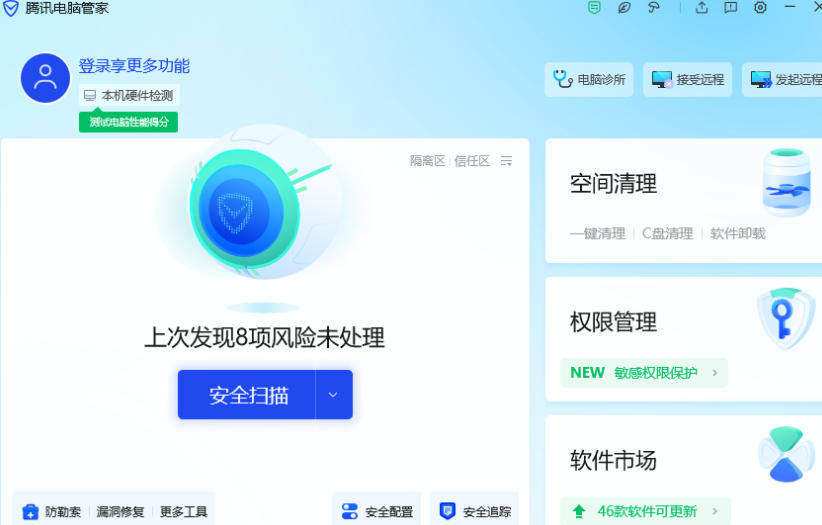
Step 2
In the left sidebar of the main interface, click [Toolbox] (the icon is in the shape of a toolbox or a wrench).
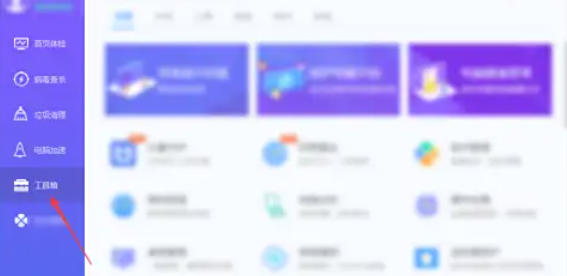
Step 3
In the toolbox interface, find the [Hardware Detection] option (usually located under the "System Optimization" or "Hardware Information" categories). Click [Hardware Detection] to enter the driver management interface.
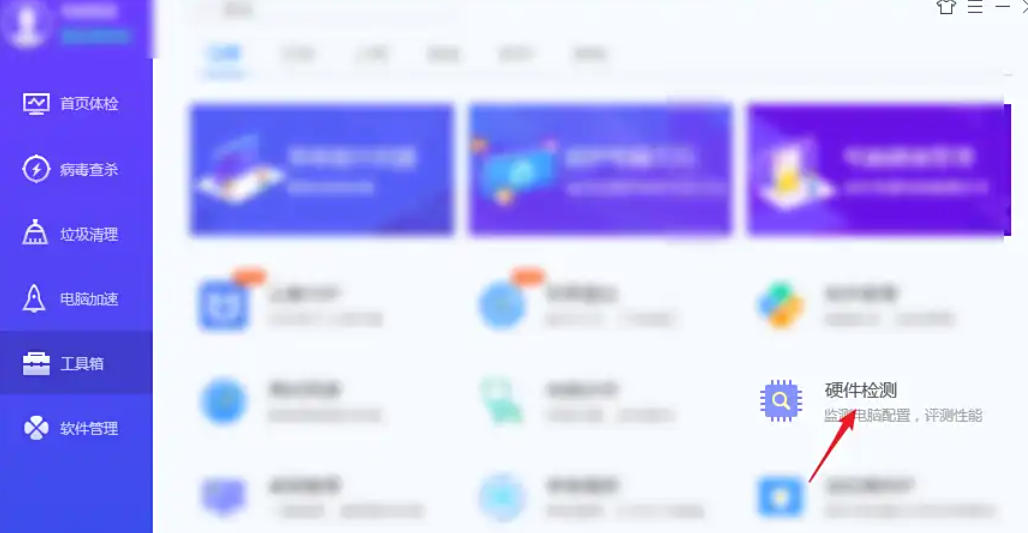
Step 4
In the [Hardware Detection] interface, click the [Driver Installation] tab. Click the [Refresh] or [Scan Now] button, and the software will automatically detect the driver status of the current hardware.
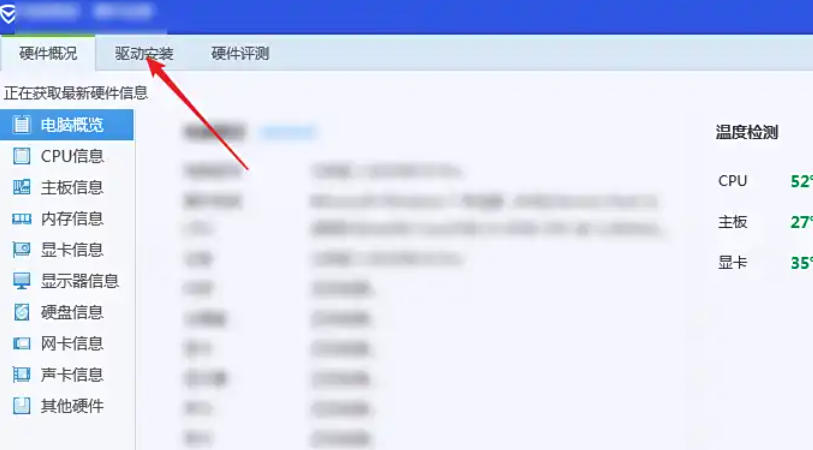
Step 5
If there are uninstalled or updateable drivers:
The interface will list the drivers that need to be installed/updated and mark [Not Installed] or [Can be Upgraded].
Check the drivers that need to be installed (or click [Select All]), and click the [One-click Install] or [Upgrade] button.
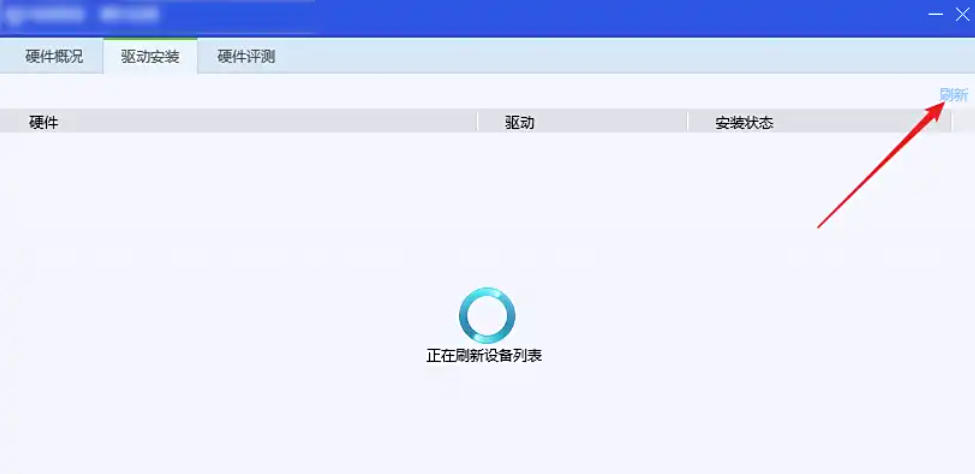
If the driver is up to date:
The interface will prompt [All drivers are the latest version], no operation is required.
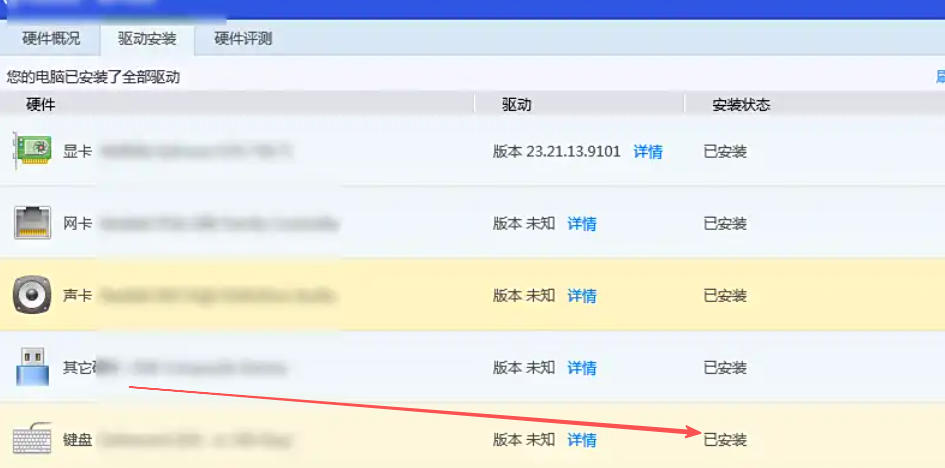
Step 6
The software will automatically download and install the driver, and a progress bar and download speed will be displayed during the process. A prompt box pops up [Driver installation successful! 】. It is recommended to restart the computer to make the driver take effect (some drivers need to be restarted before they can be loaded).
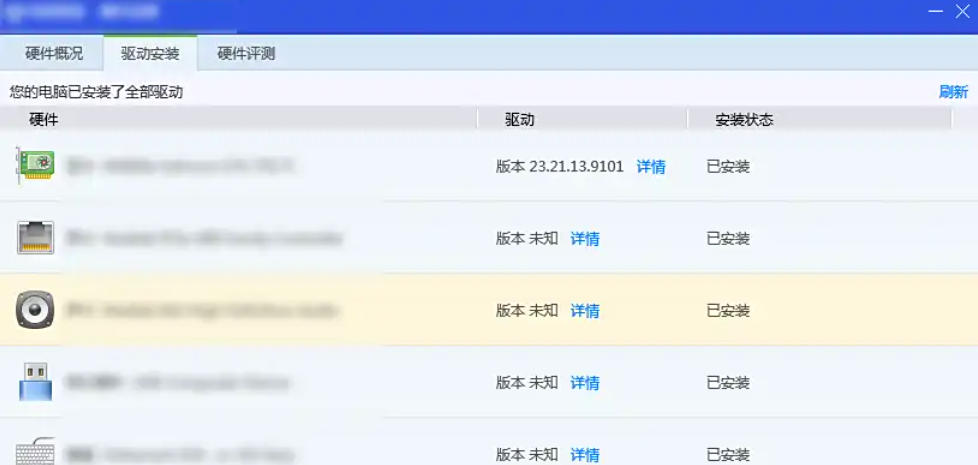
The above is how to install the driver in Tencent Computer Manager and how to install the driver in Tencent Computer Manager compiled by Huajun editor for you. I hope it can help you!
 How to customize symbols in coreldraw - How to customize symbols in coreldraw
How to customize symbols in coreldraw - How to customize symbols in coreldraw
 How does coreldraw automatically adjust bitmaps - How does coreldraw automatically adjust bitmaps
How does coreldraw automatically adjust bitmaps - How does coreldraw automatically adjust bitmaps
 How to print files in coreldraw - How to print files in coreldraw
How to print files in coreldraw - How to print files in coreldraw
 How to embed bitmaps in coreldraw - How to embed bitmaps in coreldraw
How to embed bitmaps in coreldraw - How to embed bitmaps in coreldraw
 How to draw a closed arc in coreldraw - How to draw a closed arc in coreldraw
How to draw a closed arc in coreldraw - How to draw a closed arc in coreldraw
 Sohu video player
Sohu video player
 WPS Office
WPS Office
 Tencent Video
Tencent Video
 Lightning simulator
Lightning simulator
 MuMu emulator
MuMu emulator
 iQiyi
iQiyi
 Eggman Party
Eggman Party
 WPS Office 2023
WPS Office 2023
 Minecraft PCL2 Launcher
Minecraft PCL2 Launcher
 What to do if there is no sound after reinstalling the computer system - Driver Wizard Tutorial
What to do if there is no sound after reinstalling the computer system - Driver Wizard Tutorial
 How to switch accounts in WPS Office 2019-How to switch accounts in WPS Office 2019
How to switch accounts in WPS Office 2019-How to switch accounts in WPS Office 2019
 How to clear the cache of Google Chrome - How to clear the cache of Google Chrome
How to clear the cache of Google Chrome - How to clear the cache of Google Chrome
 How to practice typing with Kingsoft Typing Guide - How to practice typing with Kingsoft Typing Guide
How to practice typing with Kingsoft Typing Guide - How to practice typing with Kingsoft Typing Guide
 How to upgrade the bootcamp driver? How to upgrade the bootcamp driver
How to upgrade the bootcamp driver? How to upgrade the bootcamp driver