
Hot search terms: 360 Security Guard Office365 360 browser WPS Office iQiyi Huawei Cloud Market Tencent Cloud Store

Hot search terms: 360 Security Guard Office365 360 browser WPS Office iQiyi Huawei Cloud Market Tencent Cloud Store

hardware tools Storage: 105MB Time: 2021-03-31
Software introduction: The official version is a driver management software. Driver Wizard contains all the drivers you may use, and provides users with driver backup, etc...
Driver Wizard is a professional driver management tool that can intelligently detect computer hardware and automatically match, download and install the latest drivers. It provides practical functions such as driver backup, recovery, and uninstallation, and effectively solves device abnormalities, system blue screens and other failures caused by driver problems. The software has a large built-in driver library and supports offline installation, which is especially suitable for quickly restoring drivers after reinstalling the system. The interface is simple and friendly, and the operation is convenient. It is a powerful assistant for ordinary users to maintain computer drivers. Next, let the editor of Huajun explain to you how to update the driver by Driver Wizard and how to update the driver by Driver Wizard!
first step
Double-click the driver wizard icon on the computer desktop to open the main interface of the software.
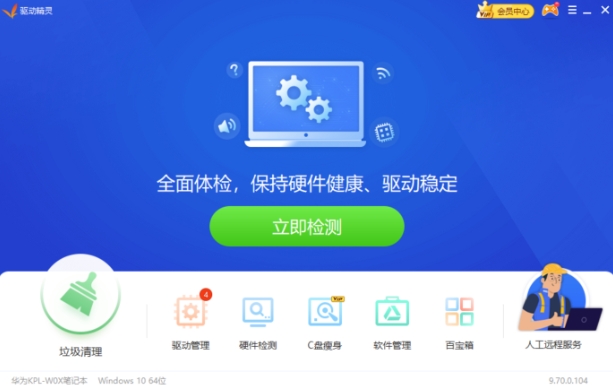
Step 2
Click the [Hardware Detection] tab on the top menu bar (or the "Detect Now" button on the homepage). In the hardware detection results, find the [Graphics Card] category.
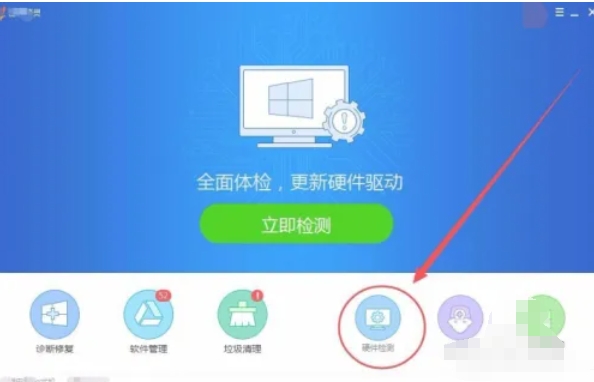
Step 3
If the graphics card driver has an updateable version, the [Upgrade] button will be displayed on the right (or the prompt "Upgradeable" will be displayed). Click the [Upgrade] button, and the driver wizard will automatically download and install the latest version of the graphics card driver. A prompt window may pop up during the installation process, select [Allow] or [Continue]. After the upgrade is completed, it will prompt "Driver installation successful." It is recommended to restart the computer to make the changes take effect.
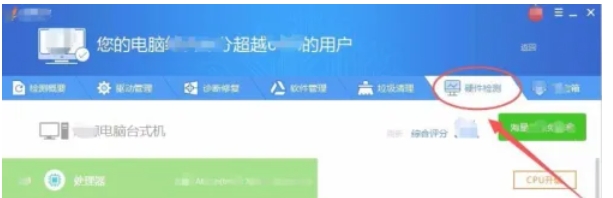
Step 4
In the main interface of Driver Wizard, click the [Driver Management] tab on the top menu bar. All updateable drivers (such as graphics cards, sound cards, network cards, etc.) will be listed at the bottom of the driver management page, with the current and latest versions marked.
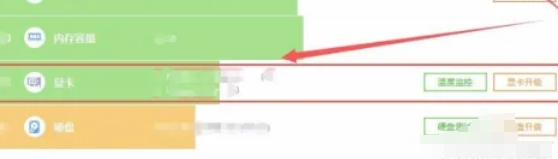
Step 5
Check a single driver (such as updating only the graphics card) or click [Select All] to batch update. Click the [One-click upgrade] button in the upper right corner. Driver Wizard will automatically download and install the selected driver. Please do not close the software or cut off the power during the process.
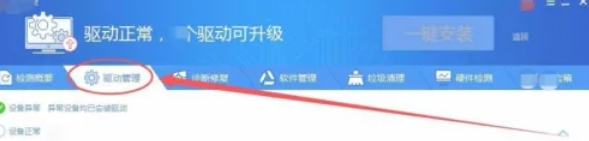
Step 6
After the upgrade is completed, restart the computer according to the prompts to ensure that the new driver loads normally.
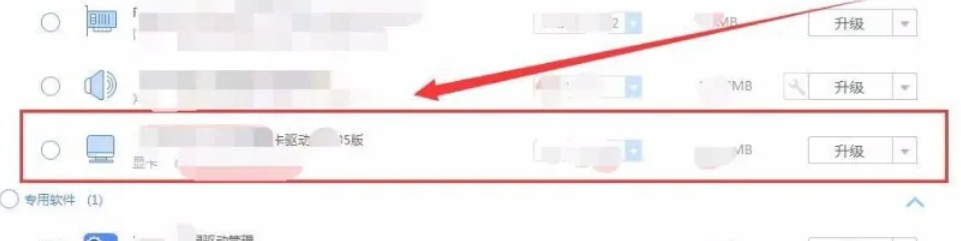
The above is how the driver wizard updates the driver and how the driver wizard updates the driver compiled by Huajun editor for you. I hope it can help you!
 How does coreldraw generate barcodes - How does coreldraw generate barcodes
How does coreldraw generate barcodes - How does coreldraw generate barcodes
 How to correct pictures with coreldraw - How to correct pictures with coreldraw
How to correct pictures with coreldraw - How to correct pictures with coreldraw
 How to split cells in coreldraw - How to split cells in coreldraw
How to split cells in coreldraw - How to split cells in coreldraw
 How to center the page in coreldraw - How to center the page in coreldraw
How to center the page in coreldraw - How to center the page in coreldraw
 How to customize symbols in coreldraw - How to customize symbols in coreldraw
How to customize symbols in coreldraw - How to customize symbols in coreldraw
 Sohu video player
Sohu video player
 WPS Office
WPS Office
 Tencent Video
Tencent Video
 Lightning simulator
Lightning simulator
 MuMu emulator
MuMu emulator
 iQiyi
iQiyi
 Eggman Party
Eggman Party
 WPS Office 2023
WPS Office 2023
 Minecraft PCL2 Launcher
Minecraft PCL2 Launcher
 What to do if there is no sound after reinstalling the computer system - Driver Wizard Tutorial
What to do if there is no sound after reinstalling the computer system - Driver Wizard Tutorial
 How to switch accounts in WPS Office 2019-How to switch accounts in WPS Office 2019
How to switch accounts in WPS Office 2019-How to switch accounts in WPS Office 2019
 How to clear the cache of Google Chrome - How to clear the cache of Google Chrome
How to clear the cache of Google Chrome - How to clear the cache of Google Chrome
 How to practice typing with Kingsoft Typing Guide - How to practice typing with Kingsoft Typing Guide
How to practice typing with Kingsoft Typing Guide - How to practice typing with Kingsoft Typing Guide
 How to upgrade the bootcamp driver? How to upgrade the bootcamp driver
How to upgrade the bootcamp driver? How to upgrade the bootcamp driver