
Hot search terms: 360 Security Guard Office365 360 browser WPS Office iQiyi Huawei Cloud Market Tencent Cloud Store

Hot search terms: 360 Security Guard Office365 360 browser WPS Office iQiyi Huawei Cloud Market Tencent Cloud Store

Utility tools Storage size: 159.0 MB Time: 2022-11-04
Software introduction: Tongdaxin PC version is a safe and reliable financial management software. Tongdaxin PC version software also specializes in providing services for stock investors...
Tongdaxin software is a professional securities analysis tool that is widely used in financial markets such as stocks and futures. It is famous for its high-speed market, stable performance and rich technical analysis functions. It supports real-time market, K-line charts, technical indicators, conditional stock selection, quantitative trading and other functions. The software interface is simple and efficient, providing custom formulas, sector monitoring, capital flow analysis and other practical tools, and is suitable for individual investors and professional institutions. Tongdaxin is compatible with multiple data sources and supports multi-screen linkage and personalized settings, helping users accurately grasp market dynamics and improve the efficiency of investment decisions. Next, let the editor of Huajun explain to you how to add formulas to Tongdaxin and how to add new formulas to Tongdaxin!
first step
Click the "New" button on the right to pop up the formula editing window.
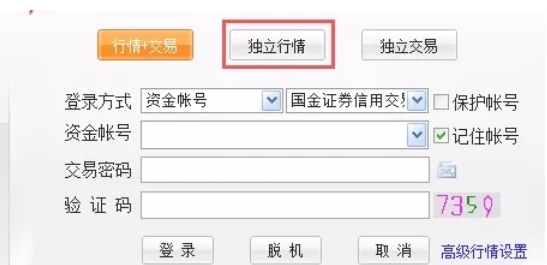
Step 2
Fill in the formula information:
Formula name: required (such as "MACD improved version").
Formula description: You can briefly describe the purpose (optional).

Step 3
Line drawing method:
Sub-picture: Default option, the indicator is displayed in the area below the K-line chart.
Main chart overlay: The indicator is directly overlaid on the K-line chart (such as moving average).
Main picture replacement: replace the original K-line chart (use with caution).
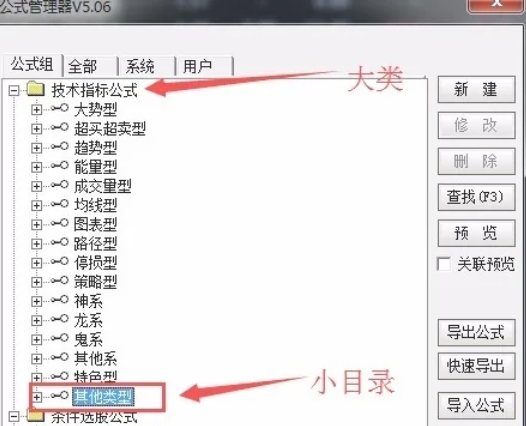
Step 4
Enter the formula code:
Paste or write indicator formulas (such as MACD, KDJ, etc.) in the editing area below.
You can click "Test Formula" to check for syntax errors.
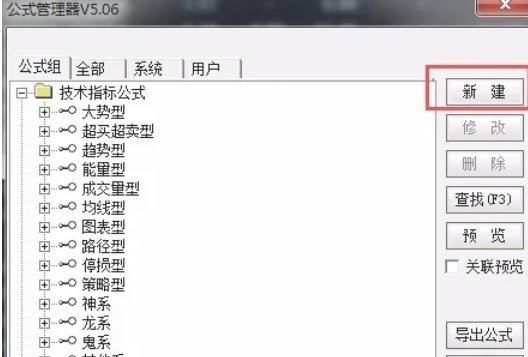
Step 5
Click OK to save the formula.
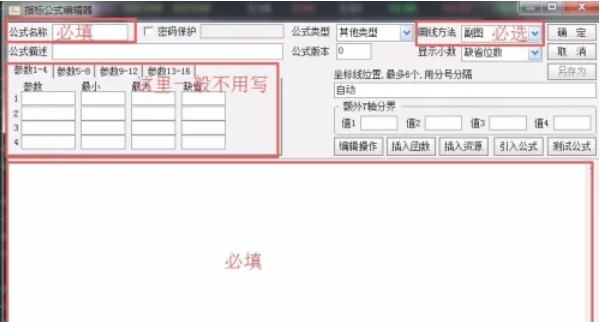
Step 6
Call the formula in the K-line chart:
In the individual stock K-line interface, directly enter the first letter of the pinyin of the formula name (for example, enter M for "MACD" and press Enter).
Or right-click the sub-chart area and select "Indicators" → find the formula just added.

The above is how the editor of Huajun compiled for you how to add formulas to Tongdaxin and how to add new formulas to Tongdaxin. I hope it can help you!
 How does coreldraw generate barcodes - How does coreldraw generate barcodes
How does coreldraw generate barcodes - How does coreldraw generate barcodes
 How to correct pictures with coreldraw - How to correct pictures with coreldraw
How to correct pictures with coreldraw - How to correct pictures with coreldraw
 How to split cells in coreldraw - How to split cells in coreldraw
How to split cells in coreldraw - How to split cells in coreldraw
 How to center the page in coreldraw - How to center the page in coreldraw
How to center the page in coreldraw - How to center the page in coreldraw
 How to customize symbols in coreldraw - How to customize symbols in coreldraw
How to customize symbols in coreldraw - How to customize symbols in coreldraw
 Sohu video player
Sohu video player
 WPS Office
WPS Office
 Tencent Video
Tencent Video
 Lightning simulator
Lightning simulator
 MuMu emulator
MuMu emulator
 iQiyi
iQiyi
 Eggman Party
Eggman Party
 WPS Office 2023
WPS Office 2023
 Minecraft PCL2 Launcher
Minecraft PCL2 Launcher
 What to do if there is no sound after reinstalling the computer system - Driver Wizard Tutorial
What to do if there is no sound after reinstalling the computer system - Driver Wizard Tutorial
 How to switch accounts in WPS Office 2019-How to switch accounts in WPS Office 2019
How to switch accounts in WPS Office 2019-How to switch accounts in WPS Office 2019
 How to clear the cache of Google Chrome - How to clear the cache of Google Chrome
How to clear the cache of Google Chrome - How to clear the cache of Google Chrome
 How to practice typing with Kingsoft Typing Guide - How to practice typing with Kingsoft Typing Guide
How to practice typing with Kingsoft Typing Guide - How to practice typing with Kingsoft Typing Guide
 How to upgrade the bootcamp driver? How to upgrade the bootcamp driver
How to upgrade the bootcamp driver? How to upgrade the bootcamp driver