
Hot search terms: 360 Security Guard Office365 360 browser WPS Office iQiyi Huawei Cloud Market Tencent Cloud Store

Hot search terms: 360 Security Guard Office365 360 browser WPS Office iQiyi Huawei Cloud Market Tencent Cloud Store

32 bit Storage: 4.83G Time: 2025-06-05
Software introduction: Windows 10 32-bit Home Edition is an operating system version launched by Microsoft for home users. It has the characteristics of smoothness, security, and ease of use, and is suitable for...
Windows 10 32-bit Home Edition is an operating system version launched by Microsoft for home users. It is smooth, safe, and easy to use, and is suitable for daily office, study, and entertainment scenarios. So how to install Windows 10 32-bit Home Edition? How to install Windows 10 32-bit Home Edition? Let the editor give you the answer below!

How to install Windows 10 32-bit Home Edition?
1. Preparation work
Back up data: Before installing a new system, be sure to back up important data on your computer because the installation process will format the system partition, resulting in data loss.
Prepare USB flash drive:After downloading the system, prepare a USB flash drive with a capacity of 8GB or larger, and make sure its data is backed up, because making a boot disk will format the USB flash drive.
Make a boot disk: Download and install UltraISO or other similar software, use these software to write the downloaded ISO file to a USB flash drive, and make a boot disk.
2. Set up U disk boot
Insert the U disk: Insert the prepared boot U disk into the computer where the system needs to be installed.
Enter the BIOS settings: Restart the computer and press the corresponding shortcut keys (such as F2, F12, Del, etc., depending on the computer brand and model) during the boot process to enter the BIOS settings.
Set the USB flash drive as the first boot item: In the BIOS settings, find the "Boot" or "Startup" option and set the USB flash drive as the first boot item. Save the BIOS settings and exit, the computer will automatically boot from the USB flash drive.
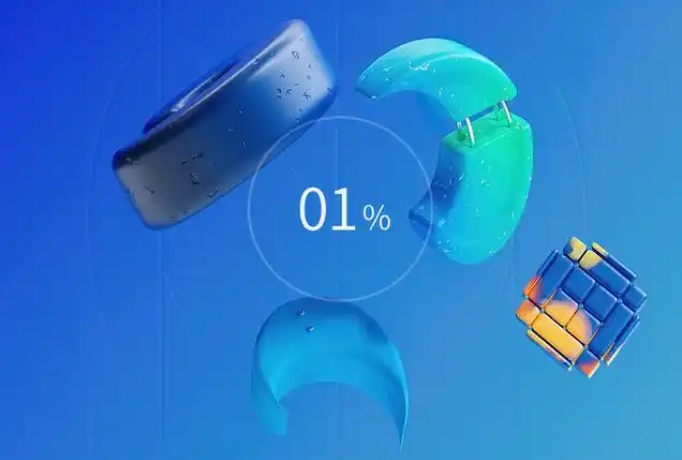
3. Install Windows 10 32-bit Home Edition
Select options such as installation language: After entering the Windows installation interface, select options such as language, time and currency format, keyboard and input method, and then click "Next".
Start the installation: Click the "Install Now" button to start installing the Windows 10 system. If you do not have a product key for the time being, you can select "I don't have a product key" and you can later activate the operating system by purchasing a genuine key.
Select the installation type: Select "Custom: Install Windows only (Advanced)".
Select the installation partition: Select the hard disk partition where you want to install Windows. It is recommended to format the target partition to ensure a pure system environment. Click "Next" to start the installation and wait for the installation process to complete. The computer may restart multiple times during this period, which is normal.
4. Complete the initial settings
Set the region and keyboard layout: After the installation is complete, enter the Windows 10 initial setup interface. Select options such as region, keyboard layout, and more.
Connect to the network (optional): Connect to the network as needed.
Set account and password: Set account and password. If a password is not required, you can click "Next" to skip it.
Make privacy settings: Make privacy settings and other customized settings based on your personal needs.
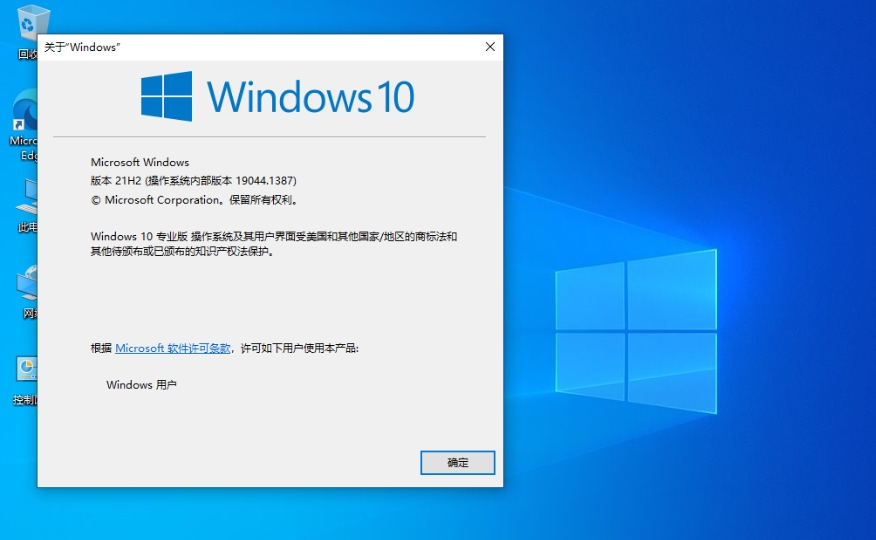
The above is what Huajun editor compiled for you. How to install Windows 10 32-bit Home Edition? Here is how to install Windows 10 32-bit Home Edition, I hope it can help you.
 What is the difference between Win11 Professional Edition and Professional Workstation Edition - What is the difference between Professional Edition and Professional Workstation Edition
What is the difference between Win11 Professional Edition and Professional Workstation Edition - What is the difference between Professional Edition and Professional Workstation Edition
 How to install the Universal Professional Edition of Ghost Win10 64-bit for laptops - How to install the Universal Professional Edition of Ghost Win10 64-bit for laptops
How to install the Universal Professional Edition of Ghost Win10 64-bit for laptops - How to install the Universal Professional Edition of Ghost Win10 64-bit for laptops
 How to install the pure version of Ghost Windows 10 64-bit System World? -How to install the pure version of Ghost Windows 10 64-bit System World
How to install the pure version of Ghost Windows 10 64-bit System World? -How to install the pure version of Ghost Windows 10 64-bit System World
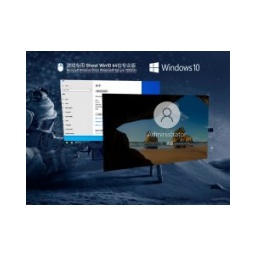 How to install the pure professional version of Win10 64-bit for games - How to install the pure professional version of Win10 64-bit for games
How to install the pure professional version of Win10 64-bit for games - How to install the pure professional version of Win10 64-bit for games
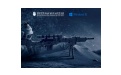 How to install the official version of the game-specific Ghost Win10 64-bit speed optimization - How to install the game-specific Ghost Win10 64-bit speed-optimized official version
How to install the official version of the game-specific Ghost Win10 64-bit speed optimization - How to install the game-specific Ghost Win10 64-bit speed-optimized official version
 Sohu video player
Sohu video player
 WPS Office
WPS Office
 Tencent Video
Tencent Video
 Lightning simulator
Lightning simulator
 MuMu emulator
MuMu emulator
 iQiyi
iQiyi
 Eggman Party
Eggman Party
 WPS Office 2023
WPS Office 2023
 Minecraft PCL2 Launcher
Minecraft PCL2 Launcher
 How to install Windows 10 64-bit Professional Edition on Lenovo laptop - How to install Windows 10 64-bit Professional Edition on Lenovo laptop
How to install Windows 10 64-bit Professional Edition on Lenovo laptop - How to install Windows 10 64-bit Professional Edition on Lenovo laptop
 What is the difference between Win11 Professional Edition and Professional Workstation Edition - What is the difference between Professional Edition and Professional Workstation Edition
What is the difference between Win11 Professional Edition and Professional Workstation Edition - What is the difference between Professional Edition and Professional Workstation Edition
 How to install Lenovo Lenovo Win10 X64 Universal Professional Edition - How to install Lenovo Lenovo Win10 X64 Universal Professional Edition
How to install Lenovo Lenovo Win10 X64 Universal Professional Edition - How to install Lenovo Lenovo Win10 X64 Universal Professional Edition
 How to install Windows 10 32-bit Lite Professional Edition of Computer Company - How to install Windows 10 32-bit Lite Professional Edition of Computer Company
How to install Windows 10 32-bit Lite Professional Edition of Computer Company - How to install Windows 10 32-bit Lite Professional Edition of Computer Company
 Dell How to install Dell Windows 10 64-bit - How to install Dell Dell Windows 10 64-bit
Dell How to install Dell Windows 10 64-bit - How to install Dell Dell Windows 10 64-bit