
Hot search terms: 360 Security Guard Office365 360 browser WPS Office iQiyi Huawei Cloud Market Tencent Cloud Store

Hot search terms: 360 Security Guard Office365 360 browser WPS Office iQiyi Huawei Cloud Market Tencent Cloud Store

64 bit Storage: 5.63G Time: 2025-06-18
Software introduction: Ghost Windows 10 64-bit system world pure version is an operating system version optimized and customized based on Microsoft's official Windows 10 system...
Ghost Windows 10 64-bit System World Pure Edition is an operating system based on resource optimization of the original Windows 10, aiming to provide users with a purer, more efficient, and safer computer environment. So how to install the pure version of Ghost Windows 10 64-bit System World? How to install the pure version of Ghost Windows 10 64-bit System World? Let the editor give you the answer below!

How to install the pure version of Ghost Windows 10 64-bit System World?
1. Download the system image file: Download the system image file of the pure version of Ghost Windows 10 64-bit system world from a reliable source, usually in .gho or .iso format.
Prepare a USB flash drive: Prepare a USB flash drive with a capacity of at least 8GB, and make sure there is no important data on it, because the USB flash drive will be formatted during the production process.
2. Make a boot disk:
Use tools (such as Rufus, UltraISO, etc.) to make the USB disk into a bootable disk.
Copy the downloaded system image file to the USB flash drive.
Back up data: Before installing the system, be sure to back up important data on the C drive to prevent data loss due to system reinstallation.
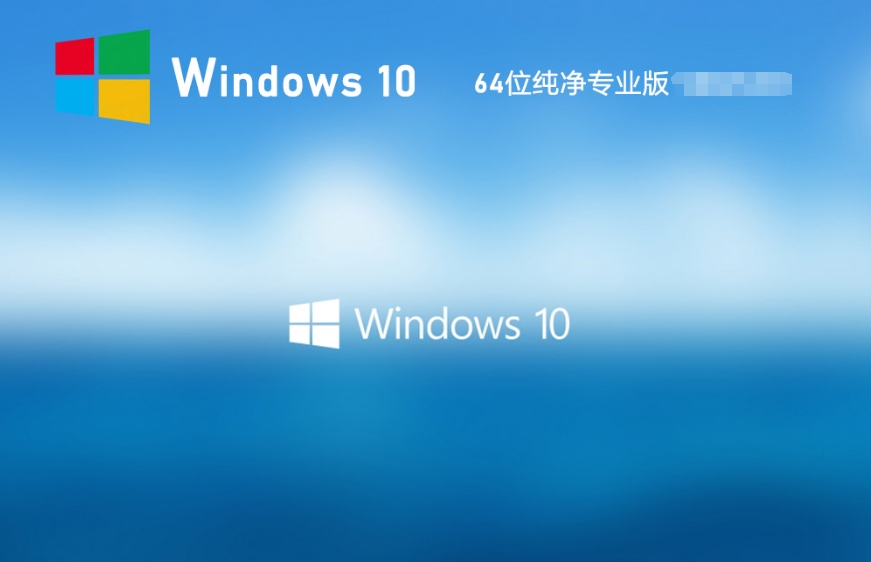
3. Enter BIOS settings:
Restart the computer and press the specified key during startup (usually F2, F12, Del, etc., the specific keys depend on the computer brand) to enter the BIOS setup interface.
Find the "Boot" option in the BIOS and set the USB drive as the first boot item.
Save settings and exit BIOS.
Start the PE system: The computer will boot from the USB flash drive and enter the PE (Preinstallation Environment) system.
4. Run the Ghost tool:
In the PE system, open the Ghost tool (such as Ghost32 or Ghost64).
In the Ghost tool, select "Local" -> "Partition" -> "From Image", then browse and select the previously prepared Win10 Ghost image file (.gho file).
5. Select the target partition: Select the target partition (usually the C drive), confirm it is correct, and click "OK" to start the recovery.
6. Wait for the recovery to complete: Wait for the Ghost tool to complete the system recovery. This process may take a few minutes to more than ten minutes, depending on the size of the image file and the performance of the computer.
7. Restart the computer: After the Ghost tool completes the recovery, close Ghost and restart the computer. The computer will boot from the hard disk and enter the initial setup interface of the Win10 system.
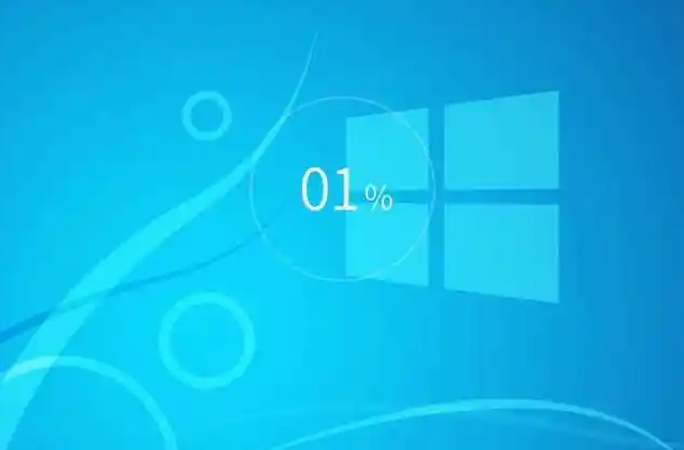
The above is what Huajun editor compiled for you. How to install the pure version of Ghost Windows 10 64-bit System World? Here is how to install the pure version of Ghost Windows 10 64-bit System World. I hope it can help you.
 What is the difference between Win11 Professional Edition and Professional Workstation Edition - What is the difference between Professional Edition and Professional Workstation Edition
What is the difference between Win11 Professional Edition and Professional Workstation Edition - What is the difference between Professional Edition and Professional Workstation Edition
 How to install the Universal Professional Edition of Ghost Win10 64-bit for laptops - How to install the Universal Professional Edition of Ghost Win10 64-bit for laptops
How to install the Universal Professional Edition of Ghost Win10 64-bit for laptops - How to install the Universal Professional Edition of Ghost Win10 64-bit for laptops
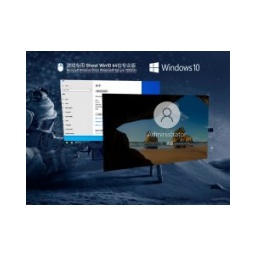 How to install the pure professional version of Win10 64-bit for games - How to install the pure professional version of Win10 64-bit for games
How to install the pure professional version of Win10 64-bit for games - How to install the pure professional version of Win10 64-bit for games
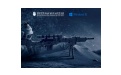 How to install the official version of the game-specific Ghost Win10 64-bit speed optimization - How to install the game-specific Ghost Win10 64-bit speed-optimized official version
How to install the official version of the game-specific Ghost Win10 64-bit speed optimization - How to install the game-specific Ghost Win10 64-bit speed-optimized official version
![[Daily work and study] How to install Windows 10 22H2 64-bit Home Chinese version - [Daily work and study] How to install Windows 10 22H2 64-bit Home Chinese version](http://softwaredownload4.com/sbdm/img/article/202506/100112-68521de8b1bbf.jpg) [Daily work and study] How to install Windows 10 22H2 64-bit Home Chinese version - [Daily work and study] How to install Windows 10 22H2 64-bit Home Chinese version
[Daily work and study] How to install Windows 10 22H2 64-bit Home Chinese version - [Daily work and study] How to install Windows 10 22H2 64-bit Home Chinese version
 WPS Office 2023
WPS Office 2023
 WPS Office
WPS Office
 Minecraft PCL2 Launcher
Minecraft PCL2 Launcher
 WeGame
WeGame
 Tencent Video
Tencent Video
 Steam
Steam
 CS1.6 pure version
CS1.6 pure version
 Eggman Party
Eggman Party
 Office 365
Office 365
 How to install Windows 10 64-bit Professional Edition on Lenovo laptop - How to install Windows 10 64-bit Professional Edition on Lenovo laptop
How to install Windows 10 64-bit Professional Edition on Lenovo laptop - How to install Windows 10 64-bit Professional Edition on Lenovo laptop
 What is the difference between Win11 Professional Edition and Professional Workstation Edition - What is the difference between Professional Edition and Professional Workstation Edition
What is the difference between Win11 Professional Edition and Professional Workstation Edition - What is the difference between Professional Edition and Professional Workstation Edition
 How to install Lenovo Lenovo Win10 X64 Universal Professional Edition - How to install Lenovo Lenovo Win10 X64 Universal Professional Edition
How to install Lenovo Lenovo Win10 X64 Universal Professional Edition - How to install Lenovo Lenovo Win10 X64 Universal Professional Edition
 How to install Windows 10 32-bit Lite Professional Edition of Computer Company - How to install Windows 10 32-bit Lite Professional Edition of Computer Company
How to install Windows 10 32-bit Lite Professional Edition of Computer Company - How to install Windows 10 32-bit Lite Professional Edition of Computer Company
 Dell How to install Dell Windows 10 64-bit - How to install Dell Dell Windows 10 64-bit
Dell How to install Dell Windows 10 64-bit - How to install Dell Dell Windows 10 64-bit