
Hot search terms: 360 Security Guard Office365 360 browser WPS Office iQiyi Huawei Cloud Market Tencent Cloud Store

Hot search terms: 360 Security Guard Office365 360 browser WPS Office iQiyi Huawei Cloud Market Tencent Cloud Store

64 bit Storage: 5.63G Time: 2025-06-19
Software introduction: Game-specific Ghost Win10 64-bit speed optimized official version is a computer operating system specially designed for gamers, based on Windows...
Game-specific Ghost Win10 64-bit The official version of Extremely Optimized is a computer operating system specially built for gamers. The system is deeply optimized to provide a stable, extremely fast and smooth gaming experience. Help users quickly complete system installation, save time, and ensure the efficient operation of games and applications. Next, let the editor of Huajun explain to you the game-specific How to install the official version of Ghost Win10 64-bit with extremely fast optimization and how to install the official version of Ghost Win10 64-bit with extremely fast optimization for games!

1. Key preparation steps before installation
BIOS/UEFI settings
Disable Secure Boot:
Enter BIOS (press Del/F2 when booting) → Security → Secure Boot → Change to Disabled
Enable CSM/Legacy support (for old motherboards):
Boot → CSM Support → Enabled
Set SATA mode to AHCI:
Storage → SATA Configuration → AHCI (avoid IDE mode causing SSD performance to drop by 30%)
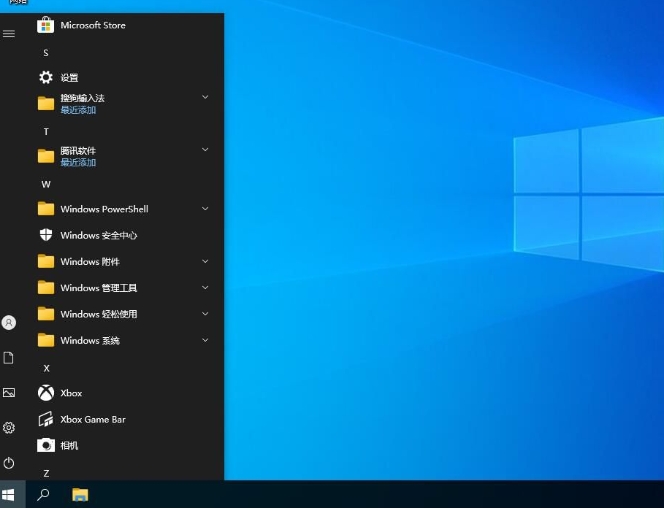
Tool recommendations:
Use DiskGenius (installation-free version) for 4K aligned partitions
Back up important data to a mobile hard drive in advance (to avoid overwriting by Ghost recovery)
Driver preprocessing
Offline driver package preparation:
Download the universal driver assistant (including network card/sound card/chipset driver) from IT Sky
Graphics card driver pre-installed:
If you use an N card, download the streamlined version of the driver in advance (only the core components of the display driver are retained)
2. Ghost Win10 installation process
(Take PE toolbox + Ghost image as an example)
Make a bootable USB disk
Use the micro PE toolbox to create pure PE disks (avoiding bundled software)
Copy the Ghost image (such as Game_Win10_x64_2023.gho) and OneKey Ghost tool to the USB drive
Start Ghost Recovery
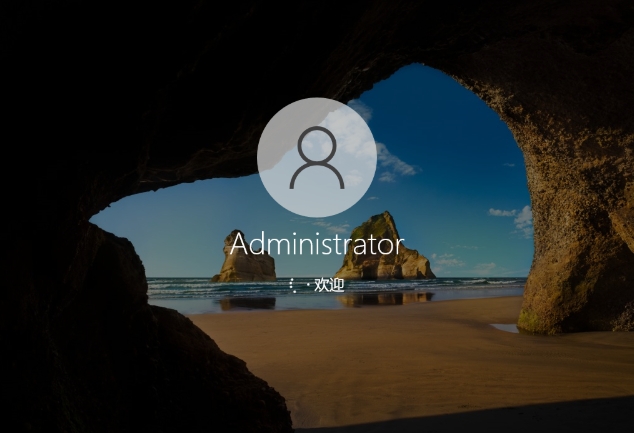
Step 1: Insert the USB flash drive → turn on the computer and press the startup hotkey (such as F12) to select the USB flash drive to boot
Step 2: Run OneKey Ghost after entering PE
Mirror path: Select the .gho file in the USB flash drive
Recovery partition: select the system disk (such as C:)
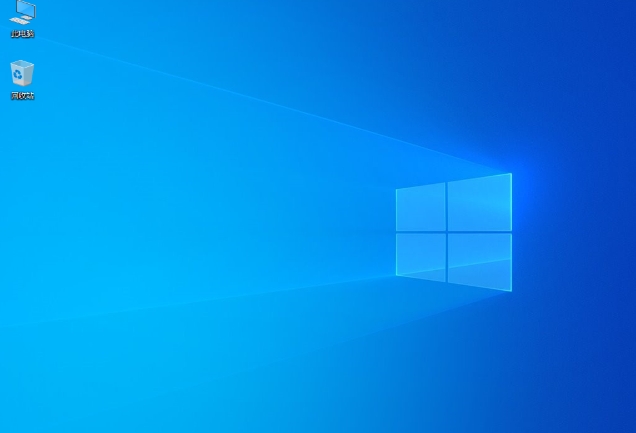
Check "Restart after completion" and "ESD mode" (increase recovery speed by 30%)
Step 3: Wait for the progress bar to reach 100% and then automatically restart
Start optimization for the first time
Disable system updates (optional):
Run CMD as administrator and enter:
bat
sc config wuauserv start= disabled
sc config bits start= disabled
Turn off Windows Defender real-time protection:
Settings → Update & Security → Windows Security Center → Virus & Threat Protection → Manage Settings
Activate game mode:
Win+G brings up the game bar → check "This game uses game mode"
In-depth optimization after installation
(Improve game performance by 10-30%)
System level optimization
Disable visual effects:
This PC→Properties→Advanced system settings→Performance settings→Adjust for optimal performance
Modify virtual memory:
C:pagefile.sys is set to 1-2GB, and the game disk is set to the size managed by the system.
Turn off background services:
Use the Dism++ tool (download from the official website) to disable the following services:
Connected User Experiences and Telemetry
Diagnostics Tracking Service
SysMain (formerly SuperFetch)
Game-specific optimization
N card control panel configuration:
3D Settings → Manage 3D Settings → Program Settings: Separate settings for the game
Maximum number of prerendered frames: 1 (reduces input lag)
Low latency mode: Super
Shader cache size: unlimited
AMD graphics card optimization:
Enable Radeon Anti-Lag and Radeon Boost using Radeon Software
Network optimization
Modify the MTU value (to improve the smoothness of online games):
Administrator CMD input:
bat
netsh interface ipv4 set subinterface "Ethernet" mtu=1492 store=persistent
netsh interface ipv4 set subinterface "Wi-Fi" mtu=1492 store=persistent
Turn off P2P updates:
Settings → Update & security → Delivery optimization → Turn off Allow downloads from other computers
The above is how to install the game-specific Ghost Win10 64-bit extremely fast optimized official version compiled by Huajun editor for you and how to install the game-specific Ghost Win10 64-bit extremely fast optimized official version. I hope it can help you!
 What is the difference between Win11 Professional Edition and Professional Workstation Edition - What is the difference between Professional Edition and Professional Workstation Edition
What is the difference between Win11 Professional Edition and Professional Workstation Edition - What is the difference between Professional Edition and Professional Workstation Edition
 How to install the Universal Professional Edition of Ghost Win10 64-bit for laptops - How to install the Universal Professional Edition of Ghost Win10 64-bit for laptops
How to install the Universal Professional Edition of Ghost Win10 64-bit for laptops - How to install the Universal Professional Edition of Ghost Win10 64-bit for laptops
 How to install the pure version of Ghost Windows 10 64-bit System World? -How to install the pure version of Ghost Windows 10 64-bit System World
How to install the pure version of Ghost Windows 10 64-bit System World? -How to install the pure version of Ghost Windows 10 64-bit System World
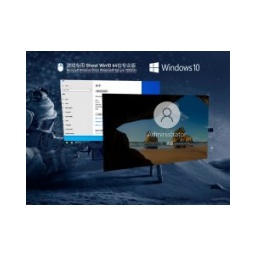 How to install the pure professional version of Win10 64-bit for games - How to install the pure professional version of Win10 64-bit for games
How to install the pure professional version of Win10 64-bit for games - How to install the pure professional version of Win10 64-bit for games
![[Daily work and study] How to install Windows 10 22H2 64-bit Home Chinese version - [Daily work and study] How to install Windows 10 22H2 64-bit Home Chinese version](http://softwaredownload4.com/sbdm/img/article/202506/100112-68521de8b1bbf.jpg) [Daily work and study] How to install Windows 10 22H2 64-bit Home Chinese version - [Daily work and study] How to install Windows 10 22H2 64-bit Home Chinese version
[Daily work and study] How to install Windows 10 22H2 64-bit Home Chinese version - [Daily work and study] How to install Windows 10 22H2 64-bit Home Chinese version
 WPS Office 2023
WPS Office 2023
 WPS Office
WPS Office
 Minecraft PCL2 Launcher
Minecraft PCL2 Launcher
 WeGame
WeGame
 Tencent Video
Tencent Video
 Steam
Steam
 CS1.6 pure version
CS1.6 pure version
 Eggman Party
Eggman Party
 Office 365
Office 365
 How to install Windows 10 64-bit Professional Edition on Lenovo laptop - How to install Windows 10 64-bit Professional Edition on Lenovo laptop
How to install Windows 10 64-bit Professional Edition on Lenovo laptop - How to install Windows 10 64-bit Professional Edition on Lenovo laptop
 What is the difference between Win11 Professional Edition and Professional Workstation Edition - What is the difference between Professional Edition and Professional Workstation Edition
What is the difference between Win11 Professional Edition and Professional Workstation Edition - What is the difference between Professional Edition and Professional Workstation Edition
 How to install Lenovo Lenovo Win10 X64 Universal Professional Edition - How to install Lenovo Lenovo Win10 X64 Universal Professional Edition
How to install Lenovo Lenovo Win10 X64 Universal Professional Edition - How to install Lenovo Lenovo Win10 X64 Universal Professional Edition
 How to install Windows 10 32-bit Lite Professional Edition of Computer Company - How to install Windows 10 32-bit Lite Professional Edition of Computer Company
How to install Windows 10 32-bit Lite Professional Edition of Computer Company - How to install Windows 10 32-bit Lite Professional Edition of Computer Company
 Dell How to install Dell Windows 10 64-bit - How to install Dell Dell Windows 10 64-bit
Dell How to install Dell Windows 10 64-bit - How to install Dell Dell Windows 10 64-bit